How to Find Drivers for Unknown Devices?
When your Windows can’t identify the device and offer a drive for that, the device will be labeled unknown and can’t run until the proper drive has been installed.
The unknown devices display with different names but they will show with a yellow exclamation over their icon in common, like this one:
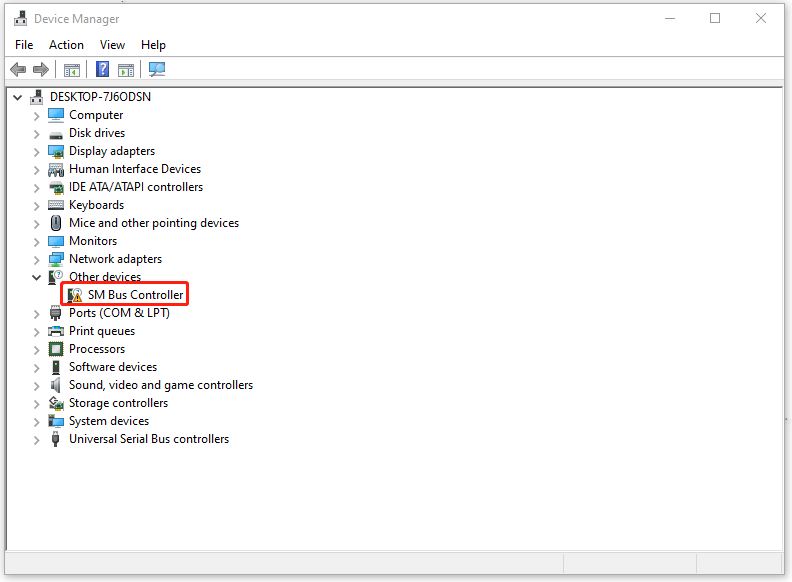
So, how to find drivers for unknown devices and finish an unknown device driver download?
First of all, you can go to Windows Update to check if there are any available driver updates. Normally, Windows updates can automatically look for the related data of the device driver for installation unless no suitable drivers are found.
Then you can follow the next steps to find driver for unknown device.
Step 1: Open Run by pressing Win + R and type devmgmt.msc to enter Device Manager.
Step 2: Please locate the device marked with a yellow exclamation and right-click on it to choose Properties.
Step 3: Go to the Details tab and expand the Property menu to choose Hardware Ids.
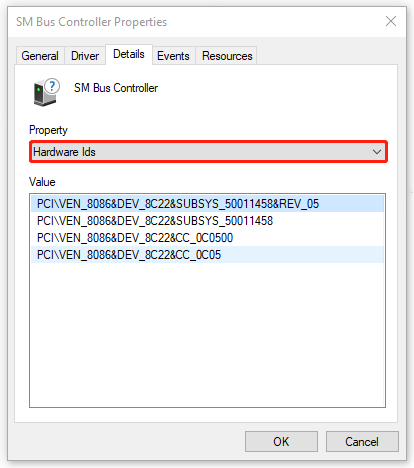
Step 4: Then you will see a series of long strings of characters listed in the Value section. They represent different hardware IDs. Just right-click on the code and choose Copy.
Step 5: Open your web browser and paste the code to search for it. Then the page will show some information about the diver. According to the device name shown in Device Manager, you can find the right result from the browser.
Then you can choose to download and install the driver from the link. Windows will quickly recognize it and the “unknown device doesn’t have a driver” issue can be resolved.
Download and Install Drivers for Unknown Devices
As we mentioned above, Windows can automatically download and install the available updates from reading the related server data. Or you can choose to update the driver manually to see if your system can recognize the data in it and install the unknown device driver.
Step 1: Go to Device Manager and locate and right-click on the unknown device to choose Properties from the menu.
Step 2: In the Driver tab, choose Update Driver to make your system scan for the available installations. Then choose Browse my computer for drivers to download and install the driver.
Suggestion: Back up the Data
When you have a device that is not working correctly, which means an unknown device doesn’t have a driver, some of the functions will go wrong. This issue often happens after people perform a Windows update or something bad happens, like virus attacks.
In case more severe issues occur, causing data loss, you can backup data regularly. We would like to recommend MiniTool ShadowMaker free to backup files, folders, systems, and partitions & disks. Besides, you can also use automatic backup and backup schemes.
Download and install the program and you can get a 30-day free trial version.
MiniTool ShadowMaker TrialClick to Download100%Clean & Safe
Bottom Line:
To find drivers for unknown devices, this article has given you a full guide and taught you how to download and install the drive. Hope this article is useful for you.
![[Solved!] - How to Fix Unknown USB Device Set Address Failed?](https://images.minitool.com/minitool.com/images/uploads/2020/07/unknown-usb-device-set-address-failed-thumbnail.png)
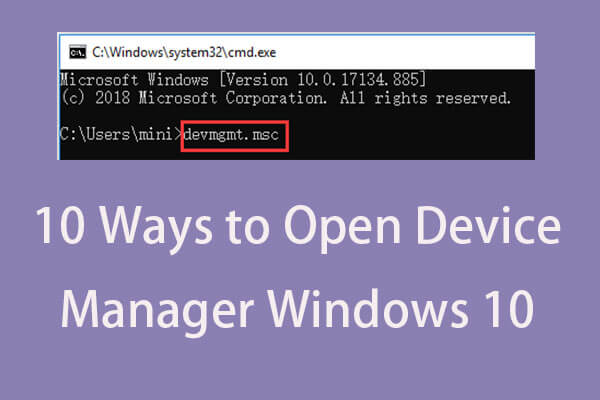
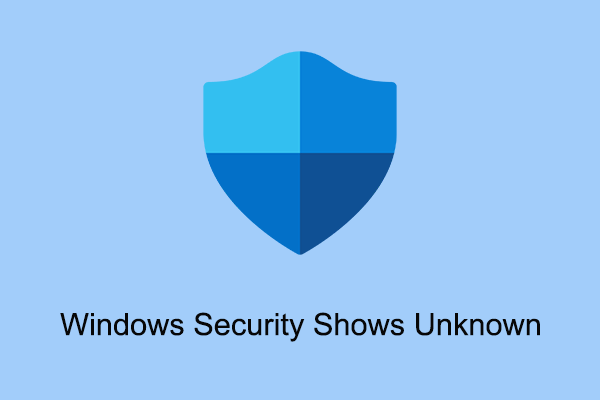
User Comments :