If Mac App Store is not working or downloading/updating apps on your Mac computer, you can check the 10 tips in this post to fix App Store not working on Mac issue. Also learn how to download apps on Mac from Mac App Store. If you have other computer problems, you may find solutions from MiniTool Software website.
If the App Store is not working on your Mac or you can’t download apps/games on your Mac computer, you can try the tips below to fix the Mac App Store not working/downloading issue.
10 Tips to Fix App Store Not Working on Mac
Tip 1. If the app downloading process is stuck on your Mac, you should first check your WiFi connection. If you have a poor network connection or the WiFi/VPN is disconnected, you should troubleshoot your network connection to make it well connected. Related: Fix VPN Not Connecting on Windows 10.
Tip 2. Force quit the App Store and launch it again. You can right-click the App Store icon and choose Quit App. Or you can click the Apple icon and select Force Quit, choose App Store, and choose Force Quit. Then you can launch App Store again to see if it can normally work for downloading apps.
Tip 3. Restart your Mac computer and restart your router and modem. Then you can try to download apps from Mac App Store again.
Tip 4. To fix App Store not working on Mac, you can check your Apple Server System Status. You can go to the Apple System Status page in your browser and make sure there is a green icon next to Mac App Store.
Tip 5. You should use the right Apple ID credentials to download or purchase the app from Mac App Store.
Tip 6. If you are unable to update apps on macOS, the best thing to try is to sign out of your Apple ID account and then sign in again. You can click Apple -> System Preferences -> Apple ID -> Overview, and click the Sign Out button to sign out of your Apple account. Then you can sign in again to see if the App Store is working properly.
Tip 7. If the apps on your Mac don’t update, you can manually update apps via Terminal. You can click Applications -> Utilities -> Terminal to open Terminal on your Mac. Then you can type softwareupdate -i –a command and press the Return key to check if the apps are updated. Alternatively, you can also open App Store on your Mac, click Updates in the left panel, and click Update All to update all apps on your Mac computer.
Tip 8. Clear cache of App Store on your Mac. Open the Finder app and click the Go tab. In the pop-up “Go to the folder” dialog, type ~/Library/Caches/ and click Go. Drag the two files to your desktop: com.apple.appstore and com.apple.appstoreagent. Restart your Mac computer and open App Store again to try to download the target app.
Tip 9. Update your Mac OS. You can try to update your Mac system to the latest version to see if it can help fix the App Store not working issue. You can open the System Preferences app and select Software Update to download and install any available updates for your Mac.
Tip 10. Contact Apple Support for professional tips.
How to Download Apps from Mac App Store
You can open App Store from the Dock on your Mac. Then search for the target app or game you want to download, and click the Get button to download the free app. For paid apps, you may need to sign in to your Apple account to buy the app.
If the App Store is not working on your Mac, you may also try some third-party top app stores for Mac to easily find and download apps.
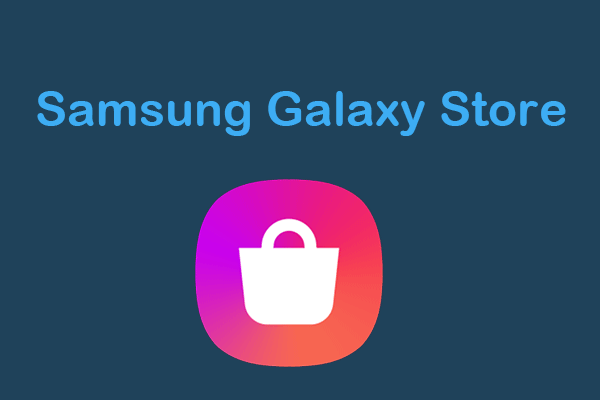
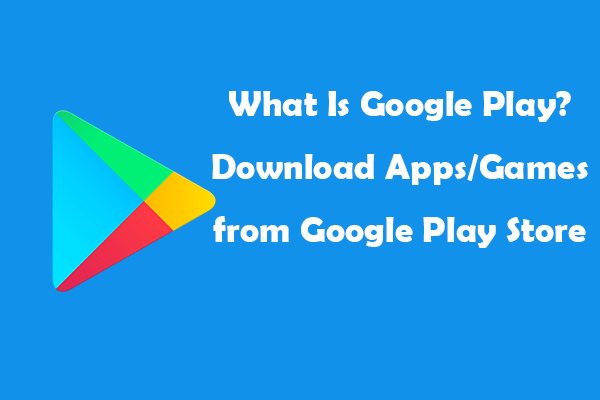
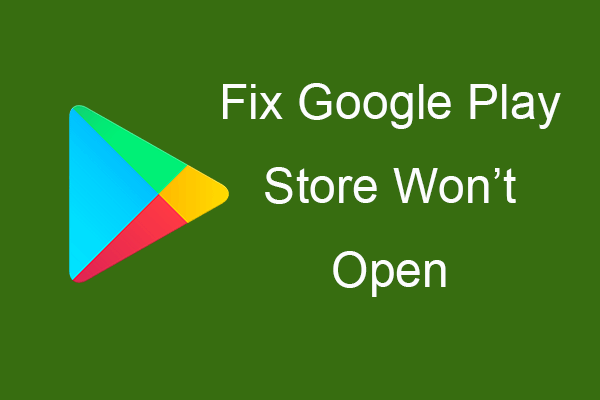
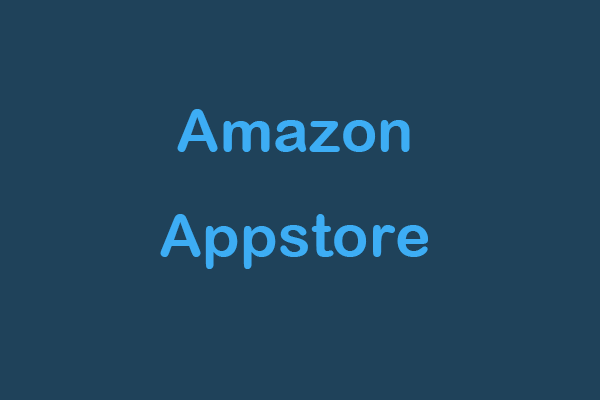
User Comments :