Any data storage devices might become corrupted suddenly, including USB drives. A RAW drive will make stored data inaccessible and you can’t use it to save files either. How to repair a RAW USB drive and rescue files from it? This MiniTool post will introduce you to fix a RAW USB drive using CMD.
Many triggers can cause a USB drive to become RAW, like encountering a bad sector, a corrupted file system, improper ejection, and some other reasons. When your USB drive becomes RAW, you will find it is inaccessible and unable to use. You can try to fix a RAW USB drive using CMD with the following content.
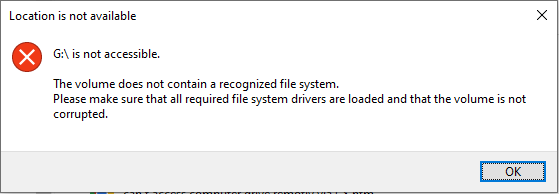
Before taking action to repair a RAW USB drive with CMD, you should rescue files from it. As the notification says, you should format the USB drive before using it. Your data will be erased after you format it. To recover files from a RAW USB drive, you should make use of the reliable data recovery tool, MiniTool Power Data Recovery.
This free file recovery software is capable of recovering files from RAW drives, formatted devices, unrecognized hard drives, and so on. You can use it to restore types of files from the device without any damage to the original data. You can download and install MiniTool Power Data Recovery Free to scan the RAW drive. If it finds the files you need, you can use the free edition to restore 1GB of files for free.
MiniTool Power Data Recovery FreeClick to Download100%Clean & Safe
Fix a RAW USB Drive Using CMD
#1. Fix a RAW USB Drive by Running the Diskpart Command
The Diskpart command can be used to manage partitions of hard disks, USB drives, and other devices. You can run this command utility to format, create, delete partitions, or perform other operations. In the following content, I’d like to tell you how to repair a RAW USB drive using the Diskpart command.
Step 1: Press Win + R to open the Run window.
Step 2: Type cmd into the text box and press Shift + Ctrl + Enter to run Command Prompt as administrator.
Step 3: Type the following command lines and hit Enter at the end of each command.
- diskpart
- list disk
- select disk x (replace x with the number of the RAW USB drive)
- attributes disk clear readonly (optionally, use when your RAW USB drive is write-protected.)
- clean
- create partition primary
- format fs=* (change * to the file system that fits the computer)
- exit
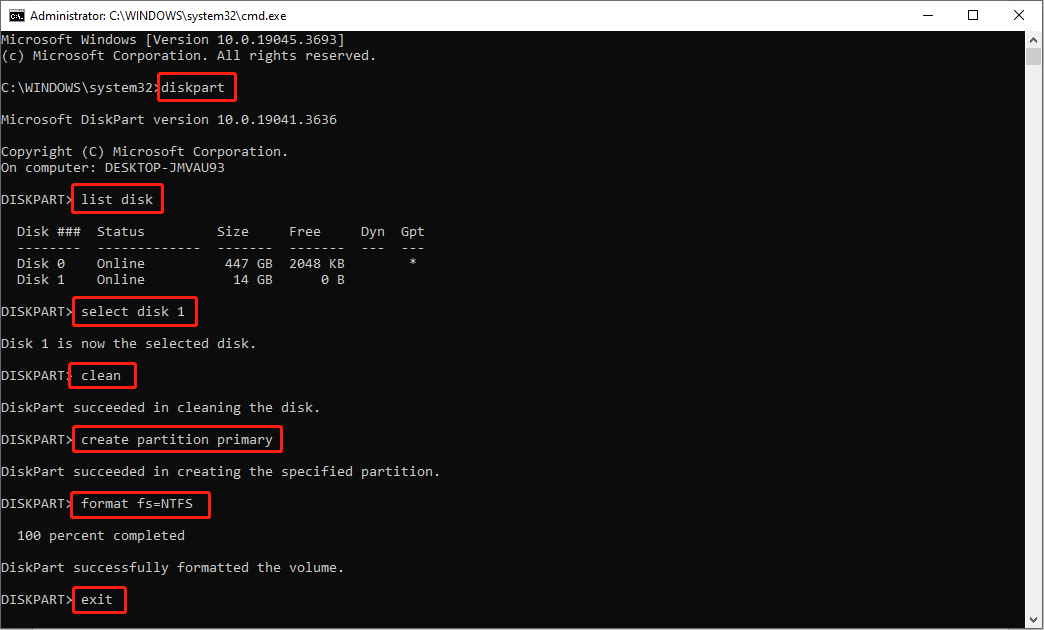
After running the command line, your USB drive will be formatted with a proper file system but all your files are lost. If you haven’t recovered files before performing these commands, you can still use MiniTool Power Data Recovery to restore files from the formatted USB drive.
MiniTool Power Data Recovery FreeClick to Download100%Clean & Safe
#2. Fix a RAW USB Drive By Running the CHKDSK Command
You can also run the CHKDSK command line to have a check.
Step 1: Type Command Prompt into the Windows search bar, and hit Enter.
Step 2: Right-click on the best-matched choice and choose Run as administrator.
Step 3: Type CHKDSK x: /r and hit Enter. Please replace x with the drive letter of the RAW USB drive.
However, this command line doesn’t work 100 percent. You may receive an error message that CHKDSK is not available for RAW drives. You can go to the post to see how to fix this error.
Bonus Tip: Repair a RAW USB Drive by Using MiniTool Partition Wizard
Alternatively, if you are not familiar with Command Prompt, you can choose third-party software to format the RAW USB drive, such as MiniTool Partition Wizard. This is an all-in-one partition management tool that can resize partitions, format disks, rebuild MBR, and finish other operations in a few steps.
Step 1: Download and install MiniTool Partition Wizard on your computer.
MiniTool Partition Wizard FreeClick to Download100%Clean & Safe
Step 2: Connect your USB drive to the computer and launch the software.
Step 3: Select the USB drive and choose Format Partition on the left side pane.
Step 4: Set the Partition Label and File System in the prompt window. After setting, click OK to confirm the changes.
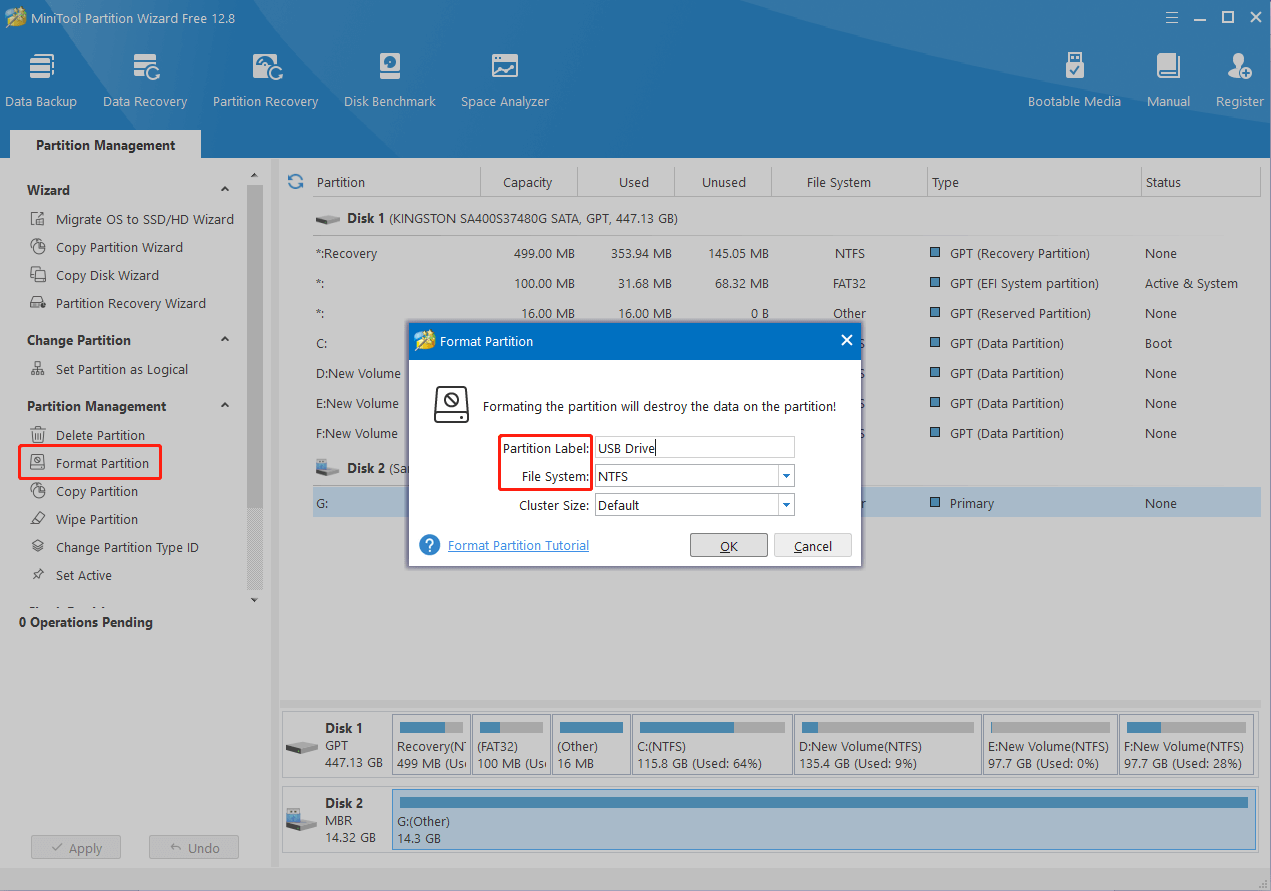
Step 5: If all information is correct, you should click Apply to confirm the change. If not, you can click Undo to reset the information on the RAW USB drive.
Bottom Line
This is all about how to fix a RAW USB drive using CMD. In fact, it is hard to repair a RAW USB drive without formatting it. But you can fix it without losing data with MiniTool Power Data Recovery. To protect your data, remember to recover your files from the RAW USB drive before or after the repair.
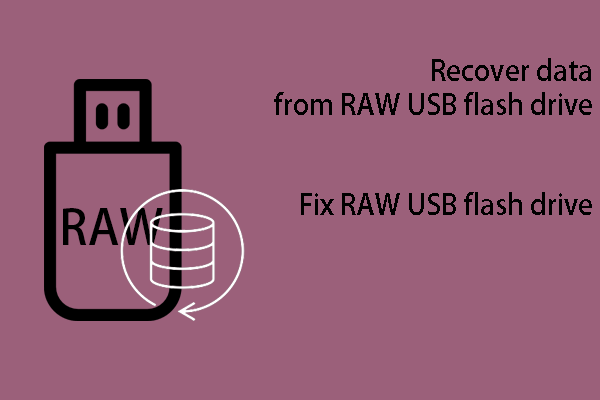
User Comments :