Fragpunk Connection Error
As a wild 5v5 hero game, Fragpunk provides an interesting roster of Lancers for you to master. With thousands of players hopping in, it’s no surprise that you might encounter some games while attempting to launch the game. Fragpunk connection error is one of the most frustrating issues you might encounter. Luckily, there are some simple solutions to troubleshoot this issue. Now, let’s get started!
MiniTool System Booster TrialClick to Download100%Clean & Safe
Solution 1: Check Your Server Status
Smetimes, the problem is not on your end, so please make sure that the server is up and it is not under maintenance. To check the server status of Fragpunk, you can go to its official website, social media accounts, or Downdetector.
Solution 2: Restart Your Router and Device
Some temporary glitches and bugs might be the main culprit. To refresh the connection, try powering off your router and computer and powering them on after a while.
Solution 3: Turn off Proxy and VPN
Fragpunk’s server might block VPN or proxy connections, resulting in network error in Fragpunk. As a result, please make sure to disconnect them before launching the game.
Step 1. Right-click on the computer icon from the system tray and then select Open network & internet settings.
Step 2. In the Proxy section, toggle off Use a proxy server under Manual proxy setup.
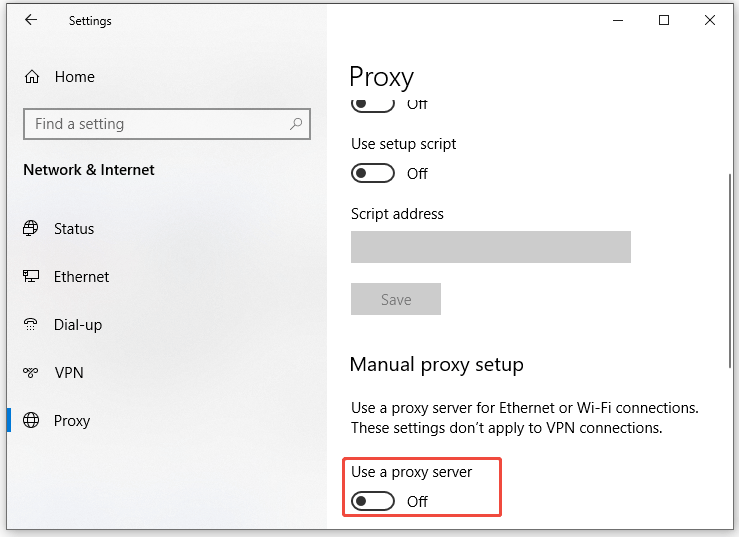
Step 3. Move to the VPN section and then disconnect the VPN connection.
Solution 4: Update Network Driver
Using outdated drivers might also slow down network speeds and trigger intermittent connectivity issues like Fragpunk unable to connect to server or login error. Therefore, please always keep your drivers, operating system and other programs installed on your computer for better performance. Here’s how to update your network driver:
Step 1. Type device manager in the Windows Search bar and select the best match.
Step 2. Expand Display adapters and then you can see all your connections.
Step 3. Right-click on your active network and then select Update driver from the context menu.
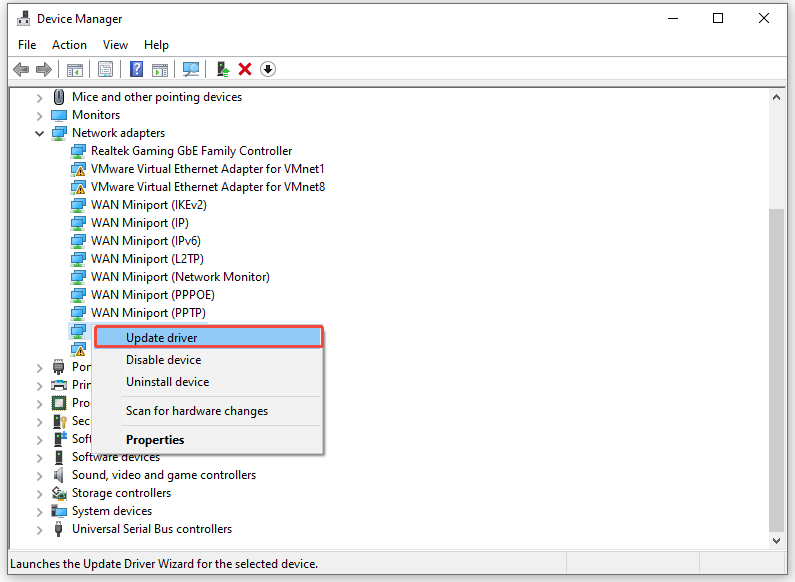
Step 4. Tap on Search automatically for drivers and then Windows will search your computer for available drivers and install it on your device.
Solution 5: Flush DNS
Flushing DNS is also considered as another safe and effective measure when Fragpunk can’t connect to server. By updating outdated or incorrect IP address records, it can ensure your device can connect to the server accurately and effectively. To do so:
Step 1. Launch an elevated Command Prompt.
Step 2. In the command window, run the commands one by one and remember to hit Enter after each command.
ipconfig /flushdns
ipconfig /registerdns
ipconfig /release
ipconfig /renew
netsh winsock reset
#Other Possible Fixes for Fragpunk Network Error
- Disable antivirus software temporarily.
- Allow the game through Controlled Folder Access and Windows Firewall.
- Modify the date, time, time zone and region on your computer.
- Switch to another server.
- Reset your network.
Final Words
This guide provides several feasible solutions to help you get rid of Fragpunk connection error. Try them in order and then it only takes a few moments to eliminate the connection issues while gaming. For a smoother gaming experience, you can scan your computer with MiniTool System Booster before launching the game. Appreciate your time!
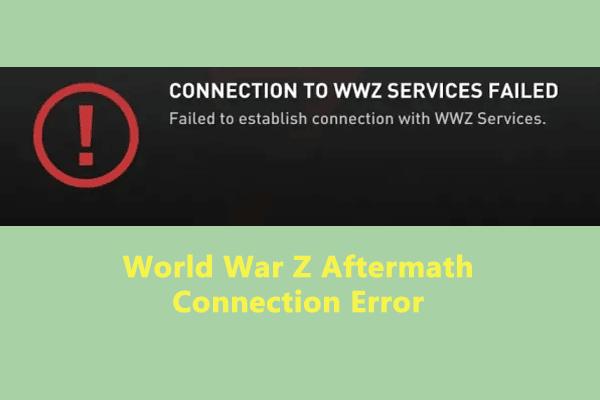
User Comments :