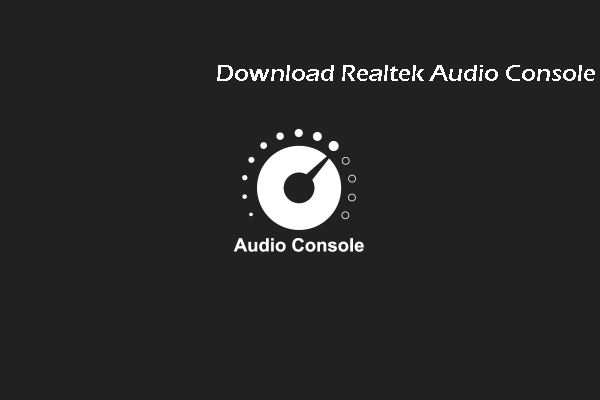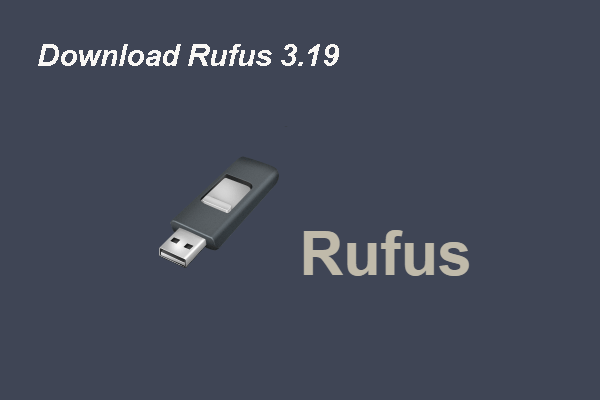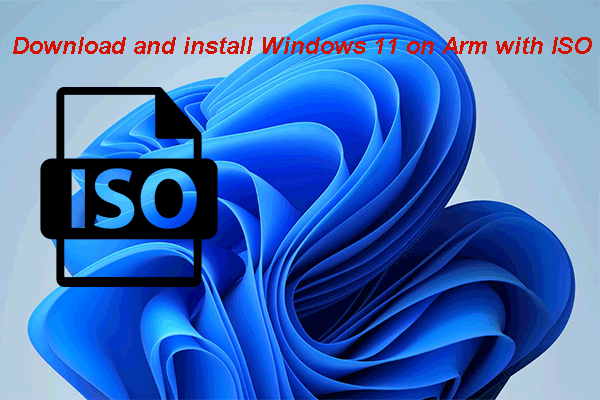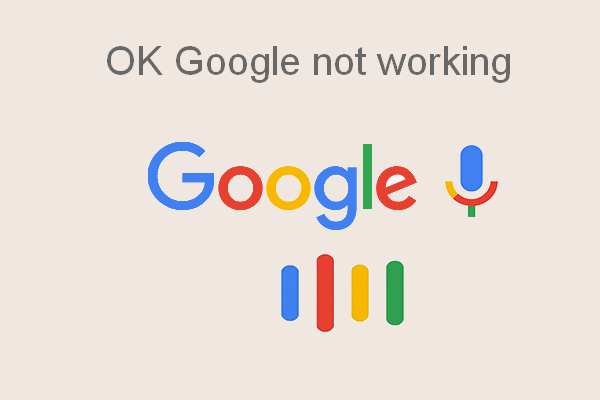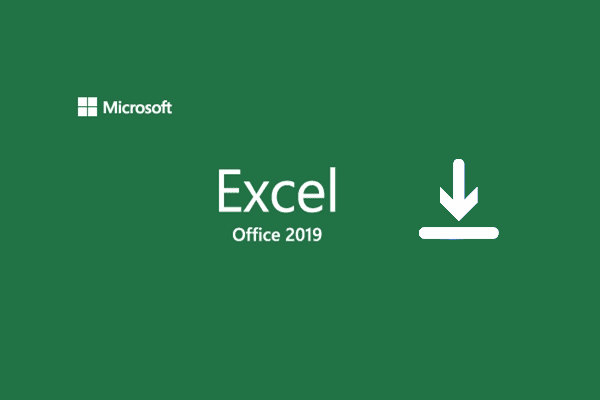Google Meet offers great video communication experience, so it’s used by large number of users worldwide. By using it, people can talk together in a meeting no matter where they are in the world. But like other programs, it also has problems. Your mic is muted by your system settings is one of the common errors people receive while using Google Meet.
Google Meet, previously named Google Hangouts Meet, is actually a video conferencing program developed by Google as part of the Google Workspace. With it, people in every corner of the world can participate in the real-time meetings over the internet. Google Meet helps a lot to improve the work efficiency for enterprises, especially large enterprises.
Google Meet Error: Your Mic Is Muted by Your System Settings
A lot of users said they see the error Your mic has been muted by your system settings while using Google Meet in the Google Meet Help Community or other forums.
The specific error message is:
Your mic has been muted by your system settings
Go to your computer’s settings to unmute your mic and adjust its level.
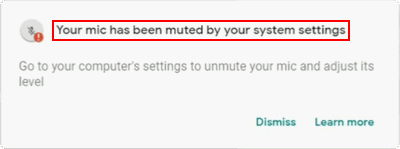
If you also receive this mic muted error, please calm down. You’re not alone. (Why is my mic not working?)
Windows:
MiniTool Power Data Recovery TrialClick to Download100%Clean & Safe
Mac:
Data Recovery for MacClick to Download100%Clean & Safe
Troubleshoot Mic Is Muted by System Settings
How to check & unmute microphone on Windows & Mac? This part shows you how to unmute microphone whether you’re running a Windows computer or Mac. When the system notifies you that your Google meet microphone is blocked, you should follow the steps mentioned below to solve the problem yourself.
Unmute in Volume Mixer (Windows)
- Go to the right bottom part of your computer screen to find the audio icon.
- Right click on the audio icon and choose Open Volume Mixer.
- Look at the volume controls you can see in the list. There will be a red circle sign with a line on the volume icon under the volume control if it’s muted.
- Just click on the certain icon again to unmute the specific device.
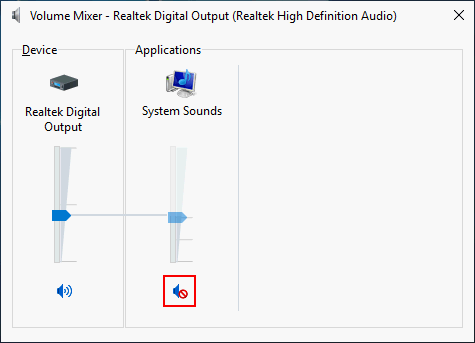
Check the Microphone Properties (Win & Mac)
Windows:
- Also, right click on the audio icon in the lower left corner.
- Select Sounds from the context menu.
- Shift to the Recording tab at the top.
- Choose the default microphone device and then click on the Properties button at the bottom right.
- Now, navigate to the Levels tab.
- If the volume icon shows your mic is muted, please click on it to unmute microphone.
- Click on the OK button to confirm and close the Properties window.
- Click OK again to close the Sound window.
If the microphone device is not muted, you should move the volume slider to the right to increase the volume and then click OK.
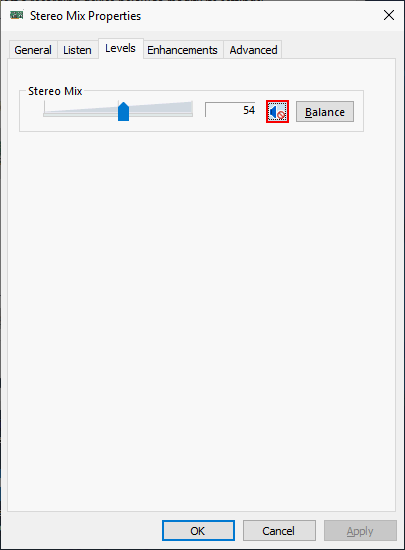
Mac:
- Click on the Apple menu.
- Select System Preferences.
- Choose Sound.
- Shift to the Input tab.
- Select the correct microphone.
- Drag the volume slider to adjust the input volume level.
Unmute Google Meet (Win & Mac)
- Please look at the bottom of the screen while you’re having a meeting.
- Check the status of the microphone icon. If it’s red with a slash, it means the current meeting is muted.
- Just click on the icon to unmute your audio.
- Also, you can check and change the microphone status in the Google Meet preview pane before you join in any meetings.
How to mute microphone Windows 10 or Mac? You just need to click on the icon again to mute the microphone.
Also, you should go to select the correct microphone from the browser settings to solve mic muted problem.
Allow Microphone Access
Windows:
- Press Windows + I.
- Select Privacy.
- Choose Microphone under App permissions.
- Turn On Allow apps to access your microphone.
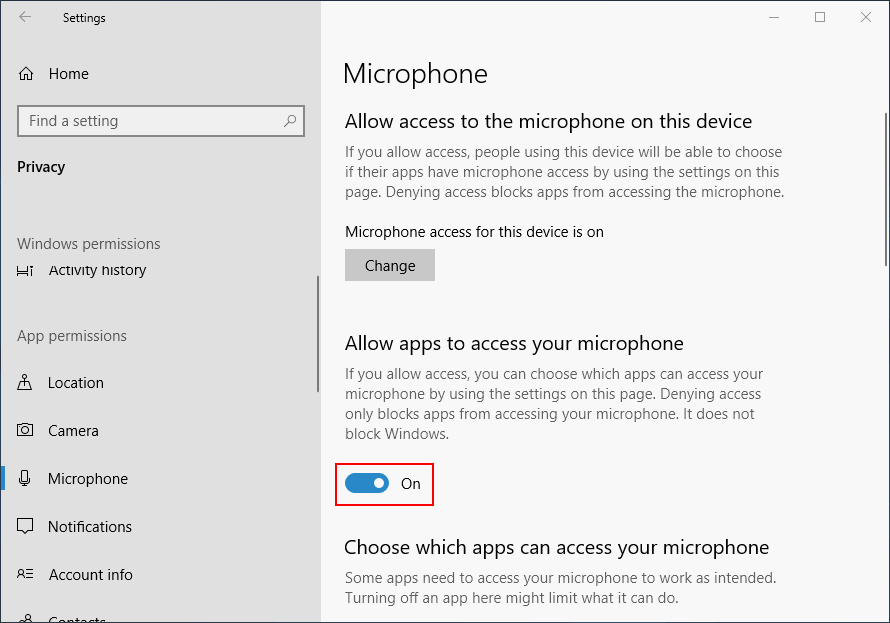
Mac:
- Click Apple menu and select System Preferences.
- Click Security & Privacy.
- Choose Microphone from the left sidebar.
- Check the box before your preferred browsers.
Also, you should open the browser settings on both Windows and Mac to allow microphone access when the Google microphone not working on a webpage.
Other fixes for “your mic is muted by your system settings”.
- Restart computer.
- Update computer system.
- Restart/reset the web browser.
- Run microphone troubleshooter (Windows).
- Release microphone in Terminal (Mac).