What should you do when finding the default size of the mouse pointer a little smaller than you would like it to be in Windows 10? Then you may want to know how to change mouse cursor. Read this post from MiniTool to help you to do that.
With the increasing popularity of touch screen devices and tablets, cursors seem to have become less important, however, you may still need a cursor to perform most functions if you are still using a desktop computer.
You are allowed to fully customize the operating system on your device based on your needs, including even changing the overall appearance of the mouse cursor. Microsoft provides powerful customization features for you to try whether you want to change the color of the cursor or the size of the cursor. Then, I will introduce how to change mouse cursor Windows 10.
Method 1: Change Mouse Cursor in the Settings Application
You can change cursor Windows 10 in the Settings application. You can follow the instructions below:
Step 1: Type Settings in the Search box to open it, then click Mouse and Adjust mouse & cursor size.
Step 2: In the Cursor & pointer part, you can change the pointer size and color.
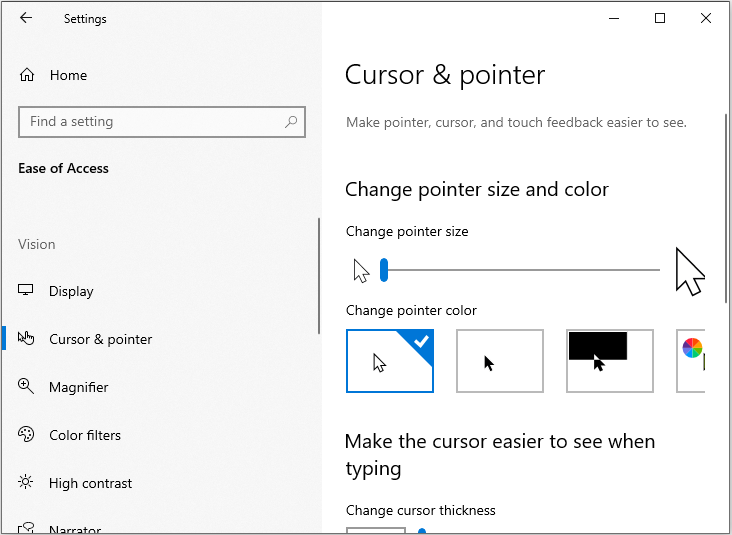
Method 2: Change Mouse Cursor in Mouse Properties
You can also try changing mouse cursor in Mouse properties. The steps are as follows:
Step 1: Type mouse in the Search box, then select Change your mouse settings.
Step 2: In the Mouse part, click Additional mouse options.
Step 3: Navigate to the Pointers tab and click it, then click down arrow and choose a scheme from the list and click OK.
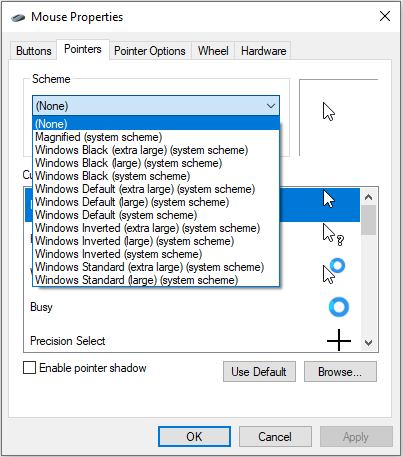
Method 3: Change Mouse Cursor in Control Panel
The last method for you to change the mouse cursor is via the Control Panel application. Here is how to do that:
Step 1: Open the Control Panel application. If you don’t know how to do that, this post – 7 Ways to Fix Control Panel Not Opening in Windows 10.
Step 2: Then click the Ease of Access Center part.
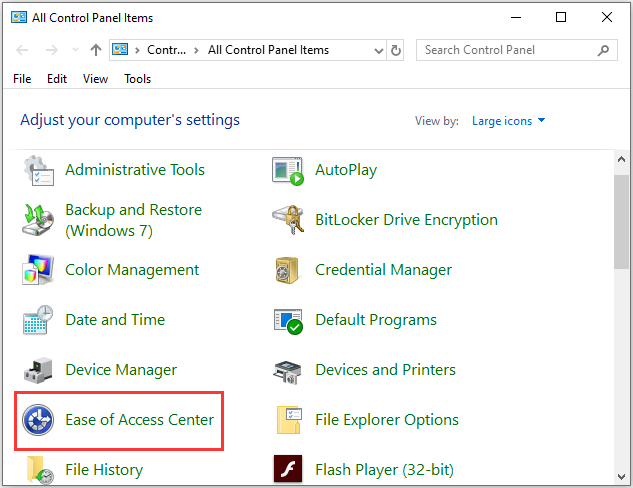
Step 3: Then click Make the mouse easier to use. Choose a new mouse pointer in the options provided, and click OK.
Also see: How to Make the Mouse Cursor Easier to See
Final Words
This post introduces how to change mouse cursor on Windows 10. If you have such a demand, you can try the 3methods mentioned above. In addition, if you have any different opinions about changing it on Windows 10, you can share it in the comment zone.

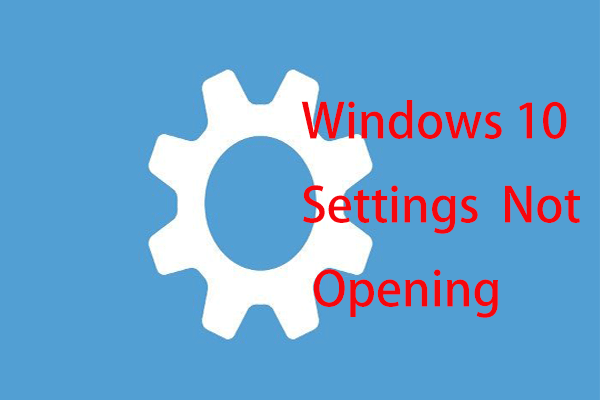
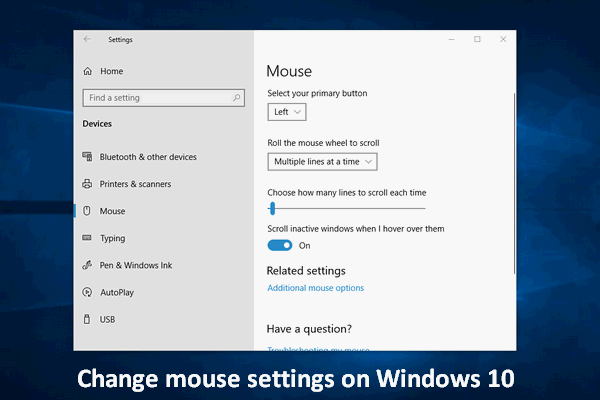
User Comments :