If you want to change nickname on Discord for a specific Discord server or change he username for all Discord servers, you can check the detailed guide below. FYI, MiniTool software not only provides various computer solutions but also has a set of useful computer software like free data recovery software, disk partition manager, system backup and restore software, video converter, and more.
If you join in different Discord servers, and don’t want to use the same nickname for all servers, you can change your nickname for a particular Discord server. Discord has a nickname function, and you can have different name for each server you are in. You can check the steps below for how to change nickname on Discord for a particular Discord server.
Still, if you want to change the username for all servers on Discord, this tutorial also includes a guide.
How to Change Nickname on Discord for One Server
Step 1. Open Discord app and log in your Discord account on PC or Mac. (Related: Discord Account Recovery)
Step 2. In the left panel, you can click the target server you’d like to change your nickname for it.
Step 3. Next you can click the down-arrow icon next to the server name, and click Change Nickname. On mobile, you can click the three-dot icon in the server to open server settings menu.
Step 4. Then you can enter your preferred nickname in the pop-up Change Nickname window, and click Save.
In this way, you can change your nickname for one server, and retain your original username for other Discord servers. If you want, you can follow the same operation to change the nickname for other servers. Thus, you can have different names in different Discord servers.

How Change Username on Discord
If you want to change nickname and use the same nickname on all Discords servers, you can follow the steps below to change username on Discord to realize it.
Step 1. Still, open Discord app on desktop or mobile, and log into your Discord account. (Related: Delete Discord Account)
Step 2. Click the gear-link icon at the bottom-left to open User Settings window.
Step 3. Under My Account, click Edit button on the right of your username. Enter a desired new username and your current password (Relate: Discord Password Reset). Click Save to change the username on Discord.
In this way, you can change the nickname for all Discord servers you are in.
Bottom Line
So this is the Discord change nickname guide. You can follow the guides above to change your nickname on Discord for a particular Discord server via server settings menu, or change username on Discord that will be used for all servers on Discord.
To help users tackle data loss and conduct file recovery, MiniTool designs a professional data recovery program that allows users to recover deleted/lost file in a few clicks.
MiniTool Power Data Recovery lets you easily recover any deleted/lost data from Windows computer, external hard drive, SSD, USB flash drive, SD card, memory card, and more. This program is extremely easy-to-use and 100% clean.
You can just connect your device to Windows computer and launch MiniTool Power Data Recovery. Choose the target device on the main UI and click Scan button. After the scan, you can check and save needed recovered files to a new destination.
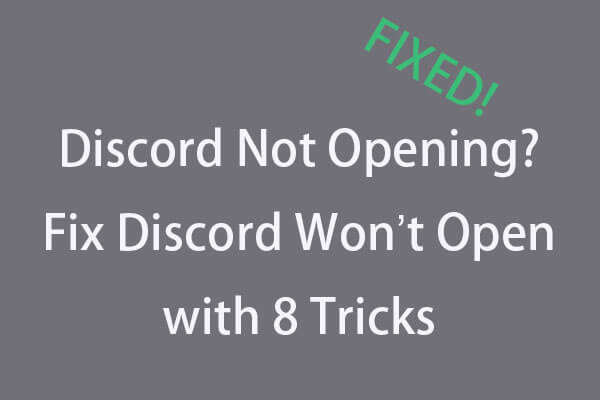
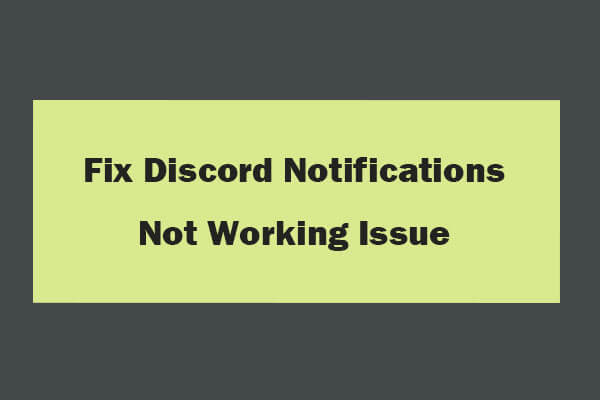
User Comments :