To protect your computer privacy, you may want to change the password on Windows 11. Besides, you may also want to change your user name. But do you know how to change your password and username on your Windows 11 computer? In this post, MiniTool Software shows you some easy methods.
MiniTool Power Data Recovery TrialClick to Download100%Clean & Safe
To prevent your data from harmful access, you may want to change the password on Windows 11. It is easy to do this and you even can change the username on Windows 11 while changing the password. In this post, we will show you three easy methods.
Here are the three methods to change the password and username on Windows 11?
How to Change Password and Username on Windows 11?
- Use keyboard shortcut
- Use the Settings app
- Use Control Panel
Method 1: Use Keyword Shortcut to Change Password and Username on Windows 11
- Press Ctrl-Alt-Delete at the same time to call out the Windows Security screen.
- Click Change a password to continue.
- On the next page, the first box is your user name. If you want to change it, you can do it. Then, if you want to change your password on Windows 11, you can enter your old password in the second box. After that, enter your new password in the third box and re-enter your new password in the fourth box to confirm.
- Click the arrow icon in the fourth box to save the new password.
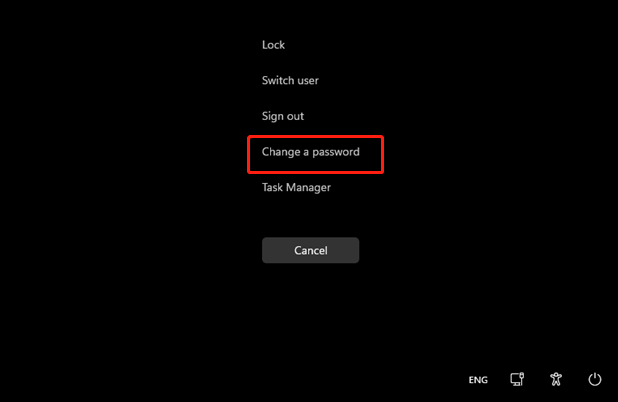
>> Related articles:
Method 2: Use Settings to Change Password on Windows 11
You can also use the Setting app on Windows 11 to change your password and username. Here is an easy guide:
1. Go to Start > Settings > Accounts.
2. Click Sign-in options.
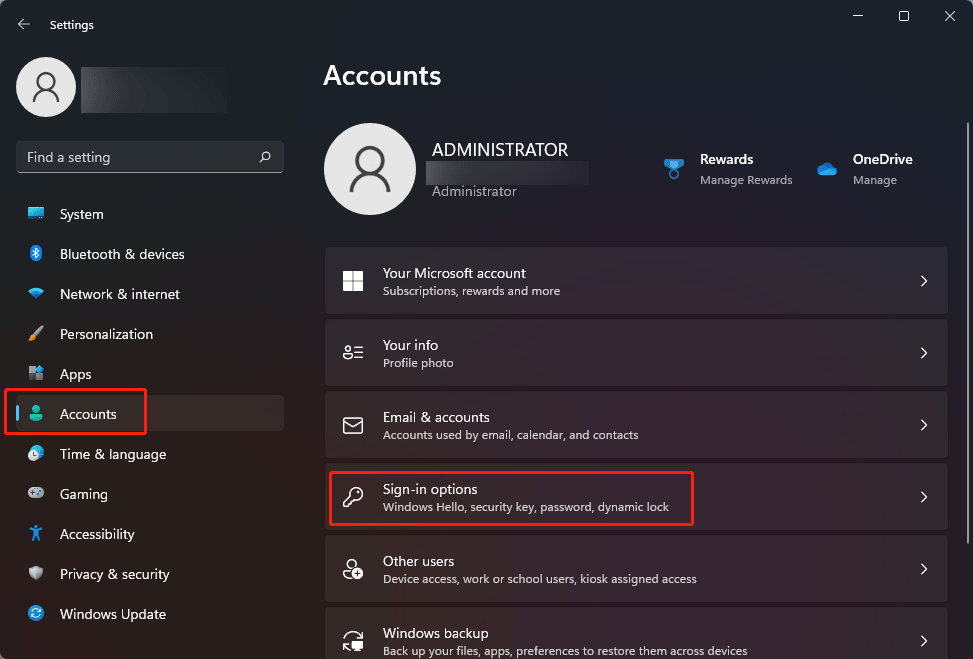
3. Click Password on the next page.
4. Click the Change button to continue.
5. On the new pop-up interface, enter your current password and click Next.
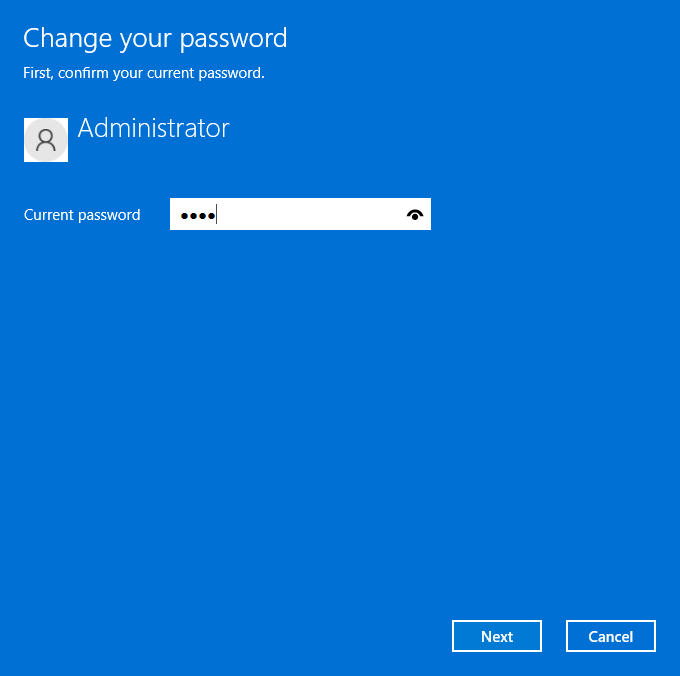
6. Enter your password twice and the password hint.
7. Click Next to continue.
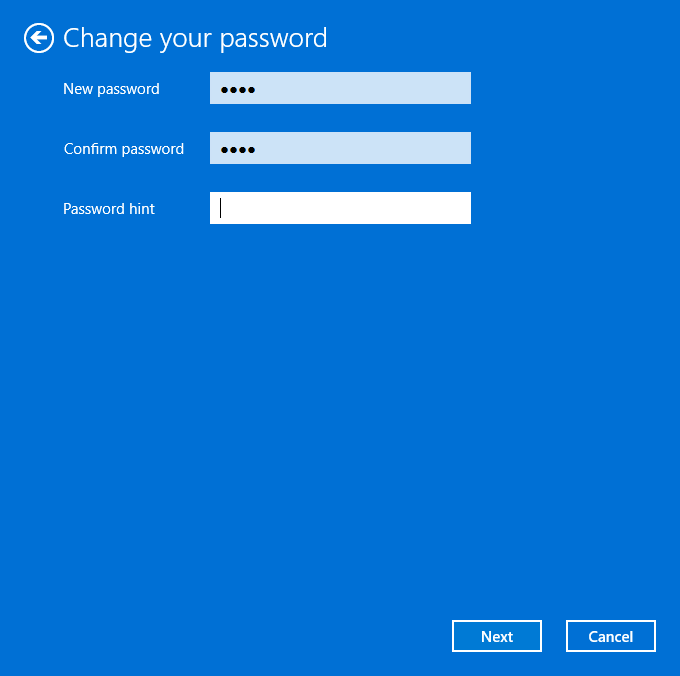
8. Click Finish on the next page.
Method 3: Use Control Panel to Change Password on Windows 11
1. Click the search icon in the taskbar and search for control panel.
2. Select the first result to open Control Panel.
3. Click the Change account type link to continue.
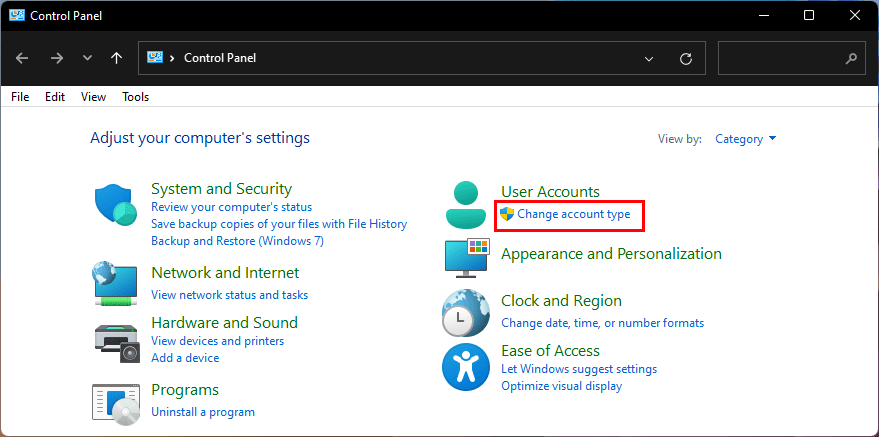
4. Click your user account to continue.
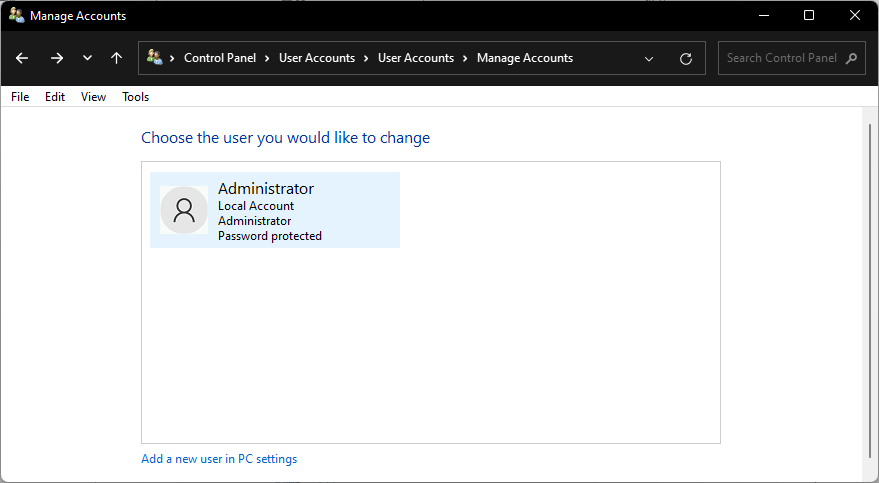
5. Click the Change the password link to continue.
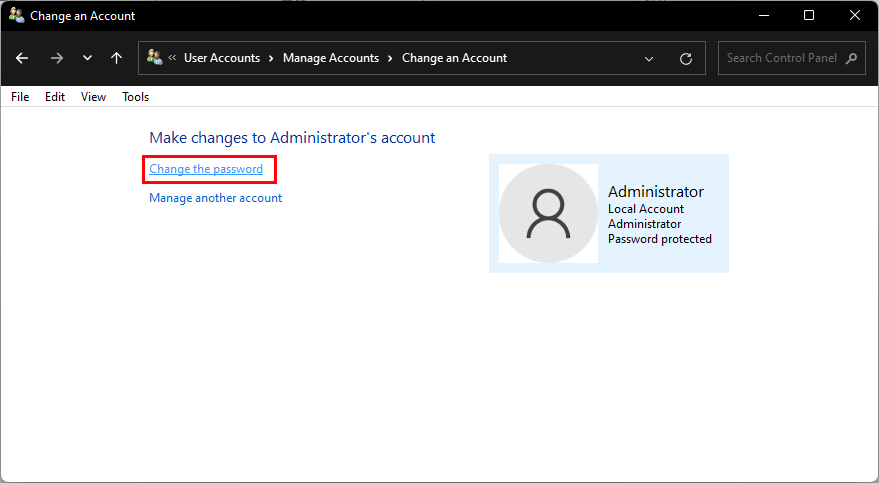
6. Enter your current password.
7. Enter your new password twice.
8. Enter a password hint.
9. Click the Change password button to save the new password.
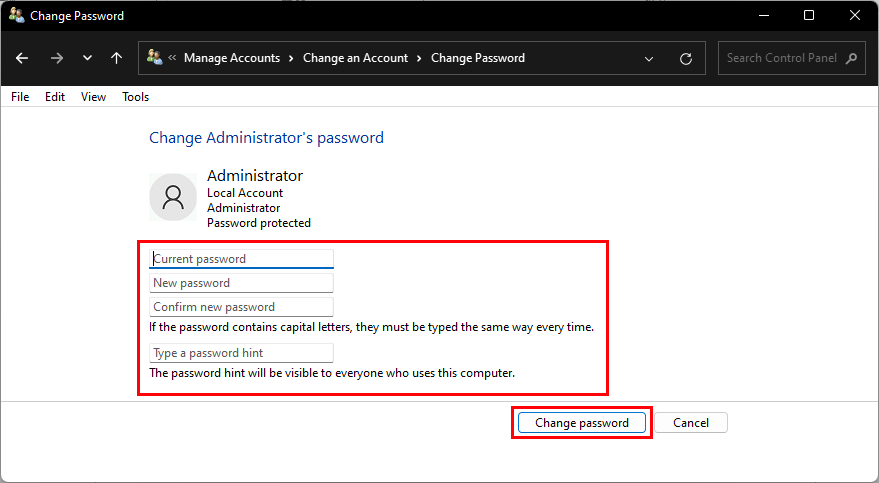
If you want to change the password on Windows 11, you can just try the methods mentioned in this post. Should you have other related issues, you can let us know in the comments.
![How to Recover Lost and Deleted Files in Windows 11? [6 Ways]](https://images.minitool.com/minitool.com/images/uploads/2021/08/how-to-recover-deleted-files-windows-11-thumbnail.jpg)
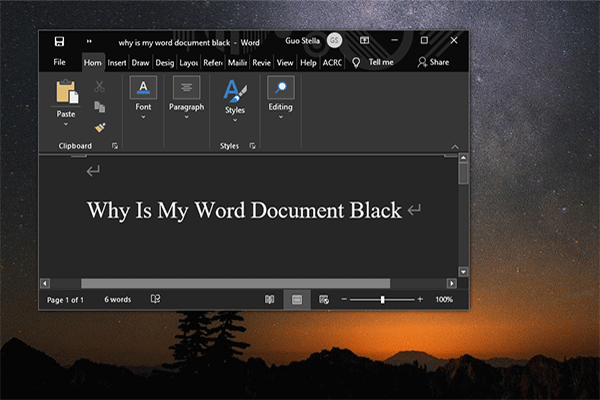
User Comments :