As applications take up more and more memory space, you may face a situation where your computer is running out of memory. Uninstalling unnecessary software is one of the effective ways to free up disk space. To uninstall the software that poses the greatest threat to computer memory, it is necessary to learn how to check app size on Windows.
In today’s tutorial, we will explore how to see how much storage an app takes up in Windows 10/11.
How to Check How Much Storage an App Takes up on Windows 10/11
Way 1. Check App Size From Settings
Windows Settings is a component of Windows. With this tool, you can view and change your user preferences, operating system configurations, applications, and more.
Here we will show you how to check app size on Windows via Settings.
Step 1. Press the Windows + I key combination to open Windows Settings.
Step 2. Select the Apps option.
Step 3. In the Apps & features section, sort the listed apps by app size, as depicted below.
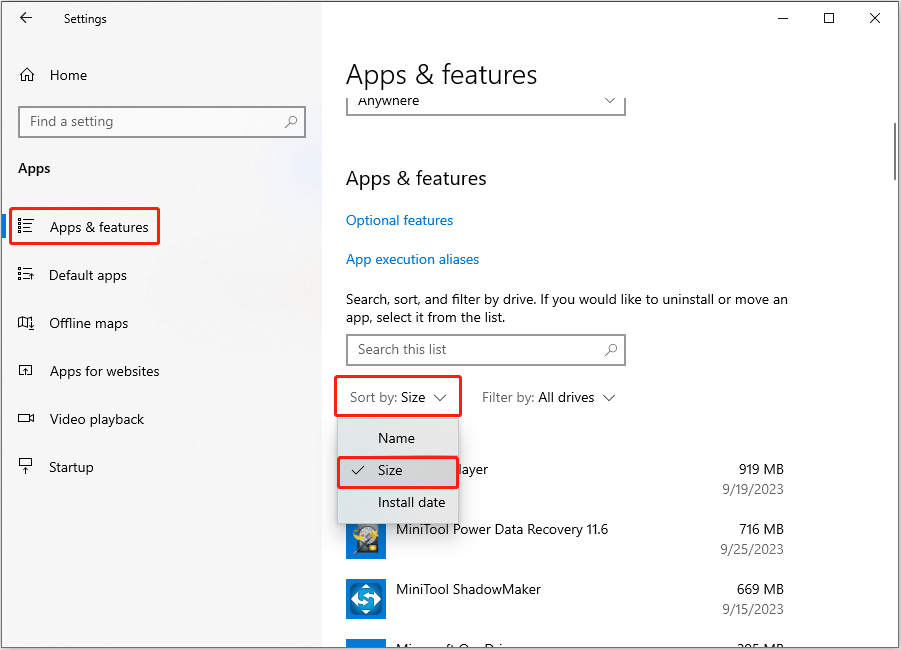
In this way, you can find unnecessary programs in order of size and then uninstall them in a more targeted manner.
Way 2. Check App Size via the Control Panel
If Windows Settings is not opening or not working, you can choose to check how much storage an app takes up from the Control Panel. Similar to Windows Settings, the Control Panel also allows you to manage settings and features.
Here are the major steps to check the app size in Control Panel.
Step 1. In the Windows search box, type Control Panel and then click it from the best match result to open it.
Step 2. Click Programs > Programs and Features. Then all the downloaded apps on your computer will be listed.
Step 3. Click the Size column to sort programs by size. If you cannot see the Size option, you can right-click on the Name column and check the Size option from the context menu to make it visible.

Way 3. Check App Size via File Explorer
The last way to check how much storage an app takes up on Windows is to use File Explorer. File Explorer is typically used to view and edit files. Nonetheless, it also supports various other features, such as viewing app size, disabling thumbnails in Windows 10, and more.
How to check app size on Windows from File Explorer? Follow the instructions below.
Step 1. Press the Windows + E keyboard shortcut to open File Explorer.
Step 2. In File Explorer, move on to the This PC section and choose the drive where the app you want to check size is stored. Then open Program Files (x86).
Step 3. Right-click on the app folder whose size you want to check and select Properties from the context menu. Then you can see the app size in the Size or Size on disk section.

MiniTool Power Data Recovery FreeClick to Download100%Clean & Safe
Wrapping Things Up
How to check app size on Windows? How to check game size on PC? Just follow this guide.
Should you have found any other great ways to check how much storage an app takes up in Windows 10/11, or you have any questions about MiniTool Power Data Recovery, please feel free to contact us at [email protected].
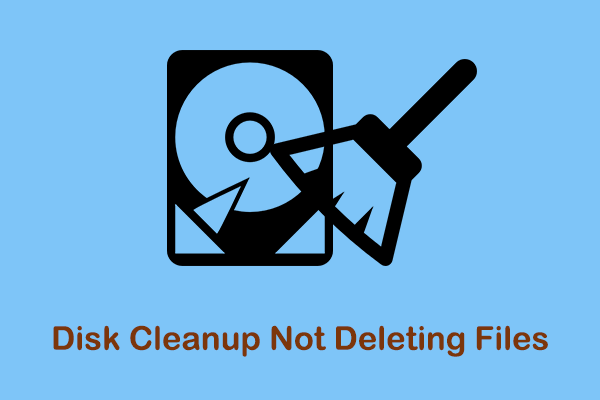
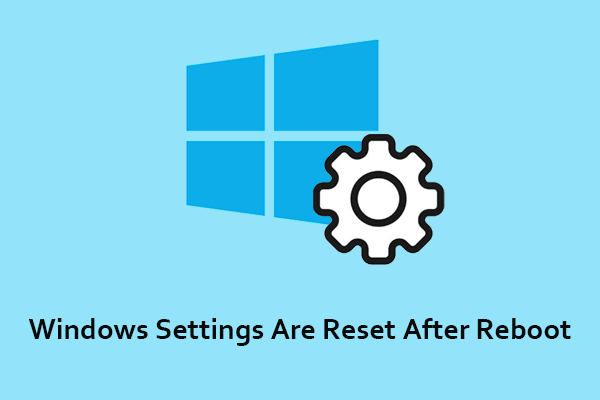
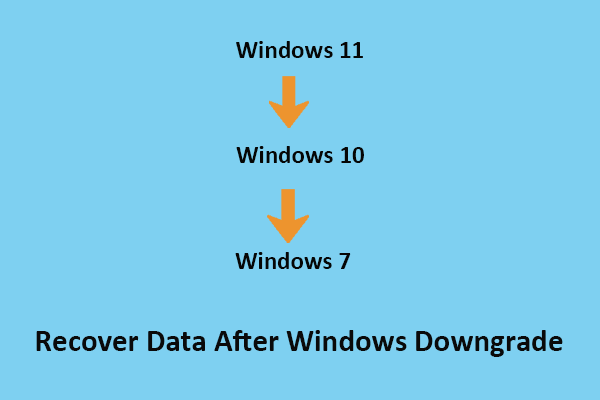
User Comments :