On-Screen Keyboard is a virtual keyboard that is available on Windows 11/10/8/7. If you don’t know how to open and use it on your Windows computer, you can read this post from MiniTool Software to get some related information.
What Is the On-Screen Keyboard on Windows 11/10/8/7?
The physical external keyboard is just one type of keyboard for a computer. Windows also has a built-in On-Screen Keyboard (OSK) that can be used as an alternative to the physical keyboard.
The On-Screen Keyboard is a visual keyboard, which has all the standard keys. It is appearing on the screen of your computer. You can use your mouse or another pointing device to click the keys to type. You can also use a physical single key or group of keys to cycle through the keys on the virtual keyboard.
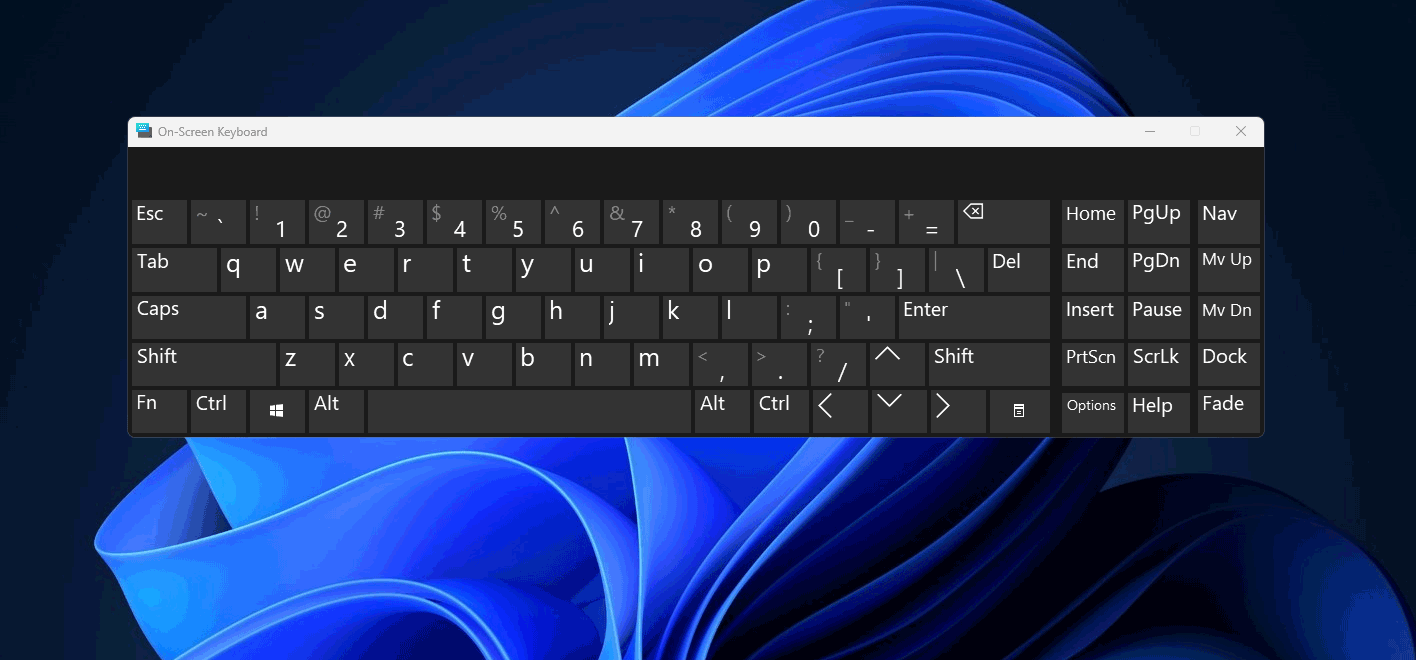
How to Use On-Screen Keyboard on Windows 11/10/8/7?
To use Windows On-Screen Keyboard, you need to first open it. In this part, we will introduce how to open the On-Screen Keyboard on Windows 11/10/8/7, then tell you how to use it as using a physical keyboard.
How to Open On-Screen Keyboard on Windows 11/10/8/7?
No matter which Windows operating system you are using, you can just use the search feature to search for on-screen keyboard and select On-Screen Keyboard to open it.
For different operating systems, there are also other ways to open the OSK.
How to open the on-screen keyboard on Windows 11?
Step 1: Press Windows + I to open the Settings app.
Step 2: Click Accessibility from the left panel.
Step 3: Scroll down to find Keyboard under Interaction. Then, click Keyboard to continue.
Step 4: Under On-screen keyboard, access keys, and Print screen, turn on the button for On-screen keyboard.
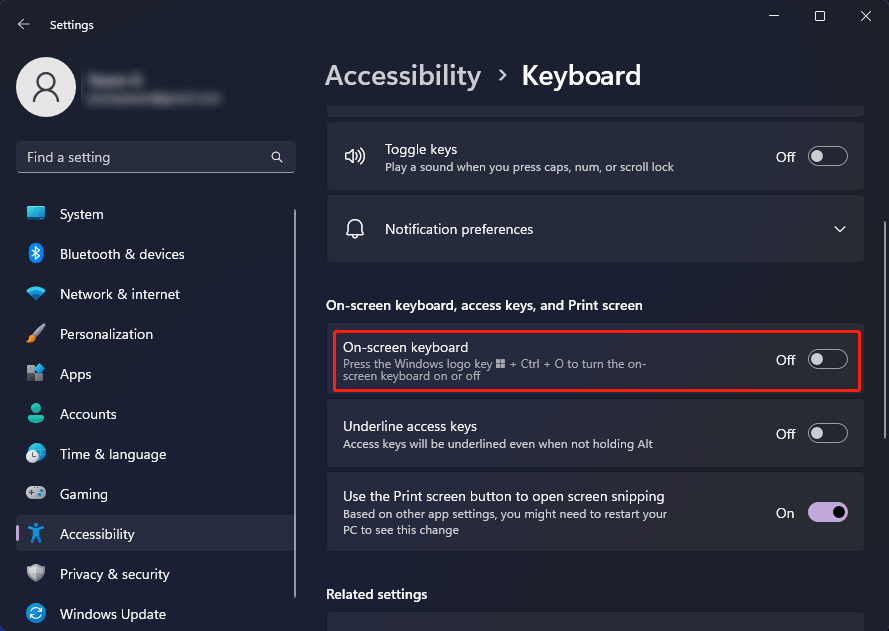
After these steps, the On-Screen Keyboard will appear immediately. You can drag it anywhere you want and enter text. The On-Screen keyboard will keep on top all the time.
If you want to open the On-Screen keyboard from the sign-in screen, you can click the Accessibility button in the lower-right corner of the sign-in screen, then select On-Screen Keyboard.
How to open the on-screen keyboard on Windows 10?
Step 1: Press Windows + I to open the Settings app.
Step 2: Go to Ease of Access > Keyboard.
Step 3: Turn on the button under Use the On-Screen Keyboard.
If you want to open the On-Screen keyboard from the sign-in screen, you can click the Ease of Access button in the lower-right corner of the sign-in screen, and then select On-Screen Keyboard.
How to open the on-screen keyboard on Windows 8?
Step 1: Swipe in from the right edge of the screen, then tap Search. If you are using a mouse, you can click the lower-right corner of the screen, move the mouse pointer up, then click Search to open it.
Step 2: Type On-Screen Keyboard into the search box, then select On-Screen keyboard to open it.
Enter On-Screen Keyboard in the search box, and then tap or click On-Screen Keyboard.
If you want to open the On-Screen keyboard from the sign-in screen, you can click the Ease of Access button in the lower-right corner of the sign-in screen, and then tap or select On-Screen Keyboard.
How to open the on-screen keyboard on Windows 7?
Step 1: Click the Start icon.
Step 2: Select All Programs > Accessories > Ease of Access.
Step 3: Click On-Screen Keyboard to open it.
After opening the OSK, you can tap or click the keys to do the job you want to do. But you can also change how info is entered into the On-Screen Keyboard according to your requirements.
The Ways to Change How Information Is Entered into the Windows On-Screen Keyboard
You can click the Options key on the On-Screen Keyboard and select the options you want to use.
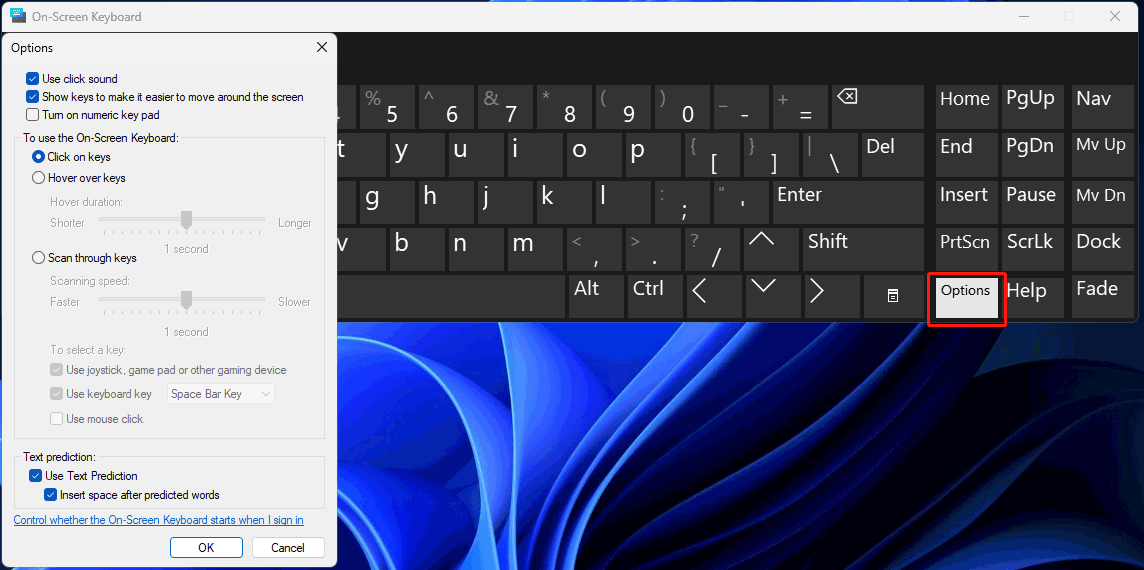
After clicking the Options key, you can use the following options on the pop-up interface.
- Use click sound: you can select this option if you want to hear a sound when pressing a key.
- Show keys to make it easier to move around the screen: you can select this option if you want to highlight the keys when you type.
- Turn on numeric key pad: if you want to use the numeric keyboard, you can select this option to expand the OSK to display the numeric keyboard.
- Click on keys: you should select this mode if you prefer to click or tap the on-screen keys to enter text.
- Hover over keys: you should use this mode if you use a mouse or joystick to point to a key. The characters you point to will be entered automatically when you hover over them for a specified time.
- Scan through keys: if you want the OSK to continually scan the keyboard, you should select this mode.
- Use Text Prediction: this option is useful when you want the OSK to show you suggest words as you type so you don’t need to type each complete word.
Bottom Line
What is Windows On-Screen Keyboard? How to use On-Screen Keyboard on your Windows computer. After reading this post, you should know the answer.
If you want to recover your files on your Windows computer, you can try MiniTool Power Data Recovery. This Windows data recovery software can help you recover all kinds of files from different types of data storage devices as long as they are not overwritten.
MiniTool Power Data Recovery TrialClick to Download100%Clean & Safe
Should you have other related issues, you can let us know in the comments.
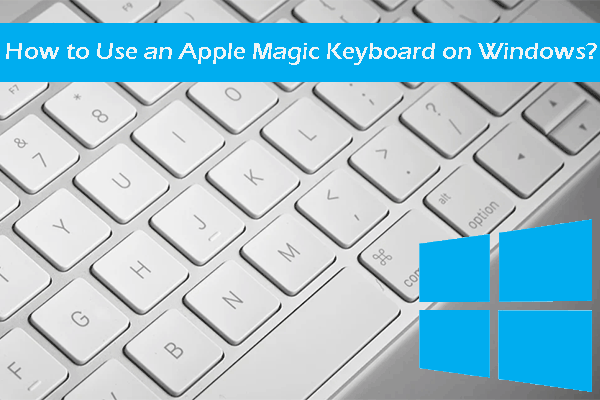

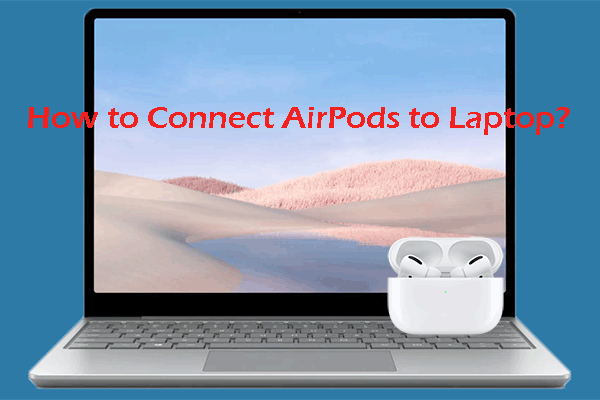
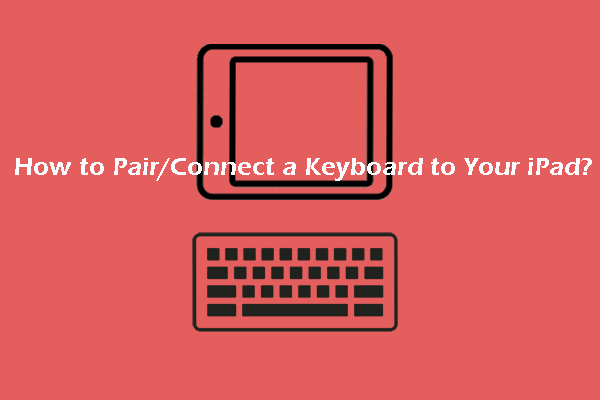
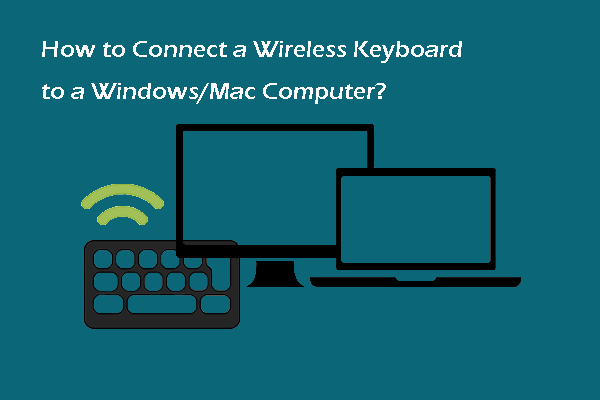
User Comments :