Windows 10 KB5055683
KB5055683 is a cumulative update for .NET Framework 3.5, 4.8, and 4.8.1 for Windows 10 version 22H2. This update was released on April 8, 2025, and contains all the security improvements of the previous version, but no new security improvements. It’s recommended that you download and install KB5055683 as soon as possible. Here is how you can get it through Settings.
- Press the Win + I keys to open the Settings app.
- Click on Update & Security > Windows Update.
- If the KB5055683 update is here, click on Download & install to get it. If not, click on Check for updates to make it appear.
However, sometimes you will encounter that KB5055683 fails to install in Windows 10. What causes it and how to fix it. Keep reading to find answers. There are some common causes for the problem of KB5055683 not installing:
- Network connection issues: An unstable network may cause incomplete update downloads.
- Error codes: If you receive a specific error code (such as 0x80070005), this may be related to permission issues or system file corruption.
- Windows Update service issues: The Windows Update service may not be running correctly or may need to be restarted.
- Low disk space: Make sure that your system drive has enough free space to install the update.
What if KB5055683 Fails to Install
Fix 1: Run Windows Update Troubleshooter
The troubleshooter is a built-in tool that is used to diagnose and repair issues on your computer. when the problem of KB5055683 not installing occurs, you can run the Windows update troubleshooter to find the issues. Here are the steps.
Step 1: Right-click on the Start button and click on Settings.
Step 2: Click on Update & Security > Windows Troubleshoot.
Step 3: Under Recommended troubleshooting, click on Additional troubleshooters.
Step 4: Under Get up and running, click on Windows Update to expand it.
Step 5: Click on Run the troubleshooter to detect and repair the issues.
Fix 2: Install the Update Manually
Since you downloaded the update directly from the Settings app, if the installation fails, you can try to manually download the update to avoid this problem. Here is how you can install it from the Microsoft Update Catalog.
Step 1: Visit the Microsoft Update Catalog page, type KB5055683 in the box, and press Enter.
Step 2: Click on Download at the end of the proper version.
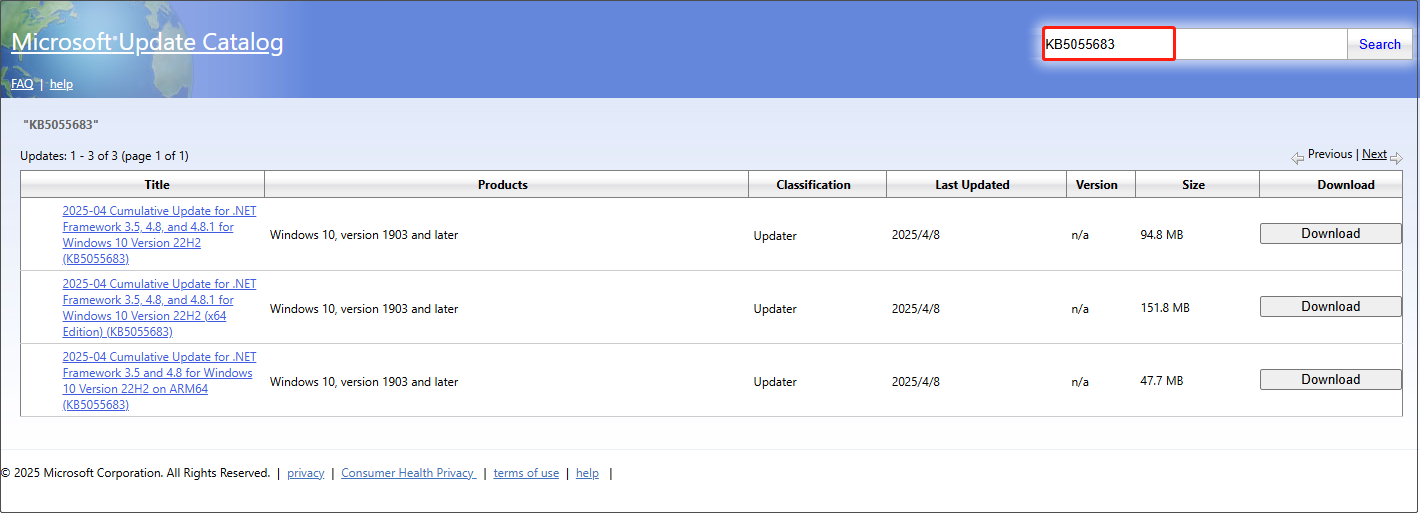
Step 3: In the pop-up window, click on the given link to download it.
Step 4: Double-click on the installation to complete the whole process.
Fix 3: Enable .NET Framework Components
Installation may fail if the .NET Framework is not running. Many older software and systems rely on a specific version of the .NET Framework to run properly. You can try starting the relevant .NET Framework version. Do as follows.
Step 1: Type Control Panel in the Windows search box and press Enter.
Step 2: Select Programs > Turn Windows features on or off.
Step 3: In the new window, click on the plus icon in front of .NET Framework 3.5 (includes .NET 2.0 and 3.0) to expand it.
Step 4: Under this section, mark all the associated checkboxes.
Step 5: Click on the plus icon in front of .NET Framework 4.8 Advanced Services to expand it, and mark all the associated checkboxes.
Step 6: Finally, click on OK to apply the changes.
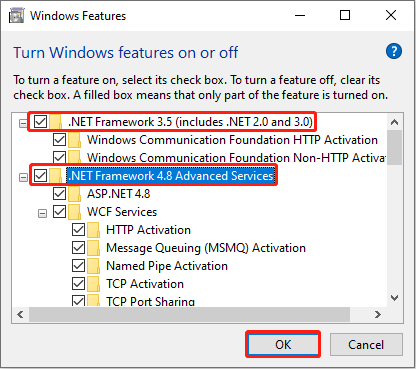
Fix 4: Restart Windows Update Services
Windows Update services plays an important role in update. If the KB5055683 fails to install, you can try restarting these services to troubleshoot.
Step 1: Press the Win + R keys to open the Run dialog.
Step 2: Type services.msc in the box and press Enter.
Step 3: Right-click on Windows Update to choose Properties.
Step 4: Click on the startup type box to choose Automatic and click on Start > Apply > OK.
Perform the same steps for the Background Intelligent Transfer Service (BITS), Cryptographic Services, and Windows Installer service.
Fix 5: Free Up the Disk Space
Insufficient disk space will prevent the update from being installed. To fix it, it is best to free up your disk space. Disk Cleanup will not only make updates smoother but also improve computer performance. Follow the detailed steps below to finish this practice.
Step 1: Type Disk Cleanup in the Windows search box and press Enter to open Disk Cleanup.
Step 2: In the pop-up window, select the disk you want to clean up and click on OK.
Step 3: Under the Files to delete section, check the boxes for the files you want to delete.
Step 4: Finally, click on Clean up system files to operate.
MiniTool Power Data Recovery FreeClick to Download100%Clean & Safe
Bottom Line
There are several ways listed in this article to help you fix the problem of KB5055683 not installing. Hope they can work for you.
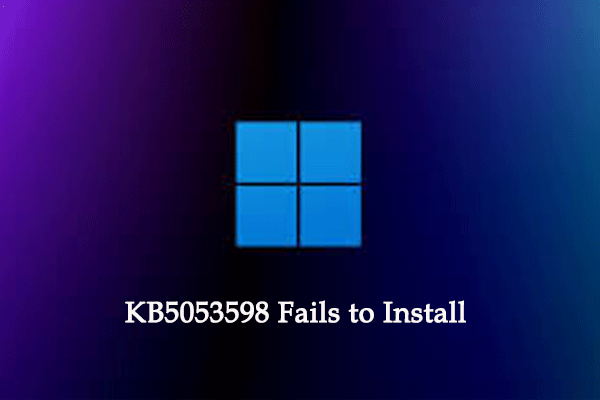
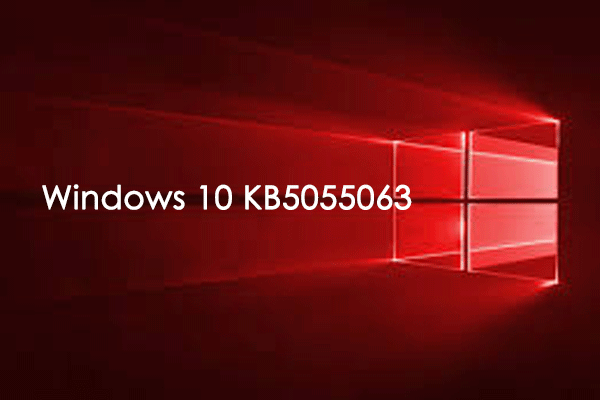
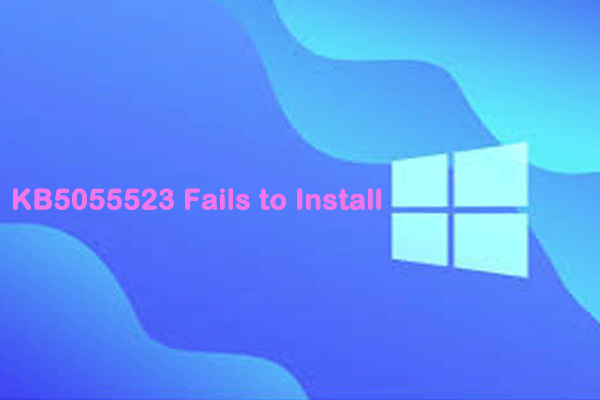
User Comments :