The keyboard is one of the most important devices for your computer. However, it does not work well all the time. For example, searching on Google, you will find that many users are wondering “Why is my keyboard typing in all caps”, “Why is my keyboard typing in capitals when Caps Lock is off”, “Why is Word typing in all caps when Caps Lock is off”, and questions like these.
Now you can keep reading to find the common reasons for the “keyboard typing in all caps” issue and the corresponding solutions.
Why Is My Keyboard Typing in All Caps
Various reasons can cause the keyboard to type in all caps. Here we list the most common reasons.
- The Caps Lock key is enabled.
- The Shift key is stuck.
- The “All caps” effect is enabled in Word.
- The keyboard driver is outdated or corrupted.
- Your computer is infected by a virus.
- The keyboard is damaged.
How to Fix Keyboard Typing in All Caps in Windows 10/11
After knowing why is the keyboard type in all caps, now you can try the methods below to remove this issue.
Fix 1. Make Sure the Caps Lock Key Is Disabled
The most likely reason for the “keyboard typing in all caps” problem is the Caps Lock key is enabled. The Caps Lock key on your keyboard allows you to write in capital letters.
Under normal circumstances, when the Caps Lock key is turned on, there will be an indicator light on the keyboard. However, when the indicator light is broken, you may not find that Caps Lock is turned on.
So, when your keyboard is typing in all caps, you need to press the Caps Lock key on your keyboard repeatedly to make sure the Caps Lock is disabled.
See Also: How to Fix Caps Lock Stuck on Windows 10.
Fix 2. Make Sure the Shift Key Is Not Stuck
Pressing the Shift key on the keyboard allows you to capitalize the letters temporarily. When the Shift key gets stuck, all letters you are typing are capitalized. Therefore, you need to carefully clean your keyboard and check if there is any dust or something that prevents the Shift key from bouncing properly.
Fix 3. Disable the “All Caps” Effect in Word
Some users reported that they encounter the keyboard typing in all caps issue in Word only. If this is the case for you, you may have the “All caps” effect enabled. Here you can follow the steps below to disable the “All caps” effect.
Step 1. Open a Word document.
Step 2. Right-click any blank area to select Font.
Step 3. In the pop-up window, uncheck the checkbox next to All caps and then click OK to save the change.
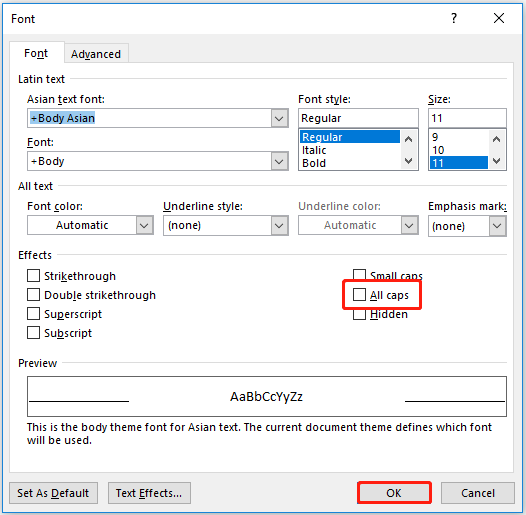
Now you should be able to type in Word as normal.
Fix 4. Update the Keyboard Driver
As said before, when the keyboard driver is outdated or corrupted, the “keyboard typing in all caps” may occur as well. In this case, you can try to update the keyboard driver manually.
Step 1. Right-click the Start button to select Device Manager.
Step 2. Expand Keyboards, and then right-click the keyboard driver to choose Update driver.

Step 3. Follow the on-screen instructions to finish the update process and check whether the issue has gone.
Fix 5. Scan Your Device for Viruses
When your computer is infected by a virus, you may face the “keyboard typing in all caps” issue as well. Choosing antivirus software to scan your device and remove the virus is the best solution to fix the issue.
Top Recommendation
Viruses on the computer sometimes lead to data loss. When your files get deleted by viruses, you can use free data recovery software to retrieve them. MiniTool Power Data Recovery is a professional and read-only data restore tool that is used to restore deleted or lost files from computer hard drives, USB drives, SD cards, CDs/DVDs, and so on.
MiniTool Power Data Recovery can be used in various data loss situations, such as Windows deleting files automatically, files getting deleted when left-clicking, and more.
Besides, when the Recycle Bin is grayed out, you can use MiniTool Power Data Recovery to scan the Recycle Bin individually.
You can click the button below to free download MiniTool Power Data Recovery to have a try.
MiniTool Power Data Recovery FreeClick to Download100%Clean & Safe
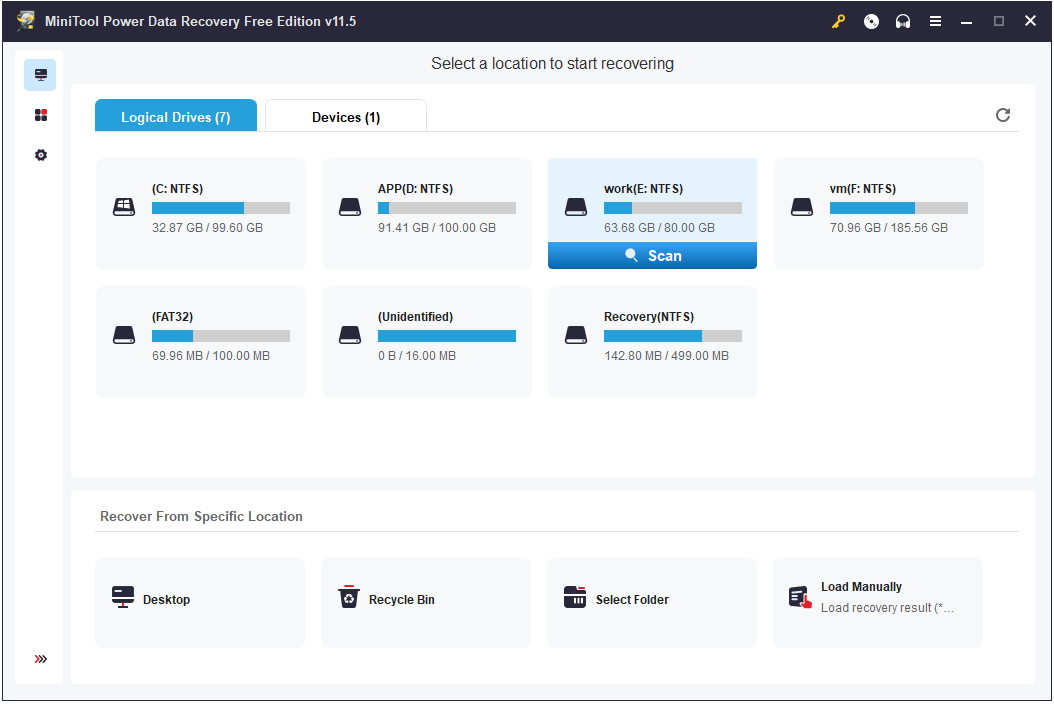
Fix 6. Change a New Keyboard
If all the methods listed above fail to work, you may need to change to a new keyboard.
Bottom Line
This article focuses on how to fix the “keyboard typing in all caps” issue. Hope you can get rid of this problem by using the methods listed above.
Should you have any questions when using MiniTool Power Data Recovery, please feel free to let us know by sending an email to [email protected].
MiniTool Power Data Recovery FreeClick to Download100%Clean & Safe
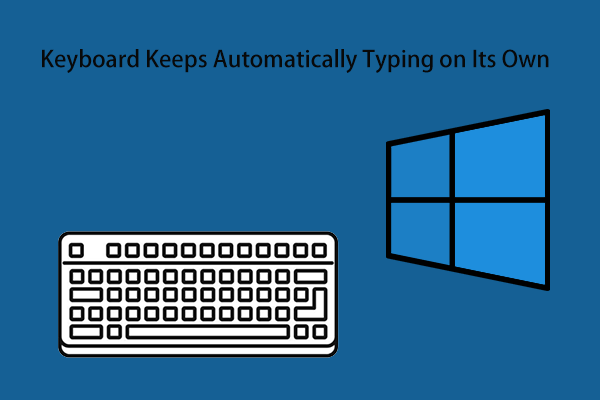
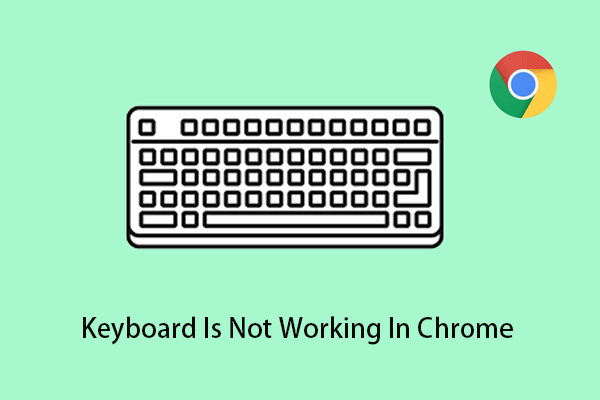
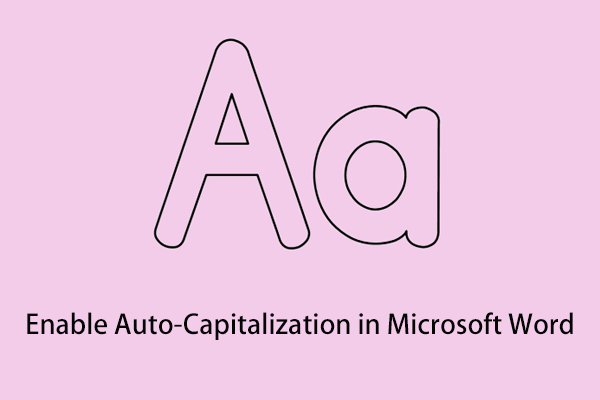
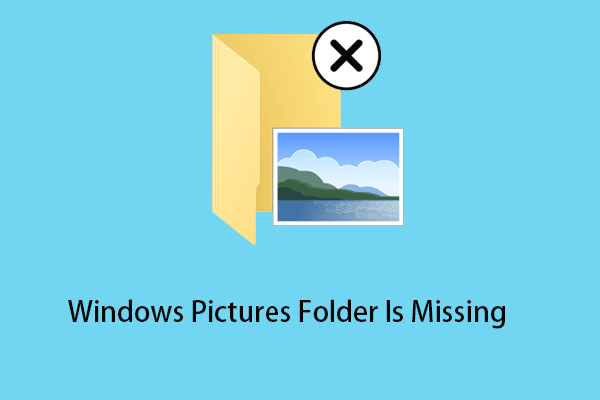
User Comments :