League of Legends Play Button Not Working
As a MOBA game, League of Legends continuously attracts gamers worldwide and has a large and stable number of fans. To enrich the gaming experience, Riot Games regularly releases updates to introduce new content, but this is not always achieved. Sometimes, after a new update, there may be some occasional technical glitches, like the League of Legends Play button not working.
“League of Legends Play button not working. So basically, I get into the client, it's pretty laggy, I spam the play button, but it doesn’t respond, it gives me the sound effect though… Also, I can’t exit the client regularly, I have to force close it through the task manager. Is anyone else having this issue/fix?”reddit.com
The Play button not working in League of Legends issue prevents excited players from diving into the game. If you are facing this issue, don’t worry; we will explore potential solutions for League of Legends Play button not working so that everyone can seamlessly enjoy the thrilling experience.
How to Fix League of Legends Play Button Not Working on PC
Solution 1. Restart the VGC Service
Some players reported in the reddit community that restarting the VGC service helped them fix the League of Legends Play button not working issue. Here’s the step-by-step instructions to do it:
2. This method only worked for users when they terminated another process related to Vanguard, leaving only the VGC process active.
- After ensuring the processes are closed completely in Task Manager, launch the League Client and sign in.
- Open the task manager and locate Vanguard user-mode service in the advanced view.
- Expand the section to find VGC.
- Right-click on it and select Open Services.
- Locate VGC in that list and select it.
- In the right panel, opt for Stop the service. The League Client should display an error message and might close automatically; if it doesn’t, you may need to close it using the task manager.
- Restart the VGC service.
- Relaunch the League Client.
Solution 2. Delete the Config Files
If anyone is still having the issue, you can try this method given by Riot Support to clear the cache files for League of Legends:
- Press Win + E to open File Explorer and then go to C:\Riot Games\League of Legends\Config. Open this folder, but don’t go to [client] right away
- Delete all the config files here by selecting the first config file, pressing Shift, clicking the last config file, then right-clicking them, and choosing Delete.
- Open the game client.
- Check the Config folder and delete the config files again if they appear.
MiniTool Power Data Recovery FreeClick to Download100%Clean & Safe
Solution 3. Reinstall Vanguard
To resolve the League of Legends Play button not working bug, another method you can try is to reinstall the Vanguard anti-cheat software. Vanguard is essential for ensuring fair play within the game, and if it becomes corrupted or isn’t updated correctly, it can lead to various gameplay interruptions.
- Press Win + I to open Windows Settings.
- Go to Apps.
- In the Apps & features tab, scroll down to find and click Vanguard in the right panel.
- Click the Uninstall button.
- Open the LOL client and update for Vanguard. After the update, close the client.
- Restart your PC.
Solution 4. Create a New Riot Account
If all else fails, this solution should do the trick. Start by creating a new Riot account, which is easiest if you connect through Facebook. Then, launch the game using this new account, and everything should function as expected, including the Play button.
Once you’ve confirmed that it’s working, open Task Manager and end all League of Legends-related processes, but make sure to leave the Riot client running. Then, open the Riot client, log out, and log back in with your main account. Everything should now work smoothly
What’s more, some players fixed the League of Legends Play button not working bug by clicking the Quick Play button in TFT. Therefore, you can first go to the TFT tab, click Quick Play, and then cancel the match. Next, you can try clicking the Play button, and it could work.
Bottom Line
If the top fixes don’t work, a fresh install may do for you. Hope the methods provided by this post helped you fix the League of Legends Play button not working issue.



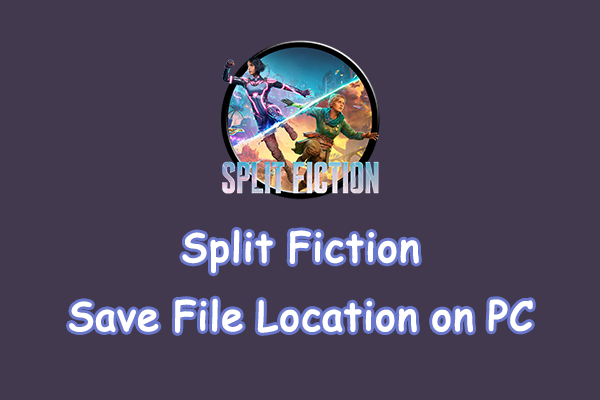
User Comments :