This post shares three methods to limit the number of login attempts. But before working with these methods, you must wonder whether you really need to limit the login number.
Why Limit the Number of Login Attempts
Most of you must set passwords for your computer in the login interface to protect the security of your information and data. However, hackers or other information-stealers are able to open the computer by guessing the passwords several times. You can restrict the failed login attempts to stop them from constantly trial and error.
Once someone reaches the maximum number of retrying, your account will be locked and is only available when the locked duration has passed.
Do you know how to restrict user login? You can try the next three methods.
Way 1: Restrict the Failed Login Attempt by Local Group Policy Editor
You can configure many computer settings by changing the corresponding policies via the Local Group Policy Editor. Here are three policies you can change to restrict login attempts.
One thing needs to be mentioned the Local Group Policy Editor is unavailable in Windows Home. If you are using this edition, please move on to the next method.
Step 1: Press Win + S and type Edit Group Policy into the search box.
Step 2: Press Enter to open the Local Group Policy Editor window.
Step 3: Navigate to Computer Configuration > Windows Settings > Security Settings > Account Lockout Policy. You can find the Account lockout duration, Account lockout threshold, and Reset account lockout counter after policies.
Then, follow the next steps to modify these policies respectively.
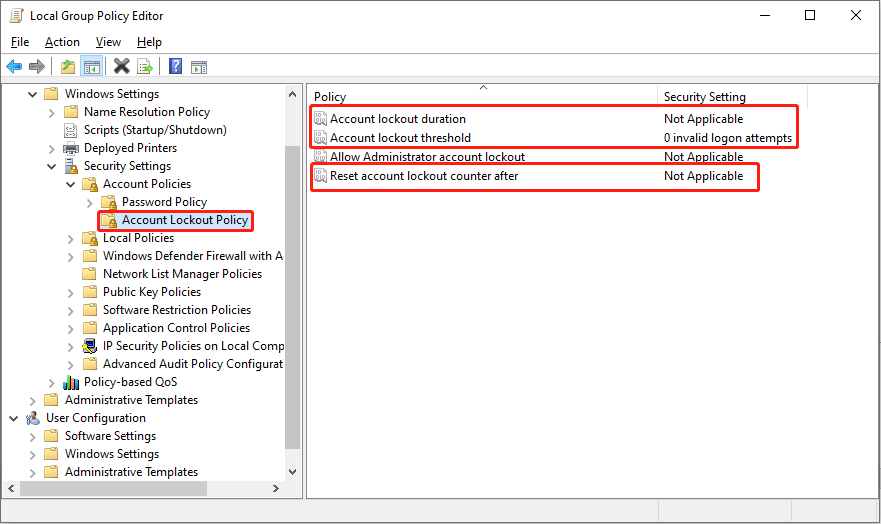
>> Change the Account Lockout Threshold Policy
The Account lockout threshold policy determines the number of failed login attempts. If all available attempts are exhausted while the password is still wrong, the account will be locked out and can only be used after resetting or the locked-out period expires. Here is how to set this policy.
- Double-click on the Account lockout threshold policy to open the properties window.
- Set the number of invalid logon attempts. You can set the number between 0 and 999 according to your demand.
- Click on Apply > OK to save the change.
- In the prompt window, click OK. The computer will set the lockout duration and reset time automatically according to the number you set. But you can set the duration by yourself as well.
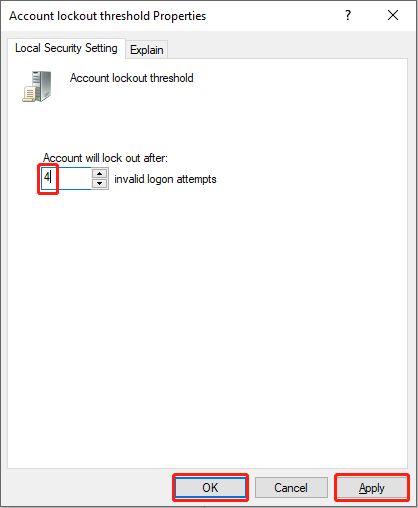
The next two changes are optional. If you don’t mind the locked-out duration and reset time given by the computer, you have finished the setting. If you want to change settings to fit your requirements, please keep reading.
>> Change the Account Lockout Duration Policy
This policy can only be changed after you define the Account lockout threshold policy. This policy decides how long your account will be locked until it unlocks automatically. The time you set for the locked-out duration should be more or equal to the reset time.
- Double-click on the Account lockout duration policy.
- Set the time you want to lock out the account. The original time is suggested by the computer. you can change it from 0 to 99999.
- Click Apply and OK in sequence to confirm the change.
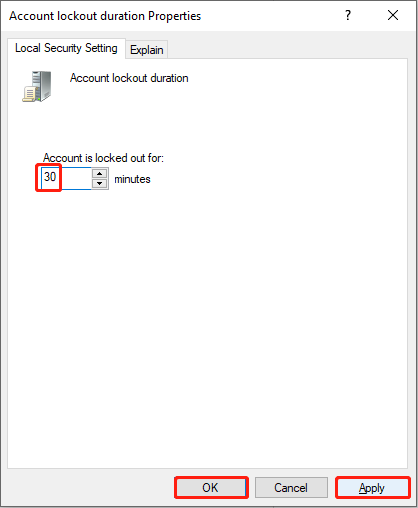
>> Change the Reset Account Lockout Counter After Policy
This security policy decides how long you must wait after failing to log in. Then, the account lockout counter will reset to 0. As mentioned before, the reset time should be less than or equal to the locked-out duration.
- Double-click on the Reset account lockout counter after policy.
- Change the number of the time, then click Apply > OK.
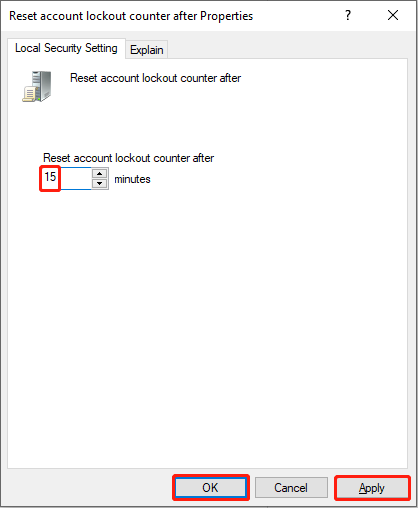
Way 2: Limit the Number of Login Attempts by Command Prompt
Compared with changing policies, using Command Prompt is more convenient. But you should be careful when typing the command lines.
Step 1: Press Win + R to open the Run window.
Step 2: Type cmd and press Ctrl + Shift + Enter to run Command Prompt as administrator.
Step 3: Type net accounts /lockoutthreshold:x and hit Enter to limit the number of login attempts. You should replace x with any value you want between 0 and 999.

If you want to change the reset time, type net accounts /lockoutwindow:x and hit Enter.
Both x in the two command lines can be replaced with any value between 0 and 99999.
Way 3: Restrict the Number of Retry Attempts by Plug-ins
The last method is to seek help from third-party tools. If you don’t know how to set the limitations on login attempts or are afraid of causing damage to your computer, you can try to find useful and safe plug-ins to help you. The Limit Attempt Reloaded plug-in may be helpful. You can learn more information on this page.
Bottom Line
Windows doesn’t restrict the login attempt number by default. But to avoid information leakage, you are highly suggested to limit the number of login attempts.
In addition, MiniTool gives practical tools to help you manage computer partitions and recover deleted files. MiniTool Power Data Recovery is specialized designed to restore deleted and missing files, photos, videos, and other types of files. It works well in hard drive recovery, SD card recovery, and more. If needed, you can try this free file recovery software.
MiniTool Power Data Recovery FreeClick to Download100%Clean & Safe
Please feel free to contact us when you encounter problems with MiniTool software via [email protected].
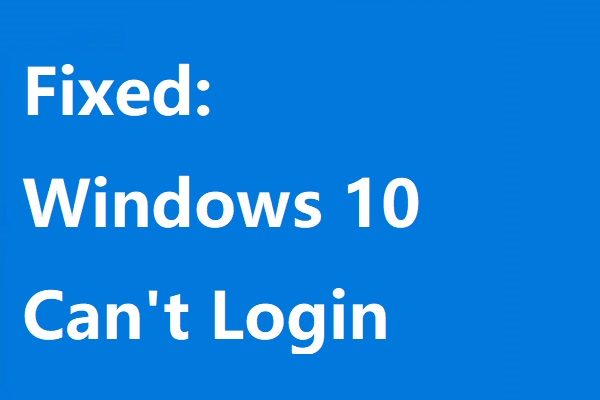
![[Fixed] Command Prompt (CMD) Not Working/Opening Windows 10?](https://images.minitool.com/minitool.com/images/uploads/2020/01/fix-command-prompt-not-working-thumbnail.jpg)
User Comments :