About Windows Mail App
Windows OS comes with a built-in free Mail app. The Mail app is the best free email client for Windows 10/11 that lets you connect and manage all your email accounts to check your emails. It supports Outlook, Gmail, Yahoo Mail, Exchange, and some other popular email accounts.
How to open Mail app on Windows 10/11
- You can press Windows + S keyboard shortcut to open Windows Search box.
- Type “mail” and choose Mail app to easily launch the Windows Mail app.
You may also find and open the Windows 10 Mail app from C:\Users\username\AppData\Local\Microsoft\Windows Mail.
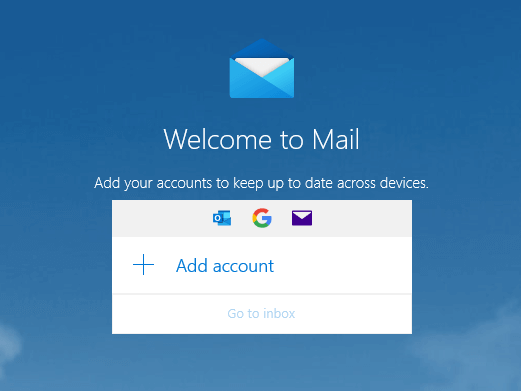
How to Download and Use the Mail App in Windows 10/11
How to download Mail app for Windows 10/11
The Mail app is preinstalled in Windows 10/11. If your Windows PC doesn’t have the Mail app, you can manually download Mail app for your PC. Check the steps below.
- Open Microsoft Store or go to Microsoft Store official website.
- Search for Mail and Calendar in Microsoft Store.
- Click Get in Store app and click Install to download and install Mail app for Windows 10/11 PC.
How to use the Mail app in Windows 10/11
You can add a new email account to the Windows Mail app and check your emails. Check how to set up email in the Mail app below.
- Open the Mail app on your PC.
- Select Add account and choose an email account type like Gmail, Outlook, Yahoo, etc. If you used the Mail app before, you can click Settings at the left-bottom and select Manage Accounts.
- Enter your email account information like email address and password and click Sign in to add this email account to the Mail app.
You can follow the same operation to add more than one email account. The benefit of the Mail app is that it lets you access all your accounts in the same place. By default, Windows Mail keeps emails from different email accounts separate. You can easily view emails from various accounts.
To send a new email, you can click New mail in the left panel.
To view received emails, you can click the relevant inbox and select the message to view. The unread messages are highlighted in bold. You can click Reply, Delete, etc. on the top of the email preview pane to reply the email, delete the email, etc.
Related post: AOL Mail Login and Sign Up | AOL Mail App Download on PC/Mobile
How to Reset the Mail App on Windows 10/11
If the Mail app isn’t working right, you may try to reset the Mail apps to default settings to see if it helps fix the issues.
- Click Start -> Settings -> Apps -> Apps & features.
- Find and click Mail and Calendar.
- Click Advanced options.
- Click Reset button to reset the Mail app.
- Then you can open the Mail app again, enter your email account credentials to sync your emails again.
Related post: 10 Best Free Email Services/Providers to Manage Emails
How to Uninstall/Reinstall Windows 10 Mail App
If you have issues with using the Mail app on your computer, you may also try to reinstall the Mail app on Windows 10/11 via PowerShell.
- Press Windows + S, type powershell, right-click Windows PowerShell, and select Run as administrator.
- Type the command Get-AppxPackage Microsoft.windowscommunicationsapps | Remove-AppxPackage and press Enter to uninstall Windows Mail app.
- After the Mail app is uninstalled, you can open Microsoft Store to search for Mail and Calendar app and click the Install button to download and install Mail app on Windows 10/11 again.
Exclusive 50% OFF Revo Uninstaller Pro
Mail App for Mac
For macOS, it also has a built-in free Mail app. Apple Mail app is available for macOS, iOS, iPadOS, and watchOS.
Main features of Apple Mail include: receive all of a user’s email accounts in the one list, file emails into folders, search for emails, automatically add signatures to emails, integrate with the Contacts list, Calendar, Maps, and other apps.
The Mail app is included in all macOS versions. You can easily open Mail on Mac from the Dock or Finder. Then you can choose an email provider and add your email account to start using the Mail app to send or receive emails on your Mac computer.
Apple Mail also provides a mobile app for iOS devices. You can open the App Store to search for Mail app and download it for your iPhone, iPad, or Apple Watch.
Conclusion
This post mainly introduces the Mail app for Windows and Mac. It offers a Mail app download guide for Windows 10/11 and teaches you how to open, use, reset or reinstall Windows Mail app. For more useful computer tutorials, please visit MiniTool Software official website.
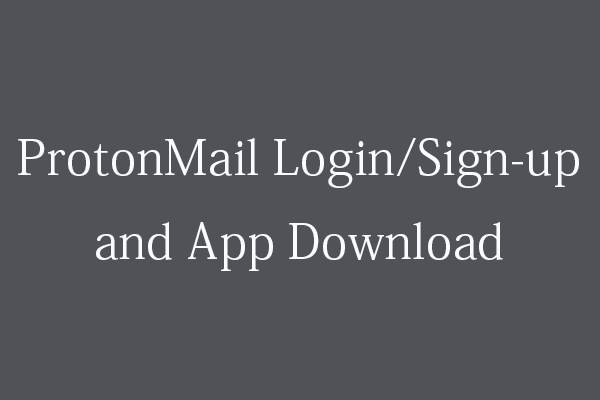
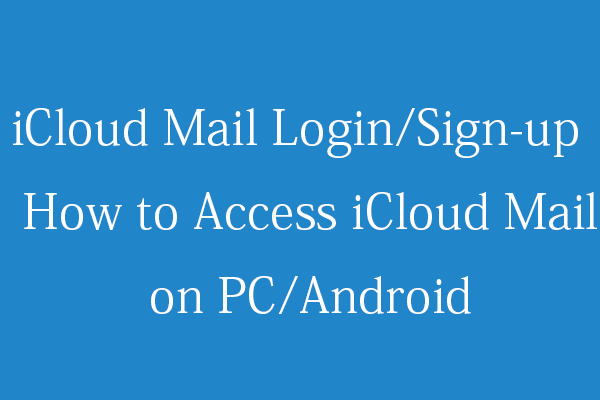
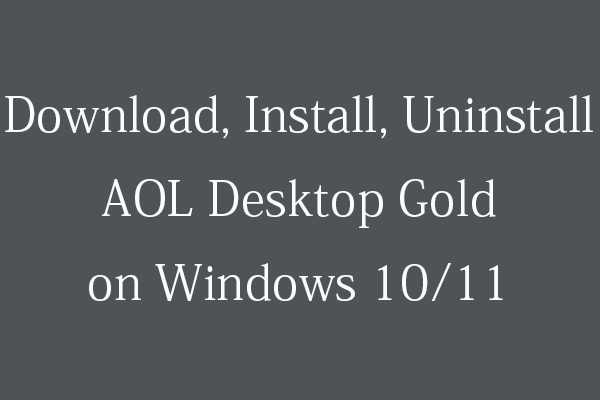
User Comments :