It's known for sure that the battery life of any product will be degraded as time goes by, so does the iPad battery life. But luckily, there are many useful ways to help slow the process down. If you want to know how to maximize the iPad battery life and how to fix the iPad battery relevant problems, please read this page with care.
It’s true that the battery in all electronic products will degrade over time. Both the actual capacity and the using time of a battery will be reduced after it has been using for a long time. That’s why people care a lot about how to expand the battery life of their batteries. This post takes iPad battery as an example to tell users how to maximize the iPad battery life and how to fix battery problems involved.
MiniTool iOS Recovery on WindowsClick to Download100%Clean & Safe
How to Maximize Your iPad Battery Life
- Battery life: to put it in a simple way, battery life refers to the amount of time your device could run before it needs to be charged again.
- Battery lifespan: as for the battery lifespan, it refers to the amount of time your battery could last until it needs to be replaced.
How To Check The Battery Health Of Your Laptop?
The Average iPad Battery Life
One of the amazing features of iPad that may be ignored by people easily is the battery life. Although equipped with a high-resolution screen and a powerful processor (which often drain much battery power), Apple iPad offers an average battery life of 4 to 6 (or more) hours in the air. You can use an iPad constantly during this time before it needs to be recharged. This is longer than almost all other competing tablets, making iPad stand out.
What about the iPad battery life expectancy? How long does an iPad battery last before replacement? Actually, the lithium-ion battery embed in iPad will eventually lose some of its capacity after being used two or three years. You can go to check the battery health: Settings -> Battery -> Battery Health, and then decide whether you need to replace it with a new one.
#1. Modify Screen Brightness
- Access the Control Center by swiping up or down on the screen (it depends on the system you’re using) -> drag the slider to the bottom to dim the brightness.
- Open Settings -> select Display & Brightness -> drag the slider to the left.
- Open Settings -> select Display & Brightness -> turn on Auto-Brightness.
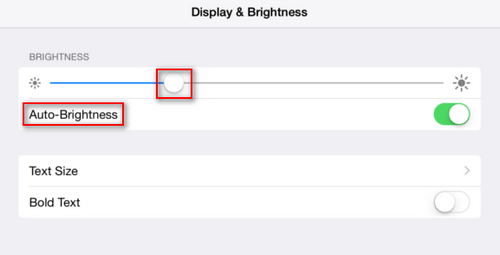
#2. Turn on Wi-Fi
You should always turn on Wi‑Fi on iPad since a Wi-Fi connection uses less power than a cellular network. Please tap the Wi-Fi icon in the Control Panel or go to Settings -> WLAN to turn on Wi-Fi connection.
In addition, you should disable AirDrop unless you need to use it.
#3. Turn off Background App Refresh
Please go to Settings -> General -> Background App Refresh to turn off Background App Refresh entirely or turn it off for certain apps.
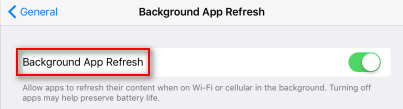
#4. Disable Location Services
Access Settings -> Privacy -> Location Services and then turn off the Location Services entirely or turn it off for certain apps from the list.
#5. Turn off Notifications
You should open Settings -> Notifications to select not frequently used apps and turn off Allow Notifications.
#6. Enable Airplane Mode
Please turn on Airplane Mode in low-signal conditions (when you are in a poor cell coverage area) by tapping the icon in Control Center or accessing Settings -> Airplane Mode.
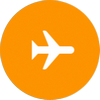
#7. Enable Low Power Mode
Please open Settings -> Battery to turn on Low Power Mode which is introduced with iOS 9 to reduce display brightness, minimize system animations, and optimize device performance automatically.
#8. Update System
You need to click Settings -> General -> Software Update to check whether you need an update. Please download & install any available updates under guidance.
#9. Plug in and Power on Your Computer
You should plug in and power on your computer before charging iPad on it. If you connected your iPad to a computer that’s turned off or is in sleep or standby mode, the iPad battery may drain.
iPad Battery Draining Fast
There are many iPad battery problems reported by users. iPad battery draining fast is one of them that you should pay attention to. When your find your battery is draining faster than usual, you should try these solutions to fix it.
- Turn on Auto-Lock.
- Turn on Reduce Motion.
- Keep the iPad in proper temperature (too hot or too cool temperature could damage the battery).
- Disable Handoff.
- Disable unnecessary System Services.
- Turn off automatic downloads & updates.
- Turn off Fetch New Data.
- Turn off Equalizer.
- Turn off Fitness Tracking.
- Turn off iPad at least once a week.
- Turn off Share iPad Analytics.
- Stop uploading photos to iCloud automatically.
- Remove widgets that you don’t use.
- Uninstall unnecessary battery draining apps.
- Perform a DFU restore.
- Reset your iPad settings.
- Contact Apple Support.
8 Tips For Fixing iCloud Photos Not Syncing To iPhone/Mac/Windows.
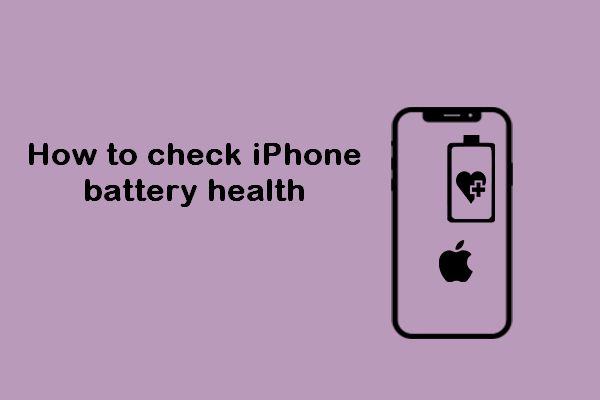
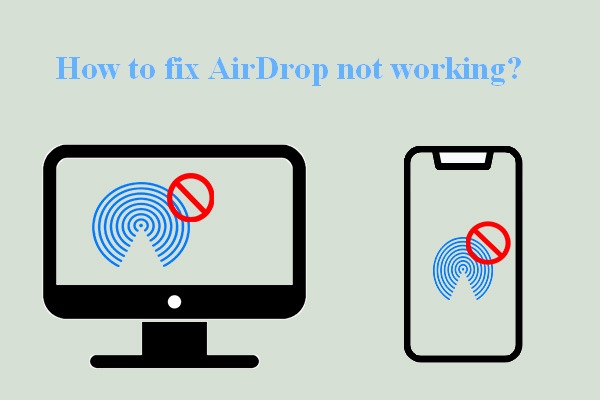
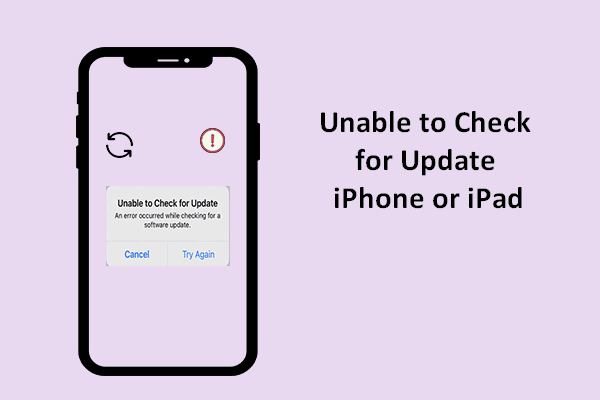
User Comments :