Have you ever encountered the Monster Hunter: Rise Fatal D3D error on your PC? If you have, you come to the right place. In this post, MiniTool shows you the possible reasons and how to fix the error.
What Causes the Monster Hunter: Rise Fatal D3D Error?
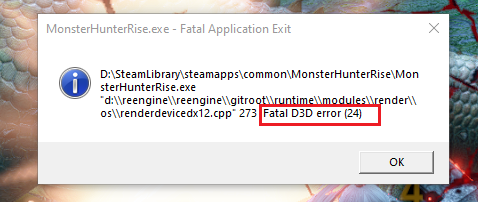
Generally, the Monster Hunter: Rise Fatal D3D error can occur when your system doesn’t meet the minimum requirements to run the game. Are there any other factors that can cause this error? Yes, there are. They are:
- Outdated graphics driver
- Running game in high settings
- Overclocked GPU
- Overclocked RAM
- Corrupted or missing game files
Method 1. Check Your System Configuration
Before you try other methods to fix the Monster Hunter: Rise Fatal D3D error, you’d better check whether your computer meets the game’s minimum system requirements. Here are its minimum system requirements:
- OS: Windows®10(64-BIT Required)
- Processor: Intel® Core™ i3-4130 or Core™ i5-3470 or AMD FX™-6100
- Memory: 8GB RAM
- Graphics: NVIDIA® GeForce® GT 1030 (DDR4) or AMD Radeon™ RX 550
- Storage: 36GB available space
- DirectX: Version 12
These specs allow for the game to be played in 1080p/30fps with graphics settings at "Low".
To know more about recommended, high, and ultra-high system requirements, you can click here to visit them on the official website. If your computer doesn’t meet the minimum system requirements, you need to upgrade your PC configuration.
Method 2. Update Graphics Driver
Outdated graphics drivers may also cause the Monster Hunter: Rise Fatal D3D error. In this case, you can try updating your graphics driver to fix this error. To do that, you can refer to this post: How to Update Graphics Card Drivers (NVIDIA/AMD/Intel)?
Method 3. Change the Graphics Settings
Setting the Monster Hunter: Rise preference to high can also solve this Fatal D3D error. You can have a try. Here’s how to do it:
- Open the Settings window.
- Navigate to System > Display, and then click the Graphics settings link.
- Next, click the Browse button.
- Then select the Monster Hunter Rise.exe file.
- Once the file is added to the list, select it.
- Click the Options button, and set Graphics preferences to High Performance.
- After that, click Save. Then restart the game and check if the error is fixed.
Method 4. Verify the Integrity of Game Files
Corrupted or missing game files are also one of the major reasons for the Monster Hunter: Rise Fatal D3D error. In this case, you can verify the integrity of game files to fix this error. Here are the detailed steps:
- Launch Steam and go to Library.
- Right-click Monster Hunter: Rise and select Properties.
- Go to the Local Files, and click on Verify Integrity of Game Files.
- Once the process is complete, reboot your computer and check if the error has been fixed.
Method 5. Run Games in Low Settings
If your computer’s configuration is low but you are still running the game at high specifications, you may encounter the Fatal D3D error easily. In this case, you can run the game at low settings to fix the error. Here’s the way:
- Open Monster Hunter: Rise’s Settings menu.
- Go to Display, and then turn off V-sync.
- Lower the resolution settings and set the Graphics settings to low.
- Once done, launch the game again and check if the error has been resolved.
Method 6. Update DirectX
Updating DirectX may also help you fix the Fatal D3D error in Monster Hunter: Rise. If you want to have a try, you can refer to this post: DirectX Update, What DirectX Do I Have, What Is DirectX
Method 7. Disable Overclocking
If you have overclocked your GPU or RAM to get a better gaming experience, disable the overclocked GPU or RAM once the Monster Hunter: Rise Fatal D3D error occurs. By doing so, you can switch the settings to default, and the error may also be successfully fixed.
Method 8. Insert -Dx11 to Launch Field
Some people report that they have fixed the Fatal D3D error in Monster Hunter: Rise successfully by launching the game with the -dx11 parameters. Here’s the guide:
- Open Steam and go to Library.
- Right-click on Monster Hunter: Rise and then select Properties.
- Under the Launch option, enter the command -dx11.
- Then launch the game, and you may no longer encounter the error.
Method 9. Other Tricks
If all the above methods are unable to help you fix the Monster Hunter: Rise Fatal D3D error, you can try the ways below. Some people reported that the ways below helped them fix the error on their devices successfully. They are:
- Disable the Discord Overlay feature.
- Disable XMP in the BIOS.
- Reset the BIOS settings.
- Delete the cache shader file from Monster Hunter: Rise.
Further Reading:
The game disk is a very important factor that can affect the PC’s performance for gaming. To get a better experience, you can upgrade your hard drive with a new SSD. To manage and check disk health, we highly recommend MiniTool Partition Wizard to you. It can help you fix file system errors, scan bad sectors, test disk speed, etc. If you want to have a try, you can download it by clicking the following button.
MiniTool Partition Wizard FreeClick to Download100%Clean & Safe
Bottom Line
This post provides 9 methods for the Monster Hunter: Rise Fatal D3D error. You can try these methods to fix this error on your PC.
In addition, MiniTool Partition Wizard can help you clone the system, manage disks better, and recover data. If you have this need, you can download it from the official website.
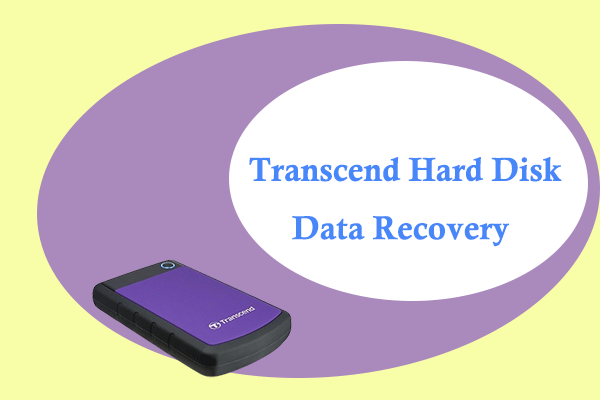

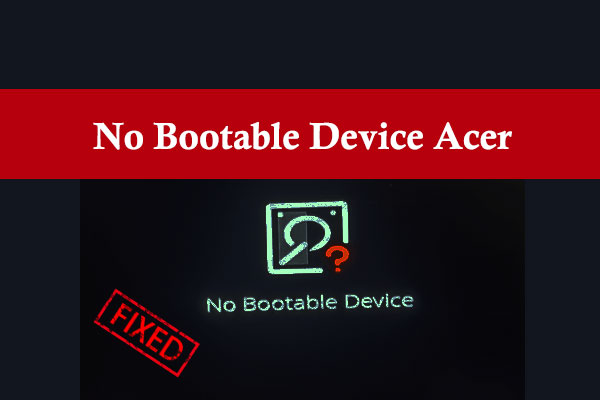
User Comments :