Monster Hunter Wilds Lagging, Stuttering, Low FPS
Monster Hunter Wilds is a role-playing video game that immerses you in a world filled with massive monsters and thrilling battles. However, issues like Monster Hunter Wilds low FPS, lagging, and stuttering can greatly distract you from stressful experiences. Such issues can be triggered due to insufficient hardware performance, redundant game cache files, antivirus software interference, incorrect game settings, and so on.
If you are facing these performance problems, do not worry! Here are several methods to improve the game’s performance and help you get back to enjoying the hunt. Continue reading and try them one by one.
Methods for Improving Monster Hunter Wilds Performance Issues
Fix 1. Use AMD FSR 3 & Enable Frame Generation
One of the most effective ways to improve performance in Monster Hunter Wilds is by changing NVIDIA DLSS to AMD FSR 3 and enabling Frame Generation. According to the user’s practices, these actions can help boost your FPS and smooth out stuttering, especially if you are playing on hardware with lower specs.
To apply these settings, go to the game’s graphics settings page, select AMD FSR 3 in the Upscaling (Super-resolution Imaging) section, and enable Frame Generation in the corresponding section.
Fix 2. Delete the Shader Cache Files
Typically, the shader cache files store precompiled shaders that help speed up the game’s performance. However, over time, these files can become corrupted or outdated, leading to performance issues like Monster Hunter Wilds stuttering or low FPS. Deleting the shader cache and allowing the game to rebuild the cache files can resolve these performance problems.
Open File Explorer and go to the following location to delete the shader cache files:
SteamLibrary\steamapps\common\MonsterHunterWilds\shader.cache
MiniTool Power Data Recovery FreeClick to Download100%Clean & Safe
Fix 3. Run the Game as an Administrator
Running Monster Hunter Wilds as an administrator offers the game elevated privileges, ensuring it has the necessary access to files and hardware, which can improve performance and stability. Follow the steps below:
Step 1. Open Steam and go to the Library section. Here, right-click Monster Hunter Wilds and choose Manage > Browse local files.
Step 2. In File Explorer, find and right-click the executable file of the game, and then choose Properties.
Step 3. Go to the Compatibility tab, and then tick the Run this program as an administrator option.
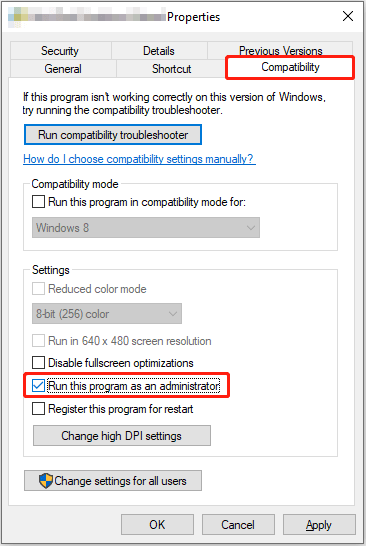
Step 4. Click Apply and OK sequentially. Then launch Monster Hunter Wilds and check if the FPS is improved.
Fix 4. Remove Norton
It has been verified that some antivirus programs, like Norton, can interfere with the game by consuming system resources or mistakenly blocking game files. This can lead to Monster Hunter Wilds lagging, stuttering, or FPS drops. If you have Norton installed, you may consider uninstalling Norton from the Control Panel and check if the issue can be resolved.
Alternatively, if you prefer to keep Norton installed, you can add Monster Hunter Wilds to its exception list to prevent it from interfering with the game.
Fix 5. Upgrade the Hardware
If Monster Hunter Wilds still lags or has low FPS after the above adjustments, you may need to refer to the Monster Hunter Wilds system requirements to upgrade key hardware components to increase the game’s processing ability.
For example, the recommended processor is Intel Core i5-11600K, Intel Core i5-12400, AMD Ryzen 5 3600X, or AMD Ryzen 5 5500. The recommended graphics card is NVIDIA GeForce RTX 2070 Super, NVIDIA GeForce RTX 4060, or AMD Radeon RX 6700XT.
Moreover, switching from an HDD to an SSD will significantly reduce game load times and improve in-game texture streaming. If you do not want to reinstall all your games, you can use the Copy Disk feature of MiniTool Partition Wizard to easily migrate your data.
MiniTool Partition Wizard can help clone non-system disks for free.
MiniTool Partition Wizard FreeClick to Download100%Clean & Safe
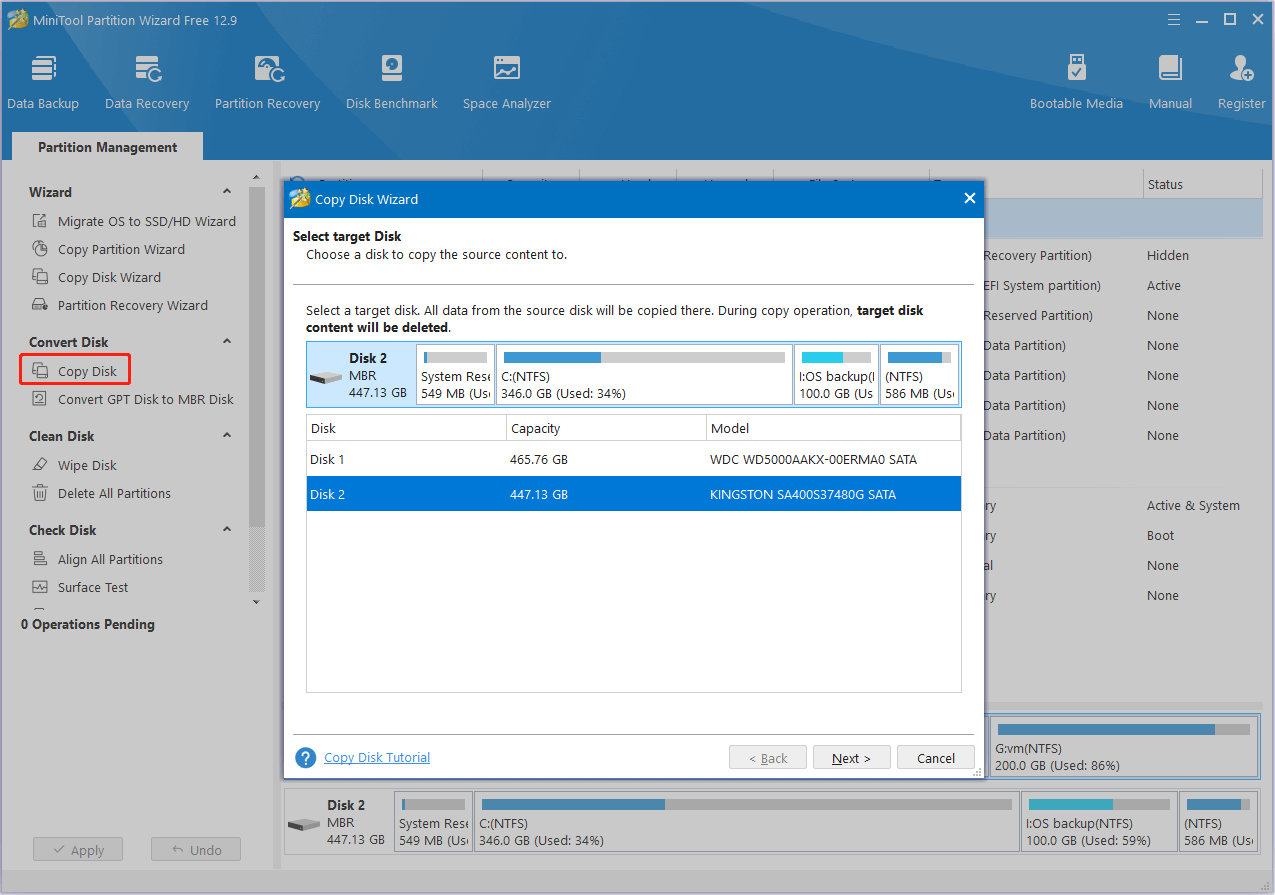
Finally, well-known mod-sharing platforms such as Nexus Mods have released some Monster Hunter Wilds optimization mods to improve game performance. However, this may be considered cheating and violates the rules of the game. So, it is not recommended that you use such mods.
Bottom Line
Is Monster Hunter Wilds lagging or stuttering? Implement the ways above to improve the gaming experience.
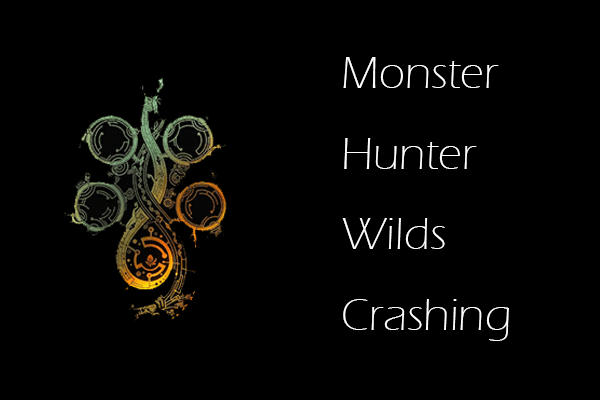
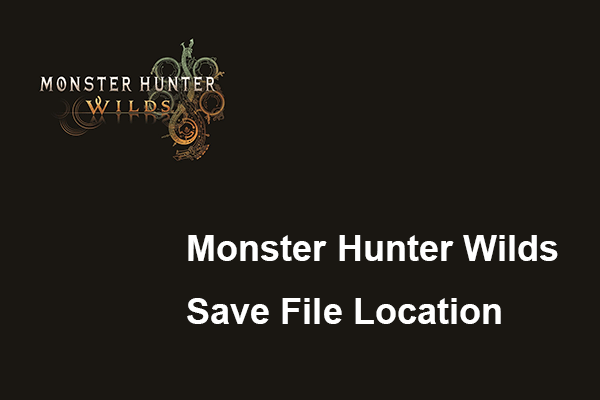
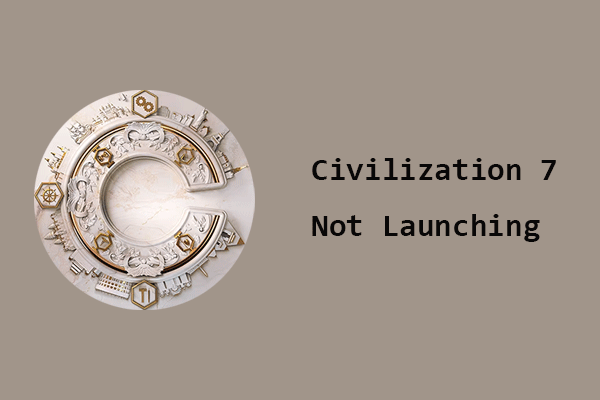
User Comments :