DLLs are very important components for the integrity of the operating system and msstdfmt.dll is one of them. Some people encountered the msstdfmt.dll not found or missing issues. To fix this related issue, you can follow this article on MiniTool Website for troubleshooting.
What Causes the Msstdfmt.dll Missing Error?
Since DDL files are very important to system integrity, any loss of them will lead to severe results, such as application failure and system crashes.
The msstdfmt.dll errors can show you in different messages. Here are some examples:
- dll Not Found
- Cannot find [PATH]\msstdfmt.dll
- The file msstdfmt.dll is missing
- This application failed to start because msstdfmt.dll was not found. Re-installing the application may fix this problem.
- Cannot start [APPLICATION]. A required component is missing: msstdfmt.dll. Please install [APPLICATION] again.
So, what causes the msstdfmt.dll not found error? There are many possible reasons. According to what inflicted users reported, we found the issue, in most cases, is triggered by deleted or corrupted files.
That can happen because of accidental deletion, malware or virus infiltration, outdated Windows, or damaged applications. So, targeting these possible reasons, you can do the following methods for troubleshooting.
A Suggestion for Your Data Security
This kind of DDL error commonly happens on Windows systems and some BSoD issues, thus, happen. To avoid any crashes caused by msstdfmt.dll missing, you can back up your important data regularly.
This free backup software – MiniTool ShadowMaker – would be a better tool for your data security. You can use it to back up your systems, files & folders, and partitions & disks. If you want your data can be backed up as scheduled settings, you can go to the Options feature where more functions can be configured.
MiniTool ShadowMaker TrialClick to Download100%Clean & Safe
How to Fix Msstdfmt.dll Not Found or Missing?
Fix 1: Run an SFC Scan
To fix damaged or corrupted system files, you can run an SFC scan.
Step 1: Input Command Prompt in Search and run it as an administrator.
Step 2: When the window pops up, you can input sfc /scannow and press Enter to execute the command.
When the verification finishes, you can close the window and restart the system to check if the error occurs.
Fix 2: Run Virus Scan for Your System
The msstdfmt.dll file may be damaged by some virus or malware attacks, so you can run the virus scan for your whole system.
Step 1: Go to Start > Settings > Update &Security > Windows Security > Virus & threat protection.
Step 2: Click Scan options and choose Full scan and Scan now.

When the scan ends, you can restart the system and repeat the move triggering the msstdfmt.dll not found error to see if that is fixed.
Fix 3: Reinstall the Application
Another method you can apply when msstdfmt.dll is missing is to reinstall the application related to msstdfmt.dll. If this error code occurs when you attempt to open some program, it may mean something wrong happens on the application.
You can go to Start > Settings > Apps > Apps & features to locate and click the program and choose to uninstall it. Then re-download and reinstall the program via the official channel.
Fix 4: Use a System Restore
If all the above can’t resolve your issue, you can use the system restore point that you have created before. The steps are easy to follow and here is the way.
Step 1: Type Control Panel in Search and open it.
Step 2: When it opens, type recovery in its search box and click Recovery.
Step 3: Click Open System Restore > Next and choose the system restore point you want. Then follow the on-screen instruction to finish the work.
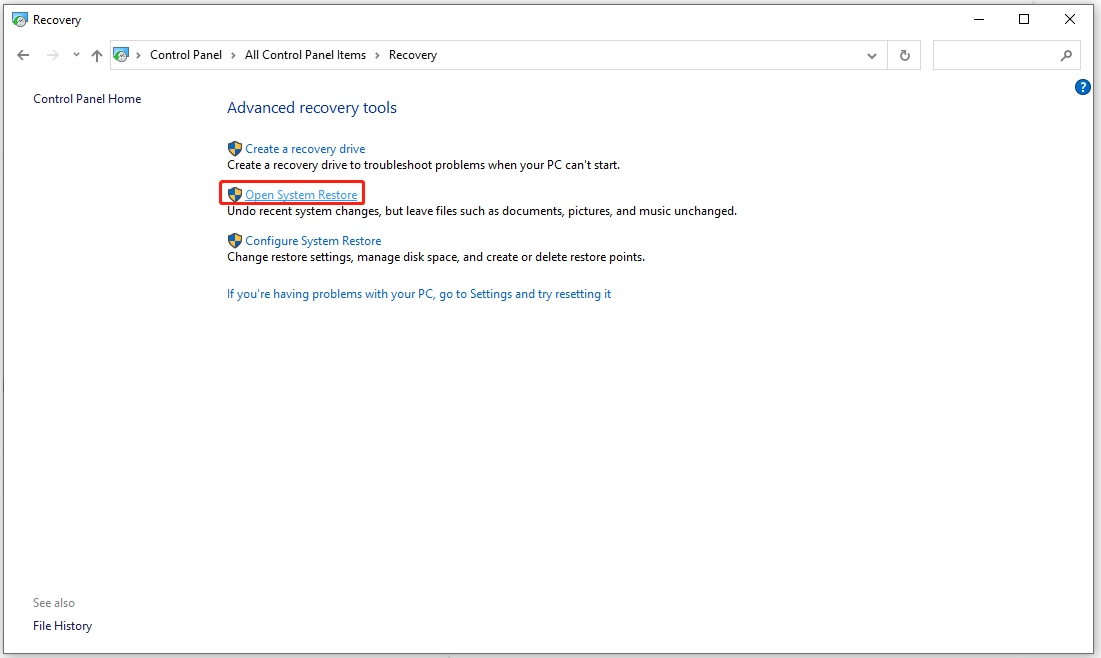
Bottom Line:
Are you struggling with the msstdfmt.dll-related issues? This article has listed some possible error codes that can occur on your and given a series of useful solutions. Hope this article is useful for you.

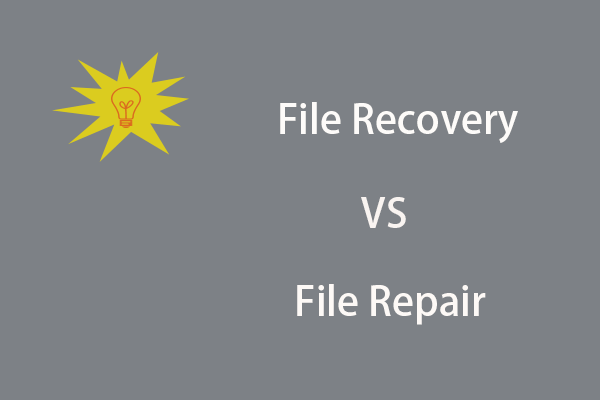
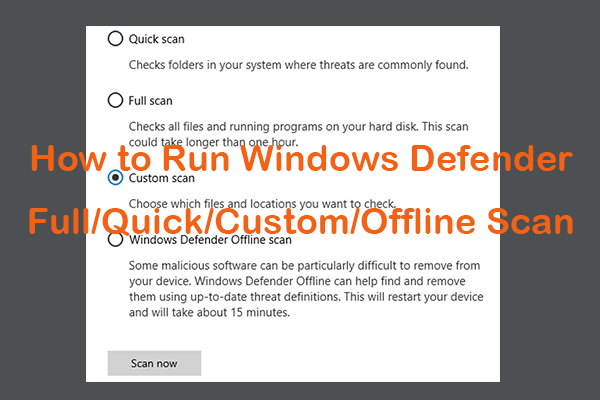
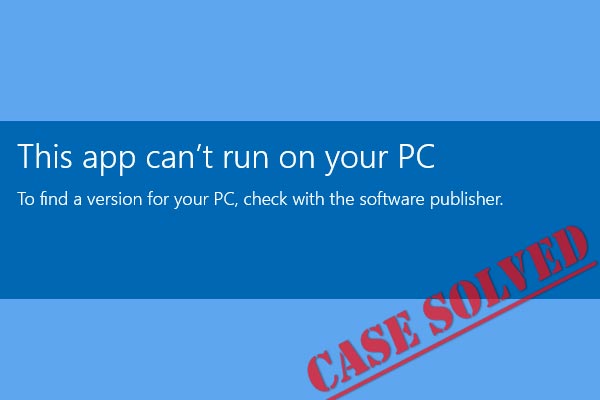
User Comments :