What is Netwbw02.sys BSOD? How to fix DRIVER_IRQL_NOT_LESS_OR_EQUAL (Netwbw02.sys)? From this post of MiniTool, you can find much information about the Netwbw02.sys error blue screen in Windows 10 including the reasons and solutions.
DRIVER_IRQL_NOT_LESS_OR_EQUAL Netwbw02.sys
When your Windows 10 PC runs into a blue screen error, the PC could restart over and over. Seriously, errors can let the computer crash completely and you cannot access the desktop. In Windows 10, various blue screen of death (BSOD) issues can appear with different characteristics and give different error codes. We mention multiple blue screen errors in this post – Quickly Solve Your PC Ran into a Problem and Needs to Restart.
Today, we will introduce another error code for you and it is Netwbw02.sys error blue screen. Usually, Netwbw02.sys appears as a suffix of the BSOD error like DRIVER IRQL NOT LESS OR EQUAL or KMODE EXCEPTION NOT HANDLED.
Netwbw02.sys is an important component of the Intel wireless Wi-Fi driver or Intel wireless adapter driver. If you meet the Netwbw02.sys BSOD, it means the driver goes wrong. Make sure the driver is up-to-date. Besides, malware infection and an outdated system version can lead to this blue screen error.
Sometimes, the issue can disappear with a normal restart. But you should try some solutions to fix it permanently.
How to Fix Netwbw02.sys Error Blue Screen
Update or Reinstall Network Drivers
As mentioned above, an outdated network driver can trigger DRIVER_IRQL_NOT_LESS_OR_EQUAL Netwbw02.sys in Windows 10. To solve this issue, try to update the driver to its latest version.
Step 1: Right-click on the Start button and choose Device Manager.
Step 2: Expand Network adapters, right-click on your network driver, and choose Update driver.
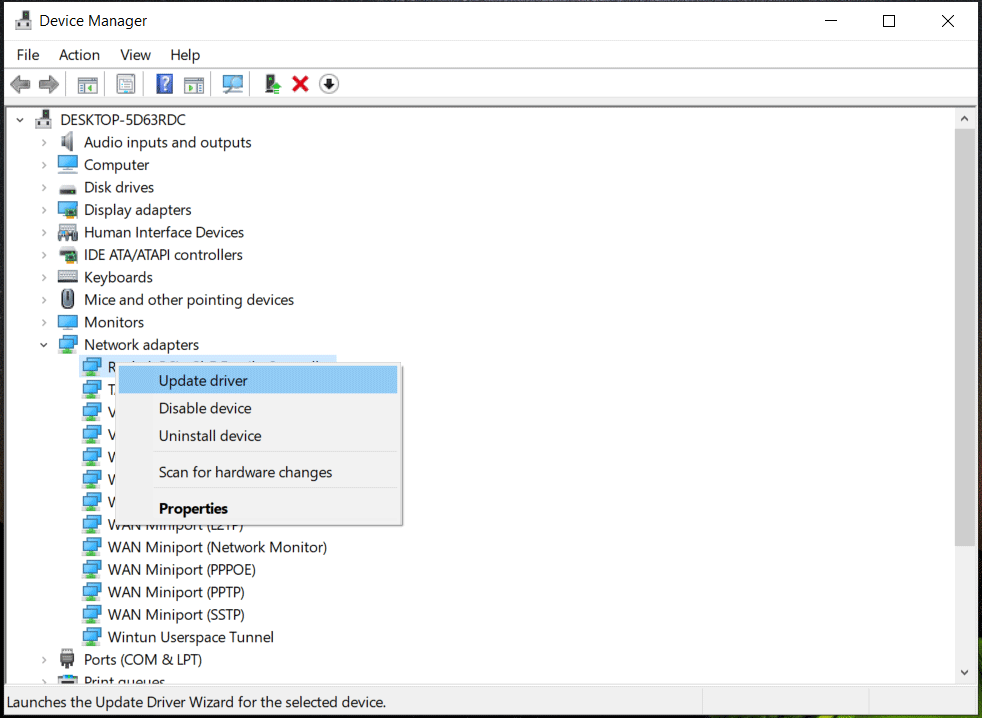
Step 3: Choose to automatically search for the driver and install the latest version on your PC.
In some cases, updating the driver cannot address the Netwbw02.sys error due to an incompatible driver or other serious malfunctions. Hence, you can choose to uninstall the driver. Then, restart your PC, visit the official website of Intel, and download the latest network driver that is compatible with your operating system. Next, install it.
Update Windows 10
Netwbw02.sys blue screen of death is one of the common errors and many Windows 10 users have reported this error to Microsoft. In Windows updates, this company may fix this issue. Just try to update the OS to see if this way is helpful to address DRIVER_IRQL_NOT_LESS_OR_EQUAL (Netwbw02.sys).
Step 1: Go to Start > Settings > Update & Security.
Step 2: Click Check for updates. If some updates are available, download and install them on your PC.
Uninstall Third-Party Antivirus Program
In Windows 10, Microsoft offers a built-in antivirus program called Windows Security to prevent your PC from threats. But someone still uses third-party antivirus software. As a result, a conflict appears and some essential components may lose, leading to the blue screen. You can try to uninstall the third-party program to check if it does the trick.
Step 1: Press Win + R, type appwiz.cpl into the dialog and press Enter.
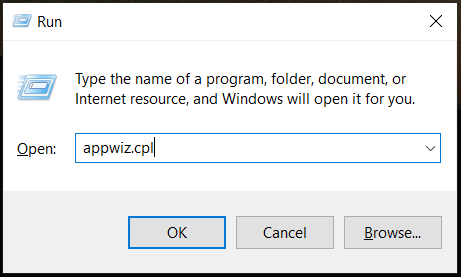
Step 2: In the Programs and Features window, right-click on the antivirus program and choose Uninstall.
Scan the Full System for Malware
Sometimes Netwbw02.sys BSOD is related to Spyware, Trojan, ransomware, etc. The Netwbw02.sys file may be disguised as a malicious file by hackers. You can scan the full system to find and remove viruses.
Step 1: In Windows 10, type Virus & threat protection in the Windows search and press Enter.
Step 2: Click Scan options, choose Full scan, and click Scan now.
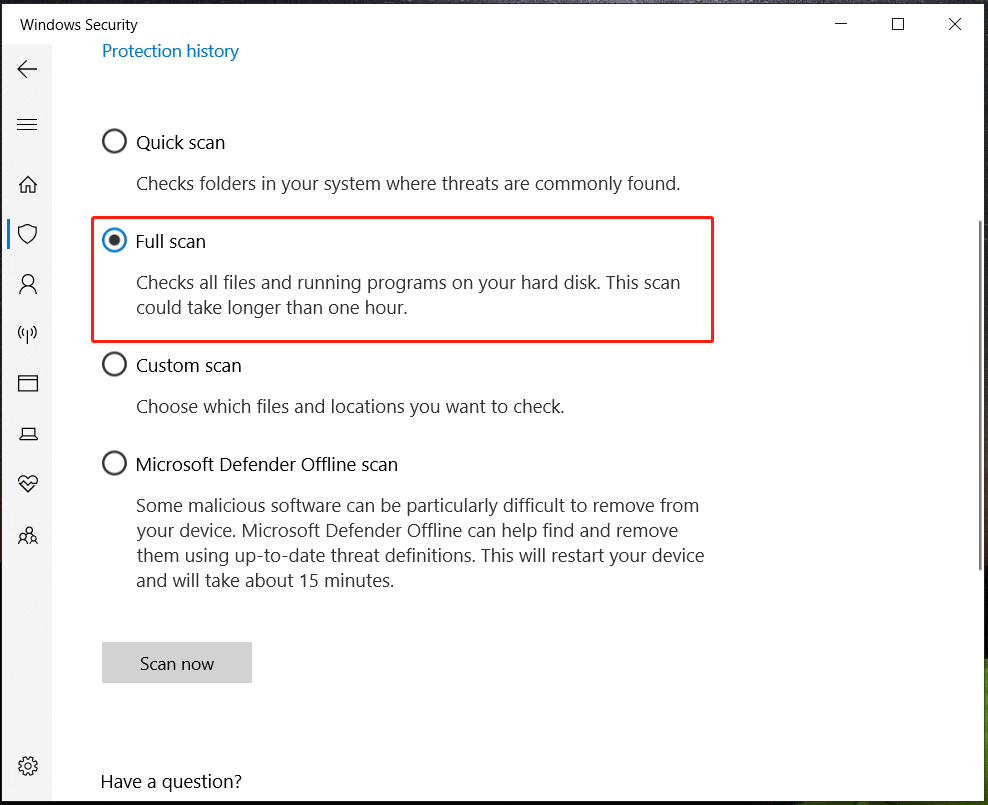
Run SFC or DISM Scans
Sometimes the Netwbw02.sys error blue screen is caused by system file corruption. To fix your issue, you can try to run SFC or DISM to perform the repair.
Step 1: Type cmd to the Windows search and tap on Run as administrator.
Step 2: Execute the command sfc /scannow.
After the scan, if system files are repaired, restart your PC. If not, run these commands one by one:
Dism /Online /Cleanup-Image /ScanHealth
Dism /Online /Cleanup-Image /RestoreHealth
These are all the common solutions to fix Netwbw02.sys BSOD in Windows 10. If you are confronted with DRIVER IRQL_NOT LESS OR EQUAL Netwbw02.sys, try these workarounds. If you find out any other ways to address this issue, you can tell us in the following comment part.
Blue screen errors always happen and you need to take some time to fix it once one happens. After the fix, we strongly recommend backing up your PC to restore the PC quickly and reduce the downtime. To do this thing, you can run MiniTool ShadowMaker - professional PC backup software.

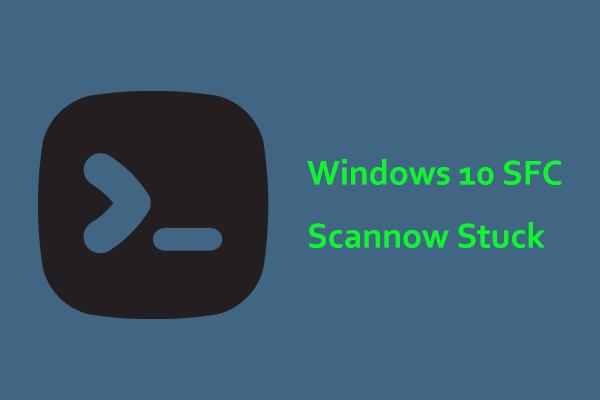
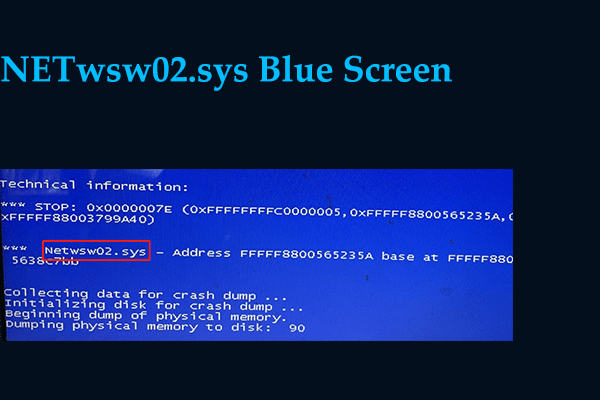

User Comments :