What should you do when you find that you are stuck at the interface that tells you “Please wait for the User Profile Service” when you attempt to start the system? Why does this condition happen? To better resolve this issue, we will provide some useful methods on MiniTool Website for reference.
Reasons for Please Wait for the User Profile Service Stuck
User Profile Service is responsible for managing user profile directories. If this service gets disabled, then the login will fail. Usually, the main reason that makes you stuck on Please wait for the User Profile Service is some bugs in earlier versions of Windows 10 and Windows Server.
So, it is important to make sure your computer has been updated to the latest version. Besides, if you find you still hang at Please wait for the User Profile Service for a longer time, you can boot your Windows PC into safe mode so that you can try the following methods to repair bugs.
The following methods are useful to fix what you have encountered but that will cost some time. What if you have a system backup, you are allowed to directly restore your system to the normal state. In this way, we highly advised that you should back up your system with MiniTool ShadowMaker.
It is a free backup software in which you can back up systems, files & folders, and partitions & disks. You can use it to perform a 3-2-1 backup plan for enhanced protection of your data. If you want to directly clone the whole system-included disk to another one, the Clone Disk feature is available for you.
Download and install the program by clicking this button and you can gain this 30-day trial version.
MiniTool ShadowMaker TrialClick to Download100%Clean & Safe
Fix: Please Wait for the User Profile Service Stuck
Fix 1: Perform a Windows Update
The first thing you get into the system is to update your Windows to the latest version.
Step 1: Go to Start > Settings > Update & Security > Windows Update.
Step 2: Choose Check for updates to see if any pending updates are available.
Then it will start automatically downloading and installing the updates. After that, you can check if the error has been resolved.
Fix 2: Restart the User Profile Service
If the User Profile service gets disabled, the “Please wait for the User Profile Service” takes too long for users to wait. In this way, you can restart the service.
Step 1: Open Run by pressing Win + R and input services.msc to enter.
Step 2: Scroll down to locate and right-click on User Profile Service to click on Restart.
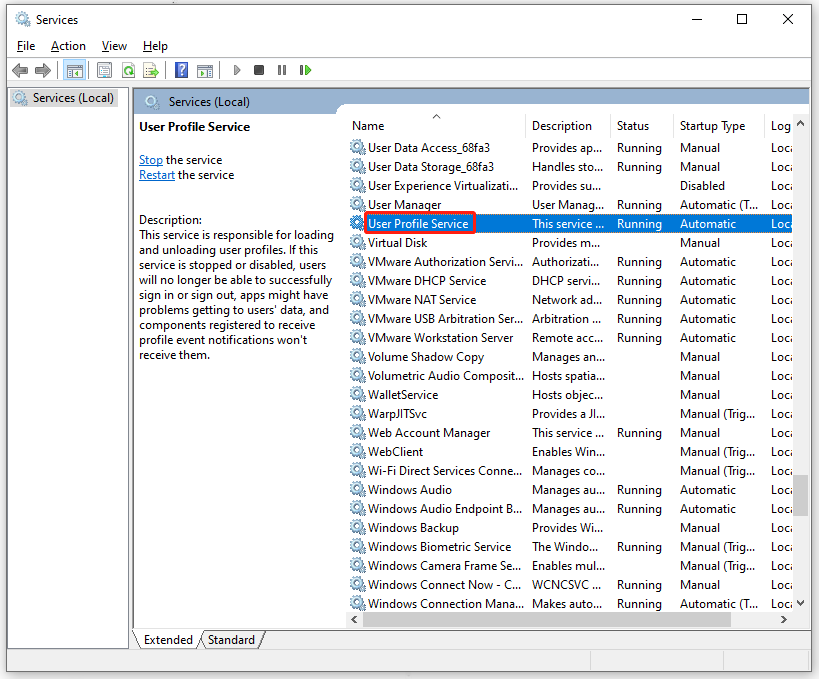
Close the window and restart your system to see if the issue persists.
Fix 3: Create New Local User Account
If the update can’t resolve your issue, you may consider if your user account has been corrupted. You can create a new one to fix “Please wait for the User Profile Service stuck”.
Step 1: Go to Start > Settings > Accounts > Family & other users and click Add someone else to this PC.
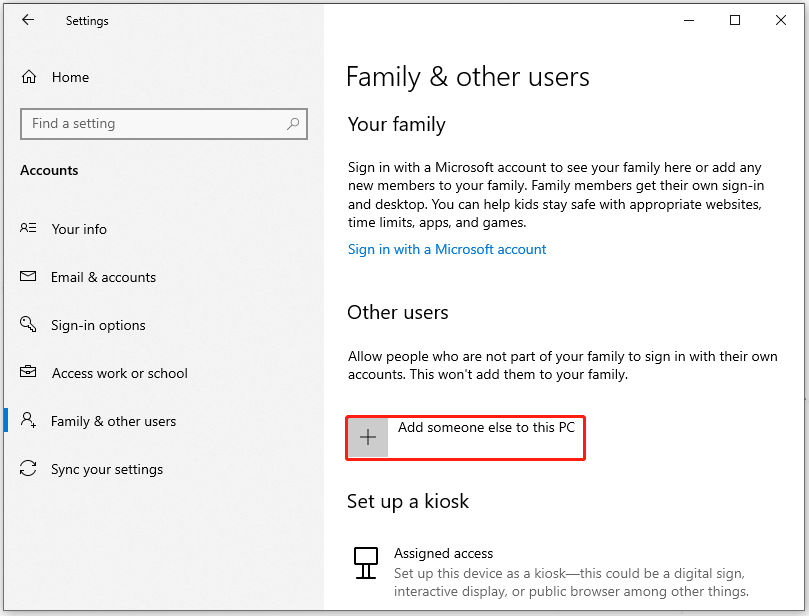
Step 2: Then choose I don’t have this person’s sign-in information and on the next page, choose Add a user without a Microsoft account.
Now you can follow the on-screen instructions to create your account.
Besides, sometimes, you are stuck on Please wait for the User Profile Service due to the old user profiles on their Windows computers. You can choose to delete the user profiles and resolve the issue.
Related articles:
- How to Delete User Profile in Windows 10? 2 Common Ways for You!
- 5 Ways to Delete User Profile on Windows 11
Fix 4: Use System Restore
If you find you are still stuck on Please wait for the User Profile Service, you can perform a system restore to roll your system back to the normal state.
Step 1: Input create a system restore in Search and open it.
Step 2: Click System Restore… and then select the restore point you have created and go to Next > Finish.
Note: This fix is only available for those who have created a restore point before.
Bottom Line:
After reading the article, you can learn some ways to help fix the “Please wait for the User Profile Service” stuck issue. Hope this article is useful for you.
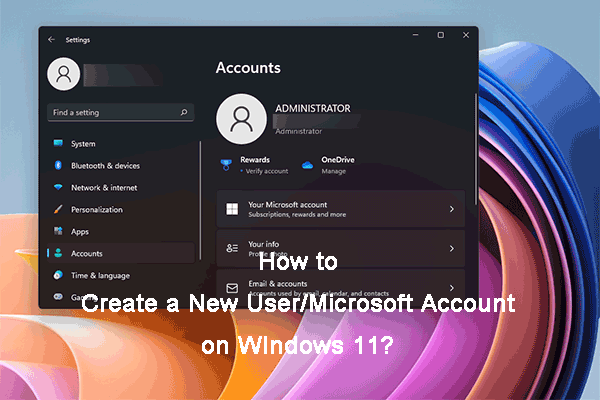
User Comments :