Sometimes Windows shows you a purple screen. Although purple screen of death is less common than blue screen of death, it still happens on your computer. Don’t worry if you are having such a problem and MiniTool Solution will show you some effective solutions to this issue.
Monitor Purple Tint in Windows 10
You may have heard about blue screen, black screen, white screen, orange screen, yellow screen, etc. on a computer. We have discussed them in our previous posts.
Actually, you may encounter another blue screen of death – purple screen. It is not far less common than blue screen but it can also happen on your computer. This is the topic we will talk about.
Why is my screen purple? You may ask this question. Purple screen of death always appears when there is a critical error on the VMkernel of an ESX/ESXI host. Additionally, your computer screen turns purple due to outdated drivers, unstable GPU, external hardware, or other misconfigured computer settings.
To get rid of the trouble, you can follow these solutions below.
Fixes for Windows 10 Purple Screen
When the computer screen turns purple, the first thing you can try is to restart your computer. In most cases, it is useful to solve the unusual Windows problem. If the issue still appears, try to troubleshoot it by following these methods below.
Method 1: Unplug All External Devices and Hardware
Sometimes your external devices like printers, mouse, webcams, additional monitors, headphone or other computer components may be causing the purple screen. Thus, you should disconnect all of them and check if your problem is resolved.
Method 2: Upgrade Your Graphics Card Driver
As mentioned above, the computer purple screen may be related to the outdated graphics card driver. To fix purple screen of death, you should upgrade the driver.
Step 1: Type device manager to the search box of Windows 10 and click the result to open this tool.
Step 2: Expand Display adapters, find your graphics card and right-click it to choose Update driver.
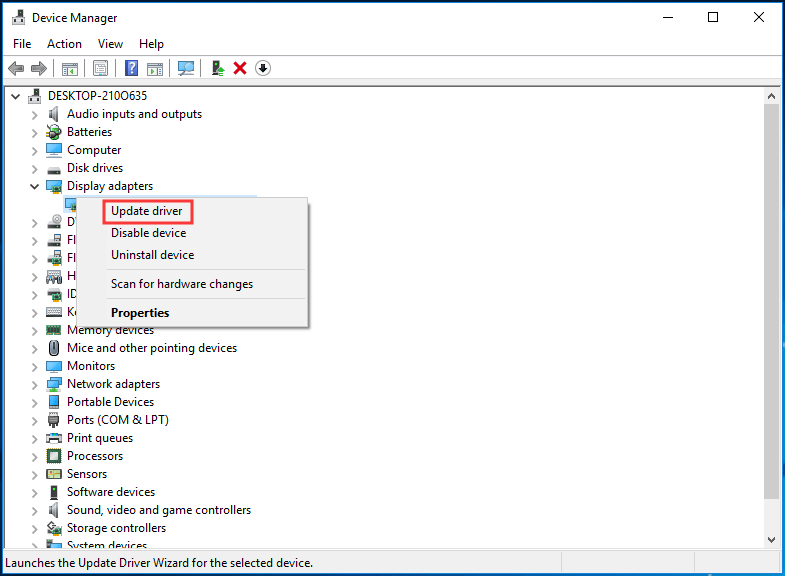
Step 3: Choose the first option to let Windows automatically search for and install the latest graphics card driver to fix the purple screen error.
Alternatively, you can manually update the driver. Just go to the website of the supplier, download and install the up-to-date graphics card driver.
Remove Overclock Settings
If you overlock your PC, its hardware clock rate, voltage or multiplier is changed, generating more heat. As a result, the machine’s CPU or GPU is unstable. Then, a purple screen appears.
To fix the issue, you can reset BIOS or CMOS. How to do this work? Follow the operations mentioned in this post – How to Reset BIOS/CMOS in Windows 10 – 3 Steps.
Clean the Heat Sink
Purple screen may be caused by GPU overheat. So it is a good idea to clean the heat sink. To do this, open the computer case and clean the dust carefully from all the components. If the computer is still overheated, you should take an extra fan into account.
Bottom Line
Is your computer screen purple? How can you get rid of purple screen of death? After reading this post, you clearly know the solutions. Just try them one by one and you can easily fix your problem.
User Comments :