What is Quick Assist? How to download Quick Assist for Windows 10/11? How to install the app on your PC? How to use Quick Assist? What if Quick Assist is not working? After reading this post from MiniTool, you can know much information about this Windows feature. Let's get to the point.
Overview of Quick Assist
What is Quick Assist? It is a Microsoft Windows feature that allows users to remotely control a computer over an internet connection. That is, via this feature, users can share the device with another person to make annotations, view its display, and take full control. This can provide instructions to users directly, troubleshoot or diagnose technological problems on the devices.
This feature comes with Windows 10 and it can be also found in Windows 11. To use this feature, a suitable network and internet connectivity is required. Besides, the sharer doesn’t have to authenticate and a Microsoft account is required for the helper.
If you want to use Quick Assist on your Windows 11/10 PC, sometimes you need to download and install it. Go to the next part to find out what you should do.
Quick Assist Download Windows 11/10 & Install
The operation is very simple and follow the steps here:
Step 1: Type store to the search box and click Microsoft Store to launch it.
Step 2: Search for Quick Assist in the Store app and then click the Install button.
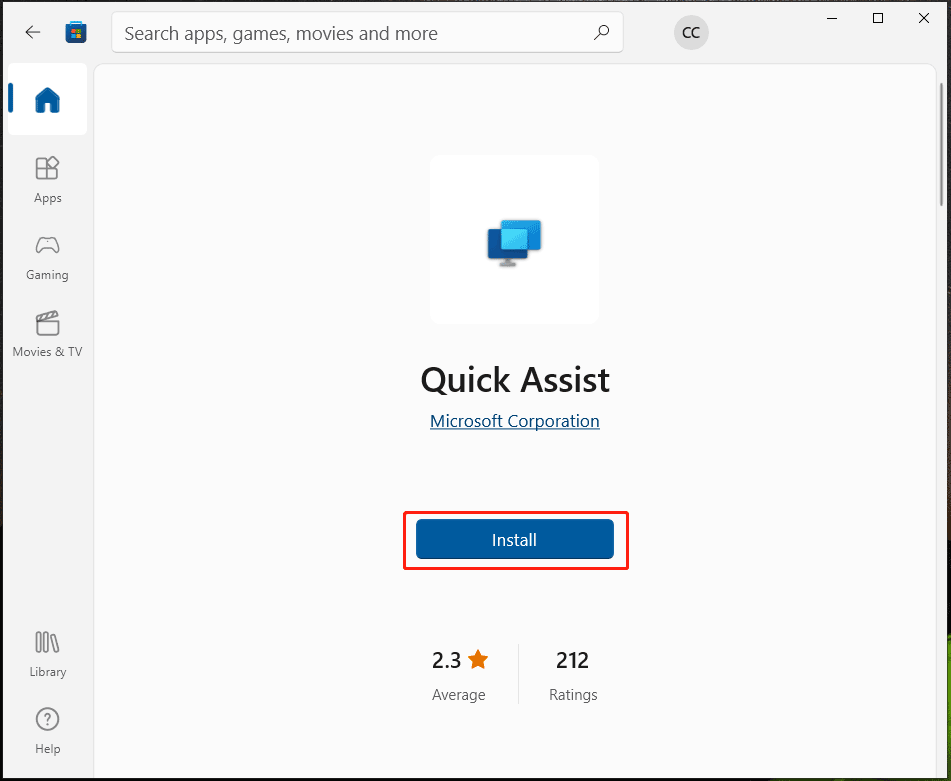
Step 3: In the User Account Control interface, click Yes and Windows is downloading and installing Quick Assist on your PC.
After you install Quick Assist, you can click the Open button in Microsoft Store to open Quick Assist. Or, you can search for Quick Assist in the search box of Windows 11/10 and open this app. Alternatively, you can use the shortcut – Ctrl + Windows + Q to open this app.
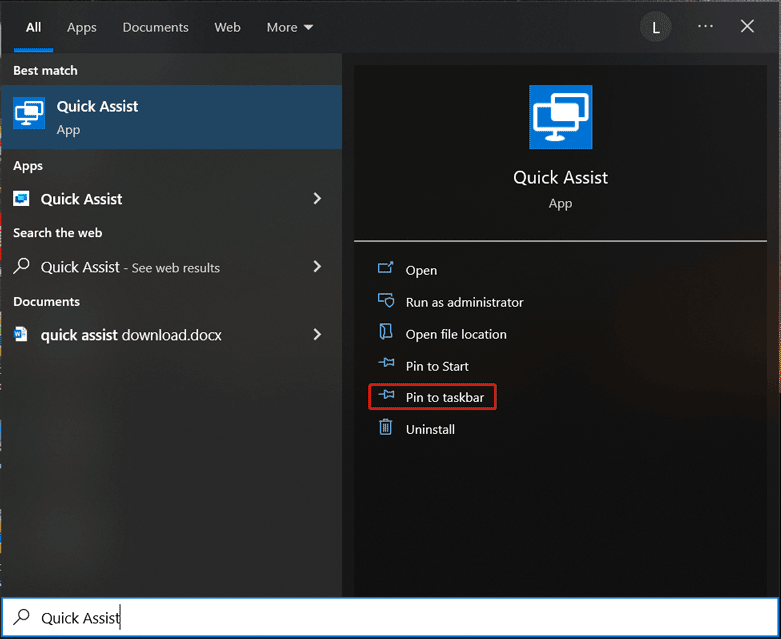
How to Use Quick Assist?
After getting the Quick Assist download file, install and open it, now you can use it. So, how to use Quick Assist?
1. Click Assist another person and sign in to a Microsoft account.
2. You will get a security code.
3. Share it with another person that needs help and he also needs to launch Quick Assist, then copies the code to the Get assistance Next, click Share screen to continue.
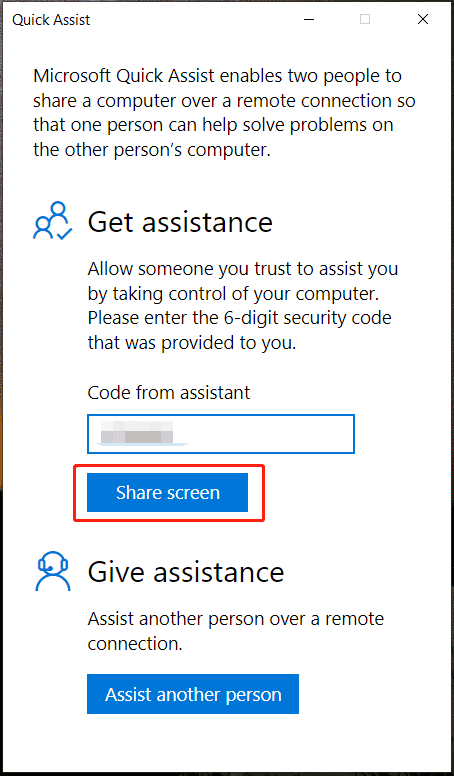
4. Choose a sharing option – Take full control or View screen. Then, wait for the sharer to grant permission.
5. On your computer, you can see another person’s screen in a new window. Move the mouse to operate the device.
Quick Assist Windows 10/11 Not Working
Sometimes this feature is not working properly, so what should you do to fix the issue? Follow the solutions below.
Uninstall Quick Assist and Reinstall It
To remove this app from your Windows 11/10 PC, you can go to Settings > Apps > Apps & features, locate Quick Assist, and click Uninstall. After that, go to download Quick Assist via Microsoft Store and install it again to see if the issue is fixed.
Create a New User Account
A corrupt user profile may lead to Quick Assist not working and you can try to create a user account to see if this can fix your issue. To know some details, refer to these related posts:
- Windows 10 Local Account VS Microsoft Account, Which One to Use?
- How to Add or Remove a User/Microsoft Account on Windows 11?
Clean Boot and Run Quick Assist
Some programs block the Quick Assist from running properly and you can try to run a clean boot to the computer. Then, run this app. This post may be what you are looking for – How to Clean Boot Windows 10 and Why You Need to Do So.
In addition, there are some other ways you can try, reset Quick Assist, run System Restore, use SFC, etc.
Final Words
This post focus on Quick Assist Windows 10 download or download for Windows 11, install, uninstall, and how to use it. If Quick Assist doesn’t work, try the given solutions to fix it.
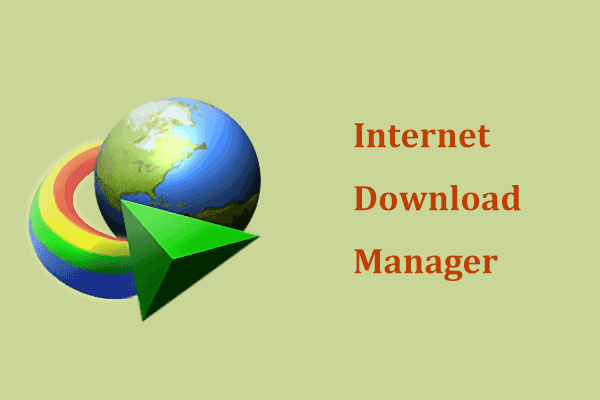
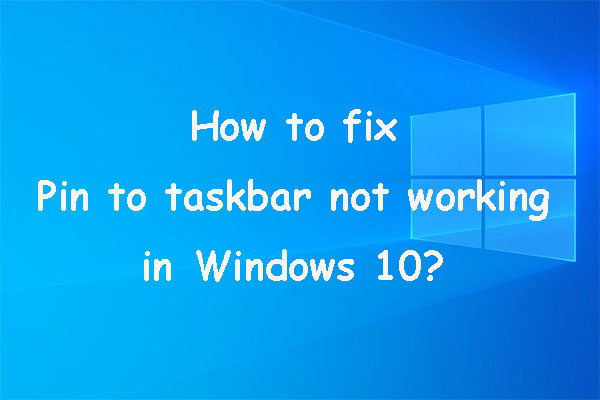
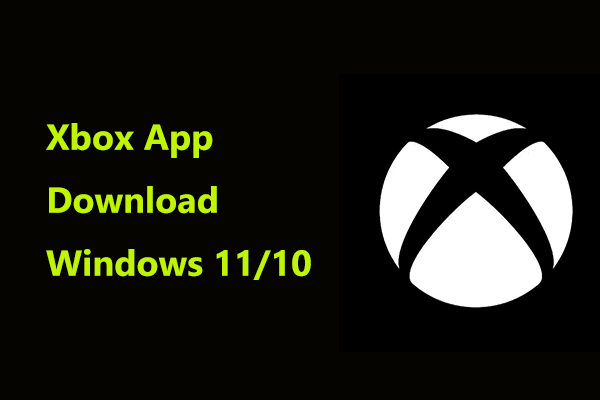
User Comments :