Why Reset Windows Backup to Default
System accidents can lead to system crashes or data loss. To avoid this case, you can run the Windows tool – Backup and Restore (Windows 7) to create a system image or back up your crucial data.
However, when using the Windows Backup tool to back up your PC, it sometimes fails to work. You need to spend much time taking measures to fix the backup problems. If you don’t perform the troubleshooting operation, it is OK to reset Windows Backup to default to get rid of trouble.
The resetting process only resets the settings to its default value and won’t delete any previously backed-up files. If you need to delete them, manually do this thing.
Well then, how can you reset Backup and Restore? Move to the next part to find 2 useful ways.
How to Reset Windows Backup to Default Windows 11/10
Reset Windows Backup to Default via Command Prompt
The first thing is to use Command Prompt in Windows 11/10 and see the following steps:
Step 1: Press Win + R on your keyboard, type cmd and tap on Ctrl + Shift + Enter. When prompted by the UAC window, click Yes to run Command Prompt with admin rights.
Step 2: In the CMD window, enter the command – reg delete HKLM\SOFTWARE\Microsoft\Windows\CurrentVersion\WindowsBackup /f and press Enter. This can help to restore Windows Backup to the default configuration.
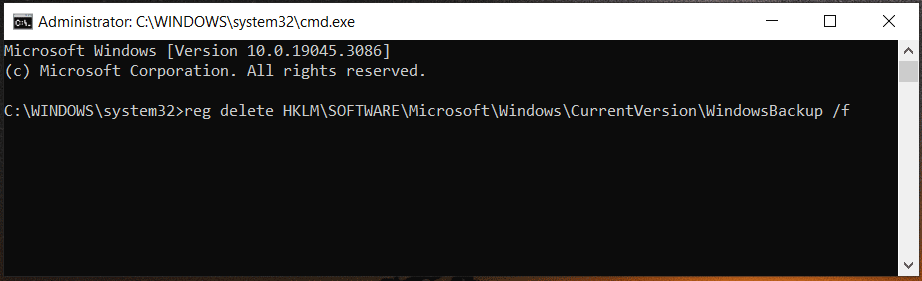
To recreate the WindowsBackp entry, run the command – reg add HKLM\SOFTWARE\Microsoft\Windows\CurrentVersion\WindowsBackup.
If you want to delete the automatic backup scheduled task, copy and paste the following command to the CMD window and press Enter – schtasks /delete /tn “Microsoft\Windows\WindowsBackup\AutomaticBackup” /f.
When you need to delete the backup monitor scheduled task, execute this command – schtasks /delete /tn “Microsoft\Windows\WindowsBackup\Windows Backup Monitor” /f.
Use a Batch File
Alternatively, you can reset Windows Backup to default by using a batch file. See how to do this thing in Windows 11/10:
Step 1: Open Notepad and paste the following texts into the document.
reg delete HKLM\SOFTWARE\Microsoft\Windows\CurrentVersion\WindowsBackup /F
reg add HKLM\SOFTWARE\Microsoft\Windows\CurrentVersion\WindowsBackup
schtasks /delete /tn “Microsoft\Windows\WindowsBackup\AutomaticBackup” /F
schtasks /delete /tn “Microsoft\Windows\WindowsBackup\Windows Backup Monitor” /F
Step 2: Click File > Save As and name the file reset-backup.bat. Then, choose All Files from the Save as type drop-down menu, select Desktop as the storage location, and click Save.
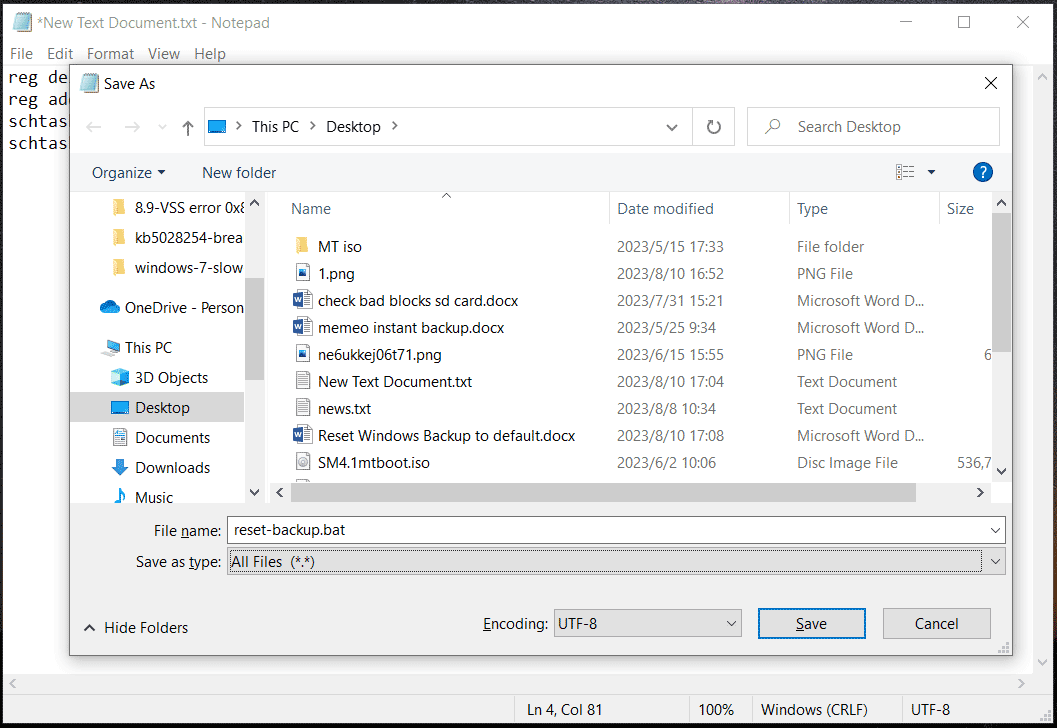
Step 3: Right-click on this .bat file and choose Run as administrator. Next, click Yes to run some commands in the file to reset Windows Backup to default.
After finishing the resetting operation, there are some things you should pay attention to when first creating a backup. See the following screenshot from Microsoft:
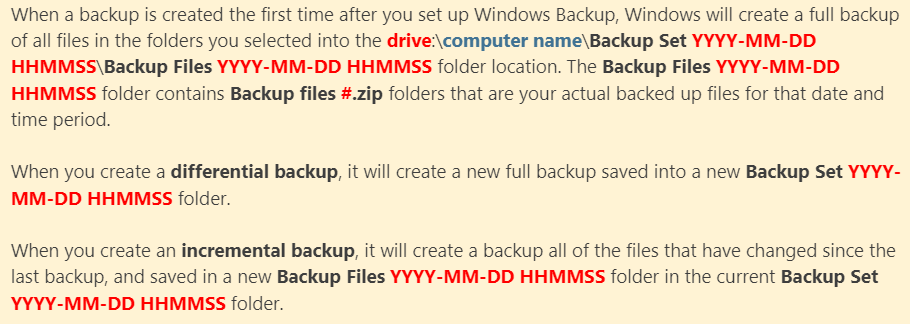
Back up Your PC with MiniTool ShadowMaker
Besides resetting the tool to let Backup and Restore work, you can choose to use a third-party backup tool to create a system image or back up data while Windows Backup is not working. On the market, MiniTool ShadowMaker stands out due to its flexible and powerful features.
As a piece of free backup software, MiniTool ShadowMaker enables you to easily create a system image for Windows 11/10/8/7 and back up your files, folders, disks, and partitions. You can configure this software to create automatic backups and only back up changed or added data (called incremental or differential backups).
Now download MiniTool ShadowMaker Trial Edition and install it on your PC to have a try.
MiniTool ShadowMaker TrialClick to Download100%Clean & Safe
Step 1: Launch this free PC backup software to enter its main interface.
Step 2: By default, MiniTool ShadowMaker backs up the system. You can directly choose an external drive to save the system image file by tapping on DESTINATION.
Step 3: Click on Back Up Now to start the system backup at once.
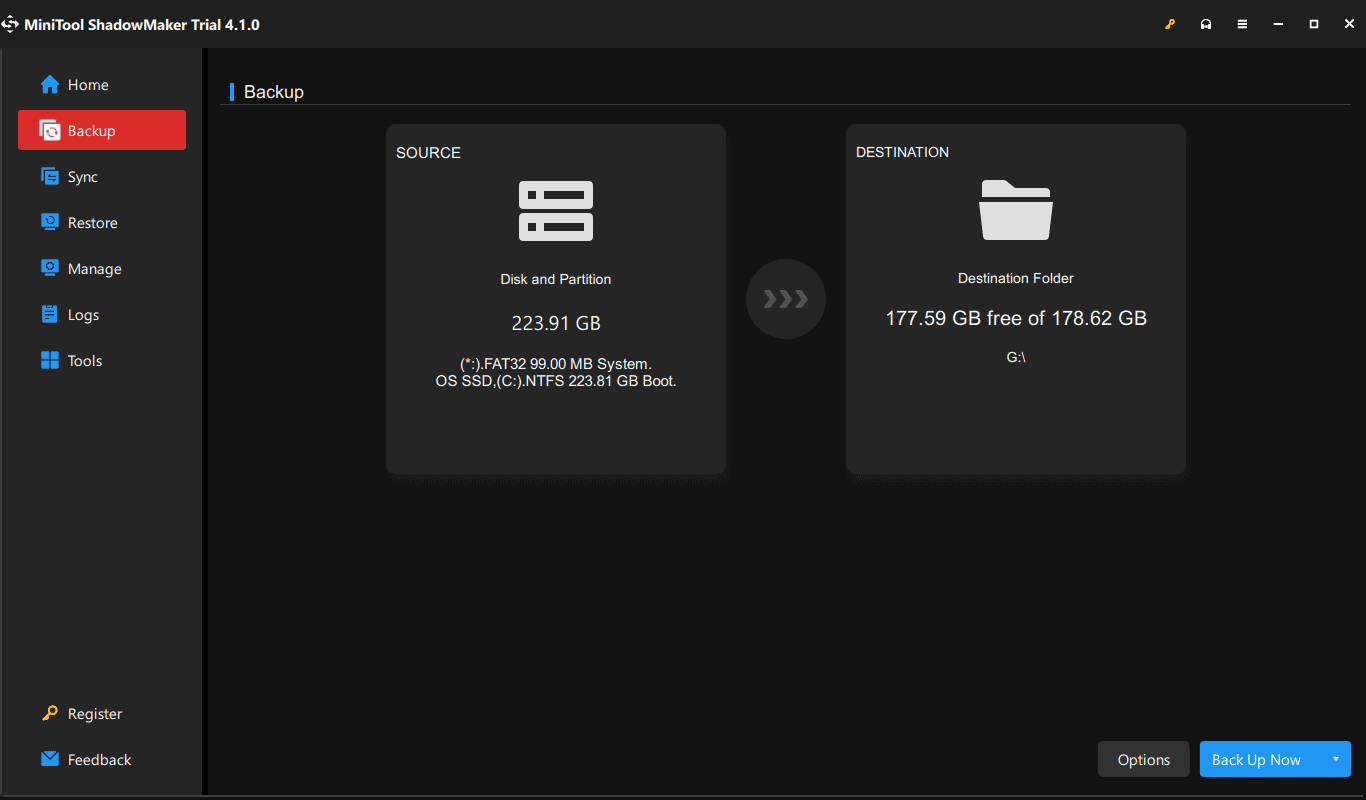
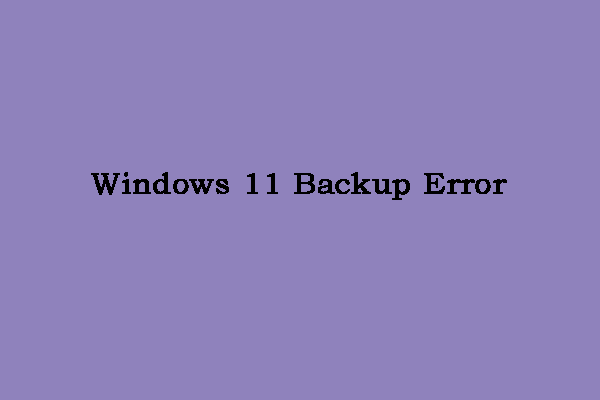

User Comments :