Apex Legends is a very famous Battle Royale game; it appeals to the public. You can play this game on different platforms: Microsoft Windows, PlayStation 4, and Xbox One. However, it doesn't matter which device you're playing the game on, the Apex Legends crashing problem is going to appear. MiniTool offers some useful solutions to you after noticing the issue.
Apex Legends is a free Battle Royale game developed by Respawn Entertainment and published by Electronic Arts. It becomes popular around the world since its release in February 2019. What devices can Apex Legends be played on?
- Originally (in 2019), Apex Legends was only designed for Windows, PS4, and Xbox One.
- Since March 2021, users can play Apex Legends with a Nintendo Switch.
- Apex Legends is scheduled for Android and iOS device in 2022.
MiniTool Power Data Recovery TrialClick to Download100%Clean & Safe
Apex Legends Crashing and Freezing
Regardless of the device people are using to play the game, they complained about the same problem – Apex Legends crashing suddenly. You may find your Apex legends not working when logging into or playing the game. Sometimes, there is no error message popping up, but you know your Apex Legends doesn’t work as usual.
What Causes Apex Legends to Crash
There are many reasons that could trigger Apex Legends not loading, Apex Legends freezing, and Apex Legends crashing (like other errors you encounter on your device). In this section, I’ll introduce the main reasons why your Apex Legends is not working.
- Minimum game requirements: if your system doesn’t meet the minimum requirements of Apex Legends, you’ll be stuck on a loading screen.
- Easy AntiCheat Service not working: this service is responsible for preventing gamers from using hacks/modifications. If the Easy AntiCheat Service is damaged somehow, your game will not launch.
- Missing game/system files: both the game files and system files are essential to the normal working of a game. If one of the Apex Legends game file or the system file is corrupted, errors will occur in the game preparing or playing process.
- Outdated graphics card drivers: if your graphics card drivers are too old, they may be no working with the new versions of Apex Legends.
- Overclock: if the graphics card is running at a high clock frequency, the Apex Legends not loading issue could be caused.
How to Fix Apex Legends Crashing PC, PS4, and Xbox One
If you can’t load the game or the Apex Legends randomly closes, how to fix it? Please follow the suggestions given below.
Check the System Requirements
Please first make sure whether your device meets the Apex Legends minimum system requirements.
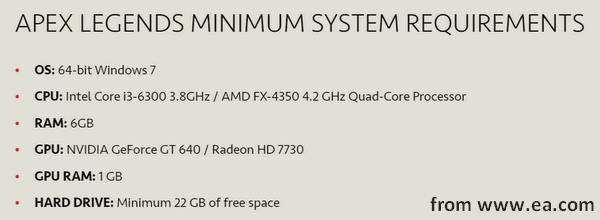
Check Apex Legends Status
Apex Legends servers down is a direct cause for Apex Legends crashing issue. You should go to check the server status by following ways.
- Pay a visit to the Apex Legends Status page.
- Check the Apex Legends Twitter.
- Contact the EA Help Twitter.
If you’re playing Apex Legends on a console, you should also check the PlayStation Network Status and the Xbox Live Network Status.
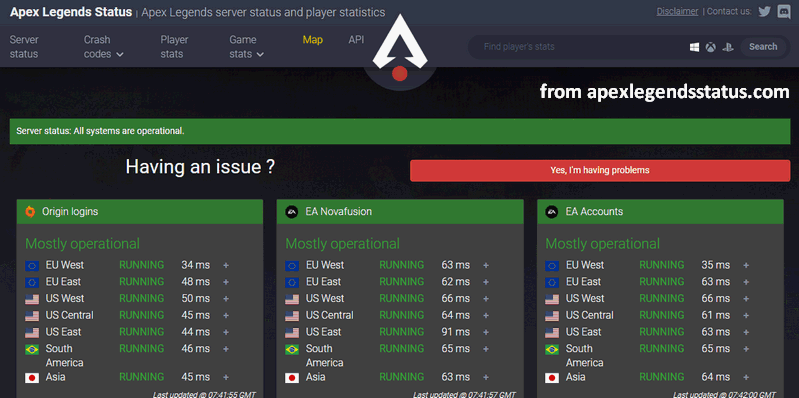
Check the Processor
Apex Legends doesn’t work with old processors (such as AMD’s FX-6000 series processors). So you should go to check your processor:
- If it’s old, please replace it with a new one.
- If it’s a new model, please move on to the next solution.
Repair the Easy AntiCheat Service
- Open File Explorer.
- Go to this path: C:\Program Files (x86).
- Look for the Origin folder and open it.
- Open Apex Legends and then Easy AntiCheat.
- Double click on the EasyAntiCheat_setup.exe file.
- Select Apex Legends.
- Click on the Repair Service button.
- Wait for the repairing process to finish.
- Click Finish.
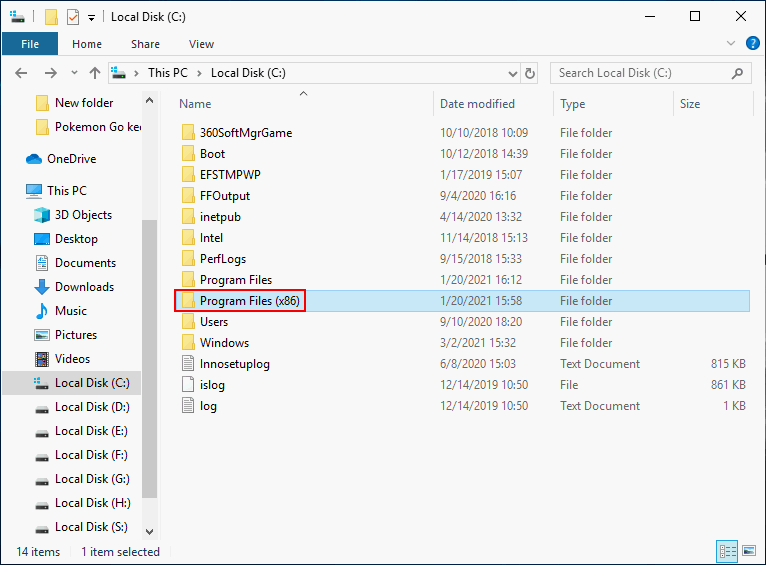
Repair the Game Files
- Launch your Origin and sign in.
- Click My Game Library in the left pane.
- Select Apex Legends.
- Click on the gear icon (the settings button).
- Select Repair and wait.
Update Your Graphics Card Drivers
You need to open the Device Manager or the control panel of certain cards to update all old graphics card drivers installed on the system.
Other fixes for Apex Legends crashing/freezing/not loading:
- Create a new Apex Legends account.
- Reset network cache and configurations.
- Disable fullscreen optimizations, GameDVR, Freesync, G-Sync and Origin’s FPS overlay.
- Give administrative privileges to Apex Legends.
- Add firewall exceptions for both Origin and the game. (How to allow a program through firewall?)
- Reinstall both Origin and Apex Legends.
Click here if you find the Apex Legends mic not working or encountered other Apex Legends audio issues.
User Comments :