SSD recognized as HDD is generally regarded as a minor issue, primarily presenting itself as a visual bug within the operating system’s interface. This misrepresentation does not typically impact the performance or functionality of the SSD, as the drive still operates at its intended speed and capacity.
However, it can confuse users who rely on accurate drive identification for tasks such as performance monitoring or hardware diagnostics. Here’s a true example from the tomshardware.com forums.
“Hi, I installed an SSD in pc, but it's showing up on the defragment program as a hard drive. How do I change it so it knows it's an SSD? I've tried different codes in the command, but it's not working...”forums.tomshardware.com
If you find yourself in such a situation, you may wonder: Why SSD showing up as HDD issue occur? How to fix the problem? Keep reading to get more detailed information.
Why is SSD Recognized as HDD?
There are several possible reasons for PC to incorrectly identify SSDs as HDDs:
- Compatibility issues: The SSD may not be fully optimized or compatible with the motherboard’s BIOS, leading to misidentification.
- Incorrect system setup: The BIOS or SATA controller settings may not be properly configured to detect SSDs, which could result in reading the SSD as an HDD.
- Improperly connected port: If the SSD is connected to a legacy port or if the computer’s settings prioritize HDD modes, this can result in an incorrect reading.
- Driver problems: Outdated or corrupt storage drivers can lead to difficulties in recognizing SSDs.
- Benchmark results: Windows sometimes relies on benchmark data; if you haven’t executed a benchmark test after switching from an HDD to an SSD, it could misidentify the drive type as HDD rather than SSD.
- RAID setups: When an SSD is included in a RAID configuration, Windows may struggle to identify its unique characteristics, causing it to be recognized as an HDD instead.
Now that you’re aware of the causes behind the issue, let’s move on to resolving the SSD recognized as HDD and ensuring the SSD is recognized correctly.
How to Fix SSD Recognized as HDD
Before proceeding with any specific fixes, you are highly recommended to back up your data on your SSD to protect your important data. MiniTool is preferred. MiniTool ShadowMaker, a highly regarded and multifunctional PC backup tool, has been available to users for multiple years. In addition to back up SSD, it includes a cloning feature that allows for HDD to SSD cloning and enables users to clone an SSD to a larger SSD or HDD.
MiniTool ShadowMaker TrialClick to Download100%Clean & Safe
Solution 1. Update the Driver
Using outdated drivers can negatively impact the performance of an SSD; updating them may enhance SSD interactions, enable the optimal trim commands for your drive, and fix the SSD recognized as HDD issue. Follow the step-by-step instructions to update your SSD:
Step 1. Connect your SSD to your computer. Press Win + X to open the Power User menu and select Device Manager from the list.
Step 2. In the following window, expand the Disk drives option.
Step 3. Right-click your SSD showing up as HDD and choose Update driver.
Step 4. Next, select Search automatically for drivers.
Step 5. Follow the on-screen instructions to complete the update. After updating, check if the issue is gone.
Solution2. Run winsat Command
Reassessing the drives by executing a benchmark test can assist in delivering the performance details and attributes of the SSD for accurate recognition by Windows. To perform a benchmark, here, we introduce a method ‑‑ to run winsat command. Follow the steps below to learn how to do it:
Step 1. Press Win + S to launch the Windows Search bar, type cmd in the box. From the result list, find Command Prompt, and select Run as administrator.
Step 2. In the pop-up UAC window, click the Yes button.
Step 3. Type winsat formal and press Enter.
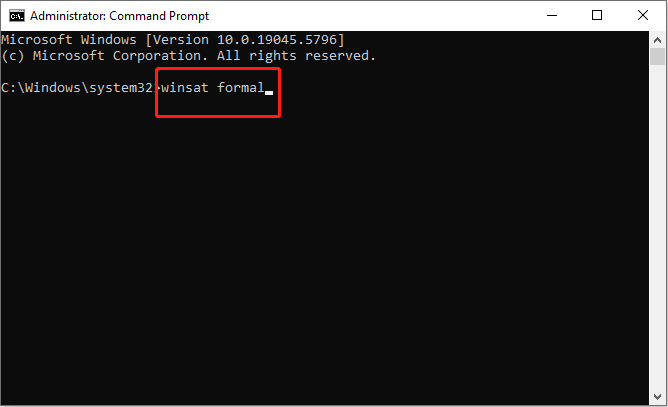
Step 4. After the scan is finished, reboot the computer and check if the SSD recognized as HDD issue is resolved.
Solution 3. Reset BIOS
Improperly configured BIOS settings can lead to Windows having difficulty detecting and properly recognizing the SSD. To resolve the SSD recognized as HDD issue, resetting the BIOS to its factory default settings can be a highly effective solution. This process can help ensure that the drive interfaces correctly with the operating system, allowing Windows to identify and interact with the SSD without issues.
Final Words
Encountering the SSD recognized as HDD issue on PC? After reading this post, you must know how to fix it. Hope everything is good for you.

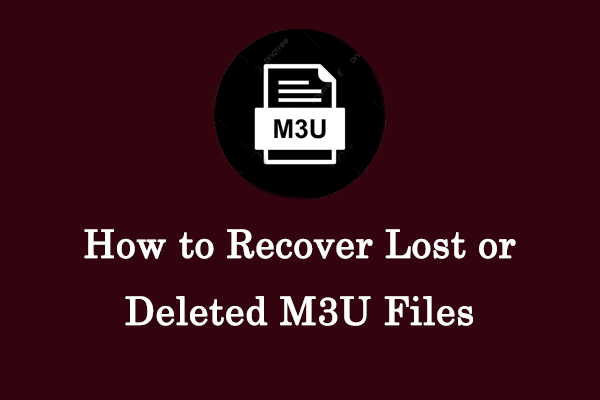
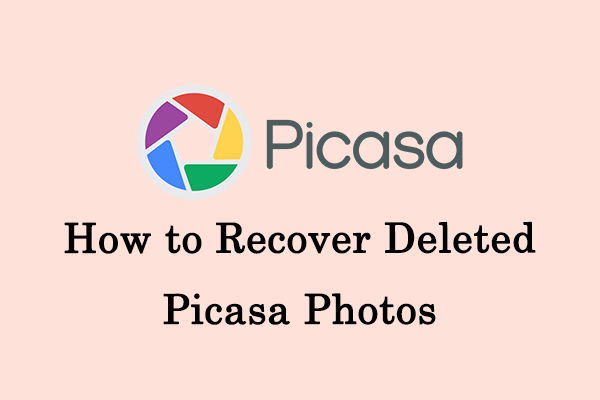
User Comments :