Many people reported that they ran into the driver detected a controller error when using computer. They are depressed when seeing this error since most of them do not know what to do to solve the problem and make computer back to normal. So, I’ll give some practical solutions to fixing this error.
Recently, I found many users are talking about the driver detected a controller error on the internet. Many of them said that they are using a brand new computer, but experienced a black screen/blue screen all of a sudden.
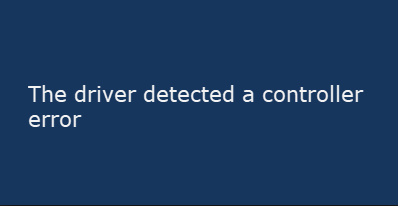
About the Driver Detected a Controller Error
The Driver Detected a Controller Error on \Device\Harddisk2\DR2
Please restart your computer when encountering the driver detected a controller error. Then, open the event log to check the error messages. If you see The driver detected a controller error on \Device\Harddisk2\DR2, it means there’s a serious disk defect in the RAID systems on some servers. However, the RAID utility can’t detect the error until the disk is failed completely.
Error Messages
You may see the following information in your event log:
- The driver detected a controller error on \Device\Harddisk0\DR0.
- The driver detected a controller error on \Device\Harddisk1\DR1.
- The driver detected a controller error on \Device\Harddisk2\DR2.
- The driver detected a controller error on \Device\Harddisk3\DR3.
- The driver detected a controller error on \Device\Harddisk4\DR4.
- The driver detected a controller error on \Device\Ide\Ideport0 OR.
The error message may be followed by the name of the port or drive causing this issue.
Though the Black/Blue Screen of Death errors are a nightmare for every computer user, it doesn’t mean the error can’t be fixed. It really doesn’t matter whether you’re sure the computer is properly configured to save dump or mini dump files or send them to Microsoft as a default. What really matters is how to fix the error.
Useful Solutions
In this post, I’ll offer 6 practical solutions that have been proved to be very useful in fixing the error on Windows. Please follow the steps carefully to prevent any unexpected mistakes and trouble.
- Check the hardware cables.
- Update BIOS.
- Update drivers.
- Run Hardware Diagnostics.
- Run Blue Screen Troubleshooter.
- Replace the motherboard.
How to Fix the Driver Detected a Controller Error
The driver detected a controller error on \Device\Harddisk1\DR1
If you get “The driver detected a controller error on \Device\Harddisk1\DR1” or “The driver detected a controller error on \Device\Harddisk3\DR3” after connecting a USB to the computer, you should change a USB port. Unplug the USB drive from computer -> connect it to another USB port -> see what happens. If this still failed, you should try the solutions below.
Check the Hardware Cables
If the hardware cable is damaged or has problem, the device connected to computer by using it won’t be recognized. There are many cases that the hardware cable is not functioning well, so as to lead errors.
Now, you should do the following things:
- Disconnect all the hardware cables properly.
- Reconnect the hardware cables to computer to see what happens.
- If error persists, you should try changing the cables.
These actions require expertise with hardware, so you may get someone to help if you’re not professional.
Update BIOS
BIOS is able to maintain the stability of system, increase the security, and try to protect the system from possible vulnerability. Before updating the BIOS, you should make a backup in case of any unexpected accidents. Then, do the following things to update (take Dell as an example):
- Go to download the BIOS update from the site of your manufacturer.
- Enter the Service tag or serial number to locate your product.
- Please click on “View a different product” and browse the product manually.
- Choose the correct product and go to the BIOS.
- Click on the “View Details” option to confirm the update number.
- Download the latest file and save it to your desktop.
- Double click on the icon. Then, it will reboot the system and open the BIOS update page for you.
Update Drivers
If your drivers are outdated, the blue screen errors are easy to occur. Before then update, you should create a system restore point. Then, you may update the drivers through Device Manager or Windows Update (I’ll take the former as an example).
- Open Device Manager by the way you like.
- Expand Disk drives.
- Locate the driver and right click on it.
- Choose “Update Driver Software…” from the context menu.
- Click on the “OK” button in the pop-up confirm window.
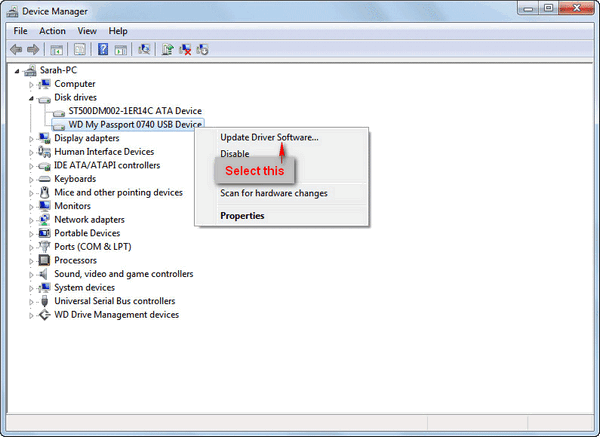
Click here if you’d like to know to recover files after Windows update.
Besides, you can try to run the hardware diagnostics or the blue screen troubleshooter to fix the problem. If all these methods fail, you may turn to the final approach – replace the motherboard in your computer.

User Comments :