When you try to copy files from your phone (Android or iPhone) to your computer, you may fail and receive the error saying “The requested value cannot be determined”. Many users have ever faced this error copying file or folder problem, and here you can see a true example:
In 2020, I created a 'phone dump' folder on my PC to empty my phone (android) of pictures. I performed the same operation in 2021 worked great again. However, in 2023, I just attempted to do the same thing but now an error copying files or folders occurs stating " The requested value cannot be determined". Please explain and fix it.
answers.microsoft.com
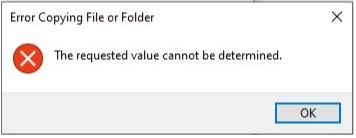
Lots of reasons can be responsible for this issue, and here we list the most common causes.
- You selected a lot of files to transfer at once.
- You do not have permission for the folder where you want to write new data or for the file you want to copy.
- You selected the wrong protocol when you connect your smartphone to your PC.
- There is not enough space on the partition where you want to transfer files.
After having a basic understanding of the main reasons for the error copying file or folder issue, now let us see how to deal with it.
Solution 1. Reconnect Your Phone
Before trying any other advanced solutions, you need to restart your computer and reconnect your phone to the computer to rule out the temporary glitch in your devices. And you can change a USB port if you are using a USB cable to connect your phone to the PC.
After that, try to transfer your files again and check whether the error message has gone. If not, you can try the next way.
Solution 2. Choose MTP (Media Transfer Protocol)
When you connect your phone to the computer, you may be prompted to select a file transfer protocol from the protocols list. You need to choose MTP (Media Transfer Protocol) or Using Windows Explorer depending on your device.
Solution 3. Do Not Transfer a Large Number of Files at Once
When you try to copy or transfer a lot of files from the phone to the computer at once, the “the requested value cannot be determined” may also occur. So, you can transfer large files multiple times in batches.
Tip: The maximum size limit for a file on a FAT32 volume is 4 GB. So, you cannot move a file of more than 4 GB from your phone to a FAT32 partition. You need to change a partition like NTFS to store the large files.
Solution 4. Change File/Folder Permission
When you do not have the file/folder permission, you also cannot copy files from a phone to PC. Now you can follow the steps below to check and change the file/folder permission.
Step 1. Right-click the file/folder you want to copy and click Properties to open file Properties.
Step 2. Select your username and check whether the full control feature is allowed as shown below.
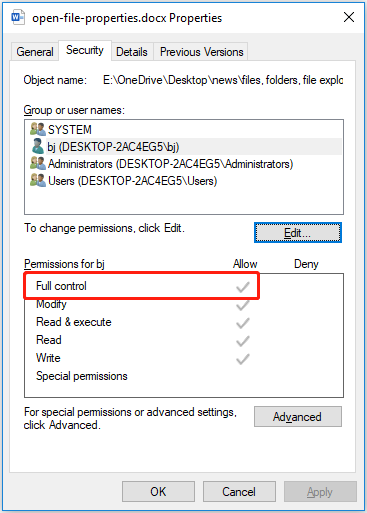
Step 3. If your account does not gain permission for full control, you need to click Edit to change permission. In the pop-up window, check the checkbox of full control and click OK to save your changes.
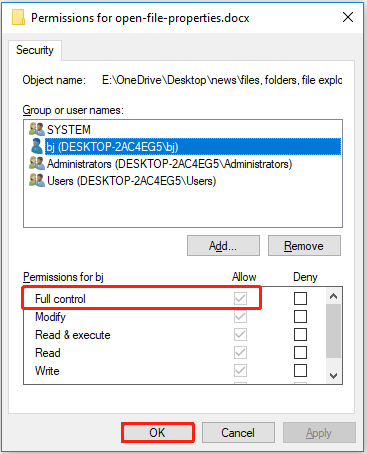
After following the steps above, you can try to transfer your files again to check whether the issue has been solved.
Bonus Time: Recover Files Lost During Transfer
Some users reported that their files got lost in the file transfer process. In addition to the error message of “the requested value cannot be determined”, this error “Error Copying File or Folder Unspecified” can lead to data loss as well.
To get lost files during the transfer process back, you can use a piece of free data recovery software. MiniTool Power Data Recovery is such a professional and reliable data restore tool that is designed to recover documents, pictures, emails, videos, audio, and so on in Windows. It is fully compatible with Windows 11, Windows 10, Windows 8, and Windows 7.
You can click the button below to download the free edition of MiniTool Power Data Recovery to restore your files (up to 1 GB of files for free) from your computer. And you can read this post to find a step-by-step guide to recover deleted or lost files with MiniTool Power Data Recovery: Fix Windows Deleting Files Automatically & Recover Data.
MiniTool Power Data Recovery FreeClick to Download100%Clean & Safe
To recover lost files from your phone, MiniTool Mobile Recovery is the best choice. MiniTool Mobile Recovery for Android free is an easy-to-use Android data recovery program that can help you recover lost, deleted, and corrupted data from multiple Android phones and SD cards. Here you may be interested in this post: Two Easy and Effective Ways to Recover Data from Dead Phone.
MiniTool Android Recovery on WindowsClick to Download100%Clean & Safe
MiniTool Mobile Recovery for iOS can recover iOS data from iPhone, iPad, and iPod Touch. For detailed steps to recover files from your iPhone, you can refer to: How to Fix iPhone Stuck on Apple Logo and Recover Its Data.
MiniTool iOS Recovery on WindowsClick to Download100%Clean & Safe
Conclusion
To sum up, this post talks about how to fix the error that the requested value cannot be determined in Windows and how to recover lost files in the file transfer process. Hope you can solve this issue effectively by applying the methods listed above.
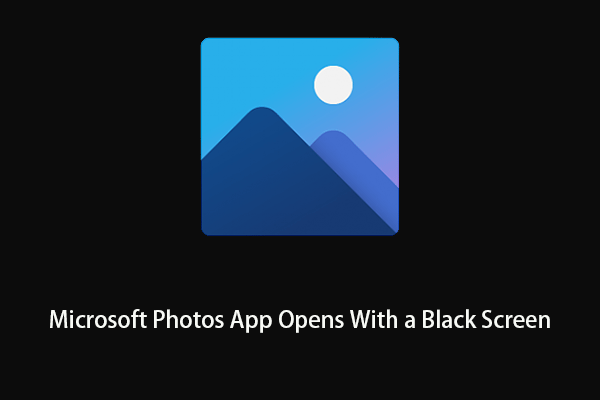
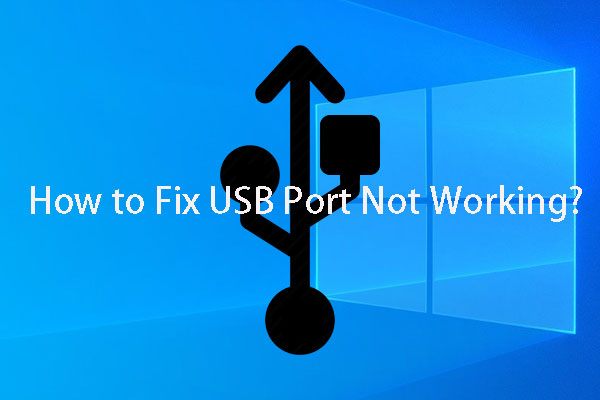
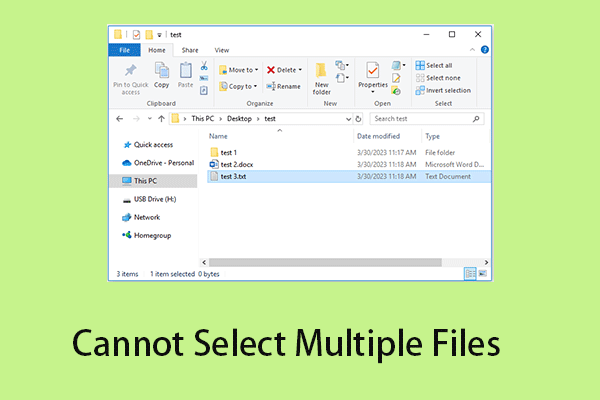
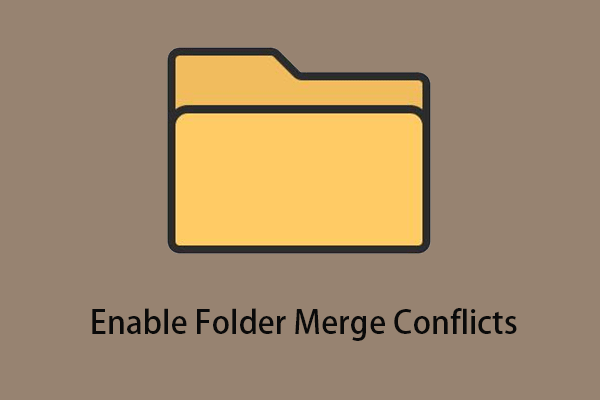
User Comments :