Epson Scanning Error E1460-B305
E1460-B305 Epson error is one of the common problems with Epson scanners and means that the scanner is in use or unavailable. To help you better understand and solve this error, here are some detailed explanations:
- Driver problem: If you have recently upgraded to Windows 10 or Windows 11, it may be that the scanner driver is incompatible with the system.
- Setup error: The scanner may not be set up correctly, causing it to not work properly.
- Connection problem: If it is a wired scanner, check if the USB connection is loose; if it is a wireless scanner, make sure the Bluetooth or Wi-Fi connection is working.
- Antivirus interference: Some third-party antivirus software may prevent the scanner from working. Try to temporarily disable the antivirus software.
- System error: The system may have corrupted files or incompatibility issues. You can try running an SFC scan to fix it.
Method 1: Check the Connection
Checking the connection is usually the first recommended troubleshooting method when the Epson scanner displays the error “the Scanner Is in Use or Unavailable”. Here are some of its effects:
- Make sure the scanner is properly connected: If it is a USB connection, you need to check that the data cable is plugged in tightly or try changing the interface; if it is a wireless connection, you need to check that the Wi-Fi is stable.
- Remove device conflicts: If multiple devices share the same port or network, it may cause the scanner to not be correctly recognized.
- Check that the scanner is turned on: Sometimes the device may go into sleep mode due to long periods of inactivity, causing the system to be unable to find the scanner.
Method 2: Update the Scanner Driver
Older drivers may have compatibility issues, causing this error. If your scanner displays an error like E1460-B305, updating the driver may be one of the simplest and most effective solutions. Here are some steps.
Step 1: Press the Win + X keys and choose Device Manager.
Step 2: Right-click on Universal Serial Bus Controller and click on Scan for hardware changes from the context menu.
Step 3: Expand Imaging Devices and right-click your scanner driver to choose Update Driver.
Step 4: In the new window, select Search automatically for drivers.
Wait for it to complete, and then follow the on-screen instructions to complete the process.
Method 3: Run the Scanner in Compatibility Mode
Running the scanner in compatibility mode can also resolve driver or software incompatibilities with the current operating system, allowing older devices to continue to work properly in new systems. The operations are as follows.
Step 1: Find and right-click on the Epson Scan icon to choose Properties.
Step 2: Switch to the Compatibility tab and tick the Run this program in compatibility mode box.
Step 3: Finally, click on Apply > OK to confirm the change.
Method 4: Disable the Antivirus Temporarily
Some security software may mistakenly think that the scanner software is risky and restrict its operation. Some antivirus software may also block the installation or update of the Epson scanner driver, causing the device to be unrecognized. In this case, you can choose to temporarily turn off the antivirus software.
Step 1: Right-click on the Start button and choose Settings.
Step 2: Click on Update & Security > Windows Security.
Step 3: Click on Virus & threat protection in the right pane and click Manage settings.
Step 4: Click on the Real-time protection is off, leaving your device vulnerable button to disable it.
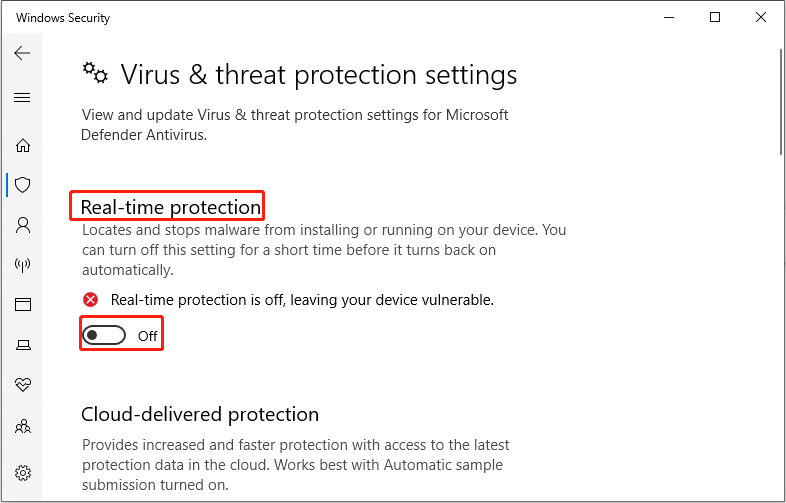
If you want to enable real-time antivirus protection again, you can restart your computer or follow the same steps above to enable the option.
Method 5: Run the SFC Scan
As mentioned before, corrupted system files can be one of the causes of this error. You can try running the SFC scan to check and fix these damaged system files. Here is how you can do it.
Step 1: Type cmd in the Windows search box, right-click on Command Prompt, and choose Run as administrator.
Step 2: When prompted by the UAC window, click on Yes to continue.
Step 3: Type sfc /scannow in the window and press Enter.
Wait for the process to be completed and go check if this error is fixed.
MiniTool Power Data Recovery FreeClick to Download100%Clean & Safe
Bottom Line
Several methods are listed in this article. Try them one by one to fix the scanner is in use or unavailable E1460-B305 Windows 10. Hope they can work for you.
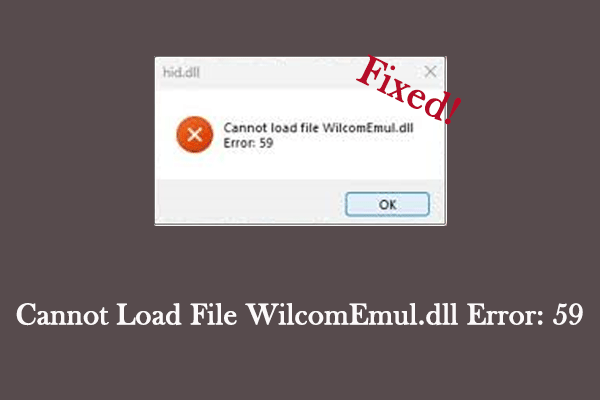
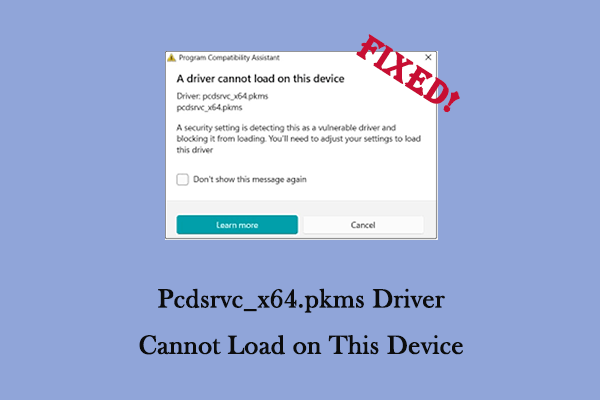
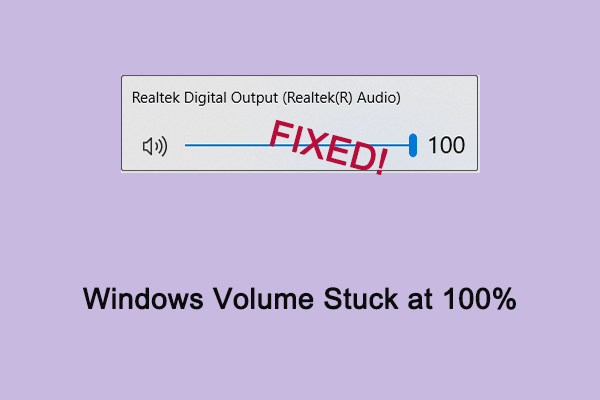
User Comments :