Transparency Effects Not Working
Windows 11 Transparency Effects not working? You can check for these reasons:
1. Transparency Effects stop working because of low system battery.
2. The Windows version is outdated or not genuine.
3. Windows glitches or bugs.
4. Enabled low power mode.
You can check if you are using power saver mode or if your laptop battery is close to draining out. Then try the following methods to fix Transparency Effects not working on Windows 11.
Fix: Transparency Effects Not Working
Method 1: Verify the Related Settings
Go to ensure the Windows 11 Transparency Effects feature has been enabled in Settings.
Step 1: Open Settings by pressing Win + I and in the Personalization tab, choose Colors.
Step 2: Turn on the toggle next to Transparency effects.
Then you can check if Transparency Effects not working is resolved.
Method 2: Change Registry Settings
You can enable Transparency Effects by using Registry Editor. Please do as follows. But notice that the tool contains many important system data and some unexpected results may happen if you unwittingly delete or modify it, so it is highly advised to back up the registry.
Step 1: Open Run by pressing Win + R and input regedit to enter.
Step 2: Go to this location in the address bar.
Computer\HKEY_CURRENT_USER\Software\Microsoft\Windows\CurrentVersion\Themes\Personalize
Step 3: Double-click on EnableTransparency from the right panel and set its Value data as 1. Click OK to save it.
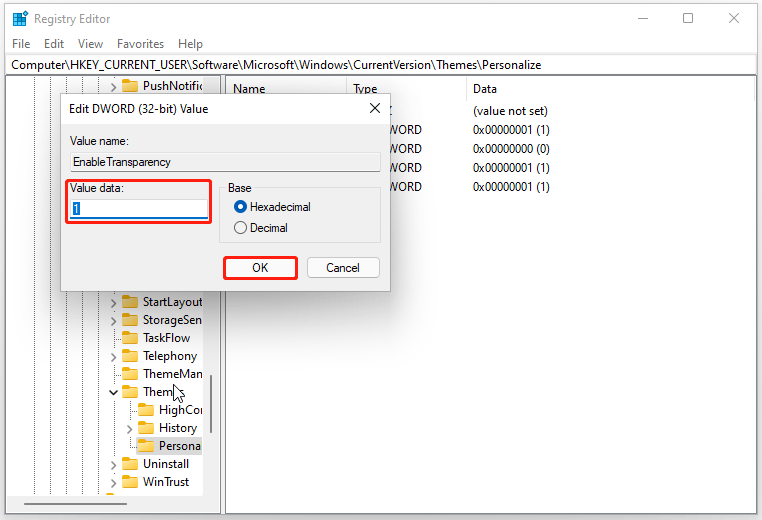
Then restart your computer to check if the issue has been resolved.
Method 3: Troubleshoot in Clean Boot
To avoid software conflicts caused by other third-party software, you can use Clean Boot.
Step 1: Open Run and type msconfig to enter.
Step 2: In the Services tab, Checkmark the Hide all Microsoft services option and click Disable all.
Step 3: In the Startup tab, click the Open Task Manager link and choose to disable all the enabled startup programs.
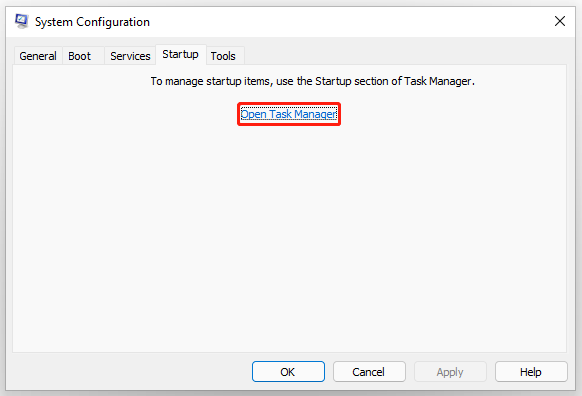
Then go back to System Configuration and click Apply > OK.
Method 4: Update Windows and Graphics Driver
You need to make sure your driver and system are up to date so that some Windows bugs or glitches can be fixed and Windows 11 Transparency Effects not working can be removed.
Step 1: Go to Start > Settings > Windows Update.
Step 2: Click Check for updates and it will automatically start checking for that and download and install the available updates for your devices.
Method 5: Reset Windows 11
If all the above methods can’t resolve your issue, you can choose to reset Windows 11. The reset will return the operating system to its original state.
Notice that before you do that, it is highly recommended that you should backup data in case of any accidents. You can use this Windows backup software that allows you to backup files & folders, partitions & disks, and systems. You can prepare an external hard drive to store your backup and keep it well.
MiniTool ShadowMaker TrialClick to Download100%Clean & Safe
Step 1: Open Settings and go to System.
Step 2: Scroll down to locate and click Recovery from the right panel and click Reset PC under Recovery options.
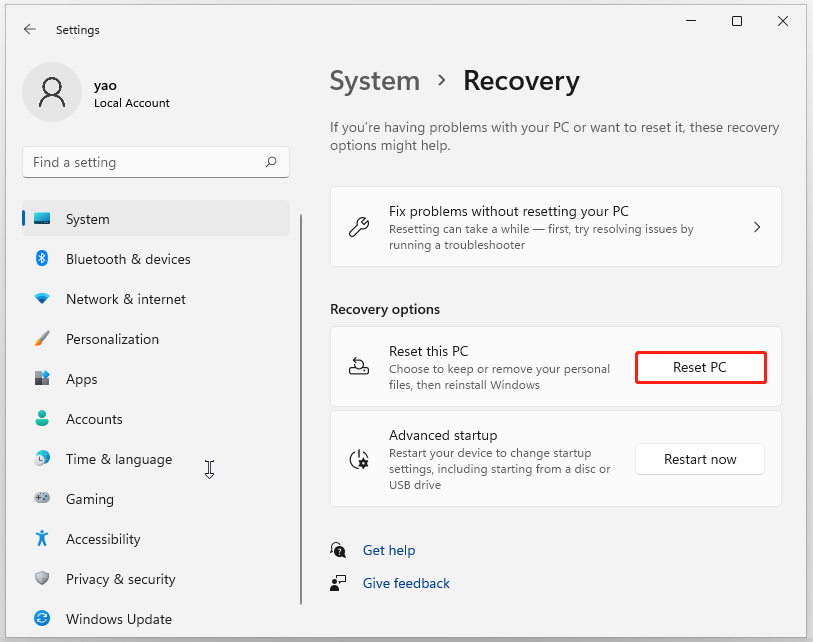
Then you can choose Keep my files or Remove everything. Just follow the on-screen prompts to finish the work.
Bottom Line:
Struggle with the Transparency Effects not working issue? Here, you may check and try these methods and the issue can be fixed.



![How to Factory Reset Windows 11 Without Password? [4 Ways]](https://images.minitool.com/minitool.com/images/uploads/2022/07/how-to-factory-reset-windows-11-without-password-thumbnail.png)
User Comments :