TWCU (twcu.exe) is a wireless client configuration tool provided by TP-Link. This tool is usually included when installing the TP-Link wireless network card driver. Its function is to help users manage wireless connections, view signal strength, configure network parameters, etc.
TWCU Failed to Load Library File
TWCU Failed to load library file is a common error message when starting the TP-Link Wireless Configuration Utility (TWCU), especially after upgrading the Windows system. Let me show you some possible reasons for this error.
- The library file is missing or damaged. TWCU relies on certain DLL files. If the installation is incomplete or deleted by mistake, an error will be reported.
- System compatibility issues. There is a compatibility conflict between Windows 10/11 and the old version of TWCU, especially after upgrading from Win7.
- Installation path error or insufficient permissions. TWCU is installed in a non-default path, or the current user has insufficient permissions, resulting in the inability to load the library file.
- Driver and tool versions do not match. After the network card driver is updated, TWCU is not updated synchronously, resulting in a call failure.
- Abnormal registry configuration. The registry key required by TWCU is missing or tampered with, and the library file cannot be correctly located.
How to Fix TWCU Failed to Load Library File
Method 1: Run TWCU in Compatibility Mode
TWCU was developed for older versions of Windows (such as Windows 7 or 8) and may not work properly after upgrading to a new system. In this case, you can try running it in compatibility mode.
Step 1: Type TWCU in the Windows search box, right-click it, and choose Open file location.
Step 2: Right-click the twcu.exe file in the installation directory and select Properties.
Step 3: Switch to the Compatibility tab, check Run this program in compatibility mode for:, and select an older version of Windows (such as Windows 7).
Step 4: Check Run this program as an administrator to ensure permissions.
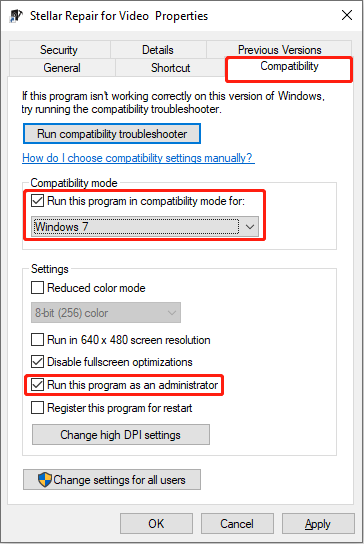
Step 5: Finally, click Apply > OK.
After setting, TWCU will run in a simulated older system environment to avoid compatibility errors.
Method 2: Reinstall Drivers and Tools
After a system upgrade (such as from Windows 10 to Windows 11), the old driver may be incompatible, and reinstalling it can match the new system. Here is how you can do it.
Step 1: Press the Win + X keys and select Device Manager.
Step 2: Expand the corresponding category, Network adapter.
Step 3: Right-click the TP-LINK Network card and select Uninstall device.
Step 4: Check Delete the driver software for this device to completely clear the old driver.
Finally, restart the computer. After that, the system will try to automatically reinstall the driver.
Method 3: Run the System File Repair Command
Running the system file repair command may fix TWCU.EXE failed to load library file. This practice can repair damaged or missing system files in Windows to ensure that the system is stable, secure, and running normally.
Method 4: Check Permissions and Paths
Many system errors (such as failure to start a service, failure to save configuration) are related to permission settings. Checking permissions and paths is a critical step in troubleshooting system or software problems, especially when files cannot be accessed, programs cannot run, or the configuration fails.
Step 1: Right-click the twcu.exe file and choose Properties.
Step 2: Switch to the Security tab, and check whether the current user has the following permissions:
- Read
- Write
- Execute
If the permissions are insufficient, click Edit, select your user name, and check Full Control. After that, restart the computer.
Method 5: Use the Built-in Wireless Tools Instead of TWCU
TWCU.exe is not a Windows system file. Some versions may be disguised as malware. Using built-in tools can reduce security risks. It can also improve compatibility, stability, and security.
Step 1: Open Control Panel and choose Programs and Features.
Step 2: Find TP-LINK Wireless Configuration Utility or TWCU.
Step 3: Right-click it and select Uninstall, and complete the operation.
Step 4: Restart the computer (recommended).
Step 5: Use the built-in wireless tool in Windows to connect to Wi-Fi.
Step 6: Click the network icon in the lower right corner of the taskbar (usually a Wi-Fi icon).
Step 7: Select the wireless network you want to connect to in the pop-up list.
Step 8: Click Connect and enter the password.
MiniTool Power Data Recovery FreeClick to Download100%Clean & Safe
Final Thoughts
When you find that TWCU failed to load library file on Windows 10, try these methods. Hope they can do you a favor.

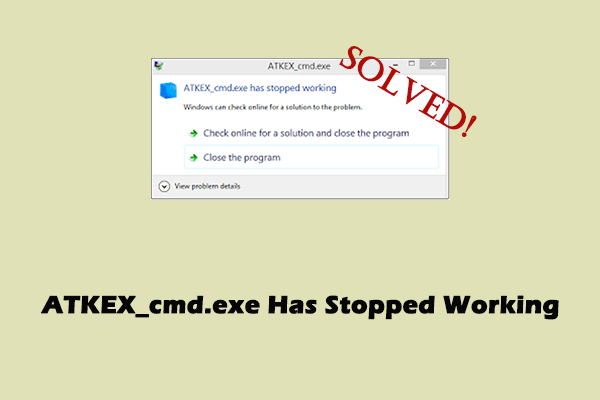
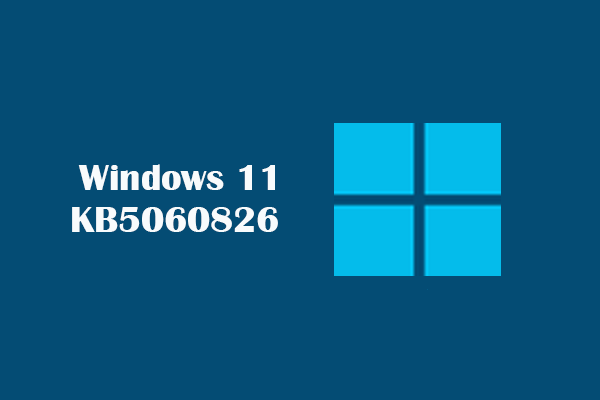
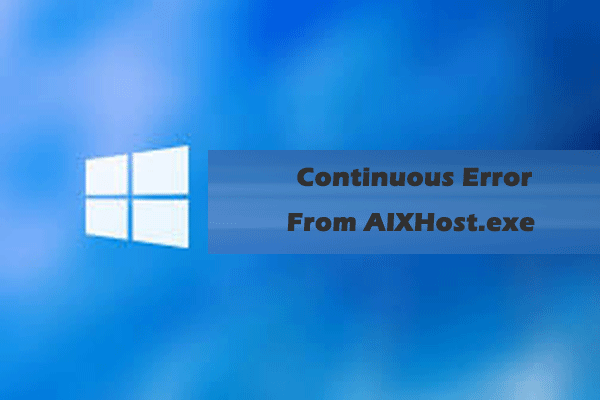
User Comments :