Case 1. Until Dawn Crashes on PC
Before delving into further operations for Until Dawn crashing, you need to compare whether your computer meets the minimum running requirements for Until Dawn. Scroll down to the bottom section of this page to have an overview of minimum Windows system requirements.
You should upgrade the computer system when the operating system fails to reach the basic standard. If Until Dawn crashing is caused due to other reasons, try the following methods to resolve it.
#1. Restart the Game and the Computer
When Until Dawn keeps crashing on your computer, restart the game or the device first to rule out the possibility of temporary glitches on the game and the computer. Fortunately, those minor bugs can be fixed automatically during the reboot process.
#2. Update the Graphics Driver
An outdated or corrupted computer component is another reason for Until Dawn crashing. The graphics card renders images, videos, and animations on your computer. When the computer runs with an outdated or corrupted graphics driver, computer and program performance can be affected. Here is how to handle the graphics card issue.
Step 1. Press Win + X and select Driver Manager.
Step 2. Right-click on the graphics driver under the Display adapters option.
Step 3. Choose Update driver > Search automatically for drivers.
Wait for your computer to install the most compatible driver for your computer automatically.
#3. Verify Game File Integrity
Game file integrity is a crucial factor that ensures the proper performance of a game. Incomplete installation or game file loss will lead to Until Dawn crashing on your computer. On different game platforms, here are different steps to check game file integrity.
- For Steam players: right-click on Until Dawn in Steam Library > choose Properties > click Verify integrity of game files under the Installed Files tab.
- For Epic Games players: click the three-line icon beside Until Dawn in Epic Games Library > select Manage > click Verify.
#4. Allow the Game Through the Windows Firewall
If Until Dawn crashes on startup constantly, consider if the program is blocked by Windows Firewall or other antivirus software on your computer. To check if the Until Dawn crashing is due to the prevention of the game executable file by Windows Firewall, you can temporarily disable the antivirus function and relaunch the game.
Once the game is launched properly, you should work with the steps in this post to allow the game through the Windows Firewall.
Case 2. Until Dawn Crashes on PS5
When PS5 players encounter Until Dawn crashing, there are also some basic checks, such as restarting the device, re-logging your computer, changing the network connection, etc. Afterward, follow the solutions below to fix the Until Dawn freezing or crashing issue.
#1. Disable/Enable HDCP
This setting on your PS5 affects some games and features. You can disable or enable HDCP on your PS5 to see whether the operation resolves Until Dawn crashing.
>> Go to the Settings interface on your PS5 and choose System. Select the HDMI tab at the left sidebar and toggle the switch of the Enable HDCP option.
#2. Select Game Default Mode
Compatible game mode on your PS5 improves your game experience by enhancing image quality and smoothing game performance, while an incompatible mode can crash the game constantly. Depending on the graphics quality of your PS5, you should choose a proper game mode to ensure the game runs properly.
>> Go to Settings and choose Saved Data and Game/App Settings. In the following interface, change to the Game Presets tab. You should choose the Game Default option from the dropdown menu of Performance Mode or Resolution Mode.
#3. Delete Game Data & Cache
Corrupted game data and cache files are unable to be read by the program; thus, the game cannot launch properly, leading to issues like Until Dawn crashing. Deleting the corrupted or redundant game data and cache may tackle this issue.
However, your game progress will be deleted after this operation. You are highly advised to back up files before manipulating this method. If, unfortunately, files are removed without any backups, you should search for methods to recover lost files immediately. MiniTool Power Data Recovery works well in this situation. The free edition allows you to do free scanning and recover 1GB of files effectively.
MiniTool Power Data Recovery FreeClick to Download100%Clean & Safe
Final Words
This post delivers some basic solutions for Until Dawn crashing on PC and PS5. You can read the corresponding part according to your case. Hope this post gives you some inspiration in handling this issue.
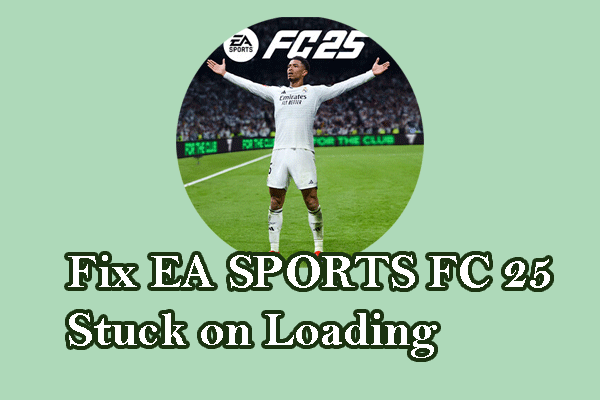



User Comments :