Are you wondering about what usb2ser.sys is and what does it work for? It is related to some necessary Windows features and when some related errors happen, some disasters may occur on you. For this reason, it is important to figure out usb2ser.sys. This post on MiniTool Website will provide more details.
What Is usb2ser.sys?
What is usb2ser.sys? It is a file, developed by MediaTek Inc. for Windows devices. It contains a drive, located in the Drivers section of the System Explorer – C:\Windows\System32\DRIVERS.
This drive is closely related to the Core Isolation Memory Integrity function and only with its normal running, you can smoothly enable the Windows security feature.
Of course, it is not the only reason for the memory integrity issue but the usb2ser.sys error is often regarded as the underlying cause.
There are some concluded possible reasons for usb2ser.sys memory integrity issue.
- The installed driver is incompatible with your system.
- The driver has been outdated.
- System file corruption and damages.
- Critical driver files get missing or damaged.
The Core Isolation feature is used to protect your data and system; when your feature was disabled, your computer will be at risk of being attacked, so you can backup files in case of data loss caused by cyber-attacks.
We would like to recommend MiniTool ShadowMaker free, which is committed to data backup. You can use it to backup systems, files & folders, and partitions & disks. Data sharing and disk cloning are also available in this program.
MiniTool ShadowMaker TrialClick to Download100%Clean & Safe
Targeting the reasons, you can do the following solutions for a trial to troubleshoot the usb2ser.sys error.
Fix: Core Isolation Issue Caused by usb2ser.sys
Solution 1: Update the Driver
When you run into the usb2ser.sys memory integrity issue, you can restart your computer first and then check if your driver has been up to date.
Step 1: Go to Start > Settings > Update & Security > Windows Update > View all optional updates.
Step 2: Expand Driver updates and check the options of available driver updates to choose Download and install.
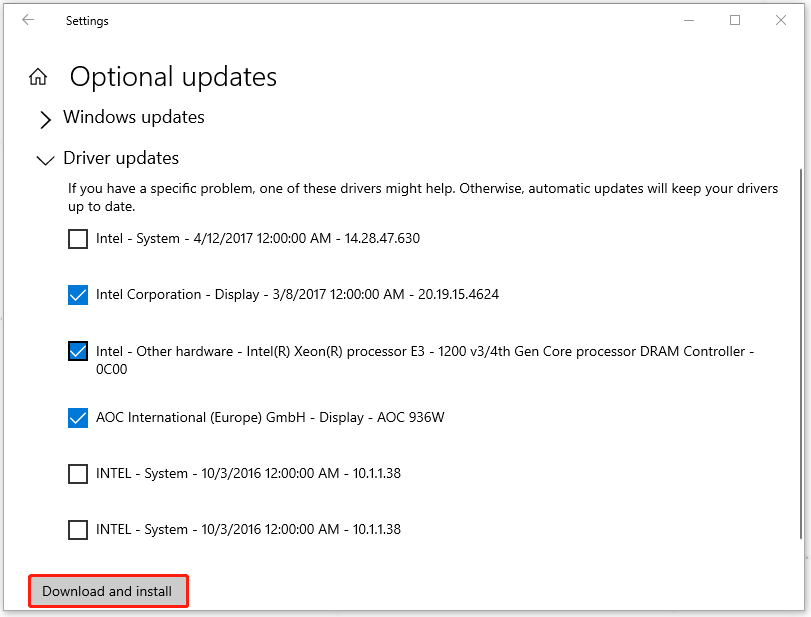
After that, you can restart your computer to check if the Core Isolation feature can be enabled.
Solution 2: Rename the usb2ser.sys File
Another solution is to rename usb2ser.sys. Some people ask for specific steps in the Microsoft forum. Here is the way.
Step 1: Open File Explorer and go to C:\Windows\System32 to locate the usb2ser.sys file.
If not here, you can check these two paths for a search.
- C:\Windows\System32\drivers
- C:\Windows\System32\DriverStore
Step 2: Then you can right-click on the file to rename it, such as usb2serold.sys. But notice, if you are refused to get these changes, the possibility is that you don’t take full control of the folder.
If you still cannot rename the file, you can refer to this post: [Quick Fix]: Cannot Rename Files in Windows.
Solution 3: Use a SFC Scan
To fix system file corruptions, you can do as follows.
Step 1: Input Command Prompt in Search and choose Run as administrator.
Step 2: Copy and paste this command – sfc /scannow and press Enter to execute it.
When the verification finishes, you can close the window and restart the computer to check if the usb2ser.sys error has been gone.
Solution 4: Delete the usb2ser.sys Driver
If all the above methods can’t resolve the usb2ser.sys error, you can delete the usb2ser.sys driver to resolve the driver compatibility issue. here is the way.
Step 1: Right-click the Start icon and choose Device Manager.
Step 2: Click View from the top bar and choose Show hidden devices.
Step 3: Locate the usb2ser.sys-related driver and right-click on it to choose Uninstall driver. And then you can follow the prompts to finish the uninstallation.
Step 4: Then open your File Explorer to locate usb2ser.sys as we mentioned and choose to delete the file.
Then restart your computer to check if the usb2ser.sys memory integrity issue persists.
Bottom Line:
If your Core Isolation was unable to turn on, you can try to restart the system first to see if the usb2ser.sys error can be fixed, and then try the above methods one by one.
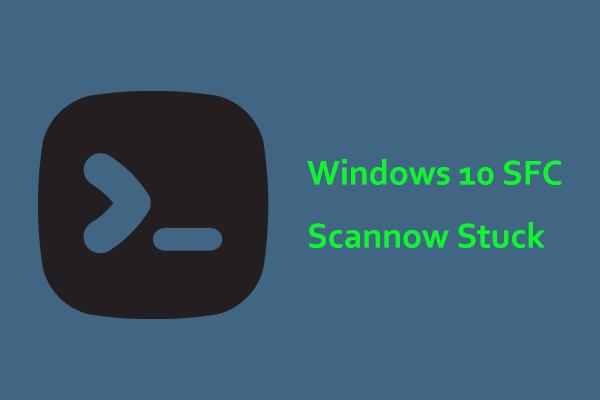
User Comments :