Do you face Valorant error code 0xc0000005 when starting the game? What do you do then? Don’t worry! Every problem has a fix and Valorant error code 0xc0000005 is no exception. Keep staying on this interface on MiniTool Website, this error code will be easily solved.
Valorant Error Code 0xc0000005
Every game comes with some errors that need stamping out, and Valorant is no exception. Valorant error code 0xc0000005 is not new when starting the game. This update error may crop up because DLL (Dynamic Link Library) is corrupted, incomplete or not signed.
Luckily, it is not an unsolvable problem. Without further ado, let’s get started together.
How to Fix Valorant Error Code 0xc0000005?
Fix 1: Run Valorant as Administrator
Quite a few games and processes require corresponding administrator privileges to use their system files. Therefore, Valorant error code 0xc0000005 may occur if you don’t run the game as an administrator.
Step 1. Right-click the shortcut of Valorant on the desktop and select Properties.
Step 2. In the Compatibility tab, tick Run this program as an administrator.
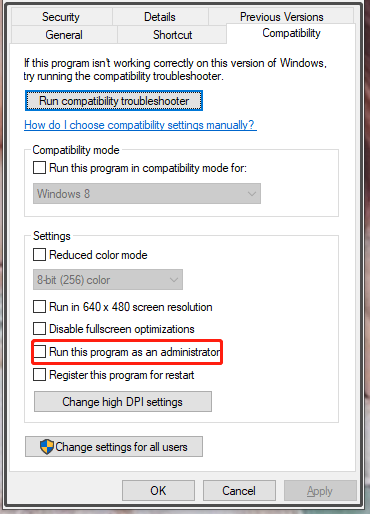
Step 3. Click Apply and OK.
Step 4. Restart the computer and launch the game again.
Fix 2: Run the Game in Compatible Mode
Maybe some Windows updates are conflicted with Valorant. Under this condition, you need to launch the game in compatible mode.
Step 1. Right-click the game and click Properties > Compatibility.
Step 2. Check Run this program in compatibility mode for under Compatibility mode.
Fix 3: Run an SFC Scanning
If you still find Valorant error code 0xc0000005 appears, you can try to execute the SFC scanning to scan the missing or corrupted system files.
Step 1. Type cmd in the search bar to locate Command Prompt.
Step 2. Right-click it to select Run as administrator.
Step 3. In the command line, type in sfc /scannow and hit Enter.

Step 4. Wait for the system to scan the files and fix corrupted ones automatically.
Fix 4: Disable Antivirus Software Temporarily
It is very likely that antivirus software regards Valorant as malware mistakenly and stops them from normal use. In this case, you had better disable your Windows Defender or other third-party antivirus software before gaming.
Step 1. Press Win + I at the same time to open Windows Settings.
Step 2. Click Update & Security.
Step 3. In Windows Security, click Virus & threat protection.
Step 4. Under Virus & threat protection settings, click Manage settings.
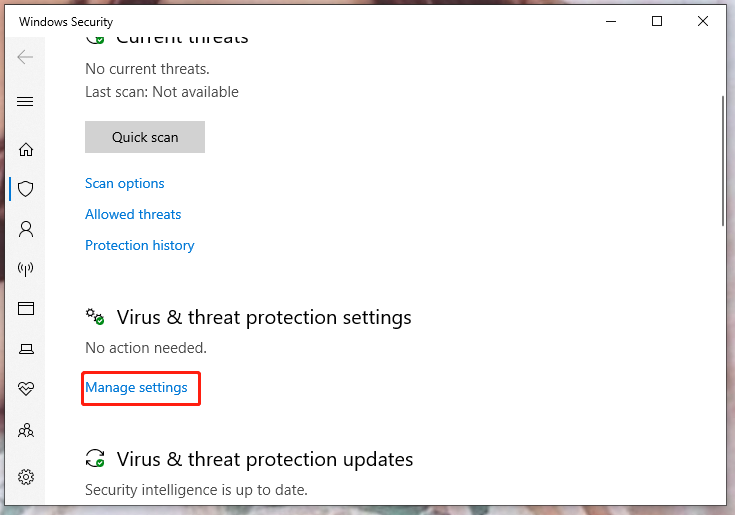
Step 5. Turn off Real-time protection.
Fix 5: Reinstall Valorant
If none of the methods above work properly, you can delete and reinstall Valorant to avoid Valorant shipping error.
Step 1. Open Settings and click Apps.
Step 2. In Apps & features, scroll down to find Valorant and click it.
Step 3. Choose Uninstall.
Step 4. After this game is uninstalled successfully, go to the Valorant official website, download and install it again.
Fix 6: Turn off DEP
DEP, short for Data Execution Prevention, is a Windows inbuilt system memory protection feature. It can protect your system from attacks of viruses and other security threats. Recently, the Valorant patch tends to conflict with it thus Valorant the application was unable to start correctly.
Step 1. Press Win + R to open the Run dialog.
Step 2. Copy & paste sysdm.cpl in the box and hit Enter.
Step 3. Click Advanced > Settings under Performance > Data Execution Prevention.
Step 4. Choose Turn on DEP for all programs and services except those I select.
You may also want to read: Top 5 Workarounds to Fix Valorant Error Code Van 68 Windows 10.
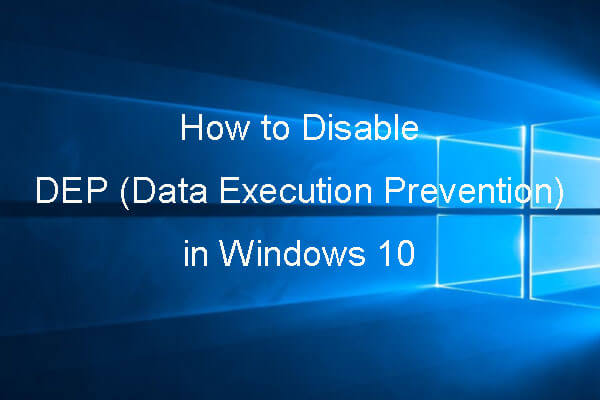
User Comments :