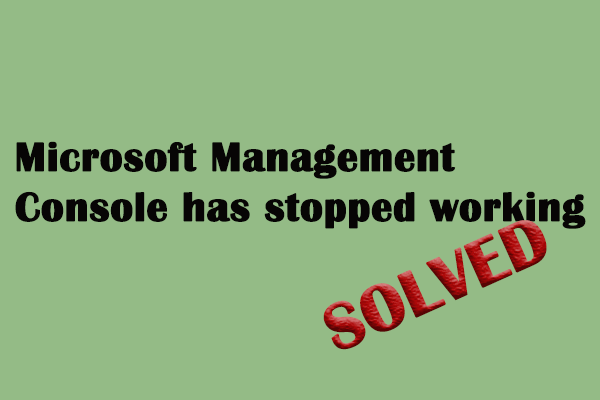Every time when you see an unidentified process after opening Task Manager in your computer, you would be wondering what is this, can I remove it, or is it safe to remove/disable the process. In the content below, I’ll talk about wininit.
If you need to backup system, recover lost data or solve disk problems, please go to the home page and choose a suitable tool.
Task Manager, formerly known as Windows Task Manager, is a useful tool to help users control the running software, so as to optimize the computer performance. What can you see in this system monitor or start-up manager? By opening Task Manager, you can take a clear look at these things: CPU load, Windows services, name of running processes, I/O details, commit charge, logged-in users, and so on.
Wininit.exe in Task Manager
It’s not difficult to find that wininit.exe is one of the processes many people can see in their Task Manager. So what does this process mean? Should you remove it? I will explain these questions to you carefully.
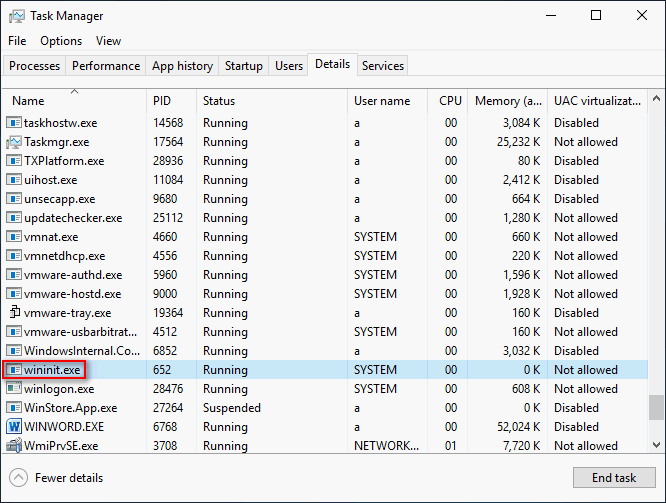
What Is wininit.exe
Wininit.exe is a core system process creased by Microsoft to make operating system function properly and steadily. This process was originated in Windows XP and regarded as the Windows Start-Up Application or Windows-Startanwendung. The name ‘wininit’ stands for Windows Initialization while the extension ‘.exe’ indicates that this is an executable file.
What you all know is that Microsoft Windows is the operating system (OS). But what you may not know is that Windows Initialization is a background application launcher for the OS and wininit.exe takes the responsibility of running the Windows Initialization process.
Related reading: how do you fix when you run into an mmc.exe application error?
What is Windows Initialization?
It is actually the launcher for most background system applications that are running continuously. The %windir%\temp folder, Winlogon, starts Lsm.exe (Local Session Manager), Services.exe (Service Control Manager or SCM), and Winsta0 (window station) are all created by Windows Initialization.
What’s the function of wininit.exe?
- It allows all uninstallers to run and process commands that are kept in the WinInit.ini file.
- It allows necessary programs to take action when before your computer is started completely.
- It works as a launcher for most of the always-running background applications.
Is wininit.exe Safe
The genuine wininit.exe you can see in your Task Manager does no harm to your system; on the contrary, it is essential in running Windows and ensuring stability. That is to say, this process itself is completely safe. You can go to check the wininit file via this path: C:\Windows\System32\wininit.exe (it’s the default location).
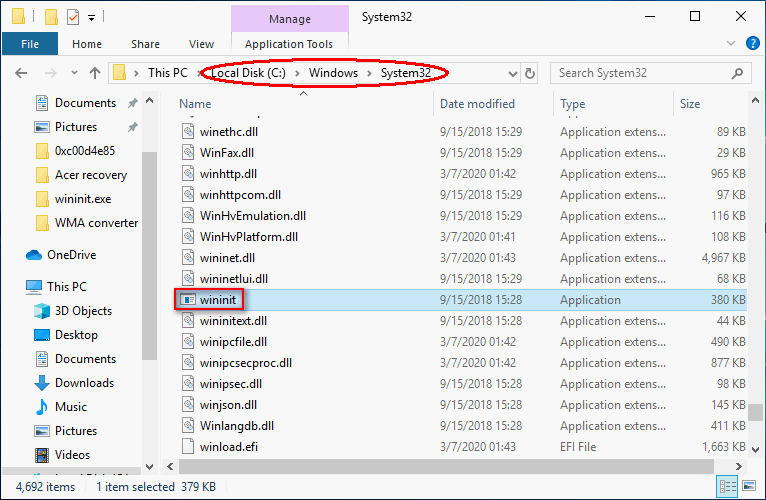
But what you should notice is that some malware (viruses, worms, and Trojans) can be disguised as wininit.exe to pose a security threat to your system. For instance, Artemis!25C1C6B54E1D and Trojan.Agent.AYBI are two of the viruses that have been found to be in the form of a malicious copycat disguise; the former has been found by McAfee, and the latter by BitDefender.
You should get to know the Ransomware Prevention Policy!
How to Check If the wininit.exe Is a Virus or Not
The easiest and most direct way to check the security of wininit file is to check the location.
Open file location steps:
- Right click on the taskbar. (What if the taskbar is not working?)
- Choose Task Manager from the menu.
- Shift to Details tab.
- Look through the processes to find wininit.exe.
- Right click on it and choose Open file location.
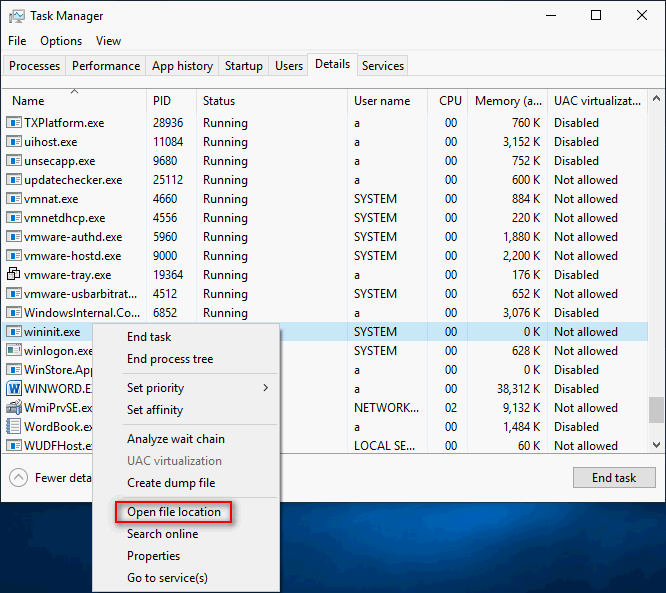
If the wininit.exe is located in C:\Windows\System32 folder, it is legitimate. If it is located somewhere else, it is possible that the wininit file is a virus.
- The security rating of wininit.exe is about 85% dangerous when it’s located in a subfolder of C:\Windows.
- The security rating will be 82% dangerous when wininit.exe is located in a subfolder of the user’s profile folder.
- The security rating will be 83% dangerous when wininit.exe is located in a subfolder of C:\Program Files.
Another way to check the security of wininit file is using security software, such as Microsoft Security Essentials. If you find your files get lost by virus attack, please take actions immediately!