Microsoft has updated the installation media and ISO files for Windows 11 23H2. Now, it is Windows 11 23H2 version 2. In this post, MiniTool Software introduces what bugs are fixed in this new version and two ways to get Windows 11 23H2 version 2.
Microsoft Releases New Windows 11 23H2 Version 2
Windows 11 23H2 was officially released on October 31, 2023. Like the previous Windows updates, users also find bugs and issues in this new Windows 11 OS. For example, the narrator feature is broken, the missing drag-and-drop support in the File Explorer address bar, and so on. Microsoft released the Windows 11 23H2 version 2 to fix some bugs.
What Issues Are Fixed in Windows 11 23H2 Version 2
Fix the Narrator Bug
For those who may not be aware, Microsoft had previously acknowledged that Windows 11 23H2 was causing issues with the Narrator accessibility feature during the Setup process. However, the company has now resolved this issue and officially announced the availability of an updated version of the Windows 11 installation media (.ISO) that resolves the Narrator bug.
Fix the Copilot Bug
This is not clear, but you should encounter fewer issues when using Copilot in Windows 11 23H2 version 2. However, you may still face issues when using Copilot on multiple monitors.
How to Get Windows 11 23H2 Version 2?
The Windows 11 version 23H2 installation media has a fresh version now. You can download it from the Windows 11’s download page. At the same time, it is reported that the new Windows 11 ISO files on its download page include a December 2023 security update. So, you have two ways to get the new Windows 11 23H2 version 2.
Way 1: Use the New Windows 11 23H2 Installation Media
If you want to reinstall or clean install Windows 11 23H2 version 2 on a new or used PC, you can download the new Windows 11 23H2 installation media creation tool to make a bootable USB or DVD for installation.
Step 1. Go to the Windows 11 software download page.
Step 2. Click the Download now button in the Create Windows 11 Installation Media section to download this media creation tool.
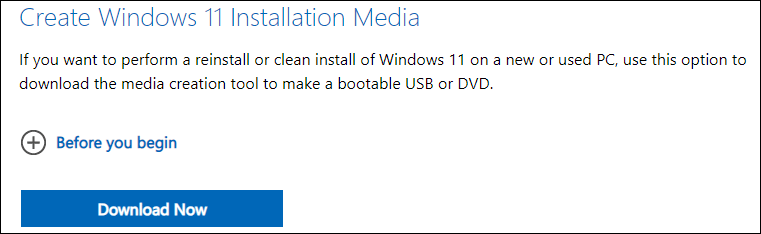
Step 3. Use this Windows 11 media creation tool to install the new Windows 11 23H2 version 2 on your PC.
Way 2: Use the New Windows 11 23H2 ISO File
If you want to create a bootable installation media (USB flash drive, DVD) or create a virtual machine (.ISO file) to install Windows 11, you can download the new Windows 11 23H2 ISO file. Then, during the installation, you can use your product key to unlock the correct edition.
Step 1. Go to the Windows 11 software download page.
Step 2. Under Download Windows 11 Disk Image (ISO), you need to select Windows 11 (multi-edition ISO), then click the Download button to continue.
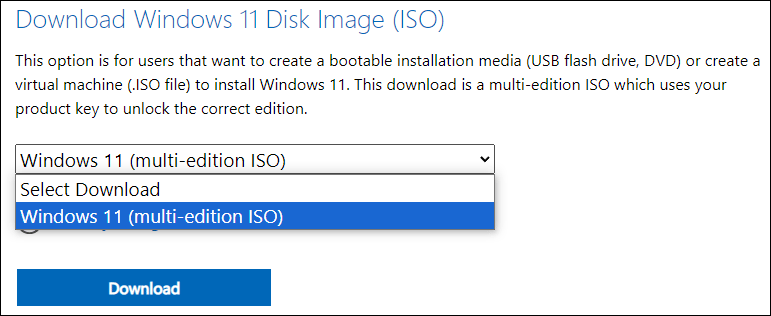
Step 3. Choose the product language, then click the Confirm button.
Step 4. Click the 64-bit Download button to start downloading Windows 11 23H2 ISO version 2.
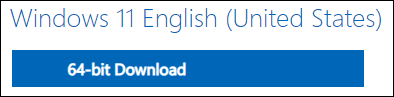
You can see your web browser is downloading Win11_23H2_English_x64v2.iso. V2 stands it is the Windows 11 23H2 version 2.
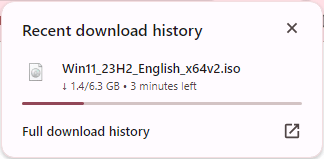
Step 5. Use the new Windows 11 23H2 ISO version 2 to create an installation USB drive, then install Windows 11 23H2 from USB.
Remain Issues in Windows 11 23H2
Microsoft has noted instances where icons may unexpectedly shift across monitors or experience alignment changes after upgrading through the Windows 11 ISO, particularly on devices with multiple monitors attempting to utilize Microsoft Copilot.
There is uncertainty regarding whether Microsoft intends to release an updated version of the installation media to address new issues such as impaired Wi-Fi performance or printing metadata errors. Anticipating another update for the Windows installation media in February following the release of the upcoming security patch.
As per the support document, Microsoft is actively investigating various known issues in Windows 11 23H2, encompassing installation challenges for some users, Copilot causing disruptions to taskbar icons on different monitors, and a bug leading to color rendering problems.
Microsoft has outlined plans to address an issue where COLRv1 does not render correctly, impacting the appearance of emojis with a 3D-like quality. The fix is expected to be delivered through the January or February optional update in the coming weeks.
Extra Information: Safeguard Your PC And Files
Back up Your PC before Updating or Reinstalling Windows 11 23H2
Updating or reinstalling Windows 11 23H2 may remove files on your PC. To protect your data and system, you’d better back up your computer using MiniTool ShadowMaker.
This Windows backup software can back up files, folders, partitions, disks, and systems using different backup methods. You can first try the trial edition of this software to experience the backup features.
MiniTool ShadowMaker TrialClick to Download100%Clean & Safe
Recover Your Missing Files After Updating or Reinstalling Windows 11 23H2
You may find that some of your files are missing after the Windows 11 23H2 update or reinstallation. If there are available backups, you can directly restore your files from the backup. But if there isn’t, what can you do to get your files back?
You can try MiniTool Power Data Recovery, the best free data recovery software that can work on all versions of Windows. With it, you can recover images, videos, audio, documents, emails, and more from hard drives, SSDs, SD cards, USB flash drives, etc.
You can first try the free edition of this software to scan your devices for missing files and recover up to 1GB of files.
MiniTool Power Data Recovery FreeClick to Download100%Clean & Safe
If you want to recover more files, you need to use a full edition.

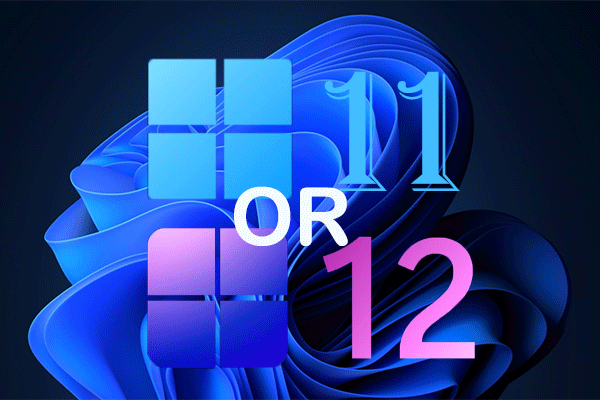
User Comments :