Windows 11 Pro for business is designed for hybrid work and it has the same features as Windows 11 Home, plus some extra features including BitLocker, Windows Information Protection, Local Users and Groups, Assigned Access, Hyper-V, Active Directory, etc.
To experience these functions, you may want to install this edition of this operating system on your PC. Now, let’s see how to get Windows 11 Pro ISO image download and how to install Windows 11 Pro.
Windows 11 Pro Download ISO 64-Bit from Microsoft
To get the Windows 11 Pro ISO image download, you can go to Microsoft’s official website.
See how to free download Windows 11 Pro ISO 64-bit:
Step 1: Visit the page of Windows 11 Download.
Step 2: Go to the Download Windows 11 Disk Image (ISO) section, choose Windows 11 (multi-edition ISO), and click Download.
Step 3: After selecting a language, click Confirm.
Step 4: Click the 64-bit Download button to get the ISO of Windows 11.
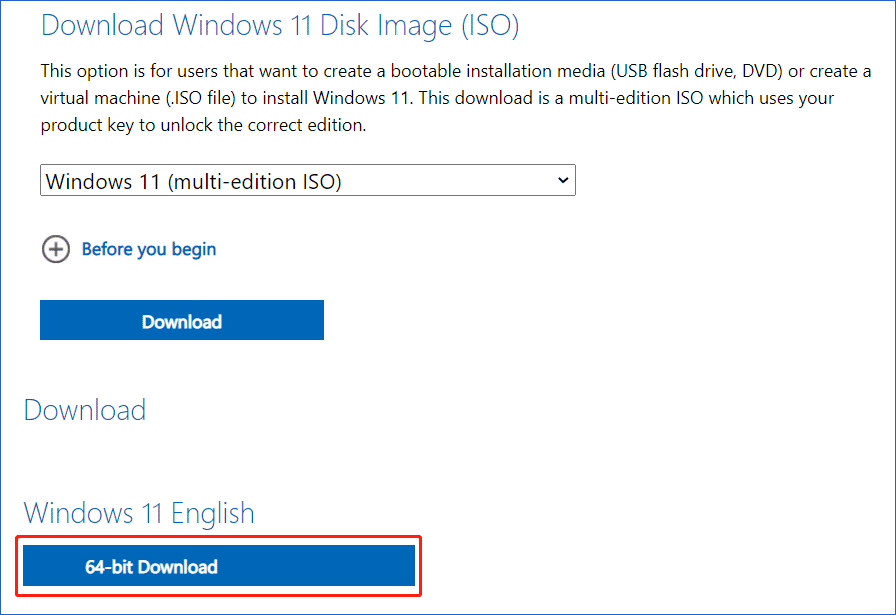
There are two points you should pay attention to here:
- Microsoft has canceled the 32-bit version in Windows 11, so you can only get the 64-bit download ISO image file.
- The ISO image you get can be used to install Windows 11 Home, Home N, Home Single Language, Education, Education N, Pro, Pro N, Pro Education, Pro Education N, Pro for Workstations, and Pro N for Workstations. To get the Windows 11 Pro download ISO file, follow the above steps.
Windows 11 Pro ISO Direct Download Link
If you are looking for a direct download link of Windows 11 Pro ISO, you can search for “Windows 11 Pro ISO direct download link” in Google Chrome in Google Chrome and find some web pages.
Download Windows 11 Pro ISO Arm
Some of you are Arm users and want to run Windows 11 on your Arm, then you need to download Windows 11 Pro ISO Arm. Follow the steps below:
Step 1: Visit the website of UUP Dump.
Step 2: Search for Windows 11 and you can find some builds of this system. Choose one Windows 11 ARM64 build to continue.
Step 3: Choose a language and an edition (Windows Pro).
Step 4: Select the method of Download and convert to ISO.
Step 5: Check the box of Include updates and click Create download package. Then, you will get a .zip file.
Step 6: Unzip this file and double-click on uup_download_windows.cmd. Some essential files are downloaded and then you will get Windows 11 Pro ISO Arm.
How to Install Windows 11 Pro?
After free getting the Windows 11 Pro ISO file, how to install this system?
Step 1: Download Rufus and launch it, select the ISO image and start creating a bootable USB drive.
Step 2: Connect it to your computer, go to BIOS, and change the boot order to let the PC run from that drive.
Step 3: Specify a language, keyboard method, and time format.
Step 4: Click the Install now button.
Step 5: Click I don’t have a product key and choose Windows 11 Pro.
Step 6: Finish the installation by following the on-screen instructions.
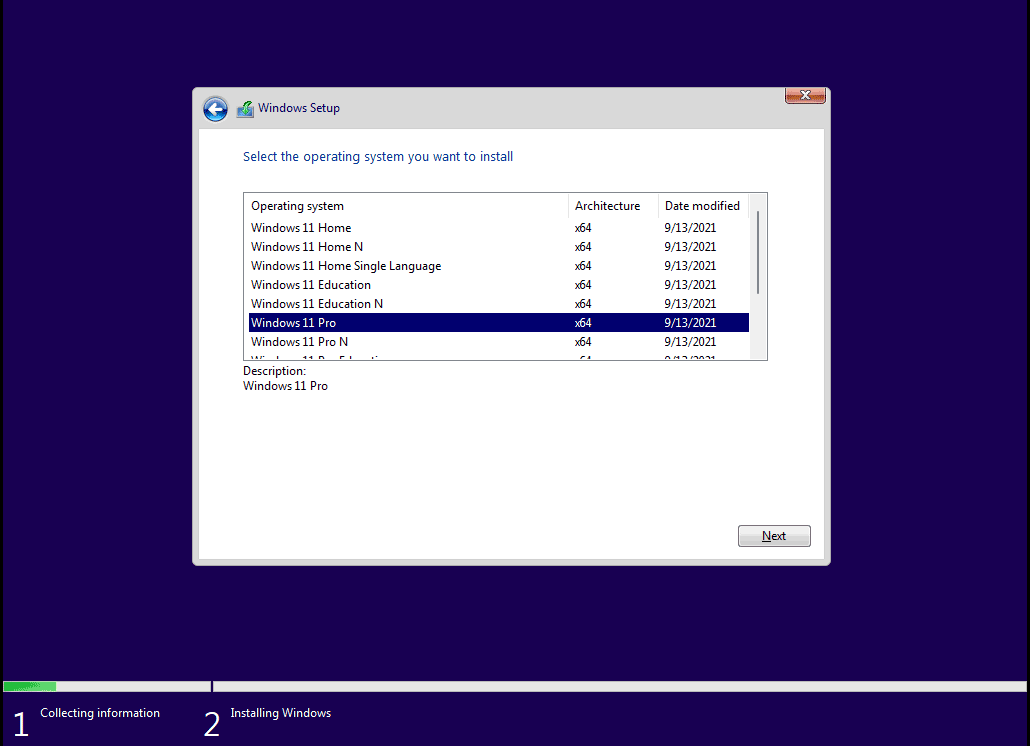
Exclusive 50% OFF Glary Utilities
Final Words
That’s all the information about Microsoft Windows 11 Pro ISO free download for 64-bit and Arm versions. Just follow the given guide to easily download Windows 11 Pro ISO image file and install the system from that ISO. If you have any issues, let us know in a comment below.
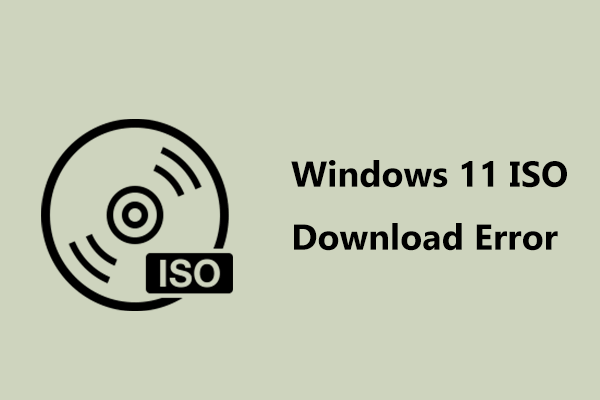

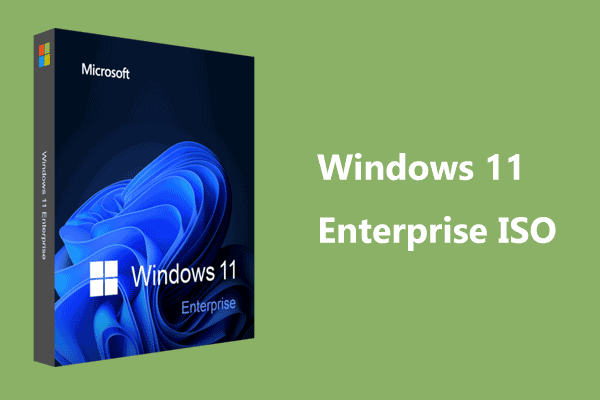
User Comments :