Will Windows 7 games play on Windows 11? How to download Windows 7 games for Windows 11? In this post, MiniTool will show you how to get Win 7 old games and install them on Windows 11/10/8/7 to play smoothly.
Can Windows 11 Run Old Games?
If you are ever a user of Windows 7, you may be impressed by its old games, for example, Solitaire, Freecell, Chess, Spider Solitaire, Games Hearts, and more. But starting with Windows 8, these games are discontinued by Microsoft and this company starts offering modern games via the Microsoft Store app. In Windows 10 and 11, these classic games are also not offered.
Related post: Can I Play Old Games on Windows 11? How to Get Old Games?
But now you can play Windows 7 old games on your Windows 8/8.1/10/11 PC with a professional Windows 7 games package.
This package includes many software, for instance, Solitaire, Spider Solitaire, Chess Titans, FreeCell, Hearts, Mahjong Titans, Minesweeper, Purble Place, and 3 Internet games. The Windows 7 games package can run properly in all builds of Windows 11, Windows 10, Windows 8.1, and Windows 8.
To play Windows 7 games for Windows 11, go to follow the guide below to download and install the Win7 games package on your PC.
Download Windows 7 Games for Windows 11 & Install
It is easy to get Windows 7 games for Windows 10/11/8/8.1 and here we take Windows 11 as an example to show you steps with some screenshots.
Step 1: Open a web browser on your PC and visit this website: https://win7games.com/.
Step 2: Scroll down to the Silent setup section and click on the DOWNLOAD GAMES button to get a .zip folder.
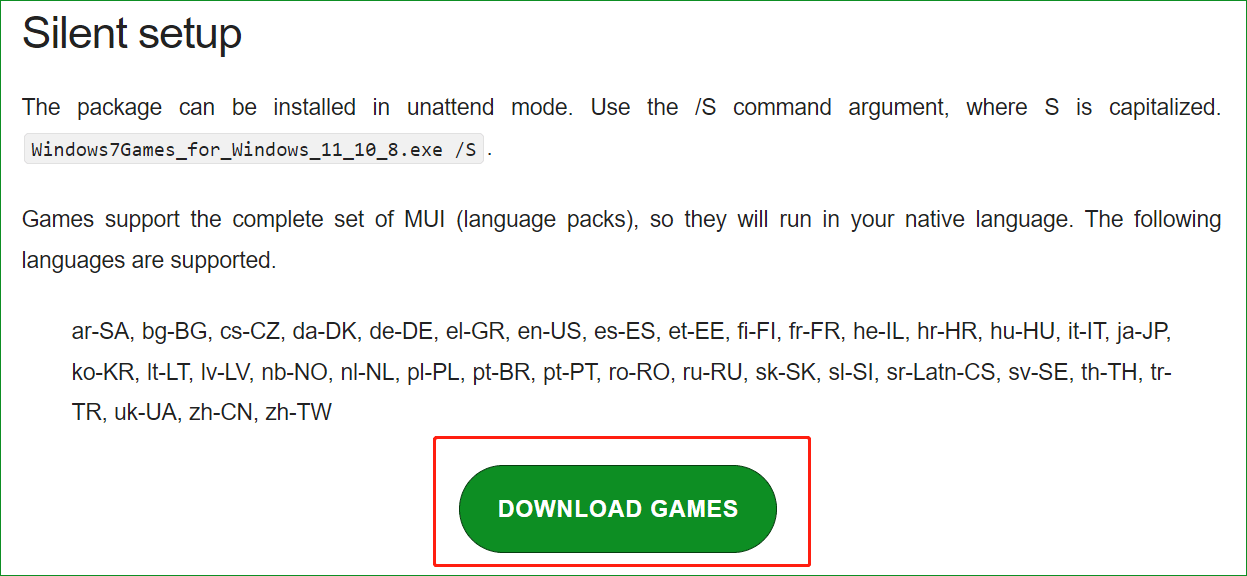
Step 3: Extract all content from this folder and then double-click on the Windows7Games_for_Windows_11_10_8.exe file.
Step 4: The Windows 7 games package supports several languages, including ar-SA, bg-BG, cs-CZ, da-DK, de-DE, el-GR, en-US, es-ES, et-EE, fi-FI, fr-FR, he-IL, hr-HR, hu-HU, it-IT, ja-JP, etc. Just choose a language based on your region on the Installer Language window.
Step 5: Click Next on the welcome screen.
Step 6: Check all the games you want to install and then tap on the Install button. After that, click Finish.
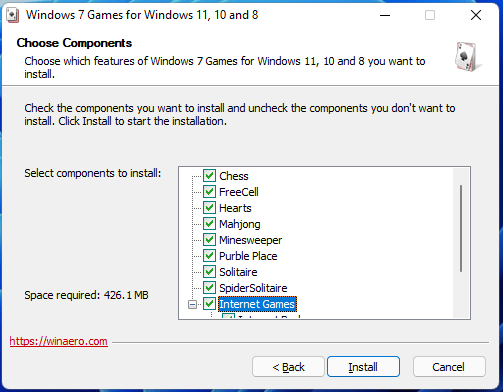
In addition to installing Windows 7 games for Windows 11 via the wizards, you can install them silently using Command Prompt.
Just open this tool with admin rights, type cd followed by the path of the installer of the Windows 7 games package, for example, cd C:\Users\Vera\Downloads\Windows7Games_for_Windows_11_10_8. Then, run Windows7Games_for_Windows_11_10_8.exe /S. Then, the silent installation process of Windows 7 games for Windows 11 starts.
Run Windows 7 Games on Windows 11
After installing Win 7 games for Windows 11, now you can run these installed old games.
Step 1: Click the Start button and tap on All apps.
Step 2: Scroll down to find the Games folder under the G section and you can see all the installed games. Click one to launch.
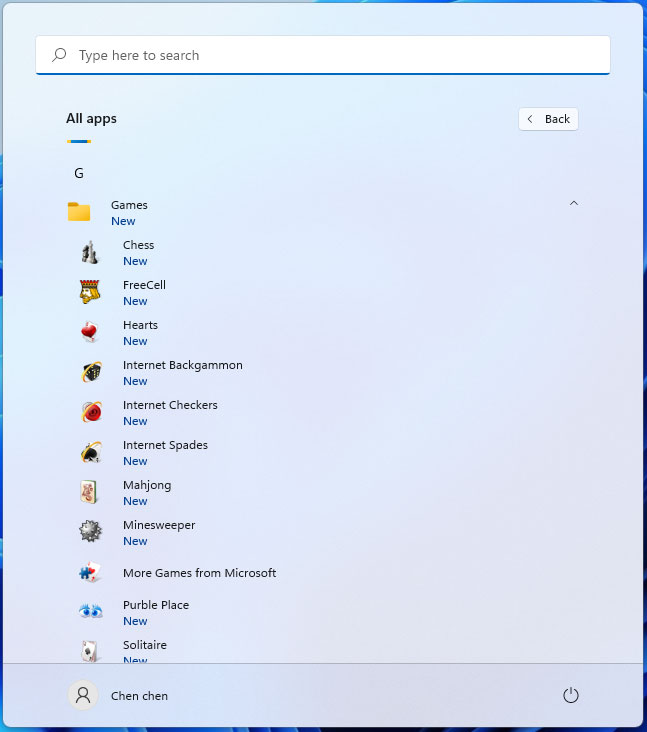
Alternatively, you can search for a game via the search box to play it.
Uninstall & Reinstall Windows 7 Games
Windows 7 games may stop working when you install a new build of Windows 11 over the old one or just upgraded from a previous Windows version. You can choose to uninstall these Windows 7 games and then reinstall the package.
Go to Control Panel > Programs and click Uninstall a program. Then, right-click on Windows 7 Games for Windows 11, 10 and 8, and choose Uninstall/Change. After that, go to download the package and install it by following the above steps.
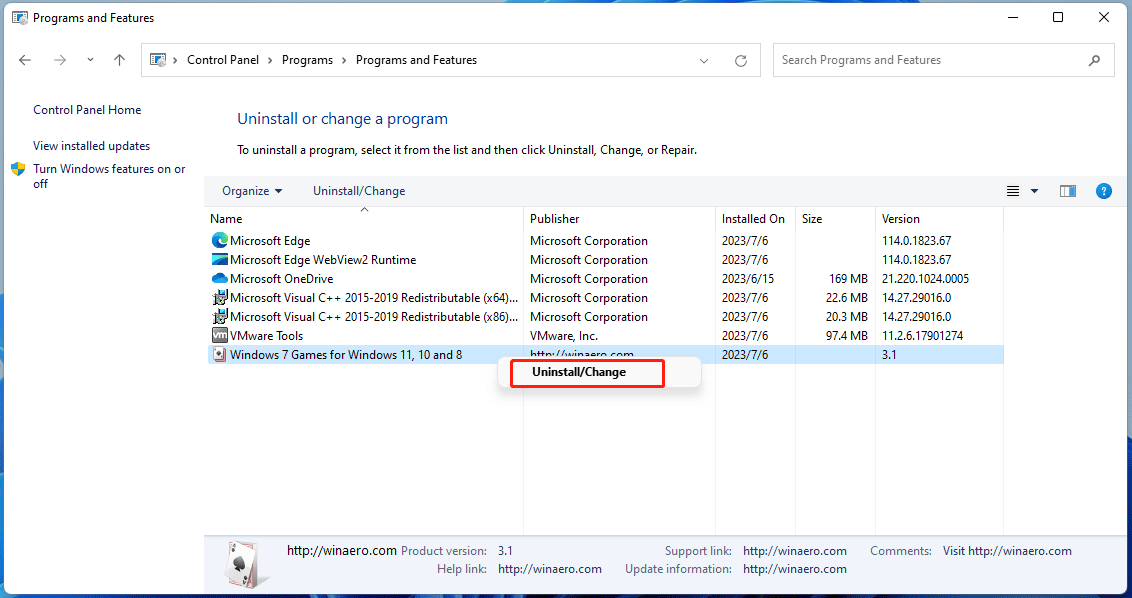
Final Words
That’s the detailed guide on how to download Windows 7 games for Windows 11, 10 and 8 and then install some classic games on your PC to run. If you need, follow the given instructions.
When using Windows 11, you may run into some issues or data loss. So, we strongly recommend backing up your PC to reduce downtime or restore lost data in case of computer accidents. Here, MiniTool ShadowMaker, PC backup software, could be a good assistant.
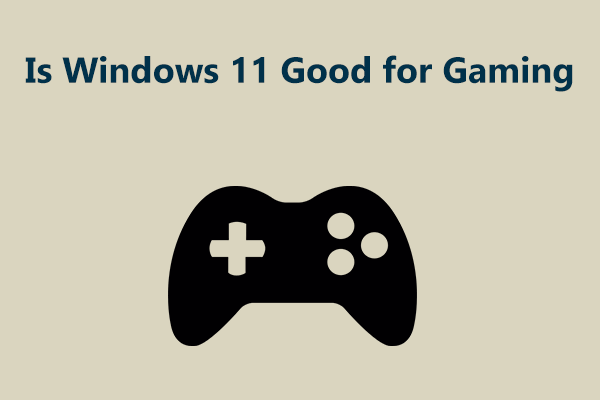
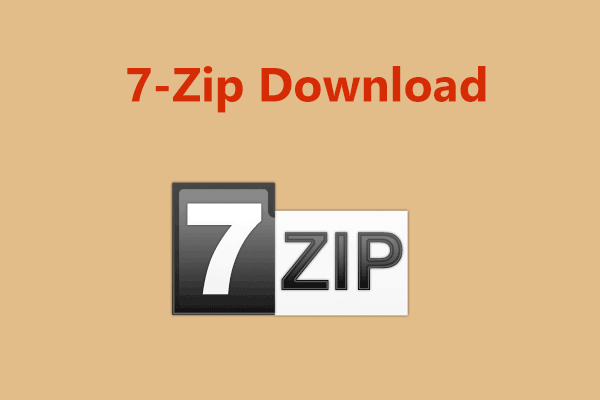
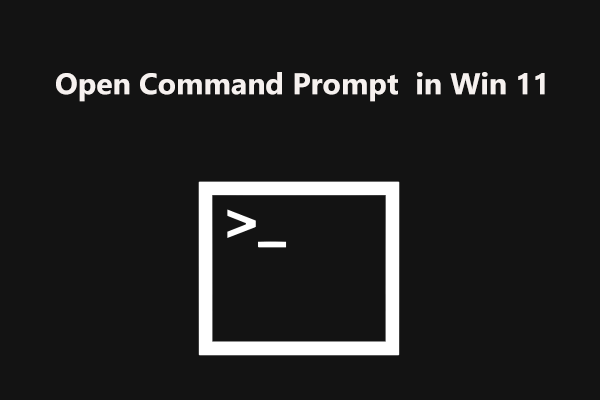
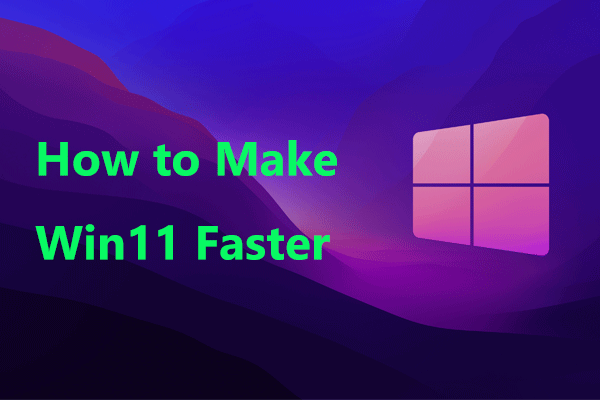
User Comments :