0x8007139f is a common error code in Windows that can happen on Windows Update, Mail, Microsoft Account, Game Pass, or Windows Defender. If you are plagued by Windows Defender error 0x8007139f, you can read this post and MiniTool will give you multiple ways to fix it.
Windows Defender Error Code 0x8007139f
What is Window error code 0x8007139f? It could be a Microsoft account, Mail, Windows update, or Windows Defender error in Windows 10/11. Today we introduce the Windows Defender error.
Related post: How to Fix Error Code 0x8007139f on Mail in Windows 10
When you use Windows Defender to scan the PC, you may see the message saying The scan couldn’t be started. The group or resource is not in the correct state to perform the requested operation along with Error code: 0x8007139f.
The primary reasons for this may be because Windows Defender files are corrupted during Windows Update or Defender’s definition update. Besides, there may be a conflict with another antivirus program, which leads to error 0x8007139f.
What should you do when confronted with this annoying error on your PC? Don’t panic and several solutions to address this issue will be found below.
How to Fix Error Code 0x8007139f Windows Defender
Disable or Uninstall Third-Party Antivirus Software
If you install another antivirus software on your PC, it may block from Windows Defender working with error code 0x8007139f. To fix this error, go to disable this program. For some software, you can right-click on its icon in the system tray to disable it. If you can, go to uninstall it via Programs and Features in Control Panel.
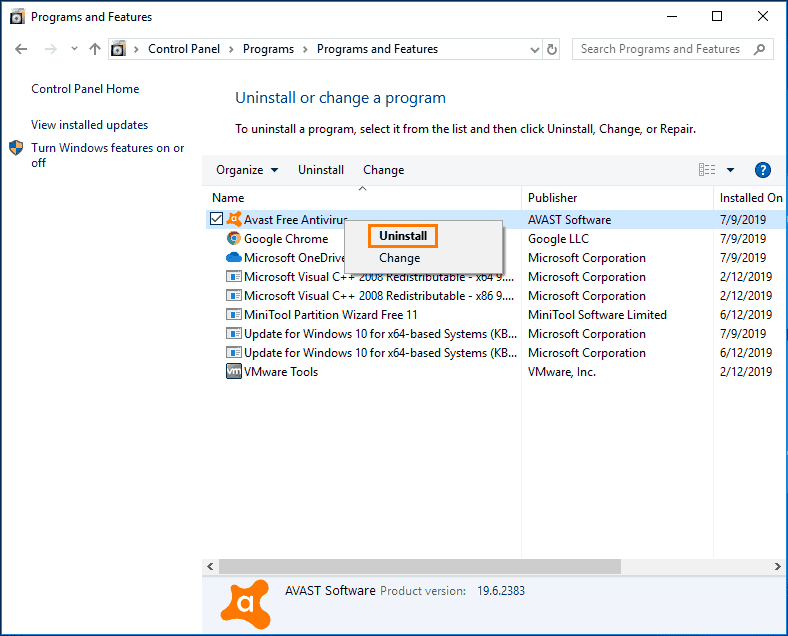
Check Windows Defender Service
Windows Defender error 0x8007139f may happen due to the service issue and you can go do check Windows Defender Service to see if it runs properly.
Step 1: Press Win + X and choose Run.
Step 2: Type services.msc and tap on OK.
Step 3: In the Services window, locate Windows Defender Service or Windows Defender Antivirus Service, and double-click on it to open the Properties window.
Step 4: If the service stops, click on the Start button. Besides, set its Startup type to Automatic. Then, click OK to save the changes.
Run SFC
Corrupted system files could trigger Windows Defender 0x8007139f. System File Checker (SFC) is the tool you can try in this case to repair the corruption.
Step 1: Run Command Prompt as administrator.
Step 2: Type sfc /scannow in the CMD window and press Enter.
Sometimes when you run an SFC scan, you may meet a stuck issue. Just follow the guide to fix it - Windows 10 SFC /Scannow Stuck at 4/5/30/40/73, etc.? Try 7 Ways.
Turn on Windows Defender
Sometimes if Windows Firewall is disabled, the feature of Windows Defender may be hampered, showing you error code 0x8007139f. So, make sure the firewall is enabled.
Step 1: Open Control Panel in Windows 11/10 and show all the items by large icons. Then, click Windows Defender Firewall.
Step 2: Tap on Turn Windows Defender Firewall on or off from the left pane and make sure the option of Turn on Windows Defender Firewall is checked under Private network settings and Public network settings.
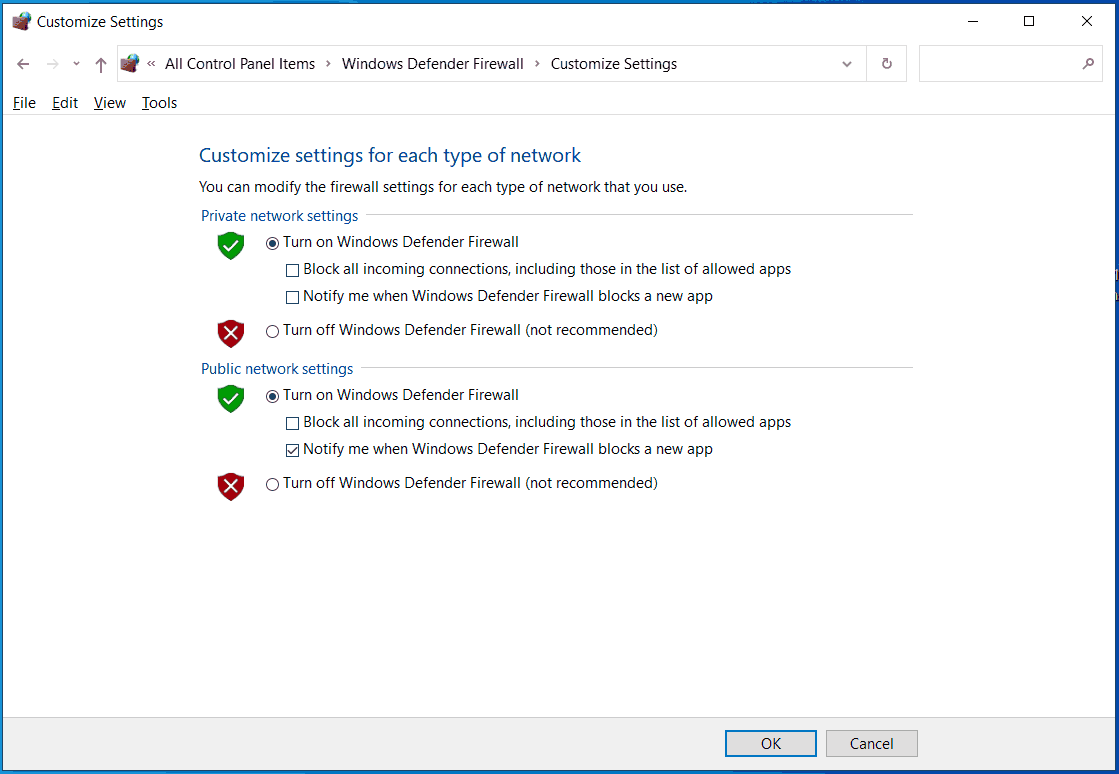
Repair Windows Defender Registry Item
If none of these ways can fix Windows Defender error 0x8007139f, you may need to fix the Windows Defender registry item. The operation is not hard and follow these steps.
Consider that this is a registry operation, any mistaken operation could lead to system issues. So, you had better create a system restore point or create a backup for the registry as the necessary prevention measure.
Step 1: Get the RWDRK.zip file from the thewindowsclub site: https://www.thewindowsclub.com/downloads/RWDRK.zip.
Step 2: Unzip this file via a file archiver like 7-Zip, WinRAR, WinZip, .etc to get the RepairWinDefendRegKey.reg file.
Step 3: Double-click on this file to merge it with your Windows Registry.
Step 4: After that, restart your PC to check if Windows Defender error code 0x8007139f is fixed.
PC Backup (Recommended)
Windows Defender is helpful to prevent the machine from viruses and malicious attacks. But not all the threats can be detected and removed by it. To keep your data safe, we recommend to create a backup for crucial files besides using Windows Defender.
To do this task, run MiniTool ShadowMaker, a piece of reliable and free backup software for Windows 11/10/8/7. It supports file, disk, partition and system backup and recovery to meet your needs.
MiniTool ShadowMaker TrialClick to Download100%Clean & Safe
Verdict
How to fix Windows Defender error 0x8007139f? It is easy to get rid of the trouble after trying these solutions here. If you find some other useful workarounds, leave a comment to let us know. Thanks.

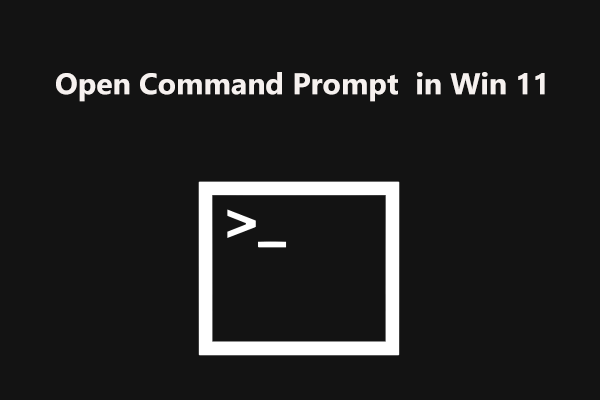
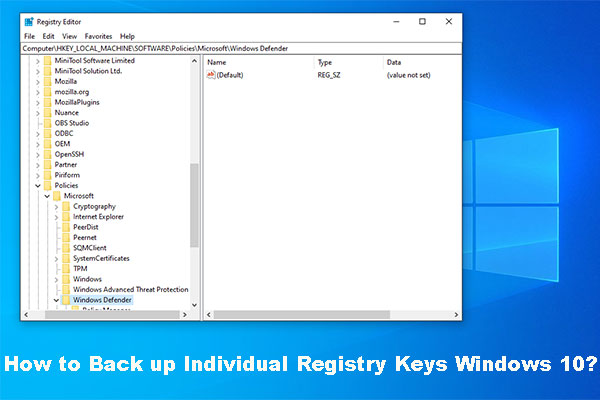
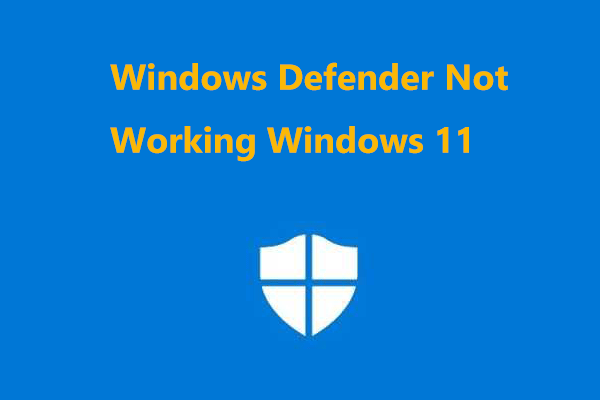
User Comments :