The Windows Delta series includes four editions, such as Windows 7 Delta, Windows 8.1 Delta, Windows Vista Delta, and Windows XP Delta. They are modified Windows operating systems, aiming at restoring some beta features & visual aesthetics and fixing inconsistencies. In our previous post, we have introduced Windows 7 and 8.1 Delta in detail. Today, let’s have a look at Windows XP Delta Edition.
About Windows XP Delta
Windows XP Delta, a modified edition of Windows XP, is designed to recreate the aesthetic of Windows XP Beta 2 and get back lost features and programs that are in previous versions of Windows and prerelease versions of Windows XP.
When talking about the look and feel of XP Delta, it mainly uses Whistler Luna but you have other options including Windows Classic, RTM Luna with its original color schemes, and Watercolor with 5 color schemes. All these contain little fixes and touch-ups.
Windows XP Delta Edition also modifies the user interface including the Welcome applet, the Program Manager, Windows Media Player 95, Windows Media Player 6.4, etc. to let this OS modernized. Besides, this OS replaces icons, bitmaps, and others that don’t fit Windows XP, which lets you have a familiar yet consistent look & feel.
XP Delta also bundles in SATA drivers for more Vista-era machines and allows systems as low as Windows 98 and Windows NT 3.51 to directly upgrade.
A Note
According to Delta, its series doesn’t belong to Microsoft. You had better not install any operating system from the Delta series since Windows 7, 8.1, Vista, and XP Delta don’t offer updates and cannot run on modern hardware. On your PC, use Windows 10 & above, macOS, or some editions of Linux.
If you still want to experience this operating system, it is available to download its ISO and install it on a virtual machine. For this task, follow the steps below.
Windows XP Delta Free Download
On the official website of Windows XP Delta Edition, you can find 2 editions to download. XP Delta is the main OS while the Extras Pack refers to an optional add-on package with extra wallpapers, sounds, and more.
Step 1: In a web browser, visit this site – https://xpdelta.weebly.com/xp.html.
Step 2: Click an edition as per your needs and then you will enter a corresponding download page.
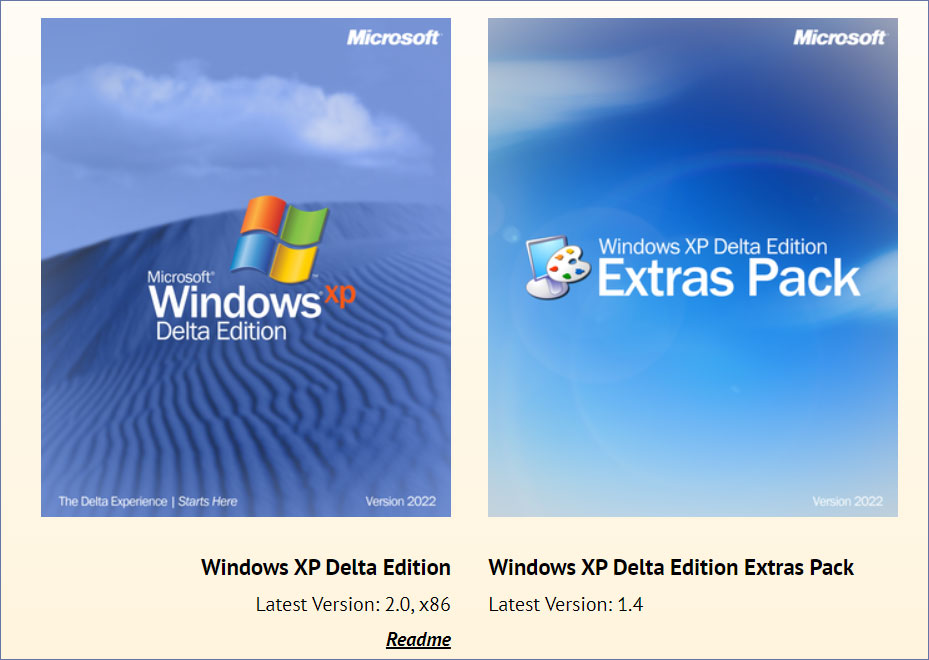
Step 3: Click ISO IMAGE and choose one ISO to download.
Install Windows XP Delta
Now you get ISO and it is time to install this operating system. A virtual machine is a good option and just open your VMware Workstation or VirtualBox on the PC, click New Virtual Machine or New, and create a new virtual machine. Then, boot it from the downloaded Windows XP Delta Edition ISO to install the system.
Some users try to install XP Delta on real hardware and you can find a video online. If you also feel interested in it, do this thing by following the video.
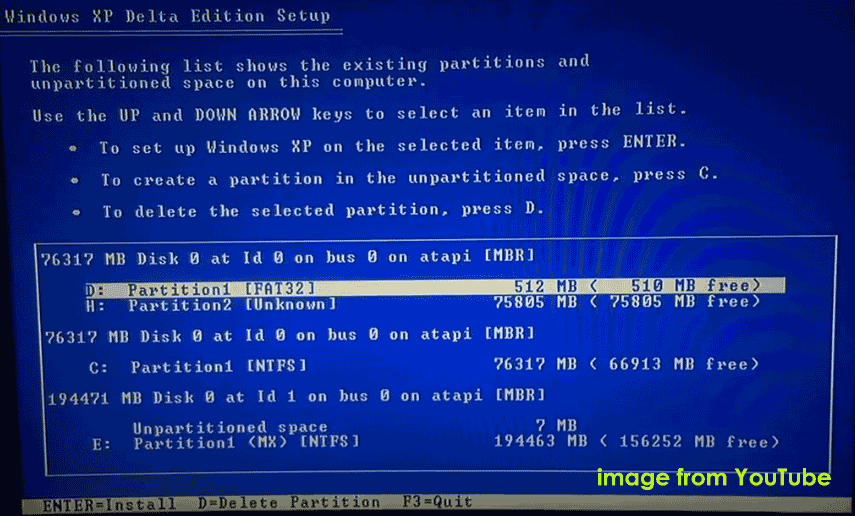
Recommended: Back up PC
You should back up your PC to avoid data loss if you have some computer skills and decide to install Windows XP Delta Edition on your device. Besides, PC backup is also essential to keep data safe when running Windows 11/10.
For data backup, run MiniTool ShadowMaker. This professional backup software features file/folder/system/disk/partition backup & recovery, file/folder sync, and disk cloning. Just get it to have a try.
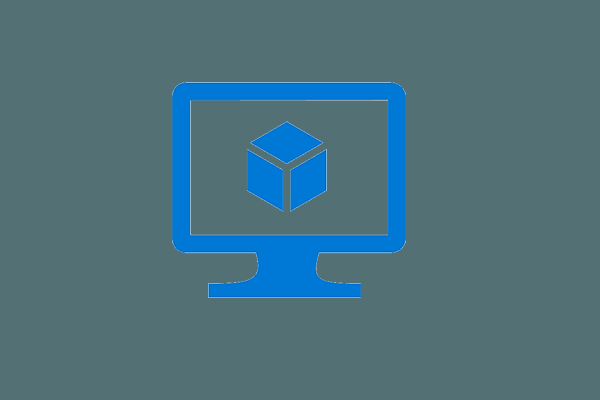
User Comments :