Why Does External Hard Drive Freeze When Copying Files
Most people would like to copy files from a PC to external hard drives to back up important files and free up local disk space. However, there may be some problems with the external hard drive during use, such as the external hard drive freezes when copying files or the external hard drive does not respond.
What causes this error? Here we summarize several reasons in the following part:
- The external hard drive is corrupted.
- The external hard drive does not have enough storage space to copy the files.
- Bad sectors on the external hard drive are affecting it.
- The external hard drive is not properly formatted.
- There is a virus, ransomware, or malware on the external hard drive or the files you are copying.
Now, you have known the possible reasons for this error. How to fix it? We will walk you through several ways to the problem.
How to Fix External Hard Drive Freezes When Copying Files
Based on the above possible reasons, we will show you some practical ways to solve external hard drive freezes when moving files. Try the following methods one by one until your external hard drive returns to normal.
Way 1. Change the Way Files Are Copied
Repeated, rapid dragging and dropping can cause your external hard drive to freeze. Try using the copy/paste option to copy the file.
Way 2. Check External Hard Drive Storage Space
If your external hard drive is full or almost full, it may freeze or become unresponsive while copying files because there is not enough storage space to copy files. Thus, you can free up external hard drive storage ahead of time or use a new external hard drive.
Open File Explorer and see how much space is available. If you are running low on free space, you can reclaim disk space by deleting unnecessary large files or compressing files you don’t use frequently. After reclaiming disk space, check if the external hard drive freezes.
Way 3. Turn off Fast Startup
Windows 10 has a Fast Startup feature that helps you start your computer faster after a shutdown. However, this feature can sometimes cause the “external hard drive freezes when moving files” issues. So, you can try turning off fast startup to solve this problem. Here’s how to do that.
Step 1: Right-click on the Start menu to open Power User Menu Options and select Power Options.
Step 2: On the right side of the Settings window, click on Additional power settings under Related settings.
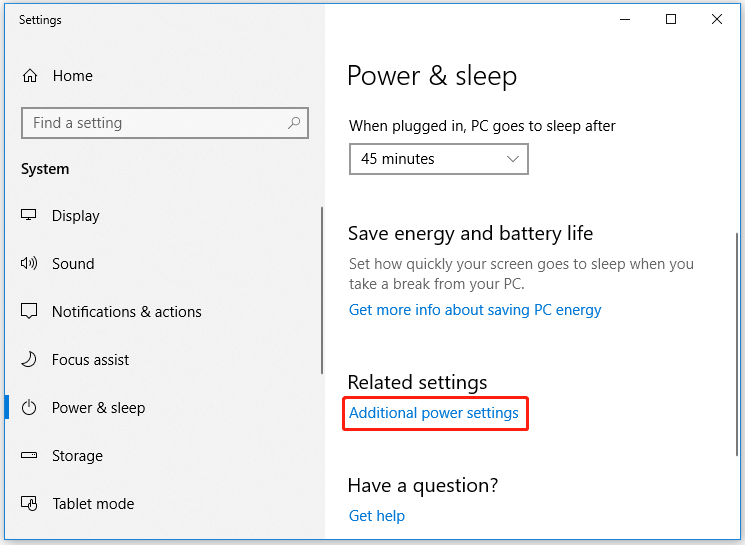
Step 3: In the pop-up window, click on Choose what the power buttons do, and then click on Change settings that are currently unavailable.
Step 4: Uncheck the Turn on fast startup (recommended) box and click on the Save changes.
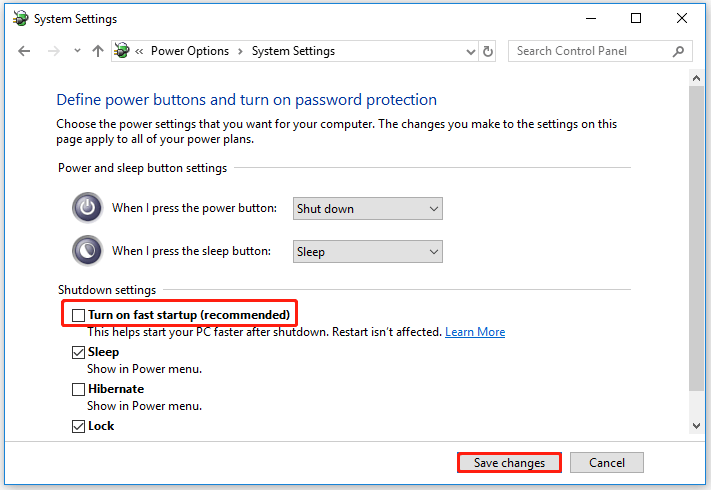
Way 4. Enable Write Caching
If your flash drive freezes when copying files, you can resolve this problem by simply turning on write caching in Device Manager. The steps are as follows:
Step 1: Right-click on the Start menu and select Device Manager.
Step 2: In the Device Manager window, expand Disk drives, right-click on the external hard drive, and select Properties.
Step 3: Under the Policies tab, choose Better performance to enable write caching on the device. Then click on OK to save the changes.
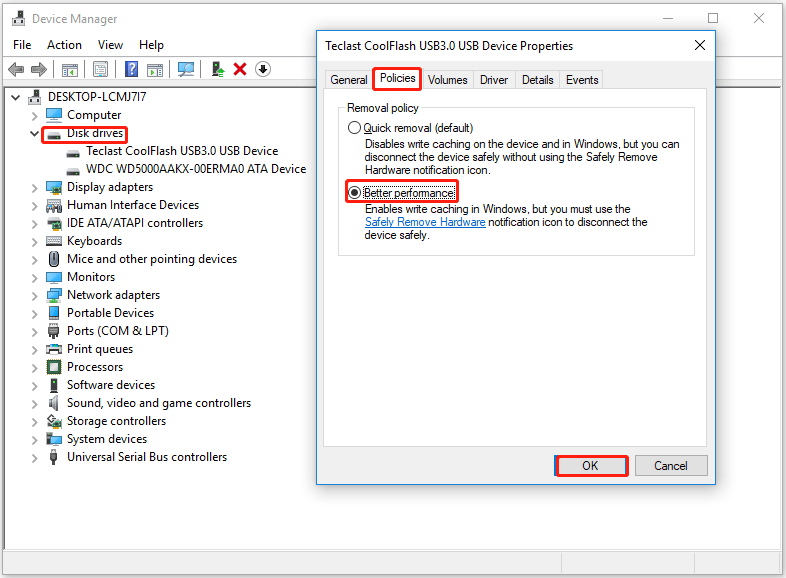
Way 5. Scan the External Hard Drive for Bad Sectors
The common factor for external hard drive crashes when copying files is hard drive bad sectors. So, you need to check whether there are some bad sectors on your external hard drive. To do so, here MiniTool Partition Wizard is highly recommended. Its Surface Test feature can mark the bad sectors on the drive and you can intuitively see the health of your hard drive.
Besides, as a reliable multifunctional partition manager, it boasts many powerful features such as converting MBR to GPT, converting FAT to NTFS, formatting hard drives, performing disk benchmarks, etc.
It is very easy to make a disk surface test with MiniTool Partition Wizard. Here is a full guide as follows:
Step 1: Download and install this software on your computer. Then run it to get its main interface.
MiniTool Partition Wizard FreeClick to Download100%Clean & Safe
Step 2: Reconnect the external hard drive to your computer if you have removed it.
Step 3: Highlight the external hard drive and choose the Surface Test feature from the left side panel.
Step 4: Click on the Start Now button in the pop-up window. After that, this tool will scan the whole external hard drive immediately and show you the test result.
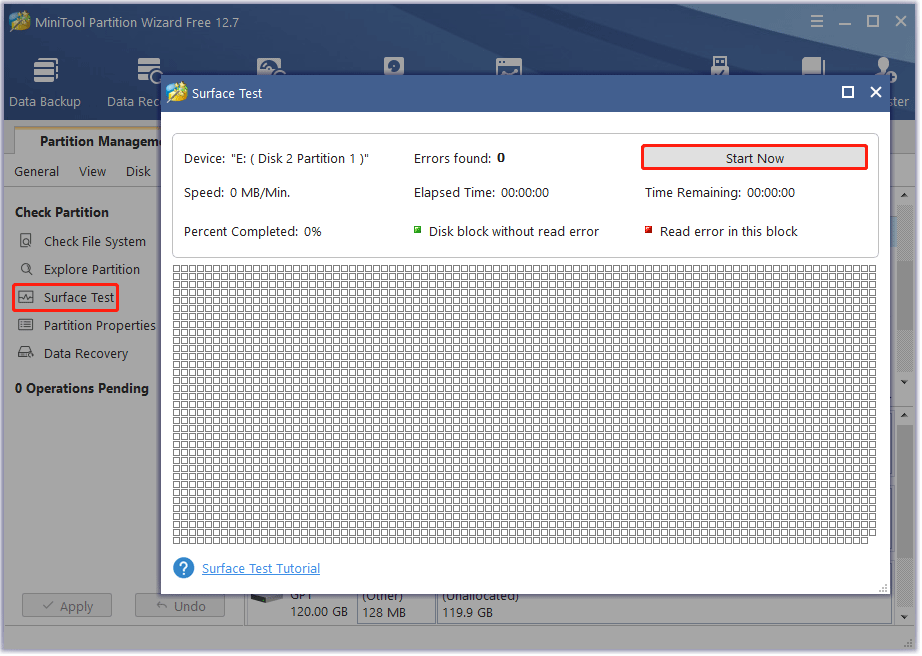
Step 5: Check out the test result. If there is no red square, it means that all the sectors on your external hard drive are healthy. If not, please try to repair the bad sectors.
To shield the external hard drive from bad sectors, you can use a Windows built-in utility – CHKDSK. Now, please continue with the following steps.
If there are too many blocks marked with red color, it means that your hard drive is failing and you may have to consider replacing the external hard drive with a new one.
Step 1: Type cmd in the search box, and then right-click the Command Prompt app and select Run as administrator.
Step 2: In the elevated command prompt, type chkdsk E: /f /r command and hit Enter. Then type Y to continue this operation. After that, this command will start scanning the hard drive and mark the bad sectors as unavailable.
Replace the E with the drive letter that you want to check.
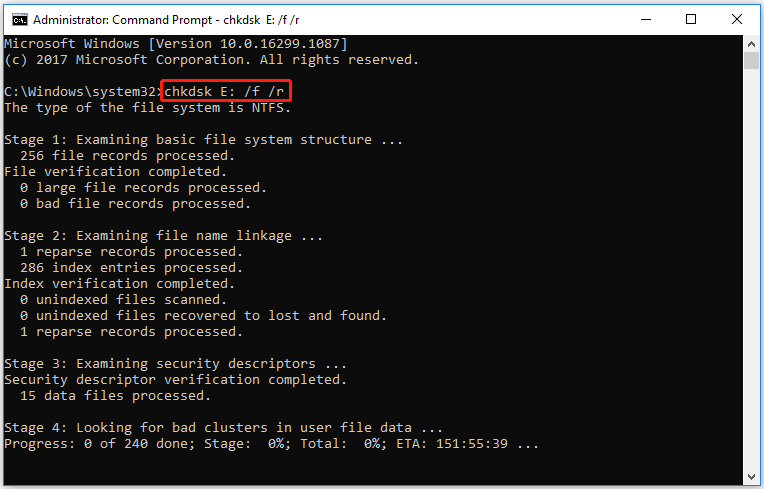
Step 3: Restart your computer and see if the external hard drive freezes when copying files.
Way 6. Scan the External Hard Drive for Virus
If you have ever connected your external hard drive to an unsecured device, then your external hard drive may get infected with a virus. It may cause the flash drive freezes when copying files. Therefore, you should run a virus scan on your external hard drive immediately.
To scan your drives, you can use Windows Defender or other antivirus software. Here I take Windows Defender as an example.
Step 1: Press the Win + I key to open Settings. Then click on Update & security.
Step 2: Move to the Windows Defender option on the left side, and then click on Open Windows Defender Security Center.
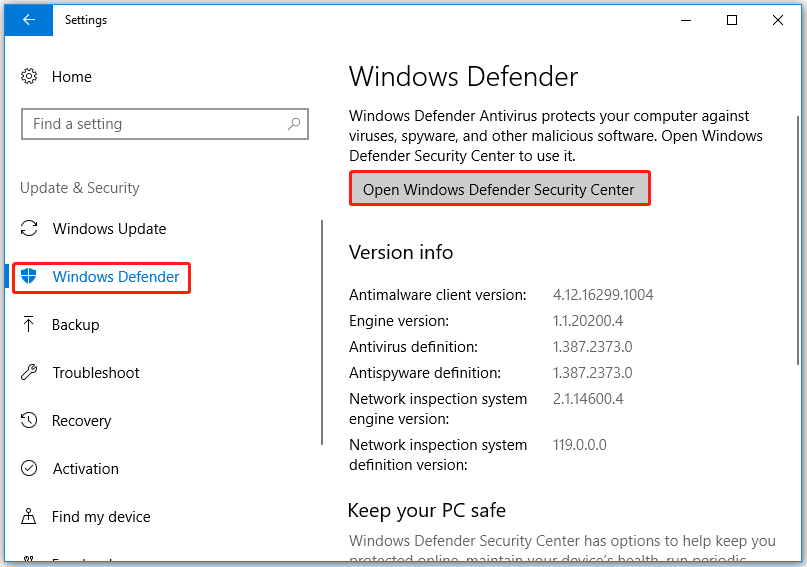
Step 3: On the new window, click on Virus & threat protection.
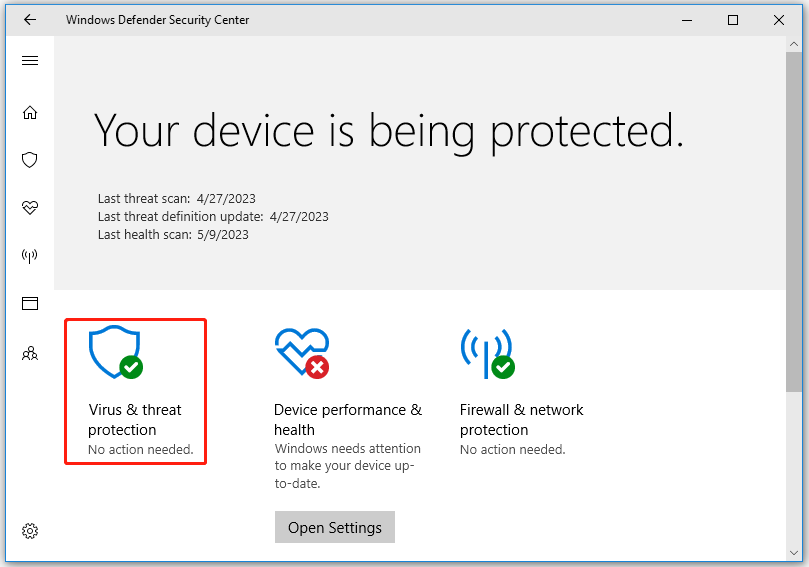
Step 4: Click on Advanced Scan > Custom scan > Scan now. Then a pop-up window will show the drives available for scanning, and check the box next to the external hard drive.
Once done, you can see if your external hard drive freezes when moving files.
Way 7. Format the External Hard Drive
If the external hard drive is not properly formatted, the external hard drive will freeze while copying files. So, you can try to format the external hard drive and see if it can fix the external hard drive crashes when copying files issue.
How to format the external hard drive quickly? You can use the Windows built-in tool like Diskpart or a professional hard drive formatter like MiniTool Partition Wizard.
Here we recommend you use MiniTool Partition Wizard. Not only because it is easy to use but because it offers a variety of file systems and simple steps. Most importantly, an external hard drive between 32GB and 2TB can be successfully formatted as the FAT32 file system, breaking the limitation of Windows.
formatting an external hard drive will erase all data stored on the external hard drive, so please back up your external hard drive data in advance.
To format the hard drive with MiniTool Partition Wizard, you can follow the steps below:
MiniTool Partition Wizard FreeClick to Download100%Clean & Safe
Step 1: Launch the MiniTool Partition Wizard to enter its main interface.
Step 2: Highlight the partition of the external hard drive and choose Format from the left action panel.
Step 3: Select a file system your computer can recognize and then click OK to continue.
Step 4: Click on Apply to execute the pending operations.
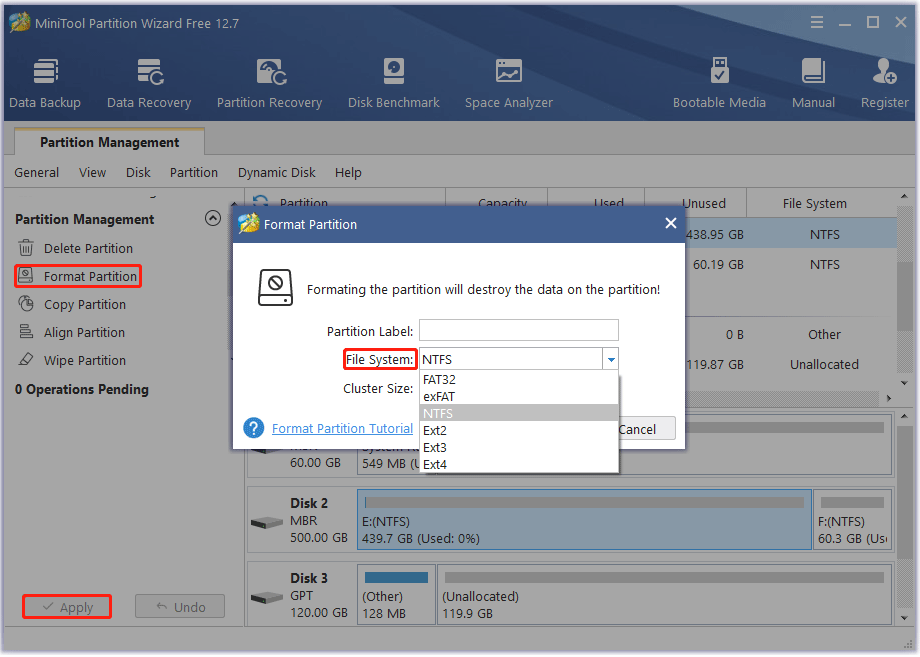
After that, you can check if the external hard drive freezes when copying files.
Safer Way to Copy Files to External Hard Drive
Copying files to an external hard drive is an easy and common way to back up your files. However, due to various reasons, the external hard drive freezes when copying files.
In order to avoid external hard disk freezes or other external hard disk problems when copying files, we recommend you use MiniTool ShadowMaker. It is a professional backup tool that can backup files and folders, disks, and partitions to external hard drives. With this backup software, you can easily clone a system disk or data disk on your computer with a few clicks.
Bottom Line
Due to various reasons, the external hard drive freezes when copying files. You can fix the issue with the 7 methods offered in this article. For any other opinions about this error, you can leave a message in our comment area below. If you meet certain issues while using MiniTool Partition Wizard, you can send us an email via [email protected] to get a quick reply.
User Comments :