“Windows 10/11 Stuck on Loading Screen” Issue Occurs
Windows 10 is the latest Windows Operating System (OS) and it owns many great features which are available only on Windows 10. Many users choose to update their Windows OS to this version to enjoy its charming features. However, no Windows OS is perfect. Windows 10 is not an exception.
Here, it is said that many Windows 10 users have encountered this issue: “Windows 10 stuck on loading screen” or “Windows 11 stuck on loading screen“.
What is the truth? When you search this issue online, you will discover that quite a lot of Windows 10 users post this issue on different forums to seek an available solution.
Apparently, this is a very common issue. And when it appears, you will see the computer screen displays Windows 10 black screen with loading circle and cursor (see the following picture).
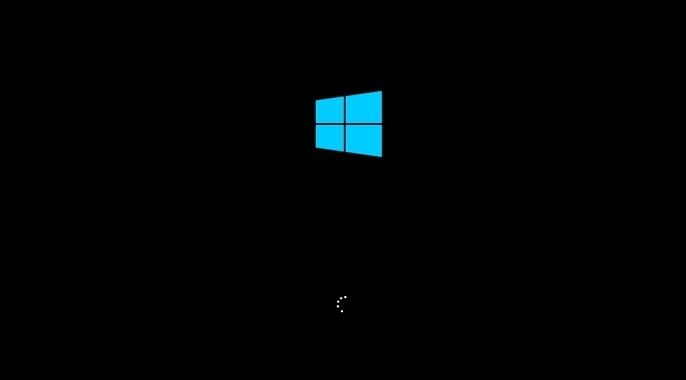
Under what circumstance can this issue be triggered? You can read the next section to get the answer.
When “Windows 10/11 Hangs at Loading Screen” Issue May Happen?
Windows 10 stuck on black screen with spinning dots may occur in different situations. Three common scenarios are here:
1. Windows Update Stuck on Loading Screen.
Some users say that they want to upgrade their Windows OS to the latest Windows 10, but finally, Windows 10 stuck on black loading screen without any process issue happens.
2. Windows 10 Stuck on Spinning Dots on Startup
A lot of users claim that they are unable to turn on Windows 10 normally because it has been getting stuck on the black screen with white spinning dots at the bottom just before the login screen.
3. Windows 10 Hangs at Loading Screen When Upgrading Nvidia Drivers
A few Windows 10 users post on the internet that when they try to update their Nvidia drivers, the computer screen becomes black suddenly. After doing a hard reset of the system, Windows 10 black screen spinning dots issue occurs.
Of course, there are also other circumstances which will not be listed in this post. However, the result is the same: Windows 10 stuck on black screen with spinning dots.
This is really an annoying thing because you are unable to boot your computer properly. Thus, to get your computer out of the Windows 10 freezing on loading screen issue is the highest priority. In this post, we collect several methods which receive some positive feedbacks on the internet. If you are facing the same issue, please try them one by one.
How to Fix Windows 10 Stuck on Loading Screen?
- Unplug USB Dongle
- Do Disk Surface Test
- Enter Safe Mode to Fix This Issue
- Do System Repair
- Do System Restore
- Clear CMOS Memory
- Replace CMOS Battery
- Check Computer RAM
- Clean Reinstall Windows 10
- Roll back to a Previous Version of Windows
Method 1: Unplug USB Dongle
If Windows 10 stuck on loading screen occurs, please try to disconnect all the worked USB dongles. Here USB dongle means the device which is connected to your computer with a USB cable including blue tooth, SD card readers, flash drive, wireless mouse dongle, and more.
This method gains a lot of positive feedback online. And if you are lucky enough, the issue will be solved. If not, please continue to try the next method.
Method 2: Do Disk Surface Test
If the hard drive has bad sectors, the possibility of “Windows 10 stuck on loading screen” issue is great. So, you need to do disk surface test and shield the bad sectors.
To achieve these aims, we recommend you to use a piece of professional partition magic manager. And MiniTool Partition Wizard is a good choice.
In this case, you can’t boot your computer normally, thus you can use this software’s “Bootable Media” feature to build a bootable disc/flash drive and then set your computer to boot from this bootable device.
Here, you should know that this feature “Bootable Media” is available in all registered MiniTool Partition Wizard. Here take MiniTool Partition Wizard Professional Edition as an example.
You can refer to these two posts to get the bootable media, and then boot your computer from it:
1. How to Build Boot CD/DVD Discs and Boot Flash Drive with Bootable Media Builder?
2. How to Boot from Burned MiniTool Bootable CD/DVD Discs or USB Flash Drive?
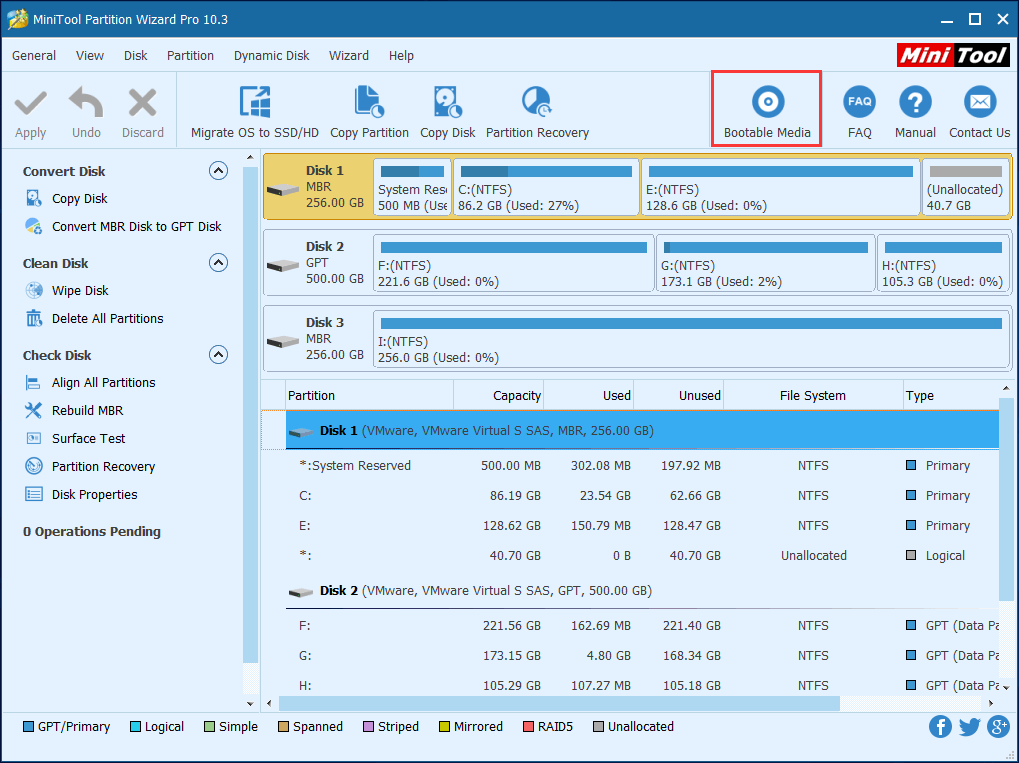
You need to select the target disk after entering the software’s main interface, and then click on “Surface Test” feature from the left action pane. Then, click on “Start Now” button to start surface test process.
During this process, the bad sectors will be marked as red, and the normal sectors will be marked as green.
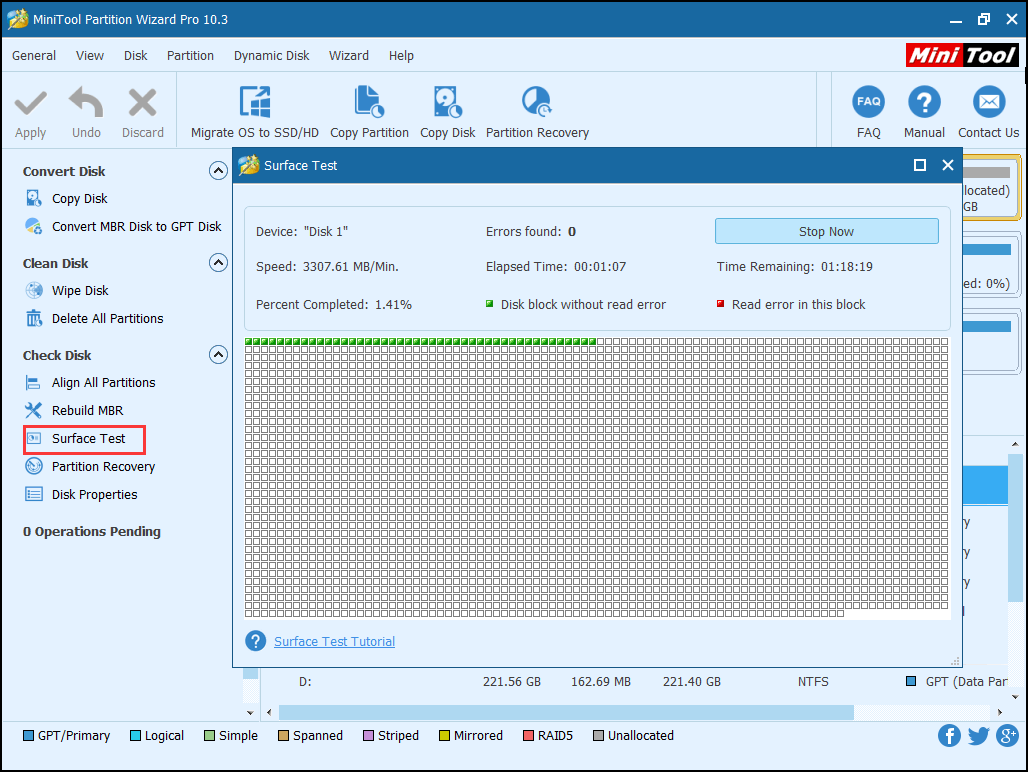
If there are bad sectors on the hard disk, you need to shield them. Under this circumstance, you need to use CHKDSK of Window snap-in tool. Just go to the Safe Mode to run Command Prompt and type chkdsk c: /f to shield these bad sectors.
After that, you can restart your computer. If “Windows 10 stuck on loading screen” problem happens again, the hard drive may be damaged. Under this situation, you should consider replacing the original hard disk.
However, you may want to clone the original data on the target hard drive in advance. Here, you can use “Copy Disk” feature of MiniTool Partition Wizard Bootable Edition to clone data on the hard drive.
Step 1: to clone hard drive data, you should select the disk you want to copy and click on “Copy Disk” from the left action pane. On the first pop-out window, you need to select the target disk which you want to use as the alternative disk and press “Next” to continue.
Here, you should know that the content on the target disk will be deleted. So, please make sure that there is no important data on it.
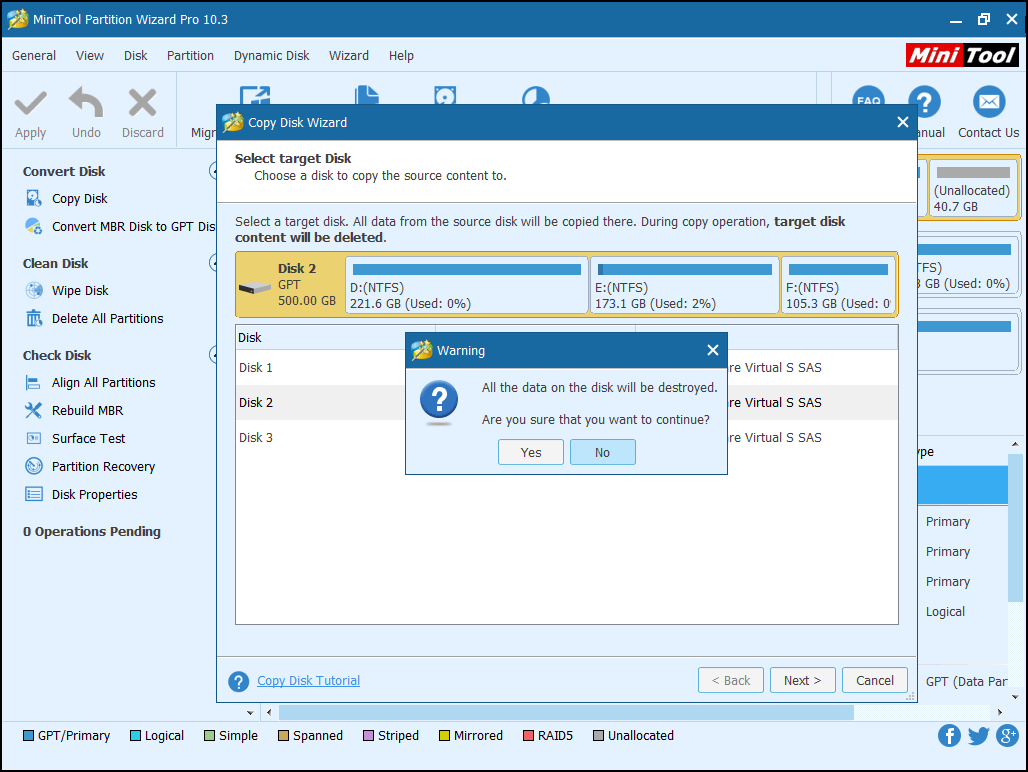
Step 2: on the second pop-out window, please choose the copy options according to your own needs and click “Next” to continue.
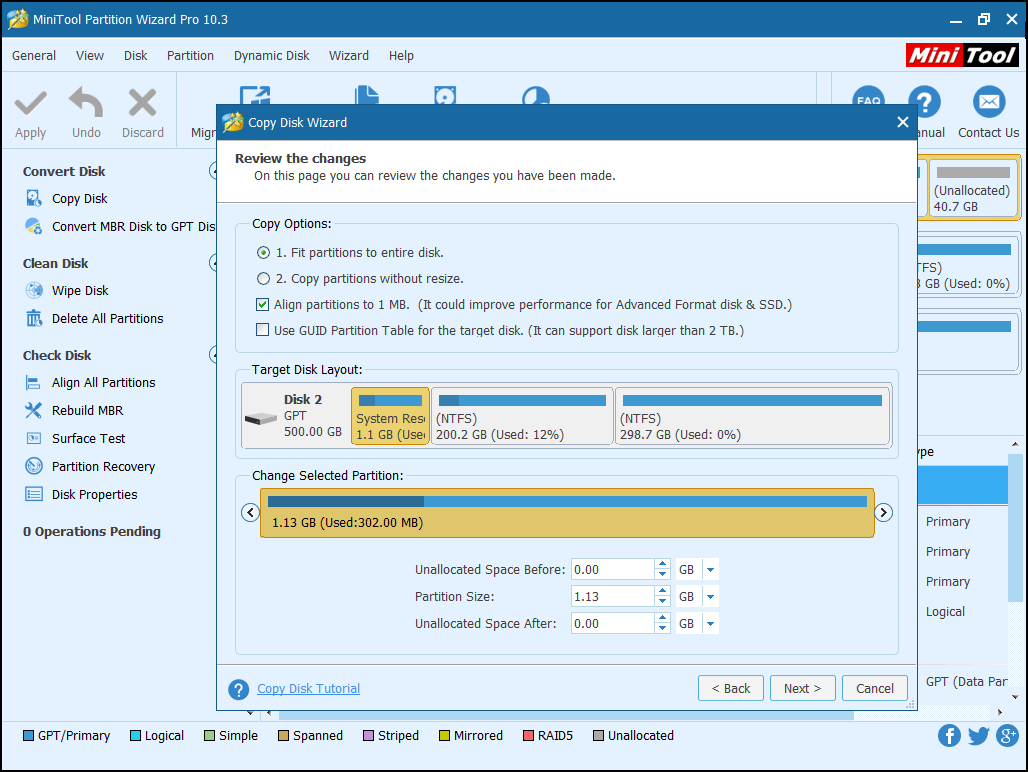
Step 3: after that, you will enter a window which tells you how to boot from the destination disk. Read the “Note” and click on “Finish” button to go back to the main interface. Then, click on “Apply” to execute this copy operation.
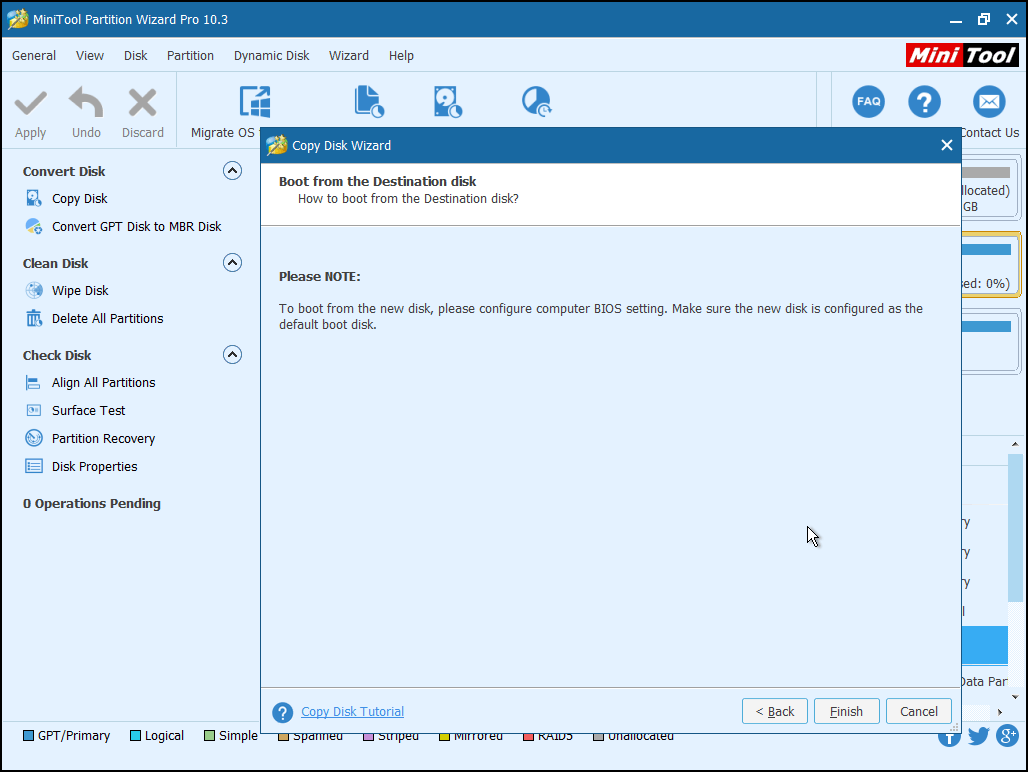
In addition, MiniTool ShadowMaker, free PC backup software, also offers you a feature to clone a hard drive for backup with simple clicks. Just use it to back up your disk data when Windows 10 stuck on spinning dots issue occurs due to bad sectors.
After copying disk, your data on the source disk will be kept well on the destination disk. Then you will not be bothered by the risk of data loss caused by “Windows 10 hangs at loading screen” issue.
Of course, “Windows 10 freezing on loading screen” issue may be caused by other reasons. You can also try the following methods to solve this issue.
Method 3: Enter Safe Mode to Fix This Issue
Entering Safe Mode and doing something useful is another easy way to fix this issue. Here, there are four different operations for different situations after you enter the Safe Mode. You can select a proper operation according to your actual situation.
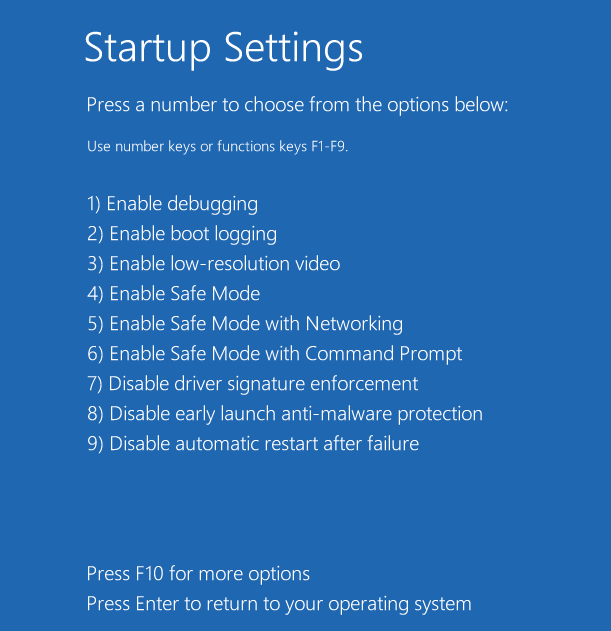
1. If you encounter this issue when you are trying to update Nvidia Derivers, you can enter the Safe Mode and make a roll back of the Nvidia drivers. Then try to restart your computer in normal mode.
2. In some cases, “Windows stuck on loading screen” issue is caused by Windows update or other problems. At this time, you can enter the Safe Mode, do nothing and then reboot your computer.
3. Virus or malware may cause “Windows stuck on loading screen” issue. Why not use a piece of antivirus software to scan your computer in Safe Mode, remove all the virus and malware from your computer, and then try to restart your computer.
4. It is possible that the installed antivirus software conflicts with the current Windows OS, and then “Windows 10 stuck on spinning dots” issue happens when you want to start your computer. So, you can uninstall that antivirus software in Safe Mode, and then restart your computer to verify whether it is normal.
On condition that this method is unavailable for your case, we have the fourth way to be recommended. Please read on.
Method 4: Do System Repair
In case that there is something wrong with Windows 10 system, you can do system repair to fix it. Since you can’t boot Windows 10 normally, you need to use a Windows 10 installation CD or enter the Safe Mode to open command prompt window and type “bootrec.exe /fix” to do a system repair.
If system repair still doesn’t work for you, try method 5.
Method 5: Do System Restore
If the above four methods can’t fix “Windows 10 freezing on loading screen” issue, you can also do a system restore which will take your computer back to an earlier point in time. However, you have to make sure that there is a full system backup on your computer, and the system protection is turned on.
Here, you still need to do it in Safe Mode. Please follow these operations: press “Start” button > select “Control Panel” > search for “Recovery” > click “Open System Restore” > press “Next” > choose the restore point you want to use > select “Next” > choose “Finish“.
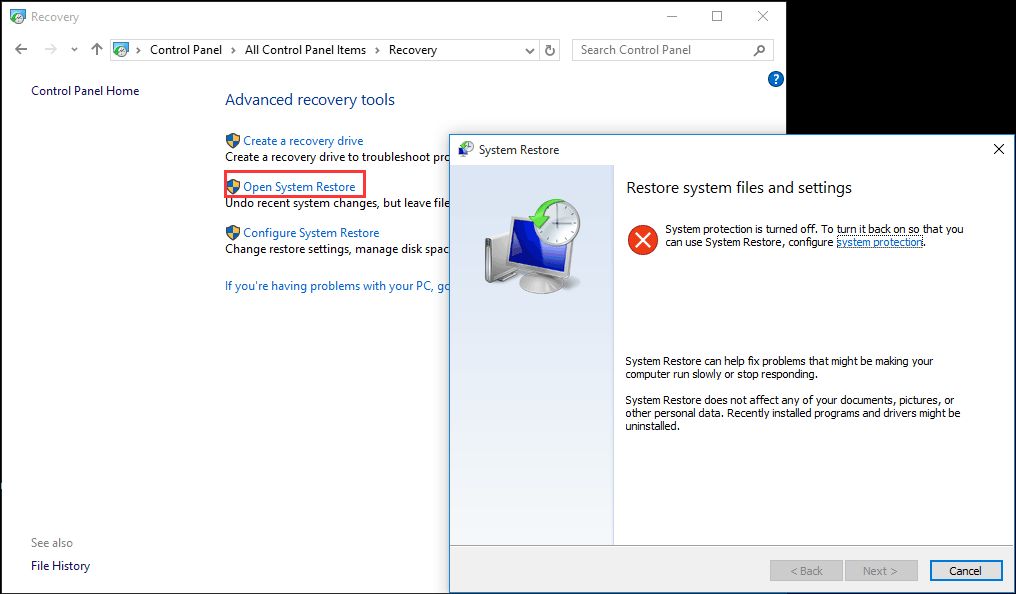
If this method doesn’t work for you, please try the next method to fix Windows 10 stuck on spinning dots issue.
Method 6: Clear CMOS Memory
Misconfiguration of BIOS may be the cause of Windows 10 freezing on loading screen. So you can clear the BIOS memory on the computer motherboard which can return the BIOS settings to the factory settings.
Method 7: Replace CMOS Battery
If your computer has been used for more than three years, you should consider replacing the CMOS battery. There are real cases show that if CMOS battery is powered off for an extended amount of time, “Windows 10 hangs at loading screen” issue may happen when you boot your computer.
Method 8: Check Computer RAM
“Windows 10 stuck on loading screen” issue may also happen if the computer RAM is loose. Under this circumstance, you should cut off the power of your computer, open the computer case, and reinstall the RAM. After that, you can restart your computer to check whether it can boot normally. Of course, you can try this method twice if this issue is not solved after the first try.
Method 9: Clean Reinstall Windows 10
If all of the above methods are unavailable to solve “Windows hangs at loading screen” issue, you should try to do a clean reinstallation of Windows 10. Before reinstallation, you can use “Copy Disk” function of MiniTool Partition Wizard Bootable Edition to back up all data on the computer, format your computer hard drive and then reinstall Windows 10 to fix Windows 10 stuck on black loading screen.
Method 10: Roll back to a Previous Version of Windows
Sometimes, this problem is solved with one of the above methods, but you feel regretful after installing Windows 10 or even days later you encounter this issue again, so you want to go back to a previous version of Windows.
However, you should first check whether you have the chance to do this. General speaking, you have 10 days to roll back to your previous Windows OS since Windows 10 Anniversary Update (Version 1607).
Then, you will be able to roll back to an earlier version in WinRE by going to Choose an option > Troubleshoot > Advanced options and choose the option Go back to the previous build or Go back to the previous version.
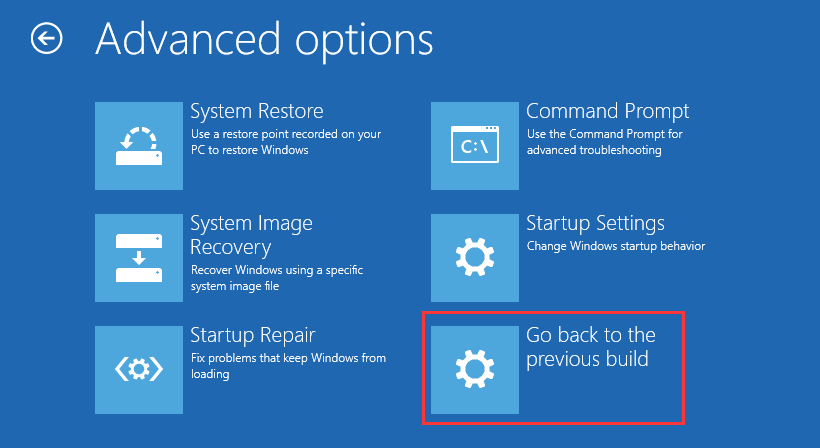
Computer stuck on getting Windows ready? This video guide will help you resolve:
Bottom Line
When you are facing “Windows 10 stuck on loading screen” issue, don’t be panic and annoyed. Please try these 10 methods which are introduced in this post. There is always a way which can solve this problem.
In addition, you can leave your related questions on the comment bar. Meanwhile, if you have your own ideas and suggestions, you can also share with us or send an email to [email protected].
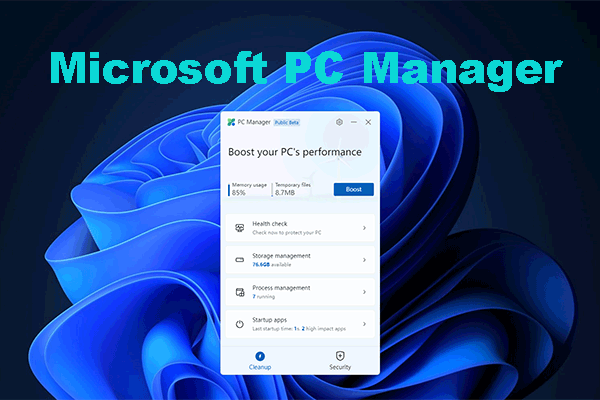
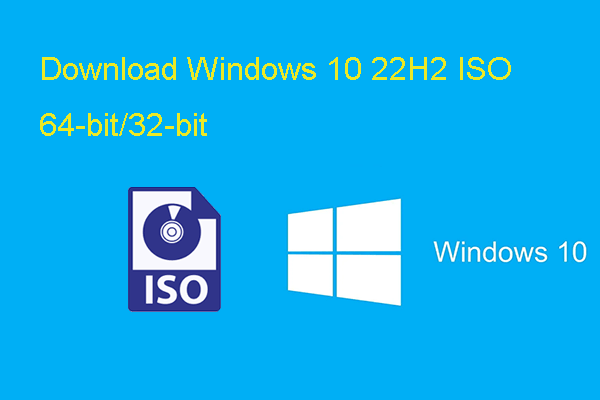
![[FIXED] Windows 10 22H2 Is Not Showing up or Installing](https://images.minitool.com/minitool.com/images/uploads/2022/10/windows-10-22h2-not-showing-up-installing-fixed-thumbnail.png)
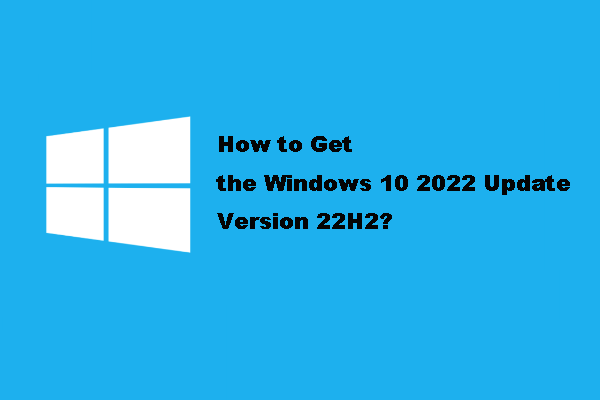
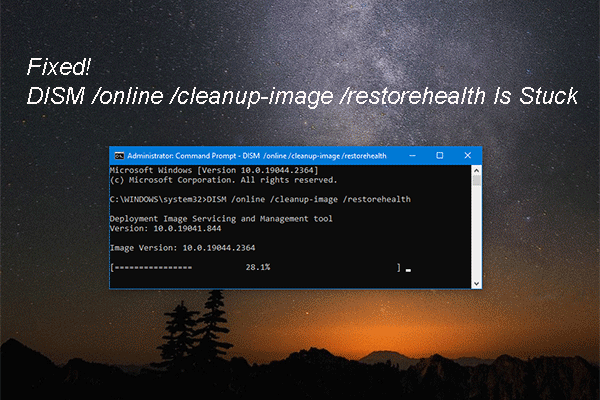
User Comments :