People are usually plagued by Blue Screen of Death errors for different reasons. Every time you may see varied error codes accompanied with the issue and this post on MiniTool will develop around the BSOD error 0x00000101 to present some targeted solutions.
BSOD Stop Error Code 0x00000101
Recently, many people reported that they encountered the BSOD error code 0x00000101 and didn’t know how to cope with the error. Don’t worry. Now, this post will clarify the reasons and solutions for the stop error 0x00000101.
Possible reasons for 0x00000101:
- Hard drive issues
- Less memory
- Outdated BIOS
- Damaged Windows 11/10 images
- Corrupted system files
- Software conflicts
The BSOD error, also known as a stop error, often indicates hardware failure or any other unexpected device driver issues, leading to a termination of a crucial process, even a system crash.
During this process, your data may get lost and in severe situations, it is hard to restore the system. We highly recommend that you back up data regularly to prevent that situation from happening again.
Are you looking for PC backup software? MiniTool ShadowMaker can satisfy your demands. This tool is designed to backup files & folders, partitions & disks, and systems.
To optimize the backup process, it offers automatic backup options and gives the best way to save your hard disk space. Besides, you can also use the program to clone SSD to larger SSD via the Clone Disk feature. You can click the following button to download and install the program for a 30-day free trial.
MiniTool ShadowMaker TrialClick to Download100%Clean & Safe
Step 1: Launch the program to click Keep Trial.
Step 2: In the Backup tab, choose your backup source and then go to the DESTINATION section to choose a location to store the backup, in which you can choose User, Computer, Libraries, and Shared.
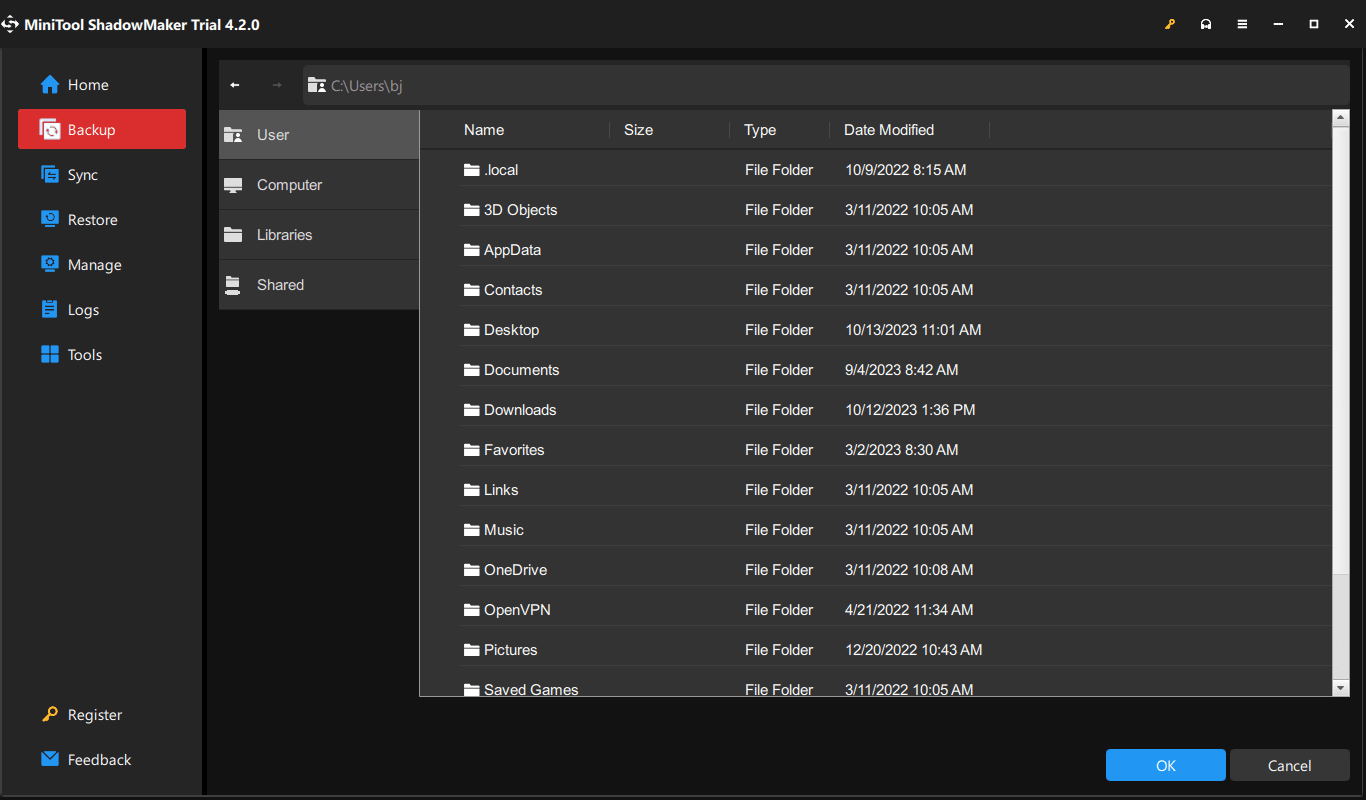
Step 3: When everything has been prepared, you can click Back Up Now to start it immediately.
Fix BSOD Error Code 0x00000101
Usually, when your PC is stuck in the bugcheck error 0x00000101, you will be prompted to restart the PC and taken back to the desktop where you can start the troubleshooting methods.
Fix 1: Run a Full Scan for Malware/Viruses
You can run a full scan for your system to ensure everything runs under a well-protected environment.
Step 1: Open Start > Settings > Update & Security > Windows Security.
Step 2: Click Virus & threat protection from the right panel and Choose Scan options > Full scan > Scan now.
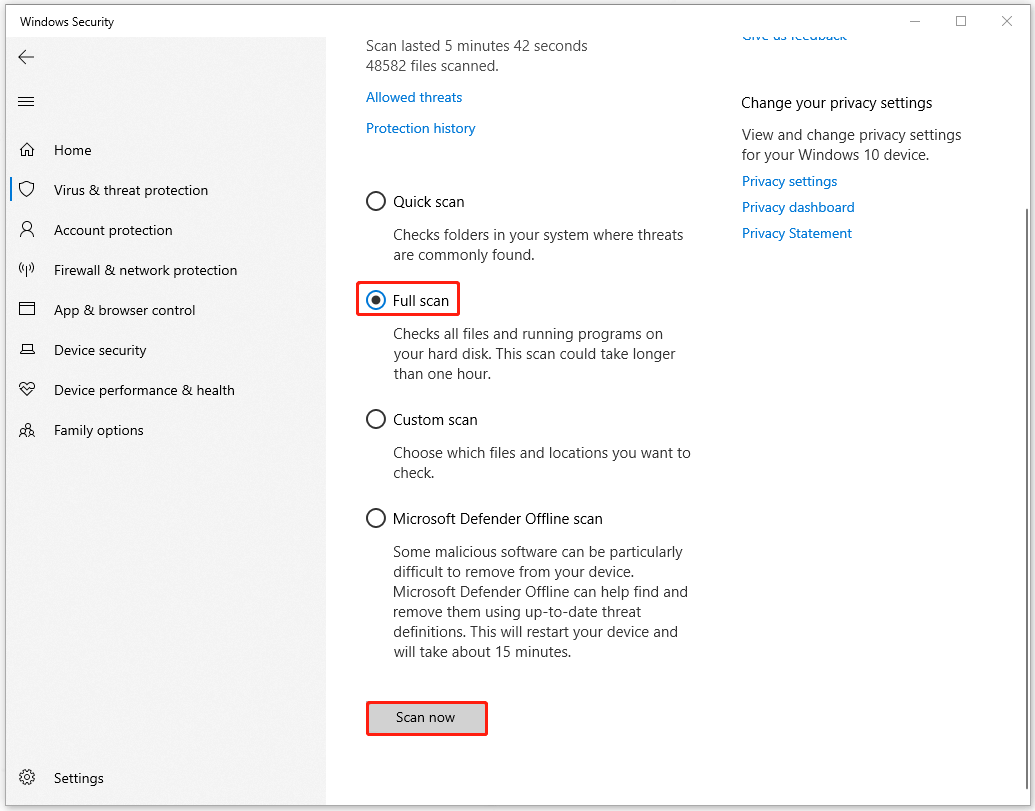
You can also use trustworthy third-party antivirus software to run a health check for your system. This article will give you some recommendations: 5 Best Free Antivirus for Windows 11/10 Computer in 2023.
Fix 2: Check for Pending Updates
It is important to keep your Windows and driver devices up to date. Some people are used to ignoring the update notifications, which can, to some extent, affect the system’s performance.
Update Windows
Step 1: Open Update & Security and then Windows Update.
Step 2: Click Check for updates to scan for available pending updates and then download and install them.
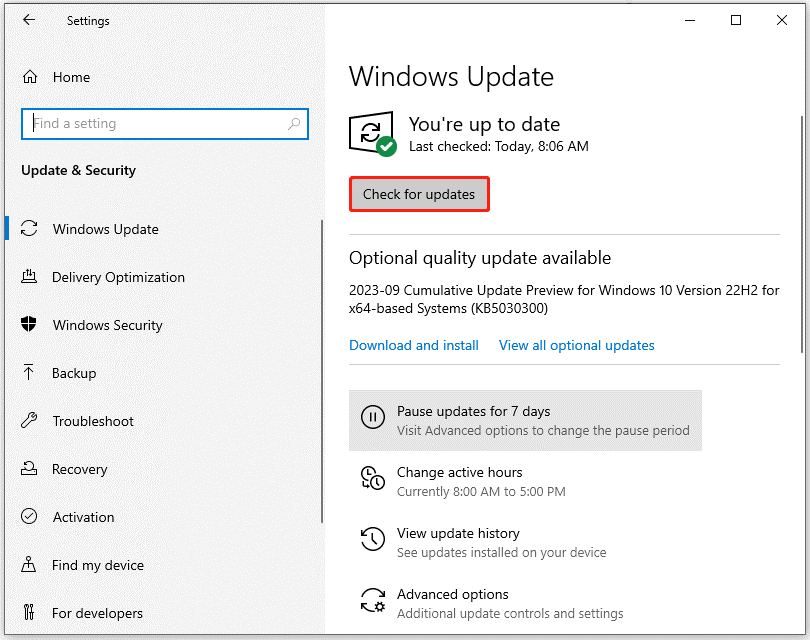
Update Driver Devices
If there are no pending Windows updates, you can check for your driver devices.
Step 1: Click View optional updates in the Windows Update tab and expand Driver updates.
Step 2: Check the optional driver updates and click Download and install to perform that.
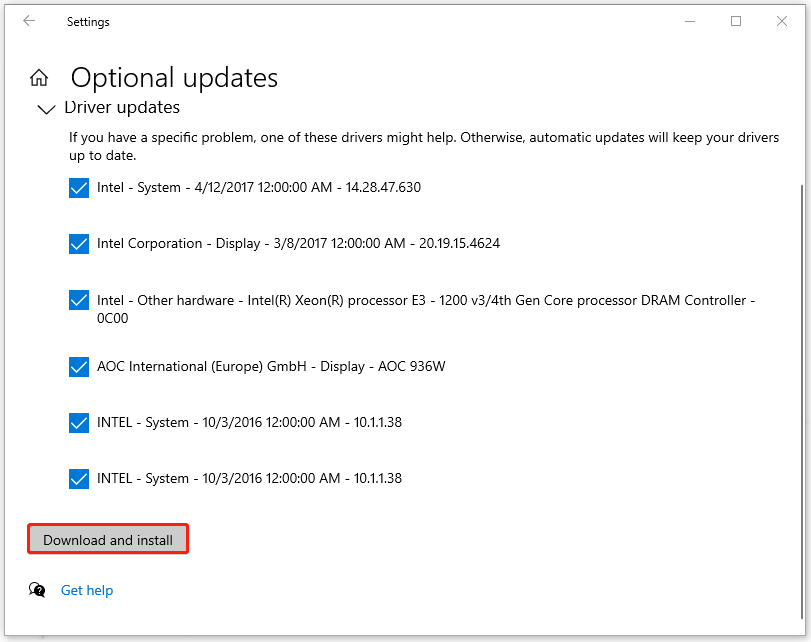
Fix 3: Perform SFC and DISM Scans
To fix system file corruptions, you can run the SFC scan first and then the DISM scan.
Step 1: Type Command Prompt in Search and choose Run as administrator.
Step 2: When the window opens, copy and paste this command – sfc /scannow and press Enter.
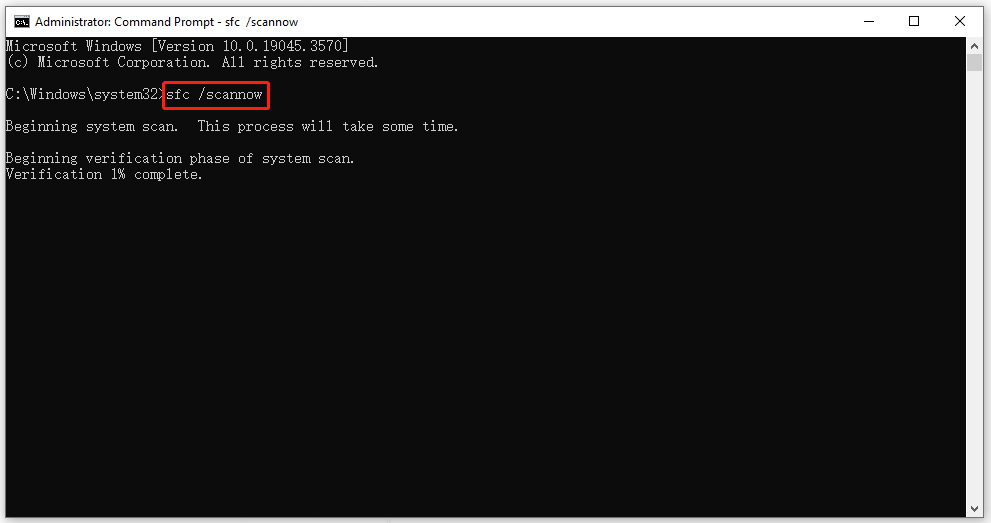
Step 3: When the command finishes, you can run the DISM command – DISM /Online /Cleanup-Image /RestoreHealth.
After all of that ends, you need to restart the computer and check if the stop code 0x00000000 appears again.
Fix 4: Run a Memory Test
Many BSOD errors can be triggered by RAM issues and it is necessary to give a full check for your memory. Windows allows you to use its built-in RAM testing tool. To launch the Windows Memory Diagnostic tool, please follow the steps.
Step 1: Open the Run dialog box by pressing Win + R and type mdsched.exe to enter Windows Memory Diagnostic.
Step 2: Click Restart now and check for problems (recommended) to restart your computer immediately.
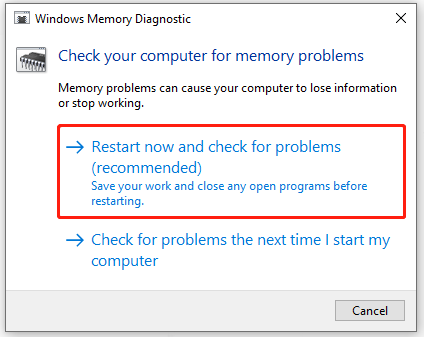
Then you need to wait for a minute until it shows you the result informing you if any problems have been detected during the process.
If you want to fix unexpected memory issues, we would like to recommend MiniTool System Booster. It is a wonderful memory cleaner and also, a PC optimizer.
With its help, you can fix system issues, clean up your devices, and speed up your CPU and RAM. This program allows you to use it for free for 15 days and you may give it a shot.
MiniTool System Booster TrialClick to Download100%Clean & Safe
Fix 5: Check Drives for Errors
As we mentioned, hard drive issues, such as outdated, incompatible, and missing drivers, can lead to the error 0x00000101. Therefore, you can check your disks for errors.
Step 1: Open File Explorer and in This PC, right-click on the C: drive to choose Properties.
Step 2: In the Tools tab, click Check under the Error checking section.
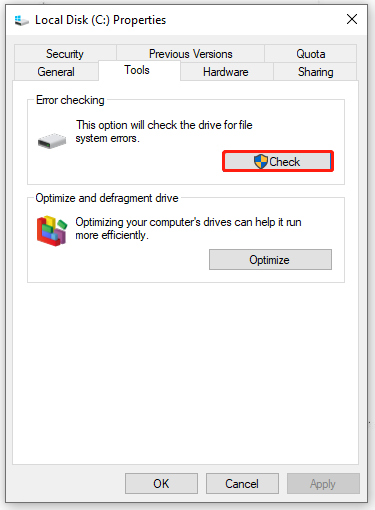
Now, you can follow the on-screen instructions to perform the next moves.
Of course you can try another method to run CHKDSK commands for the disk check. For detailed steps, you can check this post: CHKDSK Commands: Fix Hard Drives Errors on Windows.
Bottom Line:
After reading this post, you may have an overall picture of the BSOD error 0x00000101. Usually, the issue can be fixed by the above methods. If you want to restore your system quickly and safely, the best method is to prepare a system backup in advance, which can help prevent data loss.
If you have any issues with MiniTool ShadowMaker, you can contact us via [email protected].
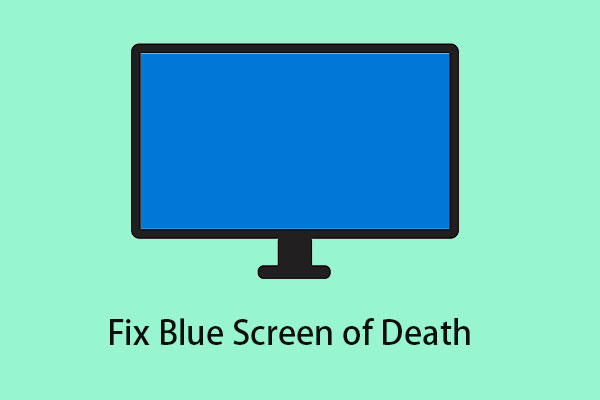
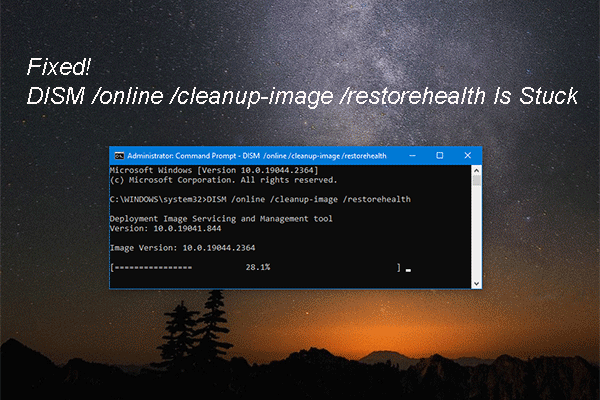
User Comments :