PC resetting is needed sometimes when your computer encounters troubles or anything else. This post is mainly for Razer users to provide a full guide to PC reset. If you want to know more information about how to factory reset a Razer laptop, you can refer to this post on the MiniTool Website.
How to factory reset a Razer laptop? First, you may learn more information to determine if you need to reset a Razer PC. Then we will provide multiple methods for PC reset targeting different situations. Let’s see how to work on it.
When Do You Need to Reset a Razer Laptop?
You may have seen this method – reset your PC in many Windows troubleshooting articles and it is often regarded as the last resort. It plays an important role in fixing PC issues, especially when you are plagued by malware.
Apart from that, PC reset can also be regarded as an easy and quick way to improve performance. In this way, is that always available to apply for troubleshooting?
Every issue is triggered by some specific reason and most of them can be resolved before you show your trump card. If you have tried all the possible troubleshooting methods but nothing works, then, it’s time to reset your PC.
There are some common situations when users need to reset a Razer laptop.
- System file corruptions
- Virus or malware infection
- Misconfigured system settings
- System-related issues
- Problems caused by third-party software
- Seriously undermined system performance
- …
What Should You Do Before a PC Reset?
As we introduced above, it is well known that a PC reset is the last resort to make everything restored to default when you are overwhelmed by some errors. However, a PC reset will erase all the data from your system and that’s disturbing.
Even though you choose to keep your files, there is no 100% for some data safety. In this way, before you start a PC reset, you had better prepare a data backup in case something goes wrong. The process won’t occupy too much of your time only if you choose the right backup tool.
MiniTool ShadowMaker free is what we recommend. It has developed for many years and attracted a bunch of fans. With professional technical support, MiniTool never stops pursuing a better backup service and an excellent user experience. Its intuitive interface will guide you on how to back up computer or how to transfer Windows to another drive.
The following services you can enjoy via MiniTool ShadowMaker:
- Reliable backup solutions
- Quick system restores
- Automatic file/folder sync
- Safe disk clone
- Flexible backup schedule
- Smart backup management
- Various available backup schemes
MiniTool ShadowMaker supports Windows 7/8/8.1/10/11 all editions and you can download and install it on your system. Then try it for 30 days for free.
MiniTool ShadowMaker TrialClick to Download100%Clean & Safe
Since all data will be cleared after resetting a Razer laptop, you need to prepare an external hard drive and make sure it is connected and recognized by the device before you launch MiniTool ShadowMaker.
Step 1: Launch the program and click Keep Trial to get in there.
Step 2: In the Backup tab, click the SOURCE section where you can choose to back up system, files & folders, or partitions & disks.
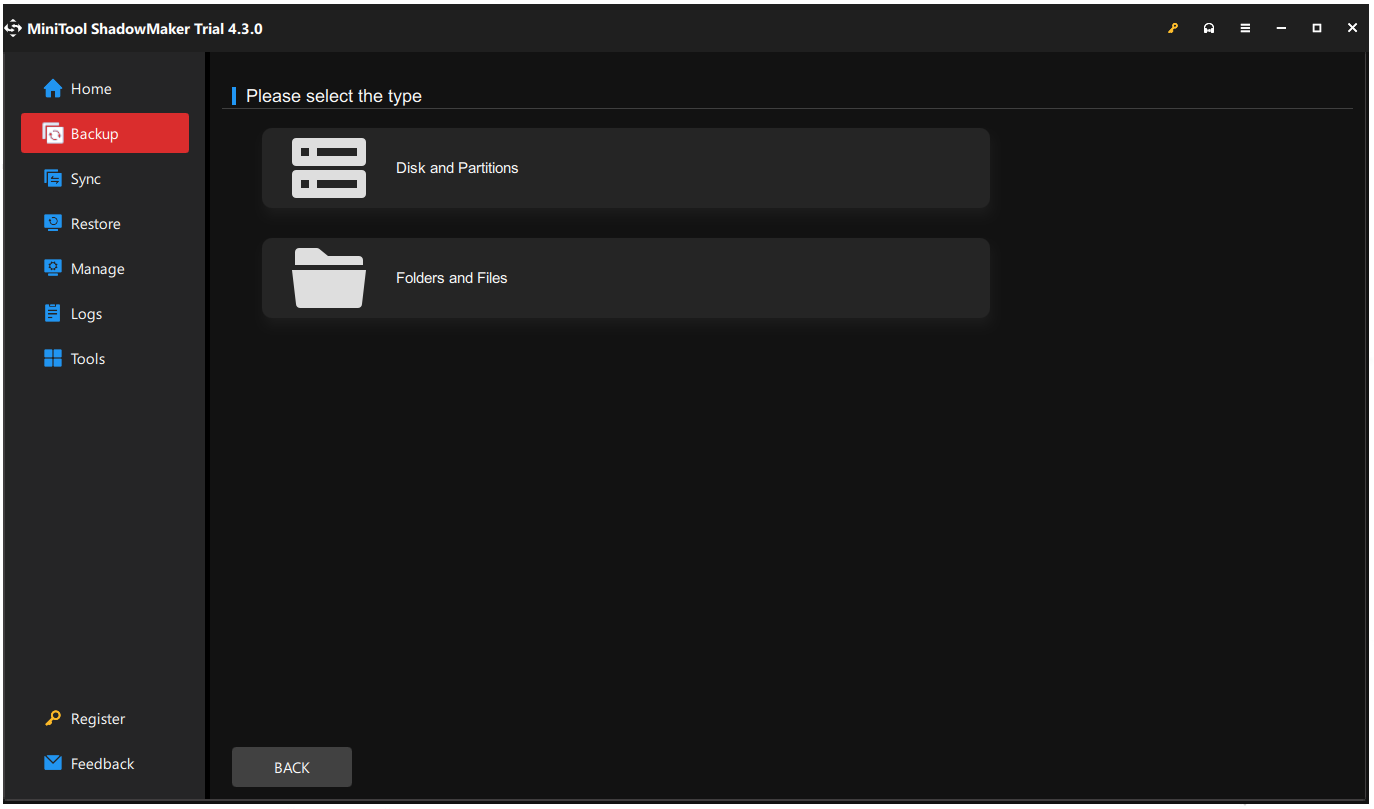
Step 3: Then click the DESTINATION section to choose where to save the backup. There are four options – User, Computer, Libraries, and Shared. Just choose Computer and your external hard drive to click OK.
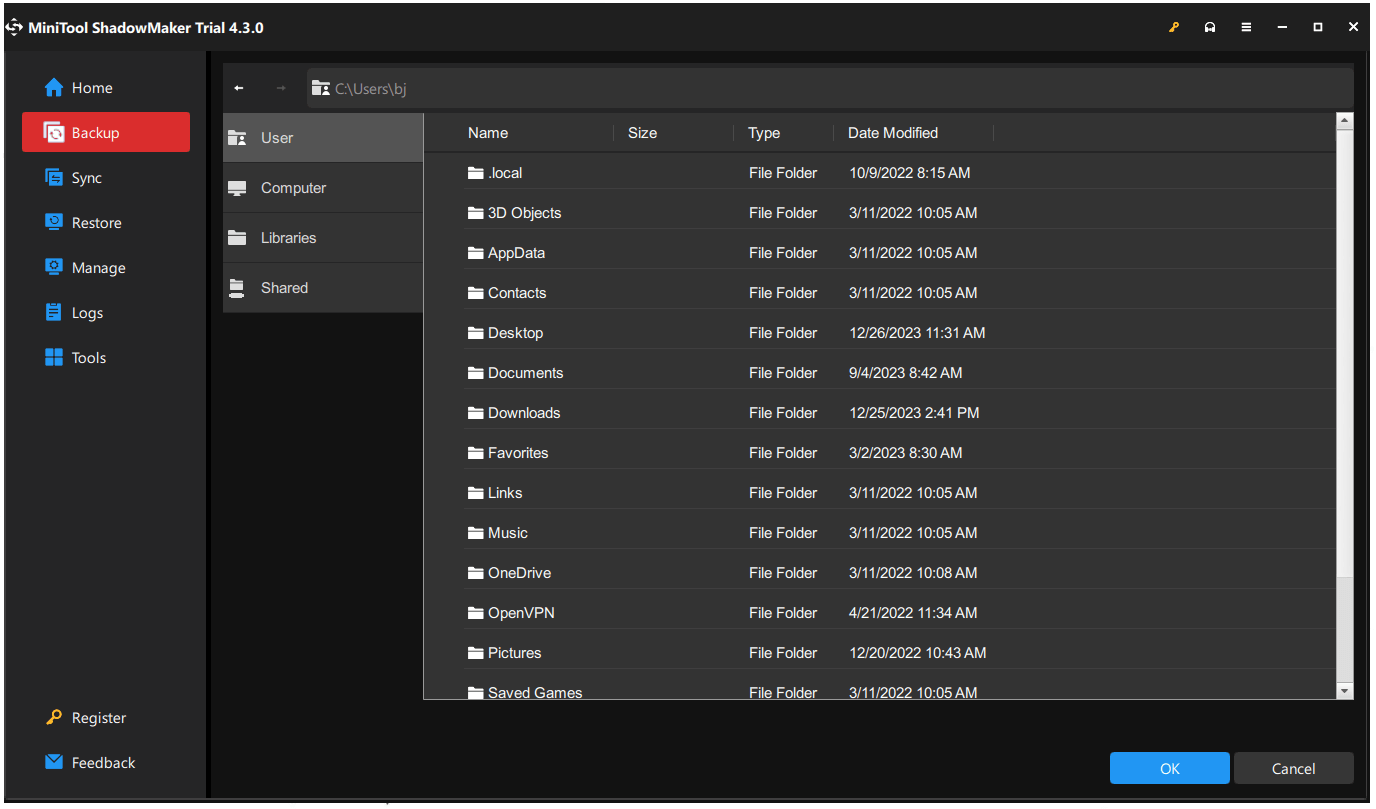
Step 4: Go back to the Backup tab and click Back Up Now or Back Up Later to start the process.
How to Factory Reset a Razer Laptop? 2 Ways Here
When you finish the backup, now, you can factory reset a Razer laptop. There are two methods to do this task and you can choose between them based on your demands.
Some Considerations You Should Know
There are some notifications before you proceed with the reset:
- Once the Razer laptop gets recovered, it will proceed with the Windows updates, Razer Synapse updates, and software installation.
- The recovery will bring the original operating system back even though you have upgraded to the new one.
- The process will occupy some time and you need to wait for several updates and restarts.
- Do not turn off your Razer laptop or unplug it from its power source in the midway.
Way 1: Factory Reset Razer Laptop via F9 Recovery Key
Razer laptop brings users a quick way to reset their PC – a system recovery menu.
Step 1: Please shut down your Razer laptop first.
Step 2: Power on your PC and at the same time, keep pressing the F9 button until you see the System Recovery menu appear.
Step 3: After that, choose START RECOVERY from the menu and wait for the recovery process to finish.
Way 2: Factory Reset Razer Laptop via Settings
If your Windows can boot normally, this easy method is available for you. For different system versions, the steps vary. We will give you a full guide on how to factory reset a Razer laptop.
For Windows 10 users
Step 1: Open Settings by pressing Win + I and click Update & Security > Recovery.
Step 2: From the right panel, click Get started under Reset this PC.
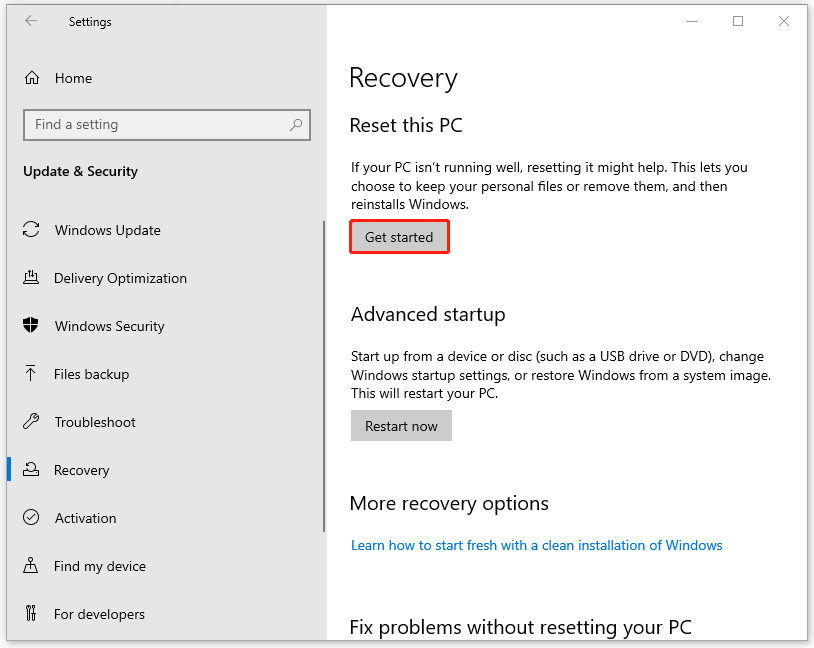
Step 3: When you are prompted to the Choose an option window, you need to choose Keep my files or Remove everything.
The Keep my files option can remove all the installed apps and drivers, as well as the changes applied in Settings, but your files can be saved. The Remove everything option can remove them all, including your files. Just choose between them according to your demands.
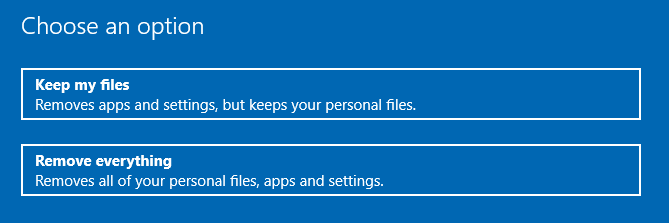
Step 4: After the selection, you will be prompted to choose Cloud download or Local reinstall.
If you have a good Internet connection, you can choose Cloud download to download a fresh copy of Windows. Alternatively, you can select Local reinstall to perform a Windows factory reset locally. However, the work can fail if the existing files have been damaged.
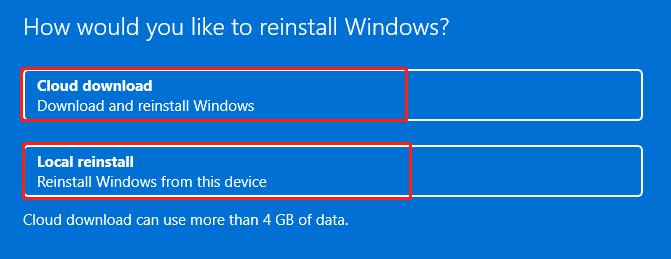
Step 5: When you see the Ready to reset this PC screen, you can click Reset to start the resetting process. The process will occupy some time. Please wait patiently and don’t interrupt it.
For Windows 11 users
Step 1: Click Start and choose Settings from the pop-up menu.
Step 2: In the System tab, click Recovery from the right panel.
Step 3: Under Recovery options, click Reset PC next to Reset This PC.
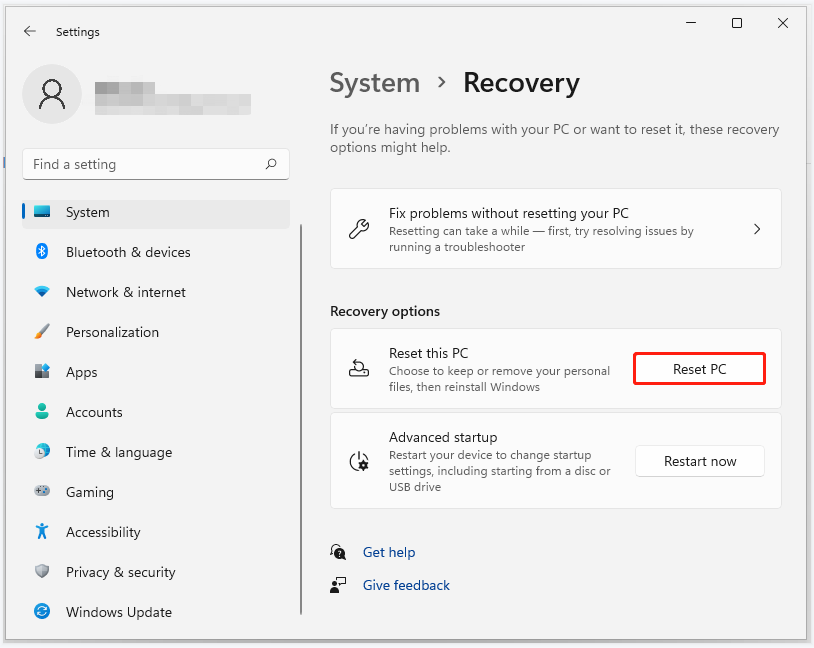
Then you can follow the next on-screen instructions to choose the wanted options. The options can be similar to the process in Windows 10, so you may follow the above contents for the next choices.
How to Factory Reset a Razer Laptop Without a Password?
From the above contents, we have shown you how to factory reset a Razer laptop from boot or Settings. However, some people may be stopped from accessing Windows because the password is required when you choose to keep files.
If you can’t remember the password and the F9 recovery key can’t help you, try this method to factory reset a Razer laptop without a password.
Step 1: Restart your computer and during the process, press and hold the Shift key to access Advanced Options. If you are looking for other ways, you can read this post: 9 Ways to Access Advanced Startup/Boot Options Windows 10.
Step 2: Once Advanced Startup is open, choose Troubleshoot and then Reset This PC.
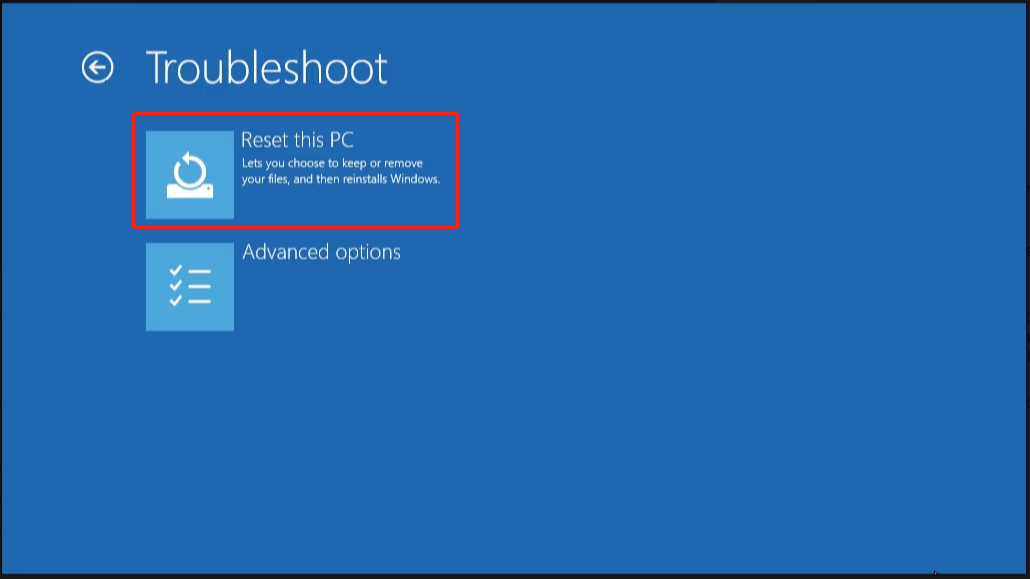
After that, follow the prompts to choose options and finish the task.
How to Factory Reset a Razer Laptop When the PC Can’t Boot?
Another condition is to reset a Razer laptop when it is unable to boot. You can use installation media to factory reset Windows. This method is always available when you are driven into a corner.
Microsoft provides you with a tool to create a bootable USB drive or CD/DVD and you need to connect your external hard drive, at least 8GB, to the device.
Step 1: Visit the Microsoft download software page and choose the Windows version, like Windows 11.
Step 2: Click Download Now under Create Windows 11 Installation Media and run the downloaded exe file.
Step 3: Then you need to accept the license terms and choose a language, edition, and the media you want to use. The next on-screen instructions will guide you to finish the work.
Step 4: Access the BIOS by pressing a dedicated key. For Razer laptop, you can repeatedly press the F1 or Del key when the Razer logo appears on the screen.
Step 5: Boot your computer from the media driver by changing the boot order and following the options to continue.
Step 6: After choosing your language and region, you need to do the following tips.
- Click Next > Repair your computer.
- Click Troubleshoot and then Reset this PC.
Then the next steps will be as same as what we present above. Just choose the desired option and complete the process to reset your PC. After the reset, Windows will guide you to finish the initial Windows setup process and you can set up your preferences, create a user account, and personalize your system.
Bottom Line:
How to factory reset a Razer laptop? This article has given you several effective ways. However, most importantly, you need to make sure all your data has been backed up no matter which resetting method you choose.
MiniTool also regularly released error-fixing posts and articles related to hot topics. Therefore, if you have run into some troubles, you can search for the related solutions on the MiniTool Website first instead of resetting a PC directly.
MiniTool ShadowMaker gives you an excellent backup solution with multiple choices. If you have any questions when using this program, you can contact us via [email protected].
How to Factory Reset a Razer Laptop FAQ
1. Disconnect the mouse from your device.
2. Press and hold the button on the bottom of the mouse.
3. Reconnect the mouse to your device when holding the button.
4. Release the button until the mouse’s light starts flashing.
1. Unplug the keyboard.
2. Press and hold Escape and M5 keys.
3. Plug the keyboard into a USB port and release all keys when you finish it.
1. Check if your Razer Blade is a 2017 or newer model.
2. Go to its official Razer Blade System Recovery Image Online Service and log into your account.
3. Click Recovery Image and enter the serial number of your Razer Blade to click SUBMIT.
4. Download the recovery image via the link it provided.

User Comments :