Why does your computer appear with multiple random BSOD? What exactly happens to it? How to drive your PC back to normal? Refer to this guide from MiniTool to get the answers and suit the remedy to the case.
Blue screen of death (BSOD for short), also called Stop Error, emerges whenever Windows detects a serious error it cannot recover from, and it shuts down or restarts itself to avoid any damage.
Why Does Multiple Random BSOD Occur?
There have always been a lot of users reporting that multiple BOSD crashes occur in one hour, or not occur for hours. It can happen when they are working on programs, when playing games, when installing new applications, or when the computer is idle. Also, tabs in Chrome or Firefox spontaneously crash, sometimes shortly before a BSOD crash.
The following list are a few stop codes that come up frequently around the BSOD crashes:
SYSTEM_SERVICE_EXCEPTION
KMODE_EXCEPTION_NOT_HANDLED
UNEXPECTED_KERNEL_MODE_TRAP
KERNEL_DATA_INPAGE_ERROR
PAGE_FAULT_IN_NONPAGED_AREA
…
What may cause the multiple BSOD errors? You may be desperate because you can’t find the cause or a solution. In fact, from what we gathered so far, they may stem from the following potential factors:
- Problems with your hard drive
- Faulty third-party software
- Hardware related issues, such as incompatibility, overheating, overlocking, etc.
- Incompatible DLL files
- Poorly written device drivers
- Kernel bugs
- Windows update
As for remedies of consistent BSOD with different stop codes, the following paragraphs will dig deeply and demonstrate them in steps. Please try the methods after you have read the entire text.
Suggestion: Create Backups for Your PC via MiniTool ShadowMaker
From the rule summarized by netizens who have encountered the multiple random BSOD problem, it can be seen that multiple BSOD seem to happen in short timeframes and then nothing again until the next time.
After multiple random BSOD, your computer should be able to work correctly for a couple of hours. Therefore, now you might need to back up your PC to prevent data loss and MiniTool ShadowMaker – the best PC backup software – is well worth a go.
It supports backing up various items on your device including personal files, the operating system, selected partitions, or even the whole disk. This software is so user-friendly that you can master and backup data with ease even if you’re not computer literate, offering you a 30-day free trial and paid version.
Without further ado, let me show you how to backup files with it.
Step 1. Press the following button to download and install MiniTool ShadowMaker Trial Edition. After that, launch it to enter its main interface.
MiniTool ShadowMaker TrialClick to Download100%Clean & Safe
Step 2. Go to the Backup section and you can back up important contents like individual files & folders in SOURCE and then go select a storage path for the backup image in DESTINATION.
If you want to, you can also change the backup source.
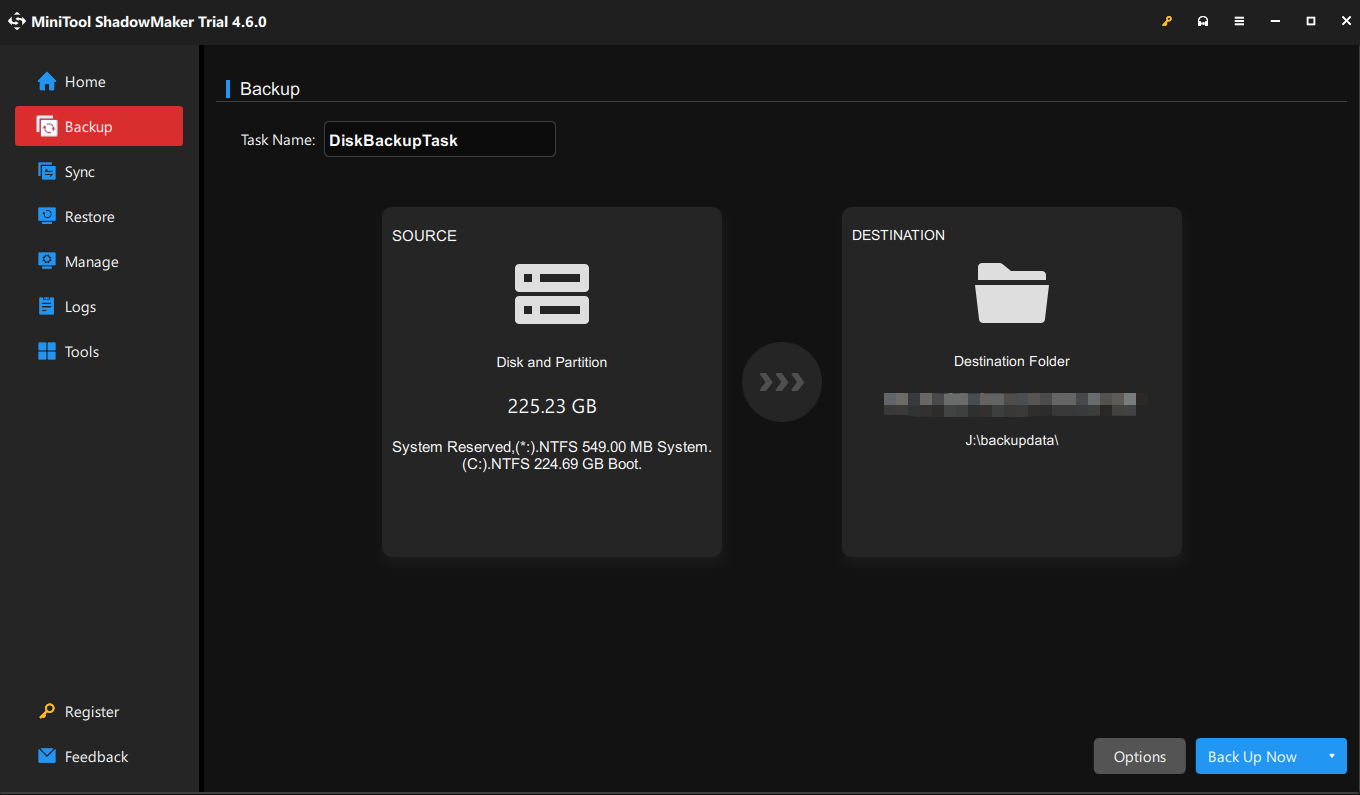
Step 3. When making your choices, click on Back Up Now to initiate the backup process at once.
Then you can start to try the fixes to troubleshoot multiple BOSD crashes. But if you are stuck in BSOD at present, you could need to create a bootable media to boot the PC and back up files. To do so:
Step 1. Install MiniTool ShadowMaker on another working computer and launch it.
Step 2. Head to Tools > choose Media Builder to create a bootable media.
Step 3. Select WinPE-based media with MiniTool plug-in and choose a USB flash drive, USB hard drive, or CD/DVD writer. Confirm the operation and wait for its completion.
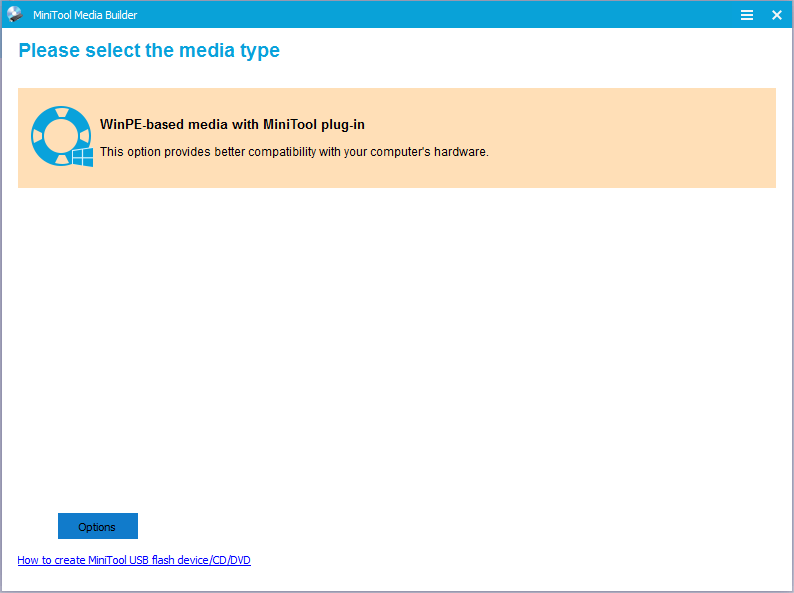
Step 3. Then use the bootable media to boot the BSOD computer and go to choose the backup source and destination.
Step 4. Click on Back up Now to start to back up at once.
How to Eliminate Multiple Blue Screen Errors Windows 10?
Fix 1: Remove All Peripherals
Some external devices will interfere with the computer boot process, which could result in a blue screen issue. In this condition, remove all external devices you connected and then restart your computer.
Fix 2: Perform SFC Scan
Try to run System File Checker to test and repair missing or corrupted system files to see whether it works. To do so:
Step 1. Press Win + R to open the Run window and press Ctrl + Shift + Enter to open Command Prompt in administrative mode.
Step 2. Type sfc /scannow and hit the Enter key. This process may take some time.
Fix 3: Scan for Malware & Viruses
Virus or malware infection may lead to the random blue screen issue. It’s necessary to diagnose if the malicious attacks your computer. You can use Windows Security to scan and fix them.
Step 1. Press Win + I to fire up Settings > choose Update & Security > Windows Security > Virus & threat protection.
Step 2. Choose Scan options and then select Full scan to start a complete virus scan on your entire computer.
Once you find any virus or malware on your device, remove them with your third-party antivirus software.
Fix 4: Run CHKDSK
If there are any failed or failing hard drives or solid-state drives, that can lead to random crashes. Run a disk check tool like CHKDSK to check for any bad sectors or drive errors. Take the following steps:
Step 1. Press Win + S to open Windows Search and type cmd to open Command Prompt as an administrator.
Step 2. In the command window, type chkdsk c: /r (c is the letter of the drive where you save your system) > press Enter.
Step 3. It’ll ask you to reboot so it can check the disk. Press Y and your computer will reboot to check your disk and repair any errors.
Fix 5: Replace the RAM with Identical Modules
Random BSOD is usually caused by bad RAM sticks. The best solution is to replace the RAM with a new one. Before that, you should make sure all memory modules are securely seated in their slots and try running a memory tester like Windows memory diagnostic tool or Memtest86 to test for any defective memory modules. Follow the steps below:
Step 1. In Windows Search, type Windows Memory Diagnostic and choose the best match.
Step 2. Select Restart now and check for problems (recommended). Wait for the test to finish.
Step 3. You can then navigate to Event Viewer > Windows Logs > System to check the most recent Memory Diagnostic file.
Fix 6: Update Your Drivers
You might want to consider updating your drivers to fix the blue screen of death. Here’s how to do it:
Step 1. Press Win + X to select and launch Device Manager.
Step 2. Expand a device category that you suspect has faulty drivers and right-click on the target one to select Properties.
Step 3. Go to the Driver tab > click on Update Driver.
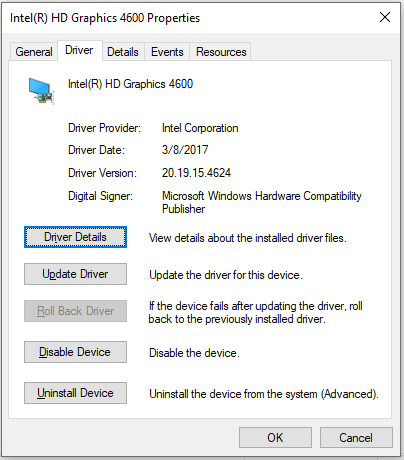
Step 4. After clicking, follow its onscreen instructions to complete the process.
Fix 7: Re-enable Driver Verifier Manager
Driver Verifier Manager can figure out which driver is malfunctioning, so you can try to disable it and re-enable it again with the same settings. Once find any problematic driver, you can uninstall it. To do so:
Step 1. Type cmd in the search bar and run Command Prompt as an administrator.
Step 2. Type verifier in the command window and press Enter. Then Driver Verifier Manager will appear.
Step 3. Select Create custom settings (for code developers) and check all standard settings and two additional settings (Force pending I/O request and IRP logging). Click Next.
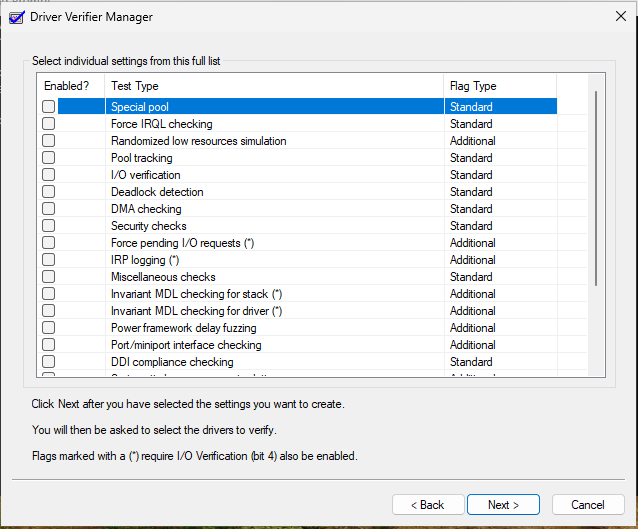
Step 4. Choose Select driver names from a list and tick all third-party drivers.
Step 5. Click on Finish to apply all changes and reboot the computer.
Fix 8: Reboot PC in Safe Mode
To check whether it is a system problem, it’s a good idea to boot into Safe Mode which allows your computer to work with basic configurations without running third-party software. Here’s how to enter Safe Mode:
Step 1. Press and hold the Power button for 10 seconds to shut down your PC and press Power again to turn it back on. Repeat this step several times until it takes you into Windows Recovery Environment.
Step 2. Click on Advanced options > Troubleshoot > Advanced options > Startup Settings > Restart.
Step 3. Hit F4 to enable Safe Mode or F5 to enter Safe Mode with Networking.
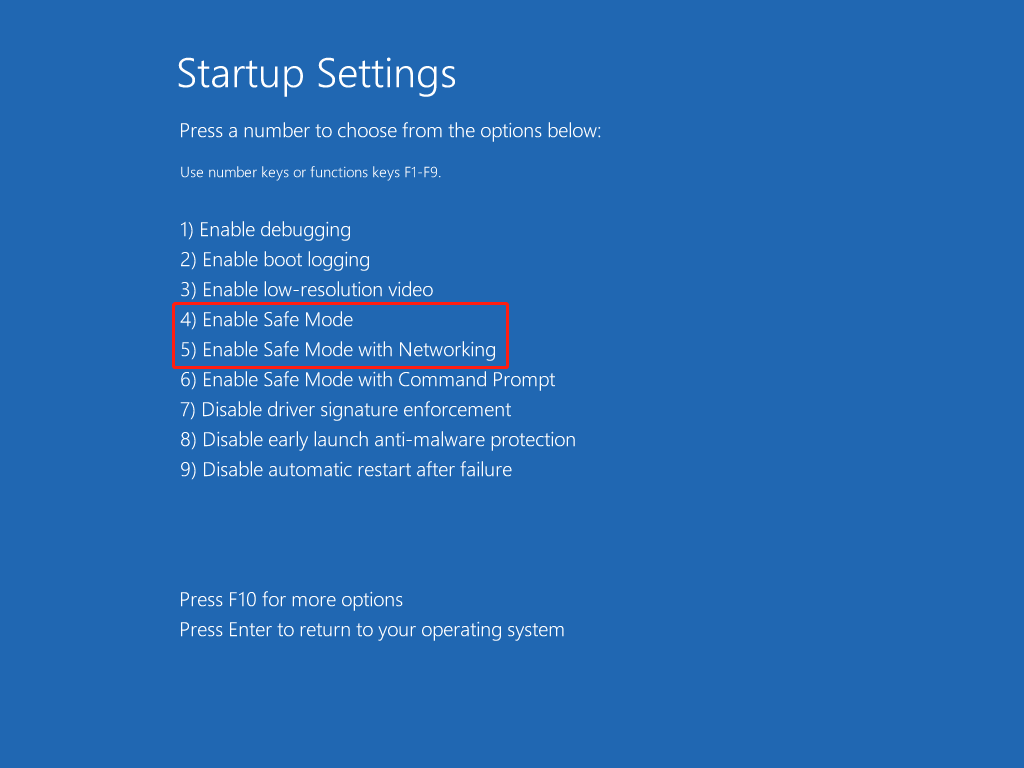
If you have downloaded third-party software before your computer turns into multiple random BSOD, the software may be the culprit. You can uninstall it or other suspicious apps in Safe Mode.
Fix 9: Undo Recent Update
Sometimes, PC keeps randomly blue screening after a Windows update was installed. You might consider uninstalling the new update in WinRE. To do so:
Step 1. Go to Troubleshoot > Advanced options > Uninstall Updates.
Step 2. Select Uninstall latest quality update or Uninstall latest feature update.
Step 3. If prompted, please enter your BitLocker recovery key and allow the computer to complete the process and reboot.
If this move doesn’t work, you can also get the latest system updates back.
Fix 10: Rebuild MBR
A likely explanation for blue screen of death involves the fact that the MBR is corrupted. MBR (Master Boot Record) determines the position and approach of an operating system. If it’s damaged, you may encounter boot problems or random blue screen of death. You can use the following steps to rebuild the MBR.
Step 1. Restart PC and press & hold the Shift key to open WinRE.
Step 2. Go to Troubleshoot > Advanced options > Command Prompt.
Step 3. Type the following commands and press Enter to run them one by one.
bootrec /Fixmbr
bootrec /FixBoot
bootrec /ScanOS
bootrec /RebuildBcd
exit
Step 4. Restart your computer and see if multiple blue screen of death errors still appear.
Related article: How to Fix Blue Screen of Death & Recover Data After BSOD
Fix 11: Disable SATA in BIOS
Another trick is to disable SATA in your BIOS. SATA is a technology used to connect storage devices like hard drives and solid-state drives (SSDs) to your computer’s motherboard, supporting faster data transfer rates and streamlined connection. Let’s see how to turn off it:
Step 1. Press the correct BIOS launch key like F2, Del, or F10 during startup.
Step 2. Locate the SATA settings under the Configuration tab, but could be somewhere else depending on your computer manufacturer.
Step 3. Select the SATA setting and change the value to Disable and save the change.
Fix 12: Perform a System Restore
System restore can use system restore points to retrieve your computer to the status before multiple random BSOD occur. If you have any system restore points, then you can follow the next steps to perform a system restore. To do that:
Step 1. Enter Windows Recovery Environment and choose Troubleshoot > Advanced options > System Restore.
Step 2. You’ll be asked to enter the password of your user account and then click on Next when the System Restore window shows up.
Step 3. Select a system restore point and click on Next.

Step 4. Ensure all the information is correct and then hit Finish to execute the system restore process.
Other Checks:
- CPU overheating – Even if CPU temperatures seem normal at idle, the CPU could be overheating under load when the crashes occur. Apply new thermal paste to ensure good cooling and contact.
- Power supply – A failing power supply unit cannot provide clean & stable power and can cause system instability. Have the power supply tested by a technician if possible.
- Motherboard issues – In some cases, a motherboard hardware problem like a failing CPU voltage regulator can manifest itself in BSODs and random crashes. This will require diagnostic testing to determine if the motherboard needs repair or replacement.
Wrapping Up
We gather and introduce a series of solutions for fixing multiple random BSOD in this guide. Meanwhile, the most important is to back up your precious data using the backup software you prefer like MiniTool ShadowMaker. Try them one by one or those methods that you haven’t used yet. Hope this post is of any help.
If you have any problem while using our product, please don’t hesitate to contact us via [email protected]. We will reply to you as soon as possible.
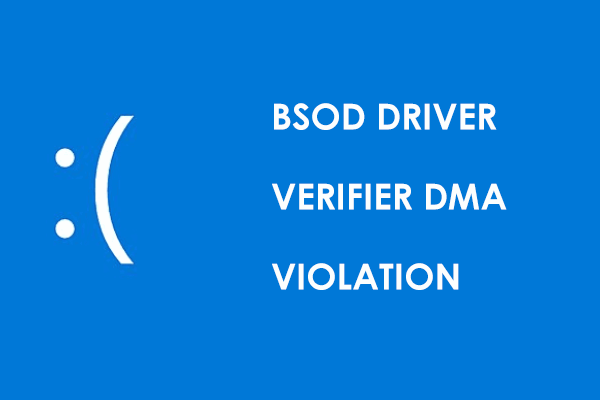
User Comments :