Some SanDisk SSD users are struggling with some issues, such as “SanDisk SSD Plus not recognized” or the drive not showing up. So, why does this kind of issue happen, and how to fix them? For detailed solutions and steps, you can read this post on MiniTool Website.
SanDisk is well-known for its excellent storage devices from external hard drives to SanDisk memory cards and flash drives. With the great functions and features the SSD drives boast, people are inclined to that drive while SanDisk SSD is the one worth trying!
SanDisk SSD Plus Not Recognized
Recently, some people find the “SanDisk SSD Plus not recognized” issue when they plug the drive into their computer. It is quite troublesome to cope with.
SanDisk users are not the only victims of this “SSD not recognized” issue, so we have concluded a package of methods that have been proven useful for you guys.
First and foremost, why does this “SanDisk SSD Plus not showing up” issue happen?
1. outdated device drivers.
The compatibility issue is quite important for Windows setup to smoothly carry the driver. But some people are used to ignoring the pending updates, easily leading to more severe issues.
2. The connection issues.
You need to make sure the power and data cables are well connected. Just insert the SSD’s USB cable rightly and steadily into your USB port. Remember to check if the cable has any damaged scars.
3. Uninitialized SSD.
If the SanDisk SSD driver is what you bought recently for the first use, the drive needs to be initialized to get its position in the File Explorer or the Disk Management utility.
4. Disenabled settings in BIOS.
If the SanDisk SSD is not detected in BIOS, you need to change some settings in BIOS to see if the “SanDisk SSD not showing up” issue can be fixed.
5. Memory issues in detecting the SSD.
Memory issues can be the reasons why the “SanDisk SSD Plus not recognized” happen. You can check and troubleshoot the related issues via dedicated utilities, such as the Windows Memory Diagnostic utility.
Troubleshooting: SanDisk SSD Plus Not Recognized
Solution 1: Check the Connection Issue
First of all, the easiest and quick way to fix “SanDisk SSD Plus not recognized” is to check for improper connection. you can re-plug the USB cable or test your cable in other computers to see if that works. If your cable has suffered from some damage, please replace it with the good one.
There are some further tips for you to check the connection.
1. Check if there are any loose connections.
2. Make sure your device has enough power supply.
3. Try other USB ports on your device or change to other USB cables.
Solution 2: Update Drivers
If you have checked the connection and find nothing wrong here, you can consider if the culprit is the outdated drivers. You can try to update drivers to make sure everything goes well.
Step 1: Right-click on the Windows icon from the taskbar and select Device Manager.
Step 2: Expand Disk drivers and right-click on each item below the category to choose Update driver.
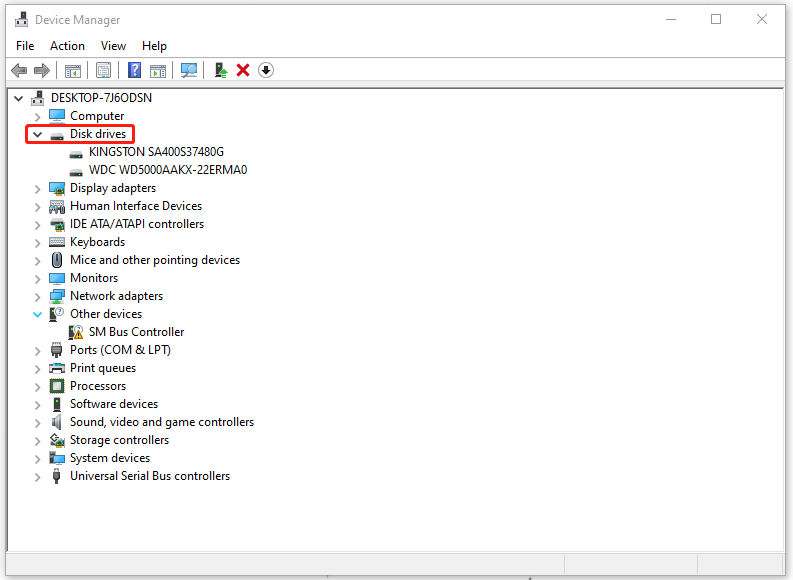
Step 3: On the next page, choose Search automatically for drivers to perform the task.
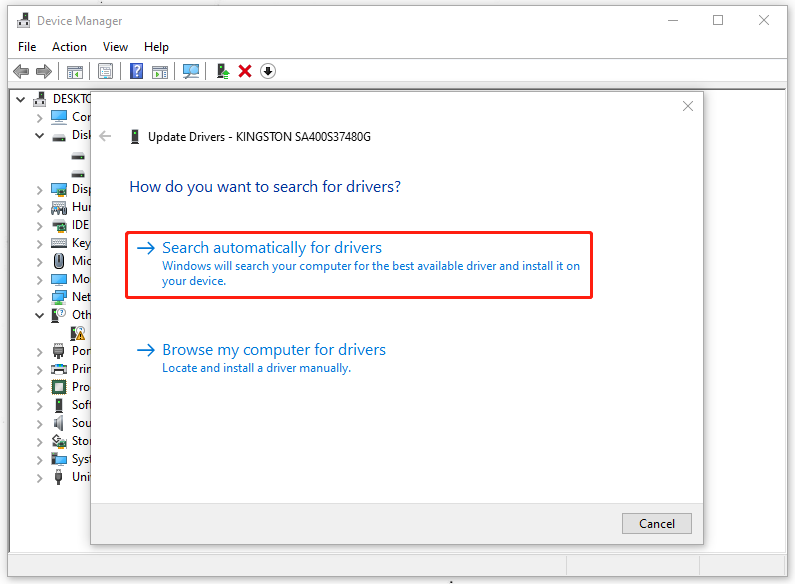
When the process finishes, you can restart the computer to check if “SanDisk SSD not showing up” is fixed.
Solution 3: Initialize SSD
As we mentioned, uninitialized SSD can make the drive unusable with your PC and therefore, leads to “SanDisk SSD Plus not recognized”. It is a crucial step before you proceed to other steps with your new drive, which means formatting the drive according to a specific file format.
But this method is only suitable for those who can find the SanDisk SSD in Disk Management but not in File Explorer or otherwise.
Step 1: Open the Run dialog box by pressing Win + R and copy and paste diskmgmt.msc in it to press Enter.
Step 2: When Disk Management opens, a prompt will jump up to ask you to initialize the drive. Then you can follow the guide to choose either MBR or GPT depending on your system’s motherboard.
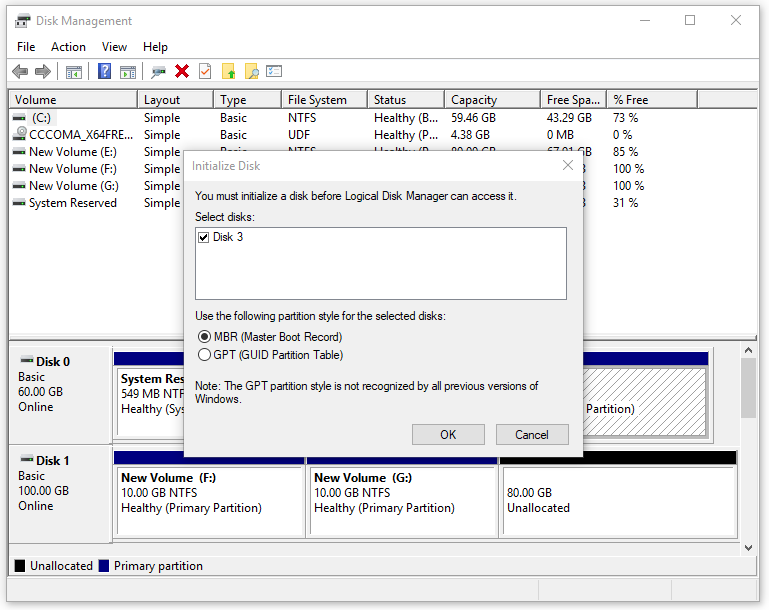
Step 3: Please right-click on the unallocated volume to choose Initialize Disk. Once done, you can right-click on it to choose New Simple Volume… from the list.
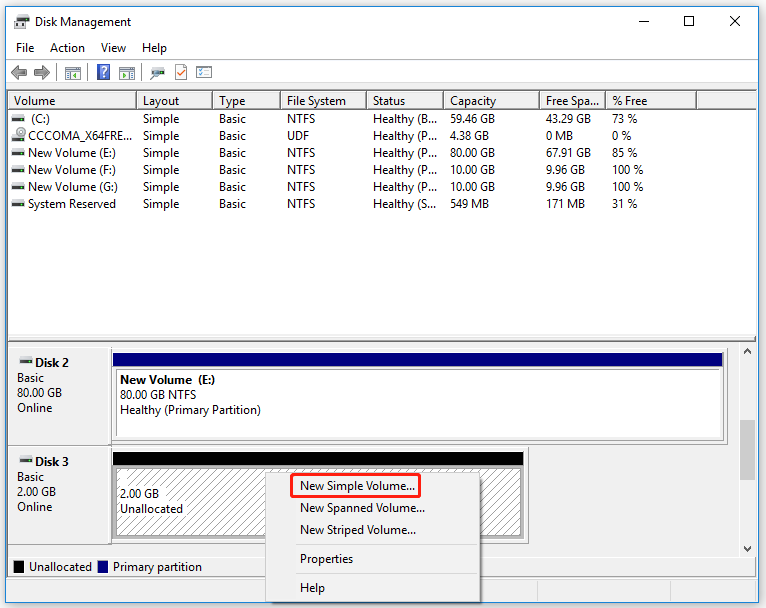
Then you can follow the commands to assign a drive letter, volume name, and file system.
After all of that, you can go to File Explorer to check if the SanDisk SSD Plus can be detected.
Solution 4: Assign the Missing Drive Letter of the SSD Partition
If you have partitions that have not been assigned the driver letter, you can add the missing ones by doing the next steps.
Step 1: Open Disk Management and right-click on the SSD drive to choose Change Drive Letter and Paths….
Step 2: Then click Add… and select the new drive letter from the dropdown menu and click OK for the changes to take place.

Now, you can close the window and restart your computer to see if the issue has been removed.
Solution 5: Check BIOS Settings
Some people find SanDisk SSD is not detected in BIOS and you may have accidentally disabled some settings. The SATA controller is the hardware interface that connects the motherboard to the hard drive, so you can change the SATA controller mode.
please follow the next steps.
Step 1: Restart your computer to enter the BIOS page by pressing the appropriate function key.
Step 2: Go to Peripherals > SATA Configuration and then choose IDE Compatibility Mode.
Then you can save the changes and exit BIOS.
Another method is to directly restore BIOS to default settings. You need to locate the Load Optimized Defaults option or other similar option in BIOS and press Enter to open the Setup Confirmation window.
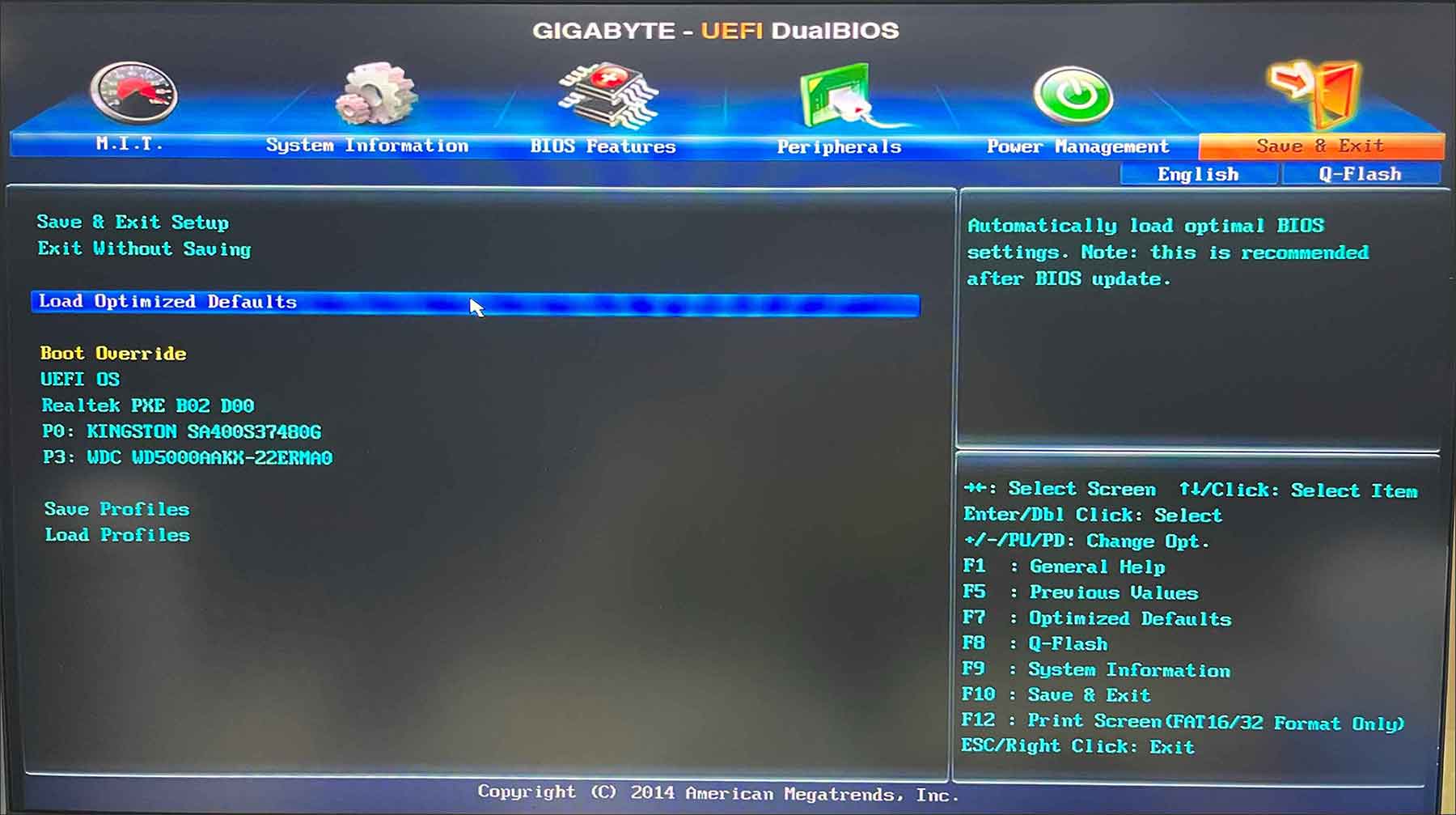
After that, just choose Yes to confirm the operation of restoring BIOS to the defaults.
Solution 6: Use the Windows Memory Diagnostic Utility
Another possible reason that results in “SanDisk SSD Plus not recognized” is the memory issues. To troubleshoot this problem, you can use the Windows Memory Diagnostic utility to perform a comprehensive memory test.
Step 1: Search for Windows Memory Diagnostic in the Start menu and choose Run as administrator from the menu.
Step 2: When you see a pop-up window, choose Restart now and check for problems (recommended).
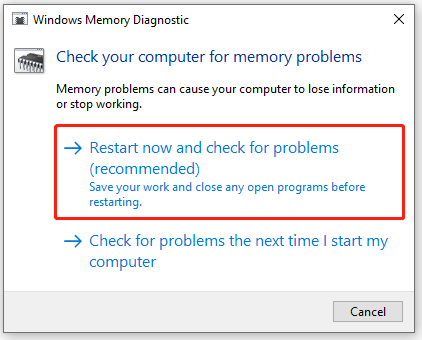
Then your PC will restart and the diagnostic test will run automatically. The test needs some time to accomplish and after that, it will reboot your system and show you the result. Now, you can go to check if your SSD drive appears.
Solution 7: Check for the SSD Issues
It is possible that your SSD drive has some issues that make SanDisk SSD Plus not recognized. You can try your SSD drive on other available PCs and see if the issue re-appears; if it still haunts you, you need to check your SSD drive for damages and corruption.
To check the drive, we recommend that you can use MiniTool Partition Wizard – a professional partition manager – designed to manage disk space safely on Windows. There is an excellent function – Surface Test – that can help scan the entire storage device for bad sectors.
Please click the following button to download and install the program.
MiniTool Partition Wizard DemoClick to Download100%Clean & Safe
Step 1: Launch the program to enter the interface and then locate the SSD drive.
Step 2: Right-click on the drive to choose Surface Test from the list and click Start Now.
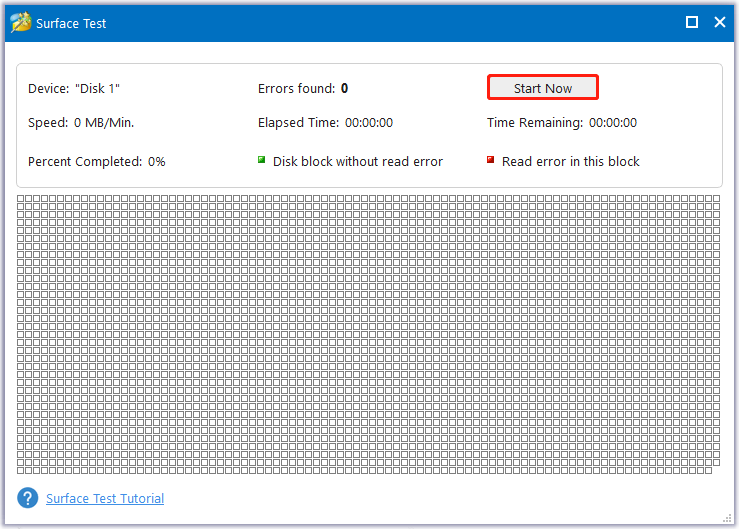
After a while, the full scan will show you. once it detects any bad sectors, it will mark them in red.
When you finish that, if you find any corruptions, you can run the Check Disk utility to repair that.
Step 1: Open File Explorer and go to This PC. Right-click on the problematic SSD drive to choose Properties.
Step 2: In the Tools tab, click Check under the Error checking section.
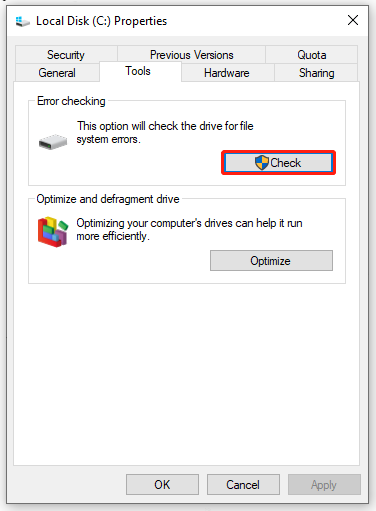
Step 3: If everything runs perfectly, it will tell you that you don’t need to scan the drive but it is advised to click Scan drive to proceed with the move. If the tool finds any suspicious errors, it will show “Repair this drive” and you need to click Repair drive.
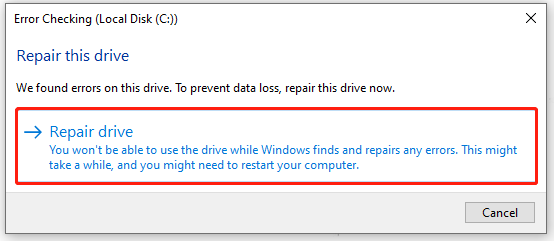
That will spend some time to finish and after that, you can restart the computer to check if the “SanDisk SSD Plus not recognized” has been fixed.
Solution 8: Factory Reset Your Windows PC
If all the above methods have been tried and nothing works, you may consider that the SSD or SATA controllers are not causing the issue while the issue lies with your Windows system.
In this way, you can factory reset your Windows PC or reinstall the system to fix “SanDisk SSD Plus not recognized”. But before you do that, you need to backup data with MiniTool ShadowMaker in case of any data loss.
MiniTool ShadowMaker TrialClick to Download100%Clean & Safe
Step 1: Go to Start > Settings > Update & Security > Recovery.
Step 2: Click Get started under Reset this PC.
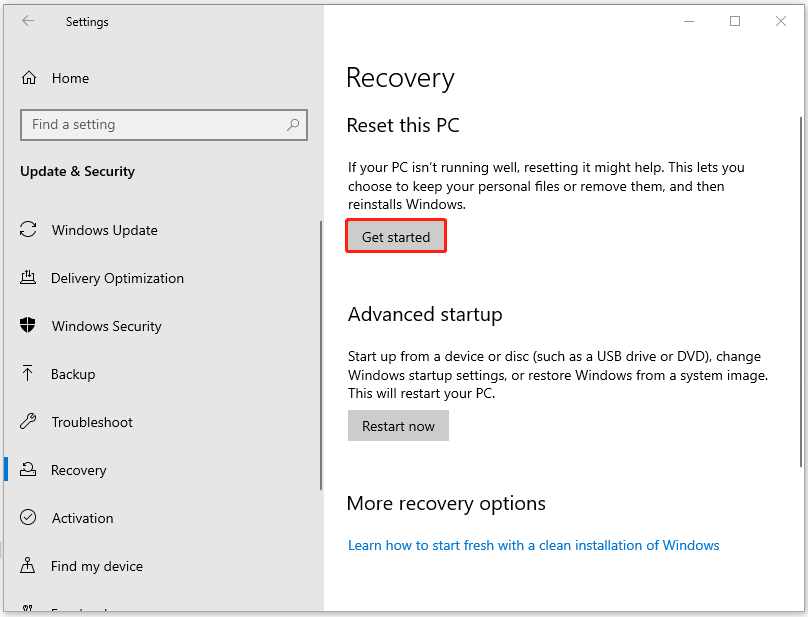
Then you will see two initial options – Keep my files or Remove everything.
The first option can set your OS back to default but keep your files while the second option is a full factory reset.
After that, you can go on to follow the on-screen instructions to finish the work. It will be easy to go. During the process, it will ask you to choose between Cloud download and Local reinstall to reinstall Windows, if you have any questions about these options, you can refer to this post: Cloud Download vs Local Reinstall: Differences on Win 10/11 Reset.
Suggestion: Back up Your Data with MiniTool ShadowMaker
According to what we have listed, some troubleshooting methods are available for users for a trial. But after you fix “SanDisk SSD Plus not recognized”, it is highly recommended that you should make the backup regularly. In this way, when this issue happens again, you don’t need to worry about the data inside.
To accomplish that, you can use MiniTool ShadowMaker free to backup files and folders, partitions, and disks. You can also backup systems with a one-click solution. Download and install the program via the following button and you can enjoy a 30-day free trial version.
MiniTool ShadowMaker TrialClick to Download100%Clean & Safe
Please make sure your SanDisk SSD has been connected.
Step 1: Launch the program and click Keep Trial to get into the interface.
Step 2: Go to the Backup tab and click the SOURCE section to choose what you want to back up. Then go to the DESTINATION section to choose where you want to save the backup. Here, you have four selections – User, Computer, Libraries, and Shared.
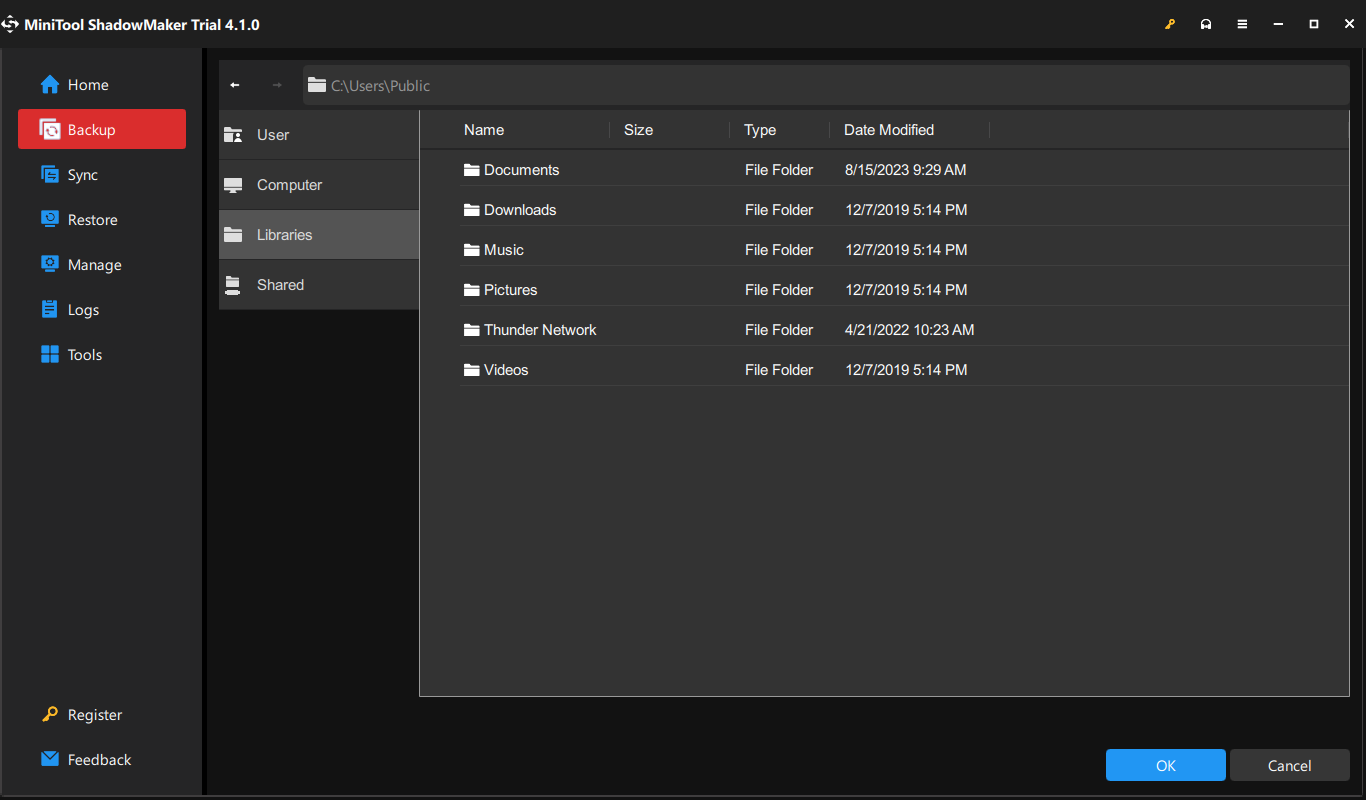
Step 3: When you finish that, you can click Options to configure the settings, such as backup schedules and schemes. Then you can choose Back Up Now to start the task.
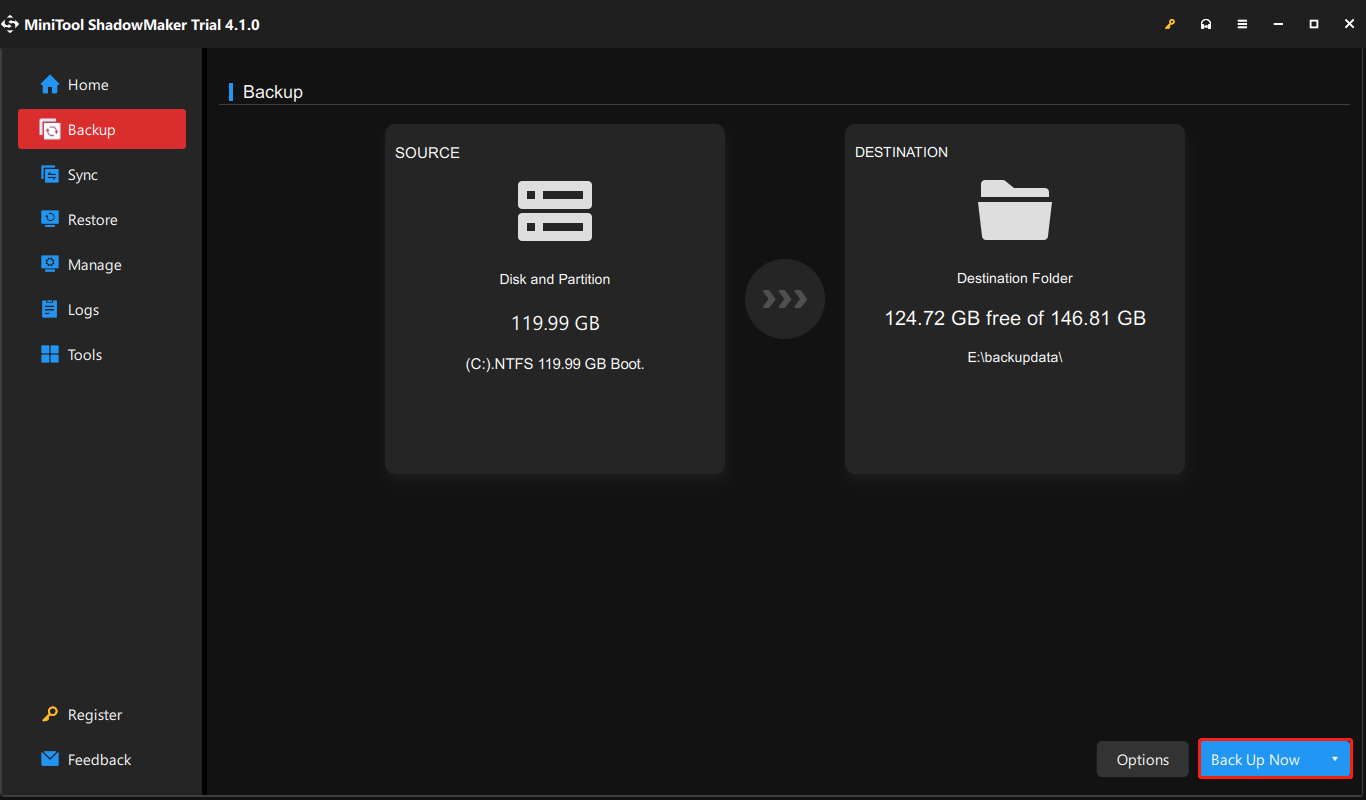
Otherwise, you can also use MiniTool ShadowMaker to clone SSD to larger SSD, as well as cloning HDD to SSD for data backup.
Bottom Line:
The above useful “SanDisk SSD Plus not recognized” troubleshooting methods can help you get out of the dilemma and MiniTool software can do its best to protect your data in hard drives. If you have any other questions, you can contact us via [email protected].
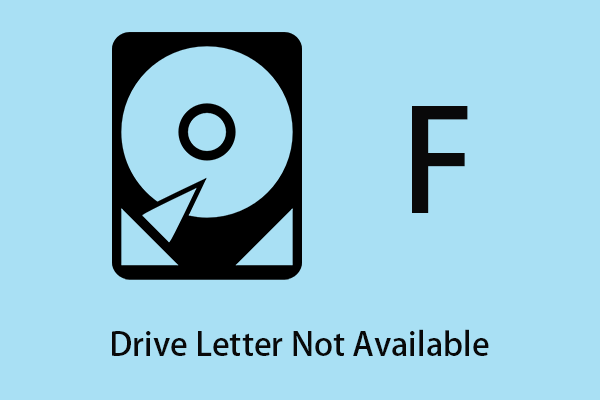
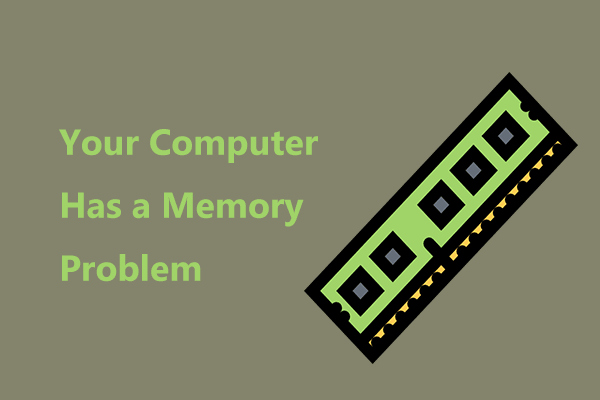
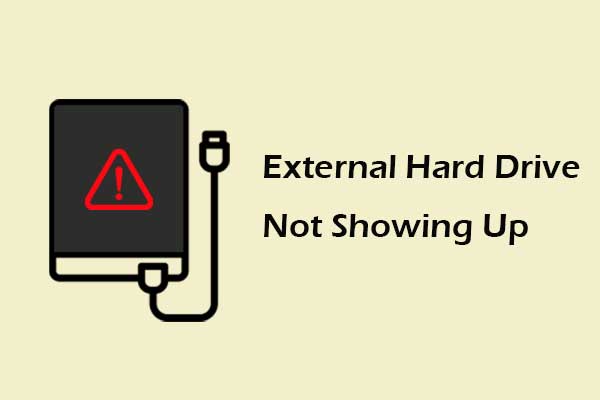
User Comments :