System Restore Error 0x80071ac5
Several Windows users have reported that they met System Restore failures when they attempted to roll back their systems to a previous point in time. This error indicates that issues occur to the disk where the System Restore files are stored.
This error code 0x80071ac5 can happen for many different reasons and it is important to figure that out before you start the troubleshooting methods.
We will list several possible culprits here for you and you can check for that according to your own situations.
- System file corruption. Damaged or missing system files can be part of the reasons that lead to the “System Restore failed with 0x80071ac5” issue. You can try some file repair tools and then proceed ahead with the system restoration process.
- Software conflicts. you need to pay attention to that aggressive antivirus software you have installed recently, which can easily interfere with System Restore and stop its normal functioning. Besides, some other software can also make conflicts with it.
- Driver issues. Outdated or faulty drivers are a constant culprit making the error code 0x80071ac5. You can check your hard drives for bad sectors and check for pending updates on your PC.
- Hardware issues. If you have bad hardware components, you can run into the 0x80071ac5 error. You can check for corruption and change it to a new one.
Another Choice: MiniTool ShadowMaker
It is troublesome for users to be trapped in System Restore failure and even though this error code 0x80071ac5 can be fixed by the methods we will introduce later; you need to spend some time on it.
There is another choice for you to perform a system recovery – MiniTool ShadowMaker, free backup software. This program provides straightforward backup solutions for different targets, such as systems, partitions, disks, and files & folders.
Its intuitive interface can better help users start their tasks and the whole process will be easy and quick. Apart from the Backup feature, you can also try the Sync feature and other tools in the Tools tab.
You can download and install the program for a 30-day free trial version by pressing this button. If you want to prepare a backup to an external hard drive, please connect the device to your computer.
MiniTool ShadowMaker TrialClick to Download100%Clean & Safe
Step 1: Open the program and click the Keep Trial button at the right bottom of the window.
Step 2: Go to the Backup tab and click the SOURCE section where you can choose Disk and Partitions and Folders and Files. The system-included partitions have been selected by default, so you don’t need to make any changes.
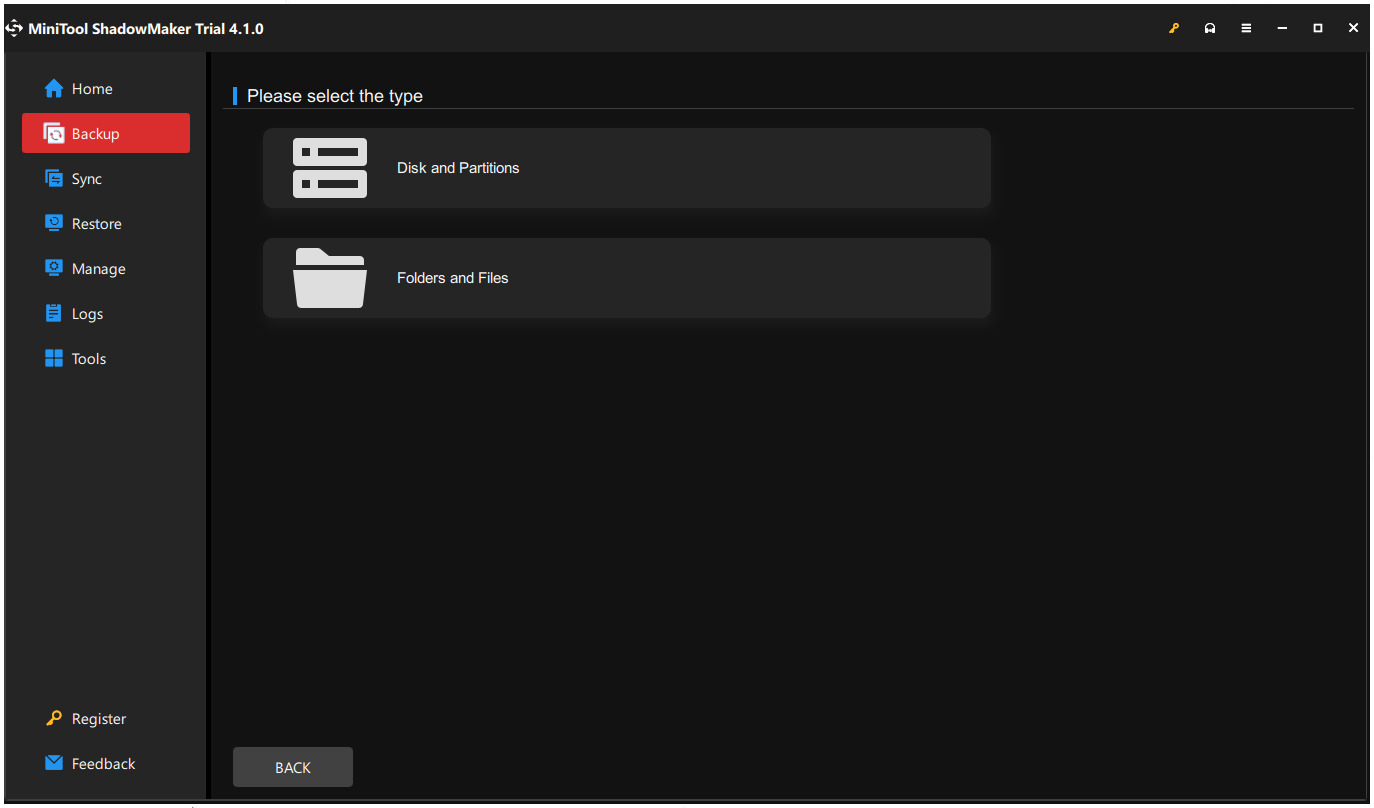
Step 3: Go to the DESTINATION section where you can choose User, Computer, Libraries, and Shared. You can also choose an external hard drive as the destination.
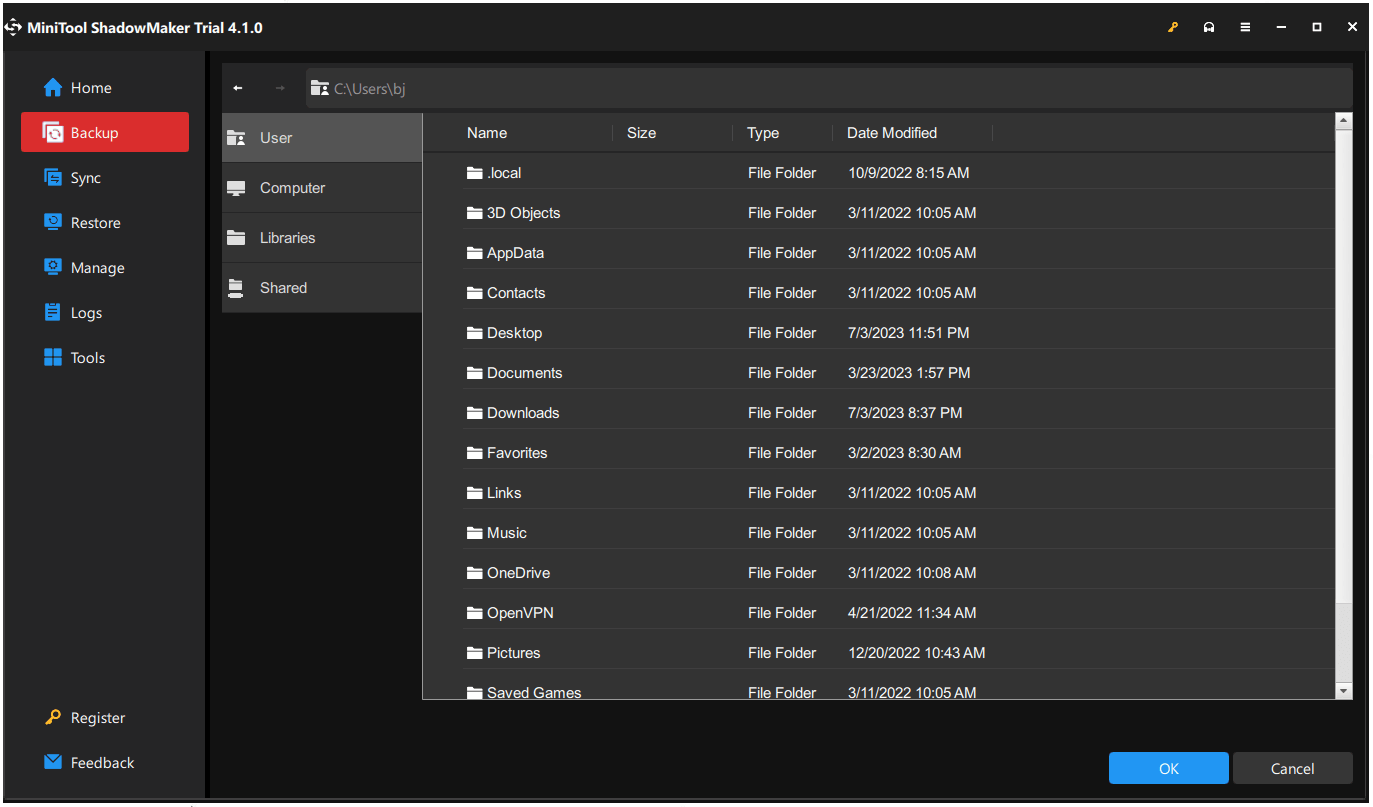
Then click Back Up Now or Back Up Later to execute the task.
Besides, you can choose the Options feature to configure your backup settings. You can perform a sector by sector backup. Backup schedules and backup schemes are also available for you.
Fix: System Restore Error 0x80071ac5
Fix 1: System Restore with MiniTool ShadowMaker
MiniTool ShadowMaker can provide you with the feature to perform a system recovery. Here is a guide. Before you perform that, you need to make sure that you have made a system image to an external hard drive in advance and the detailed steps we have shared above.
Note: You need to burn this drive with the system image to a bootable media and you can do that with the Media Builder feature under the Tools tab of MiniTool ShadowMaker. For detailed steps, you can refer to this article: Create Bootable CD/DVD/USB Drive with Bootable Media Builder.
Then please connect the bootable media to your computer and boot from the burned MiniTool bootable media. Then you will be prompted into MiniTool Recovery Environment and follow the following steps to restore the system image.
Step 1: After entering the interface, click Restore next to the system image in the Restore tab and choose a backup version to click Next to continue.
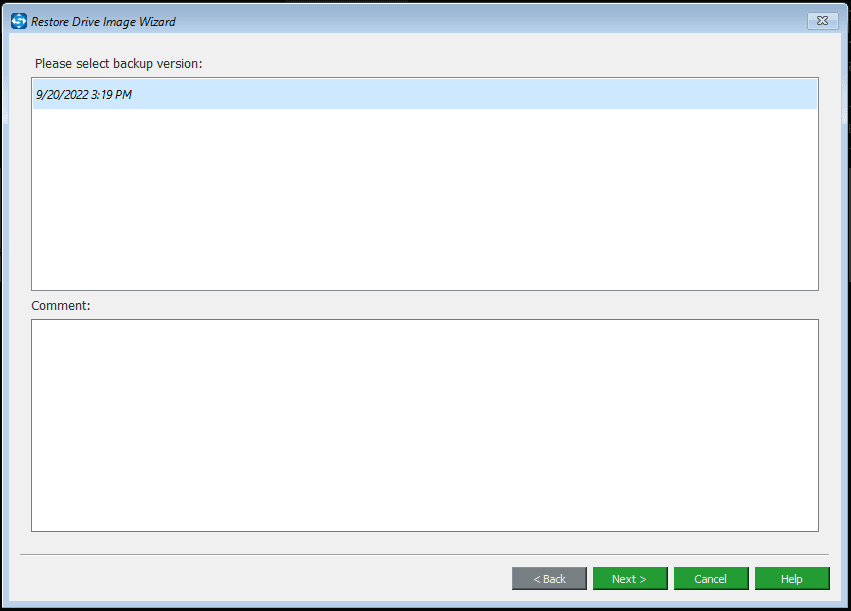
Step 2: Choose all the partitions you want to restore and select a target disk to click Next. Then you can see the operation progress and when it finishes, you can click Finish.
you can also directly check the box next to Shut down the computer when the operation is completed if you don’t want to wait a long time.
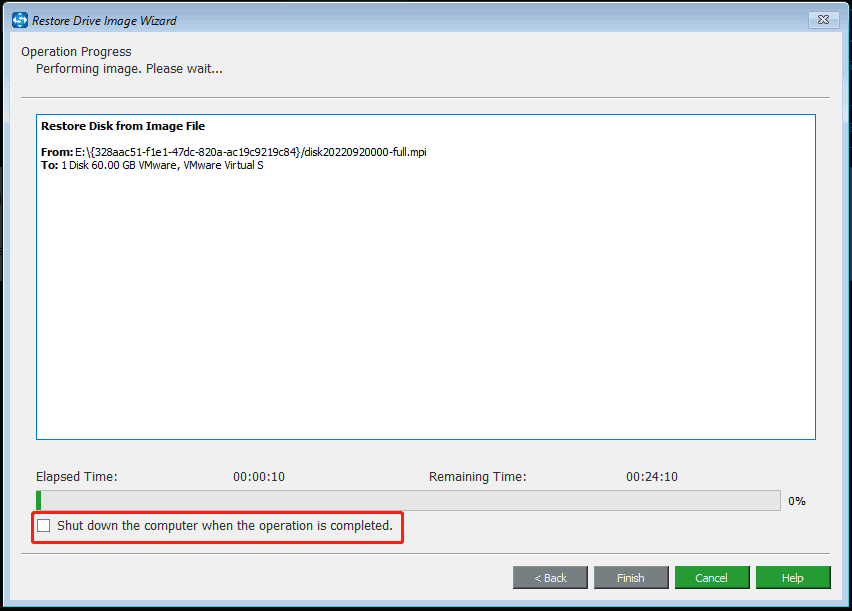
MiniTool ShadowMaker also provides Universal Restore to resolve compatibility issues with different computers. This feature is displayed in the Tools tab and it will automatically detect and list the operating systems installed on the hard drive for you to choose.
You can choose the system you want to restore and click Restore. Then, exit WinPE and boot Windows on dissimilar hardware.
Fix 2: Run SFC and DISM Scans
Since system file corruption can lead to the System Restore error 0x80071ac5, you may run two built-in Windows repair tools to see if that can be resolved.
Step 1: Input Command Prompt in Search and run it as an administrator.
Step 2: Type sfc /scannow and press Enter to execute the command.
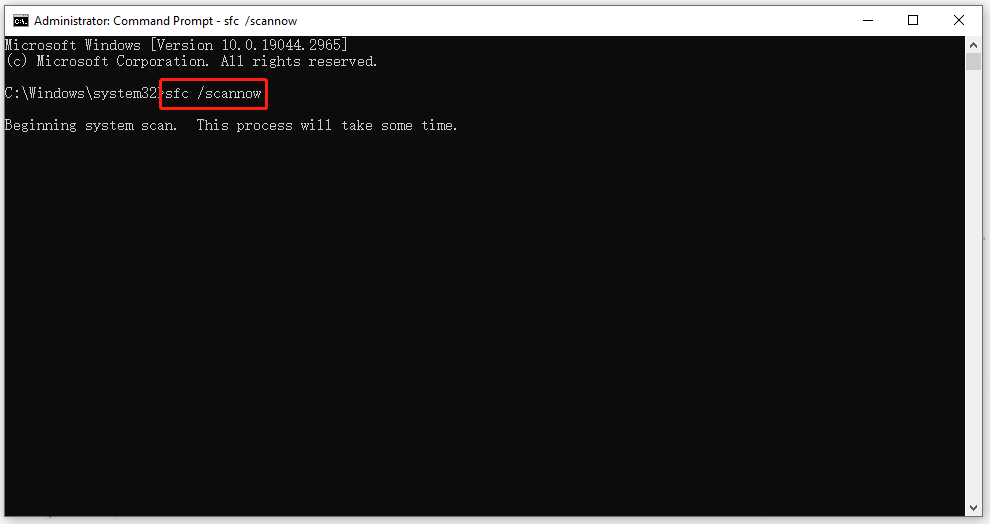
When the verification is up to 100%, you can run this DISM scan for further repair.
DISM /online /cleanup-image /restorehealth
When the command finishes, you can close the window and restart the computer to try System Restore.
Fix 3: Update Your Drivers
It is important to keep your drivers up to date and that can fix some driver glitches and bugs. To update drivers, you can do as follows.
Step 1: Go to Start > Settings > Update & Security > Windows Update > View optional updates.
Step 2: Check the box next to the pending driver updates and click Download and install.
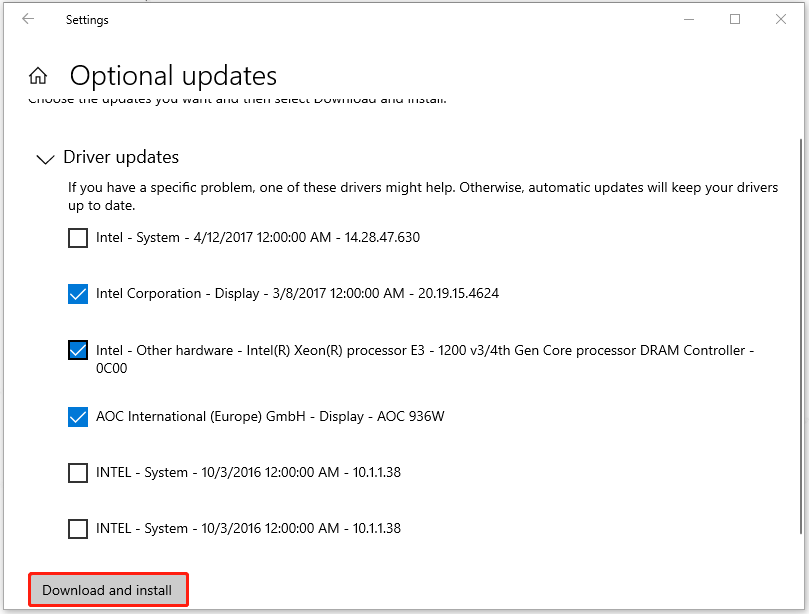
Wait until the process ends and try again to use System Restore.
Fix 4: Use Check Disk Utility
If you want to check if the culprit is the presence of bad sectors on your hard drive, you can use the CHKDSK utility that can be used to scan your hard drive for file system errors.
Run Command Prompt as an administrator and execute chkdsk c: /f /r /x to scan the file system and its sectors, and fixes any errors found.
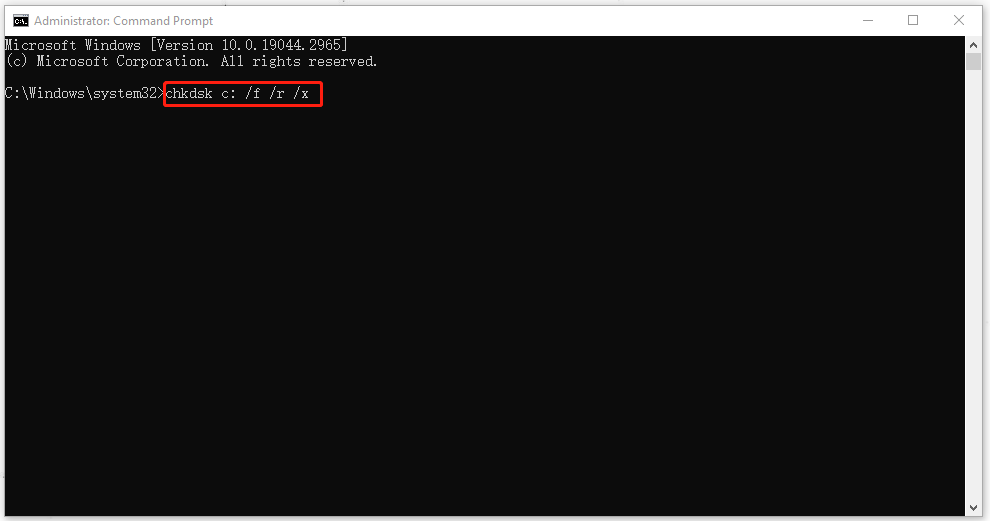
If you find it ask if you want to go with the System Restore the next time your PC restarts, please type Y to enter and close the window to restart the PC.
Fix 5: Choose a Different Restore Point
If you have created more than one system restore point in advance, you can try another one to see if that can work.
Step 1: Press Win + R to open Run, input rstrui, and hit Ctrl + Shift + Enter to open the tool. Click Next in the pop-up window.
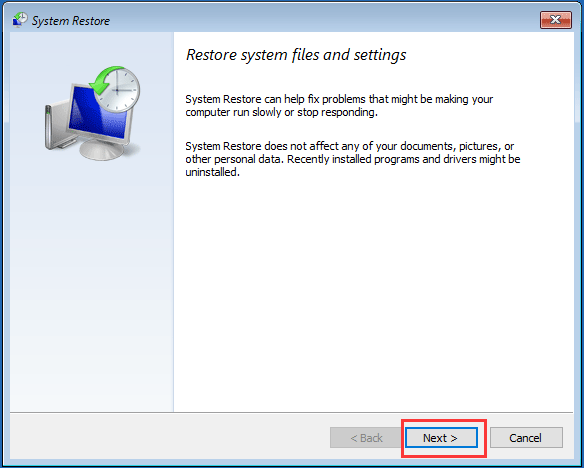
Step 2: Then you can choose a different restore point to click Next > Finish.
Fix 6: Start the Volume Shadow Copy Service
To perform a system recovery, you need to start some related services. You can check the status of Volume Shadow Copy and here is a guide.
Step 1: Input services.msc to enter the Services window.
Step 2: Scroll down to locate Volume Shadow Copy and right-click on it to choose Properties.
Step 3: Change its Startup type to Automatic and then click the Start button. Then click Apply and OK to save the changes.
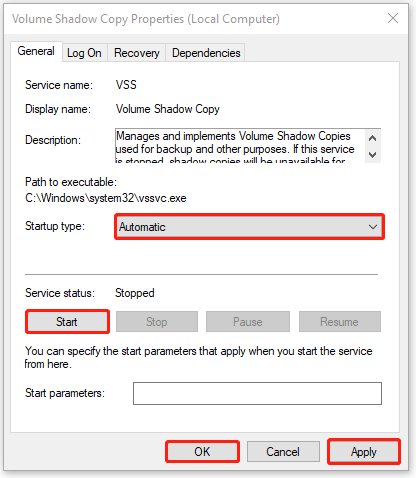
Then you can restart your computer to see if the error code 0x80071ac5 has been fixed.
Fix 7: Temporarily Disable Antivirus
Another method to fix System Restore error 0x80071ac5 is to temporarily disable your antivirus software.
Some of you may install third-party antivirus or Proxy software and the kind of programs often appears aggressively to some extent, which can cause software conflicts with System Restore. You can temporarily disable or uninstall them and check if that’s why the System Restore error 0x80071ac5 occurs.
If you don’t have any third-party software, you can disable Microsoft Defender temporarily and try System Restore again. But remember to re-enable it so that your computer can run under its protection.
Step 1: Go to Start > Settings > Update & Security > Windows Security > Virus & threat protection.
Step 2: Click Manage settings under Virus & threat protection settings and turn off the Real-time protection feature.
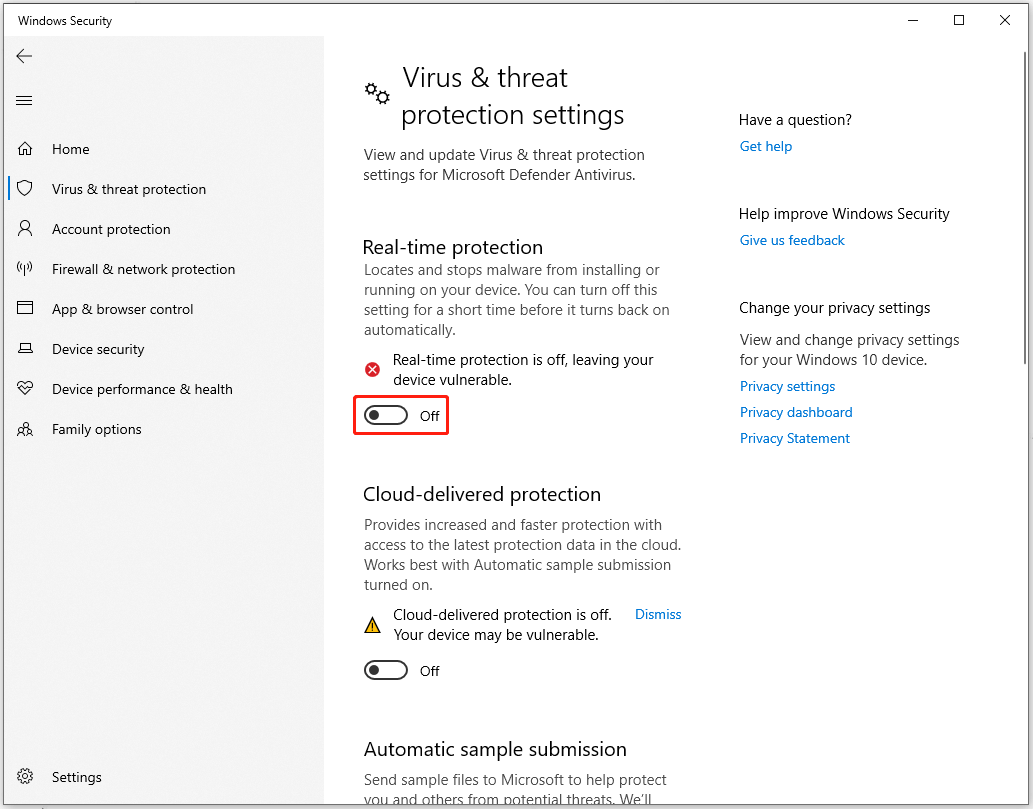
Related article: Fixed: Windows Security Is Greyed Out in Windows 10
Fix 8: Enter Safe Mode
Apart from antivirus, some other software can interfere with System Restore. Besides, if some apps have been corrupted, they can stop the system restoration process.
Step 1: Type msconfig in the Run box to enter the System Configuration window and go to the Boot tab.
Step 2: Check the option of Safe boot and hit Apply > OK.
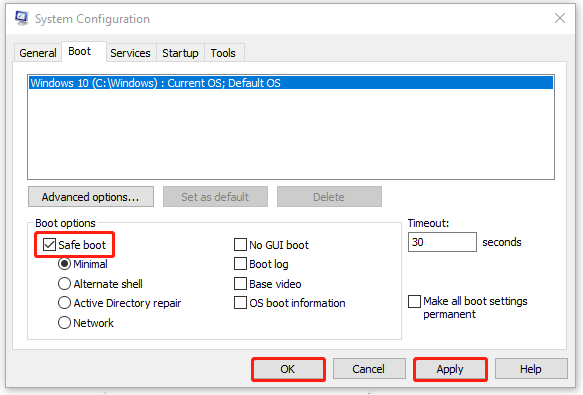
Step 3: Restart your computer and try System Restore again.
Fix 9: Reset Windows
If all the above methods can’t resolve the “System Restore failed with 0x80071ac5” issue, you can choose to reset Windows. This process wipes Windows to the initial data-less state and all your files and settings will be erased.
So, it is highly recommended that you should back up your data with MiniTool ShadowMaker before you start this move.
MiniTool ShadowMaker TrialClick to Download100%Clean & Safe
Then you can follow the next steps to reset Windows.
Step 1: Go to Start > Settings > Update & Security > Recovery.
Step 2: Click Get started under Reset this PC.

Then you may choose to keep or remove your personal files from the system and follow the on-screen instructions to finish the work.
Bottom Line:
The System Restore errors happen for various reasons and a package of solutions can help you get over them. The above methods are issued to get rid of the System Restore error 0x80071ac5 and they are proved to be useful. Besides, apart from System Restore, MiniTool ShadowMaker can also be a good assistance for system backup.
If you have encountered any issues when using MiniTool software, you can leave a message in the following comment zone and we will reply as soon as possible. If you need any help when using MiniTool software, you may contact us via [email protected].
System Restore Error 0x80071ac5 FAQ
There are many possible reasons causing the Windows System Restore not working issue, such as compatibility issues, insufficient system restore space, and failed drivers.
- Open Search by pressing Win + S and type control panel to open it.
- Search for Recovery in the search bar and then go to Recovery > Open System Restore > Next.
- Choose a restore point and choose Next > Finish.
The error code 0x80070005 can occur in many situations, especially when you perform a system restore. This error can stop you from creating or recovering a system restore point.
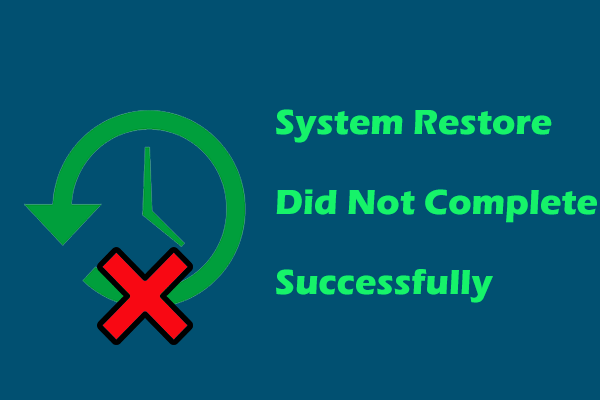
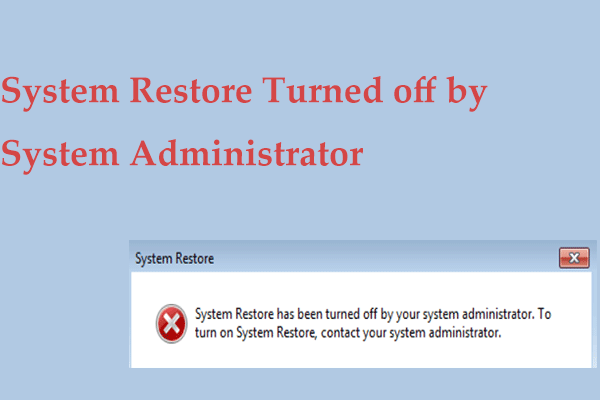
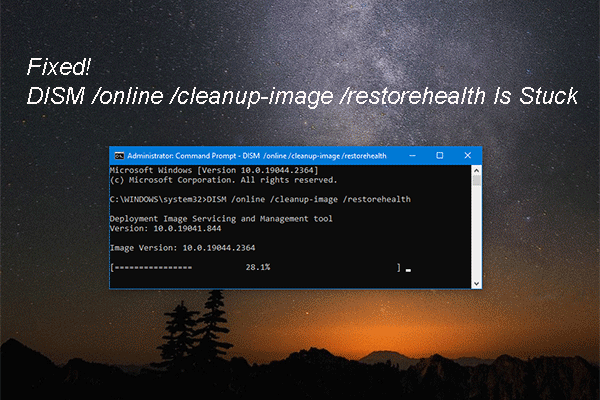

![[SOLVED] Windows Safe Mode Not Working? How to Fix It Quickly?](https://images.minitool.com/minitool.com/images/uploads/2019/01/safe-mode-not-working-thumbnail.png)
User Comments :