CFexpress cards are widely used to store important photos and videos. Encountering that your precious data is missing can be quite upsetting. Like other data storage media, CFexpress cards can also experience data loss. Fortunately, CFexpress card data recovery is possible, and this MiniTool post can walk you through the methods.
Have you ever experienced the loss of crucial files from your CFexpress card? It can be quite annoying, particularly when the files are irreplaceable. Whether the files are holiday videos or vital work documents, losing data is always a hassle. Is it possible to perform a CFexpress card data recovery? Absolutely yes.
Fret not, there are several effective ways to recover deleted or lost files from a CFexpress card. This article will help you understand the reasons for data loss from a CFexpress card, what a CFexpress card is, the distinctions between CFexpress Type A and CFexpress Type B, as well as the methods to recover data from a CFexpress card.
Possible Causes of Data Loss on a CFexpress Card
While CFexpress cards provide reliable performance at impressive speeds, they remain susceptible to data loss. The cause of your data loss can significantly impact your chances of recovering deleted data from a CFexpress card.
Here are typical data loss situations involving CFexpress cards:
- Accidental Deletion: Accidentally removing the files from a CFexpress card’s directory.
- Inadvertently Formatting: Formatting the CFexpress card without saving a backup of the media, causing data loss.
- Physical Damage: The wire pins on the CFexpress card may be bent or damaged, which can lead to connectivity issues, data loss, or prevent the card from functioning properly.
- Malware: A malware attack targeting your CFexpress card. This malicious software could potentially corrupt stored data or give unauthorized access to sensitive files.
- Improper Card Ejection: Removing the card without adhering to the correct protocols, leading to data loss on a CFexpress card.
Factors Affecting the Success Rate of CFexpress Card Data Recovery
If you’re unfamiliar with CFexpress card data recovery, it’s crucial to learn some perspective on the factors that can affect the chances of successful CFexpress card data recovery. Here are some tips you need to notice:
- Data Overwriting: Adding new files to a card that already has data loss diminishes the likelihood of successful recovery. The rapid write speeds of the CFexpress card make it vulnerable to swift data overwriting.
- Using SD_ERASE Command: Cameras typically use the SD_ERASE command when formatting CFexpress cards. This command cleanses the card and removes all stored data, making it ready for new content. If you’ve lost files on a camera due to formatting, it’s likely because the SD_ERASE command was used, making CFexpress card data recovery impossible.
- Physical Damage: CFexpress cards are powerful but susceptible to physical damage through fracture, deformation, or extreme conditions. Avoid do-it-self recovery methods, as these methods may inadvertently cause additional harm to the data.
- Use Reliable CFexpress Card Data Recovery Software: Opting for a professional data recovery tool like MiniTool Power Data Recovery is crucial to successfully recover deleted data from a CFexpress card.
How to Recover Deleted Data from a CFexpress Card
Recovering files from a CFexpress card can be accomplished using the appropriate tools and techniques. Regardless of whether files have been mistakenly deleted or the card suffered corruption, understanding the cause of data loss and the factors affecting the data recovery makes it simpler to recover deleted or lost files from a CFexpress card.
Way 1. Recover Data from a CFexpress Card via MiniTool Power Data Recovery
How can you recover data from a CFexpress card? MiniTool Power Data Recovery, a robust free data recovery tool tailored for Windows 11/10/8.1/8, can help you. What makes this software exceptional compared to various other data recovery tools, making it a worthwhile choice? Here are some key reasons:
- User-friendly interface and easy recovery process: The interface is user-friendly and straightforward, with visible built-in features. Additionally, the recovery process is easy to follow, allowing users to complete data recovery without a complex learning curve.
- Safe and seamless data recovery: A wide range of files, including documents, photos, videos, audio files, emails, archives, and more, can be recovered. It allows you to recover your files without editing the original files or writing any new data to overwrite the lost files, thus preventing any harm to the inaccessible disk and the files stored on it.
- Excellent adaptability: It performs effectively in SSD recovery, HDD recovery, CD/DVD recovery, USB flash drive recovery, SD card recovery, and others. It is proficient in managing different data loss situations or access issues, such as the file system converted to RAW, formatted disks, lost disk partitions, unrecognized external hard drives, files deleted by viruses, and more.
- Responsive customer assistance: It offers round-the-clock customer service to guarantee that you receive effective and professional support throughout software downloading, registration, and usage.
Download and install the free edition of MiniTool Power Data Recovery on your PC by clicking the green button below to perform a CFexpress card data recovery.
MiniTool Power Data Recovery FreeClick to Download100%Clean & Safe
After installing, let’s start to recover deleted or lost files from a CFexpress card in 3 steps without any delay.
Step 1: Select the Partition or Device to Scan
Connect your CFexpress card to the PC via a reliable card reader. Open MiniTool Power Data Recovery to enter its main interface. On the home page, you will see your CFexpress card listed as a USB partition under the Logical Drives section. Position your cursor over the desired partition from which you wish to recover files and click the Scan button.

If there are several partitions and identifying the correct one proves challenging, you can switch to the Devices tab where all disks are shown. Then, choose your CFexpress card and click Scan.
The scan duration depends on the number of files and the size of the partition. For the best scanning results, it’s recommended to be patient until the scanning process is completed.
Step 2: Preview and Check the Wanted Files
After the process is complete, you can find the files you need by expanding the different folders listed in the Path category. Generally, you will see directories for Deleted Files, Lost Files, and Existing Files, which you can open to find your desired items.
There are four built-in features to help you to find the needed files quickly:
- Type: This section organizes all files according to their type and format, rather than adhering to their original layout. This method proves advantageous when seeking to recover specific types of files, such as audio files, photos, documents, videos, etc.
- Filter: This feature can exclude unwanted files based on various criteria, including file type, date modified, file size, and file category. It is possible to apply multiple filtering criteria concurrently.
- Search: This functionality allows for the execution of a targeted search. Input either a complete or partial file name into the search box located in the upper right corner and then press Enter. This feature will yield precise and relevant search results.
- Preview: Select a file and click Preview to verify if it is desired. This feature allows you to preview files, photos, and videos during scanning for accurate recovery.
It is worth noting that previewed videos and audio must not exceed 2GB.
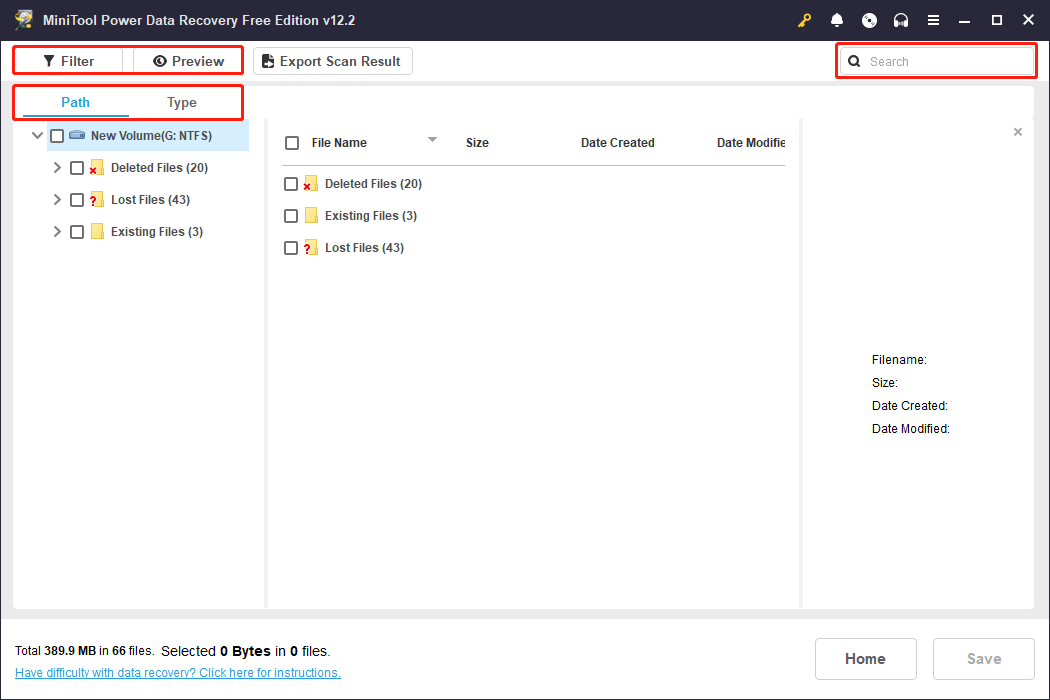
Step 3: Save the Desired Files
Ensure that you have chosen all the files you wish to restore, and then press the Save button in the lower right corner. In the dialog box that appears, choose a folder to save them and click OK to confirm your choice. It’s advisable to refrain from saving files back to their original location, as this could result in unsuccessful data recovery due to potential overwriting of the data.
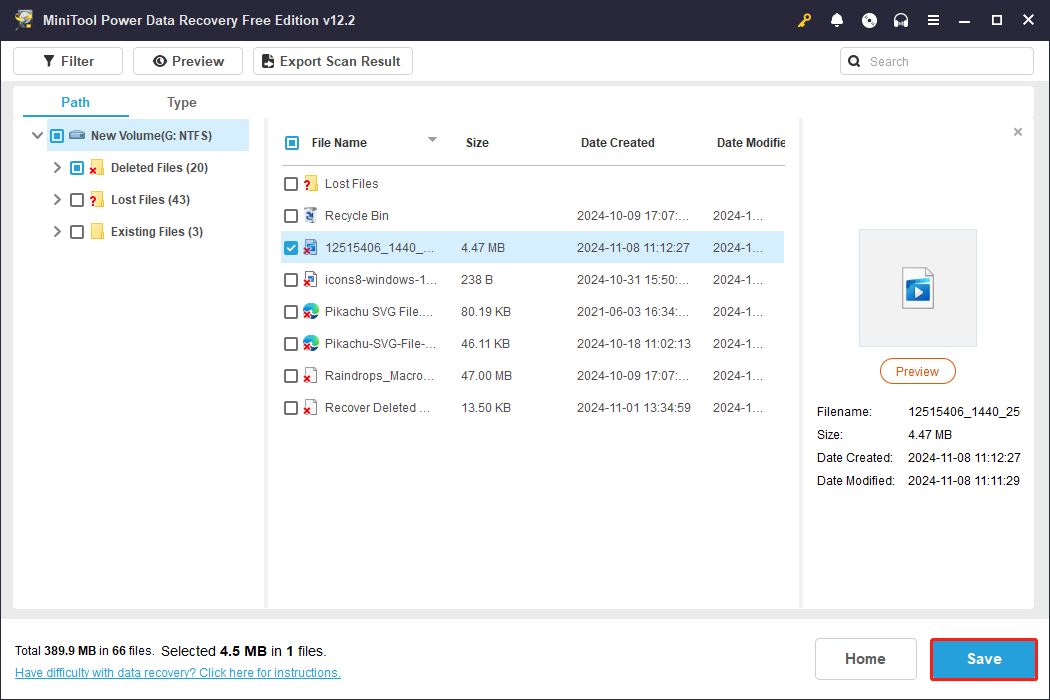
If the total size of the chosen files is 1 GB or less, all of them will be recovered at no cost. If the size surpasses this limit, the portion that exceeds 1 GB will not be restored unless you upgrade to a premium edition as indicated by the on-screen prompt.
If you use macOS to recover your lost data from a CFexpress card, we recommend you use Stellar Data Recovery for Mac Free, a professional data recovery tool for Mac users.
Data Recovery for MacClick to Download100%Clean & Safe
Way 2. Recover Data from a CFexpress Card via Data Recovery Service
Severely damaged CFexpress cards may prevent you from recovering data on your own. In such circumstances, it is advisable to consult a professional data recovery service to manage the recovery process. This method offers the highest probability of CFexpress card data recovery, although it is typically the most expensive option. A professional data recovery service employs skilled specialists who possess the expertise and the advanced tools necessary to ensure the safe recovery of your data.
How to Repair the CFexpress Card Problem on Windows/Mac
If you cannot access the data on your CFexpress card, you can try the following methods to repair the card and get access to the data again.
Way 1. Recover Data from a CFexpress Card Using CMD on Windows
CHKDSK is a valuable utility integrated into the Windows operating system that assists in identifying and resolving issues related to device files, including the CFexpress card. How to do it:
Step 1: Connect your CFexpress card to the PC. Type cmd in the Windows Search bar, right-click the relevant result and choose Run as administrator.
Step 2: Enter the command chkdsk X: /f /r /x and make sure to substitute X with the letter of your CFexpress card and hit Enter.
Step 3: Wait for the process to finish, then verify whether your CFexpress card files have been restored.
Way 2. Recover Data from a CFexpress Card Using First Aid on Mac Only
First Aid is a tool on your Mac that helps fix computer storage problems. It is part of the Disk Utility application. It scans the devices you connect to your Mac for errors and tries to fix them.
Step 1: Connect your CFexpress card to the PC. Go to Applications > Utilities > Disk Utility and select your CFexpress card from the list.
Step 2: Click First Aid, hit the Run button to confirm the action, and follow the instructions to repair your CFexpress card.
Overview of the CFexpress Card
A CFexpress card, also called Compact Flash Express, is a storage device for high-resolution videos and photos. It delivers fast read and write speeds and is durable, making it popular among videographers and photographers. CFexpress cards come in two types: CFexpress type a and CFexpress type b. These two types offer different capacities and speeds.
CFexpress Type A vs CFexpress Type B: Differences
The CFexpress Type A is smaller than the CFexpress Type B due to the PCle lanes. The CFexpress Type A has one PCle lane but the CFexpress Type B has two.
The speed and capacity are also different. The CFexpress Type A transfer speed is up to 1000 MB/s and can restore data for 1 TB, while the CFexpress Type B transfer speed is up to 2000 MB/s and can restore data for 2 TB. Additionally, a CFexpress Type B card uses more power than a CFexpress Type A card.
Compatibility is also a differentiating factor between these two types. The CFexpress Type A can only be used for certain devices, and the CFexpress Type B is more widely compatible with many devices.
Verdict
Several ways are outlined above to help you recover deleted or lost files from a CFexpress card. Considering the safest and most professional CFexpress card data recovery, we recommend you use a robust data recovery tool to get your data back quickly and safely. Hope the information is helpful and timely for you.
If you need any help with using MiniTool Power Data Recovery, don’t hesitate to contact us via [email protected].
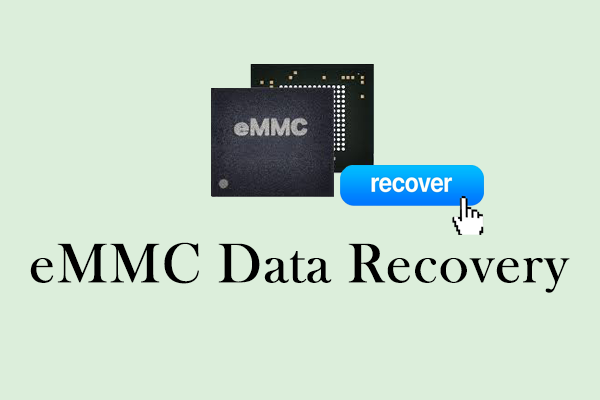
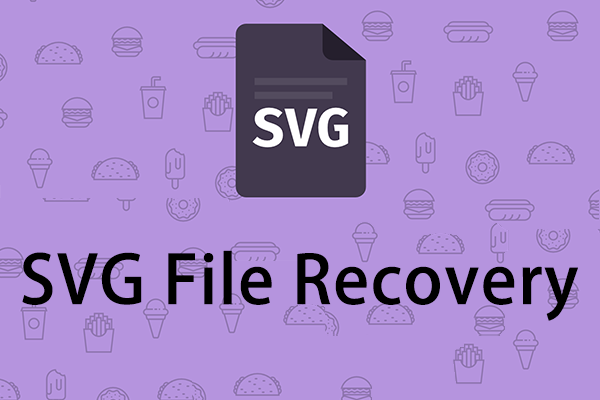
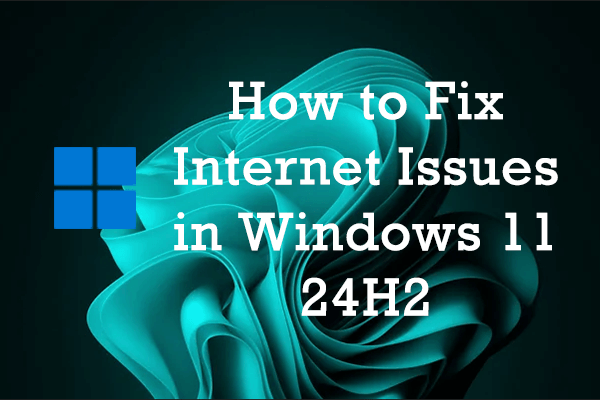

User Comments :