Here are some common Fujifilm camera card errors along with simple fixes. If necessary, you can utilize MiniTool’s data recovery software to retrieve photos and videos from the card before fixing a damaged Fujifilm camera card.
Encounter Fujifilm Camera Card Errors
Fujifilm cameras are popular for their exceptional image quality, intuitive controls, and compact designs. These advantages make them a favorite among photography enthusiasts and professionals alike.
However, like any electronic device, they are not immune to occasional glitches and errors, especially when it comes to memory cards. Whether you’re shooting with a Fujifilm X Series mirrorless digital camera or an Instax instant camera, encountering card errors can be frustrating and potentially threaten your precious captures.
In this guide, we’ll delve into common Fujifilm camera card errors and offer solutions to fix a damaged Fujifilm camera card. Of course, you need to first perform data recovery on the memory card if crucial files are at stake.
Recover Data from a Damaged Fujifilm Camera Card
If important photos and videos are at risk due to Fujifilm camera card errors, prioritizing data recovery before attempting to fix potential issues is crucial. Should the card be inaccessible, you should use professional data recovery software to rescue your files. MiniTool Power Data Recovery is the top choice.
About MiniTool Power Data Recovery
MiniTool Power Data Recovery is a reliable data recovery software that can recover lost or deleted files from various storage devices, including memory cards. This data restore tool can function effectively in a variety of data loss scenarios.
For example:
- This tool supports recovering data from SSDs, HDDs, USB flash drives, pen drives, and other types of storage devices.
- You can use this file recovery tool to recover permanently deleted files in Windows.
- When your storage drive becomes inaccessible for some reason, you can first use this tool to rescue your files and then take action to repair the drive.
- If your PC cannot boot, you can start it from the MiniTool Power Data Recovery Boot Disk to recover data. After that, you can fix the unbootable PC by referring to this post: What to Do When Windows Won’t Boot.
As the best free data recovery software, MiniTool Power Data Recovery is compatible with all versions of Windows including Windows 11, Windows 10, Windows 8/8.1, and Windows 7. Now, you can try this software to scan the camera memory card for photos and videos and recover 1GB of files for free.
Recover Data from a Damaged Fujifilm Camera Card Using MiniTool Power Data Recovery
Follow these steps to retrieve photos and videos from a RAW Fujifilm camera card. This is a universal memory card data recovery guide:
Step 1. Download and install MiniTool Power Data Recovery Free on your Windows PC.
MiniTool Power Data Recovery FreeClick to Download100%Clean & Safe
Step 2. Remove the memory card from the Fujifilm camera. If your PC has a built-in card reader, you can directly insert the card into the reader to allow the PC to recognize it. However, if your PC lacks such a reader, you need to insert the card into an external reader and then connect the reader to the computer.
Step 3. Launch MiniTool Power Data Recovery Free and enter the This PC interface. You can see all detected drives under Logical Drives including the Fujifilm camera memory card. Then, move your mouse cursor to the card and click the Scan button to scan it. Alternatively, you can double-click the card to start scanning.
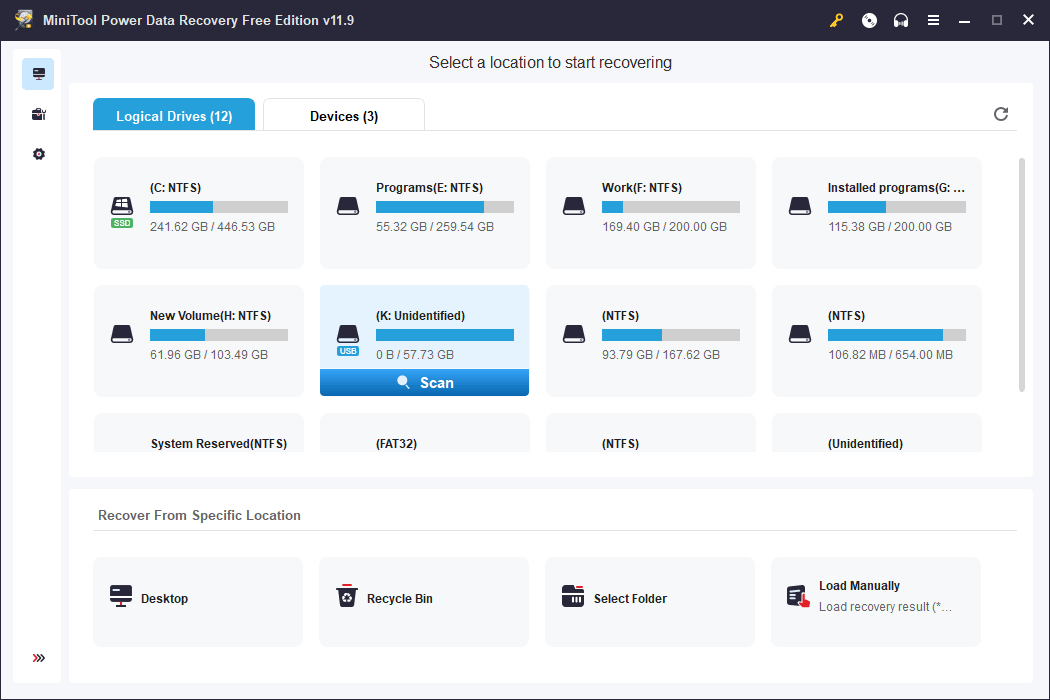
Step 4. The whole scanning process will last for some minutes. Just wait patiently until the scanning ends to get the best data recovery effect. Then, this tool will show the scan results by path by default. You can open each path to find the photos and videos you want to recover.
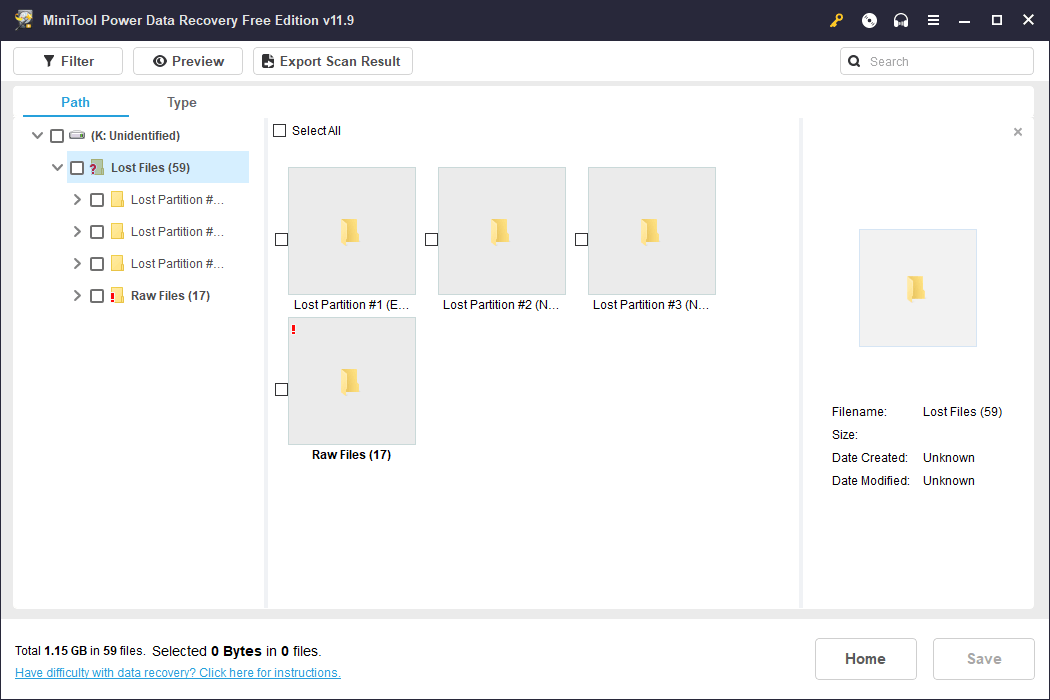
In addition, you can switch to the Type tab to show the scan results by the type. To recover photos and videos from a Fujifilm camera memory card, you can go to Picture and Audio & Video to find them.
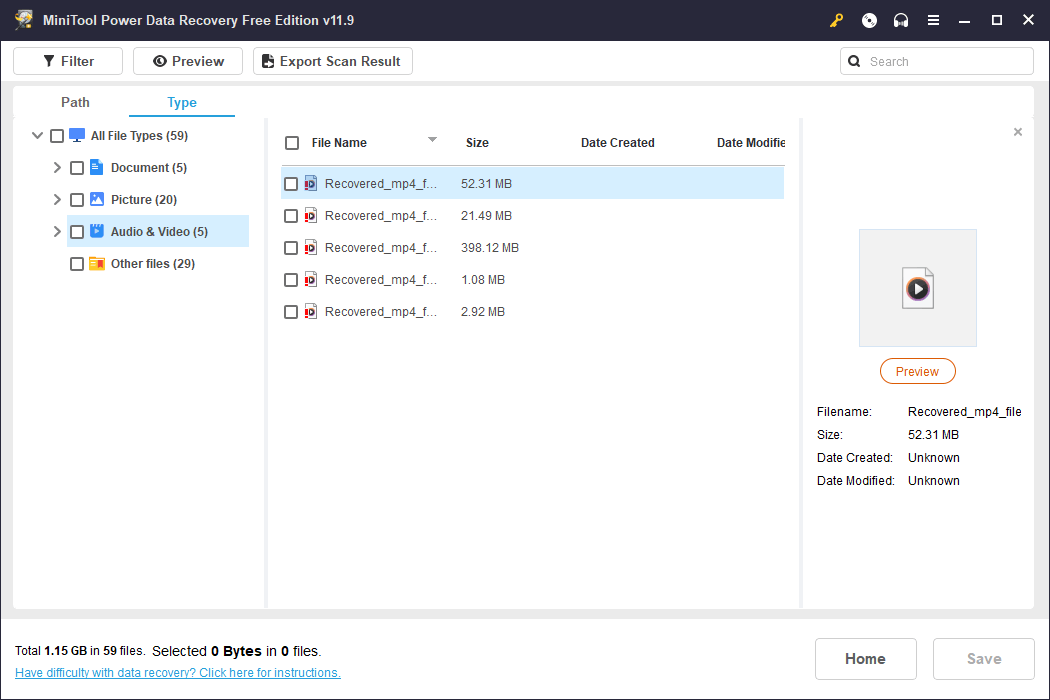
Some files may lose their original names. If so, you can preview these files for confirmation. MiniTool Power Data Recovery enables you to preview various file types, including audio files, videos, images, and text files, provided they are smaller than 2GB in size.
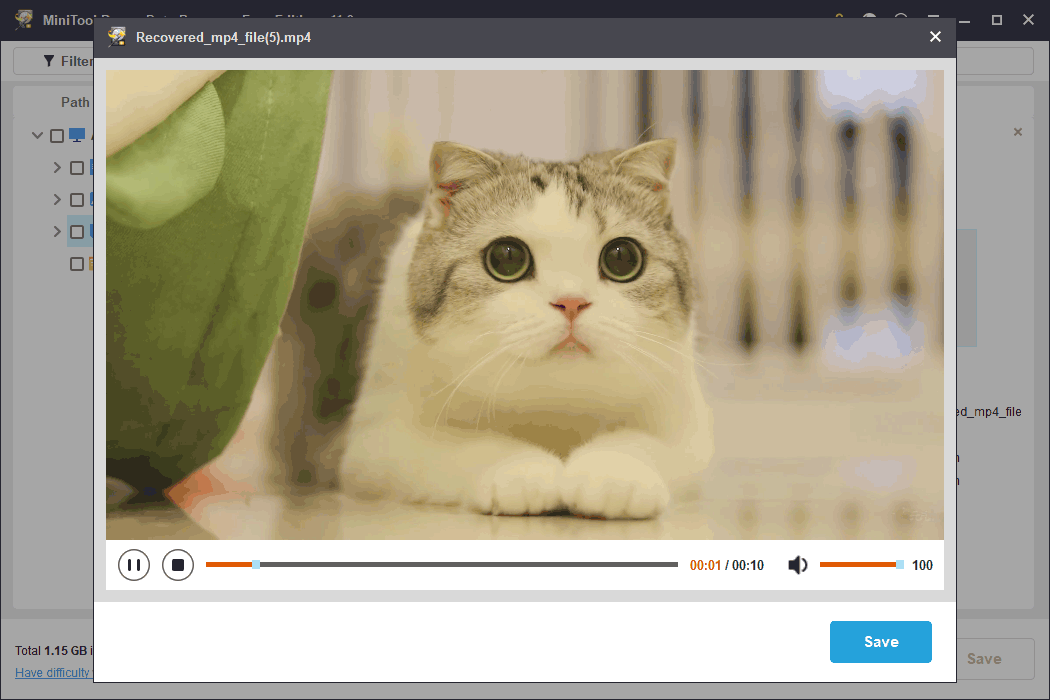
Step 5. Select the files you need to restore and click the Save button. A small window will pop up with a Select a directory to save files title. Select a suitable location to save the selected files. Since the original memory card is inaccessible, you can’t save files to it.
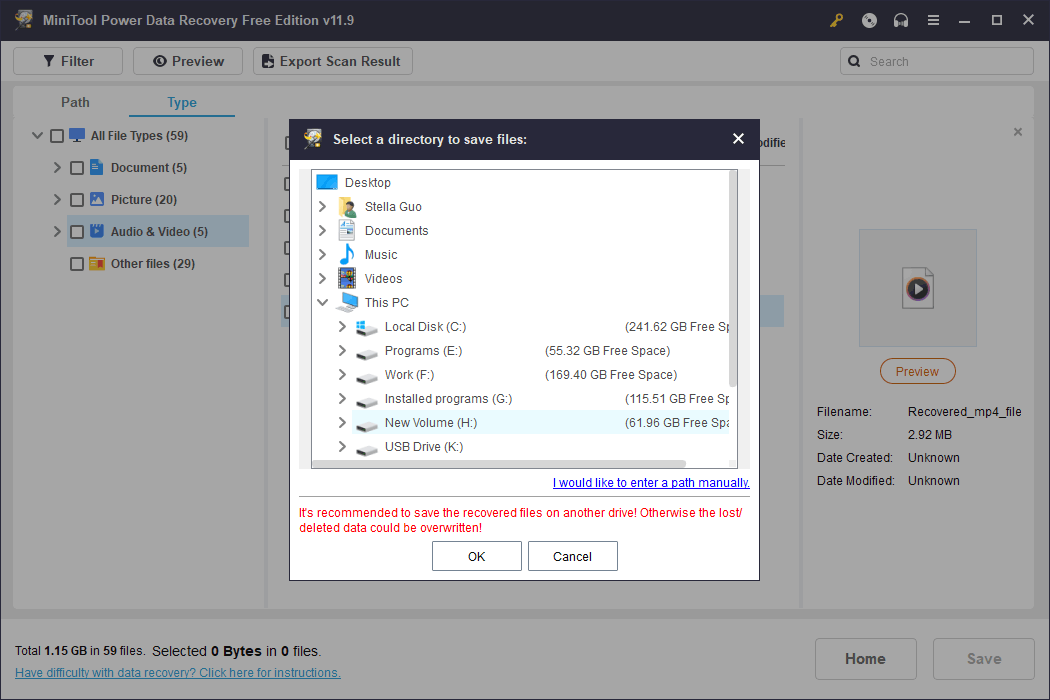
You can go to the destination folder to view and directly use the recovered photos and videos.
If you want to recover more than 1GB of files using this file recovery tool, upgrading to an advanced edition is requisite. You can visit the MiniTool Power Data Recovery License Comparison page to select a suitable edition according to your requirements.
Now that your photos and videos on the Fujifilm camera card are secure. Next, you can proceed to take additional steps to address the Fujifilm camera card error you are encountering.
Common Fujifilm Camera Card Errors and Fixes
The following warning messages displayed on the LCD monitor are related to the camera card. Here are 10 common error messages. While describing the problem, we also provide corresponding solutions to fix a damaged Fujifilm camera card.
#1. Camera Is Busy
When you see this error message, it always means that the memory card is not properly formatted. To eliminate this error message, you will need to reformat the card to restore it to its normal functionality. Refer to this post to format the memory card for a Fujifilm camera: 5 Ways to Format SD Card for Camera.
#2. Card Not Initialized
When the camera shows that the card is not initialized, you can consider the following situations:
- The memory card is not formatted or has been formatted in a computer or other device into an incompatible format: You can format the card using the FORMAT option within the camera’s setup menu.
- The memory card contacts are dirty: Use a soft and dry cloth to clean the contacts. If the error message persists, you can utilize the camera’s formatting function to format the card. If the issue still exists, you can replace the card to have a try.
- Camera malfunction: If all the above methods can’t solve the issue, you can contact a FUJIFILM dealer for help.
#3. Protected Card
Some memory cards feature a physical switch that allows users to protect the card from writing or editing data. If this switch is on, the camera will display a Protected Card error. You can simply slide the switch to the unlocked position and check if the error message goes away.
#4. Card Error
This generic error message indicates a problem with the memory card itself, such as file system corruption, incompatibility, or physical damage. Please pay attention to these situations:
- The memory card is not formatted with a supported file system recognized by the camera: You can format the card within the camera.
- The memory card contacts require cleaning or the memory card is damaged: Likewise, you can clean the contacts with a soft and dry cloth, format the card, or simply replace the card with a new one.
- You are using an incompatible memory card: Replace the card with a compatible one.
- Camera malfunction: Contact a FUJIFILM dealer.
#5. Memory Full
When the Fujifilm camera’s memory card reaches its storage capacity, it will prompt a Memory Full error, halting further captures until space is freed. In such instances, you can solve the issue by deleting unnecessary files to free up space. Alternatively, you can insert a new card to continue shooting without interruption.
Another option is to transfer the photos and videos from the memory card to a computer first. This enables you to free up space on the card without deleting any files and continue using it without the need to purchase a new one.
#6. No Card
3 common cases are here:
- The card is not inserted correctly: If the Fujifilm camera fails to detect a memory card inserted into the slot, it will display a No Card error. Ensure that the card is properly inserted and try reseating it if you think it is necessary to do this.
- The memory card is full: You can’t record pictures and videos when the card is full. You should delete unnecessary pictures and videos, move the files from the card to a PC, or insert a memory card with more free space.
- The card or the camera is broken: If the problem persists, the card or camera slot may be faulty. You can contact a FUJIFILM dealer for help.
#7. Write Error
This write error occurs when the Fujifilm camera is unable to write data to the memory card. It often occurs when encountering file system issues or insufficient permissions. Formatting the card or checking its write protection status can help you resolve this issue.
#8. Read Error
On the contrary, a Read Error indicates that the camera cannot read data from the memory card. This problem typically arises when the file you are attempting to access is corrupted or when there are bad sectors on the card.
Here are the details:
- The file is corrupt or was not created with the camera: The file cannot be viewed using the camera, but you can connect the card to your PC and see if you can successfully view the file.
- There are bad sectors on the card: Connect the memory card to your PC and run chkdsk to locate and block the bad sectors.
- The memory card contacts require cleaning: Clean the contacts with a soft and dry cloth. If the message is repeated, you can format the card to have a try. However, if the message persists, you will need to replace the card.
- Camera malfunction: Contact a FUJIFILM dealer for help.
#9. Frame No. Full
Fujifilm cameras assign a unique frame number to each photo taken, and this error occurs when the maximum frame number is reached.
In detail, the camera has exhausted its frame numbers (the current frame number is 999–9999). To resolve this issue, format the memory card using the camera and choose RENEW for FRAME NO. Take a picture to reset the frame numbering to 100–0001, then switch to CONTINUOUS for FRAME NO.
#10. Dpof File Error
The full name of DPOF is Digital Print Order Format. It enables you to specify printing settings for the photos directly from the camera. A DPOF File Error indicates that there are more than 999 images on the current memory card.
To solve this problem, you can copy the photos and videos from the card to a PC and then recreate a new print order.
Conclusion
Fujifilm cameras boast exceptional imaging capabilities and versatility, yet unexpected memory card errors can disrupt your photography workflow and jeopardize your valuable captures. This article presents common Fujifilm camera card errors along with easy and effective solutions to rectify them.
Furthermore, if you find yourself needing to recover data from a damaged Fujifilm camera card before addressing the card issue, you can rely on MiniTool Power Data Recovery to retrieve your photos and videos.
Should you encounter any challenges while using this MiniTool data recovery software, please don’t hesitate to reach out to us via [email protected].
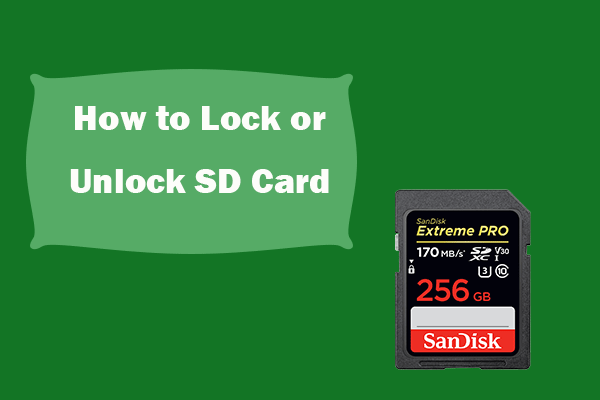
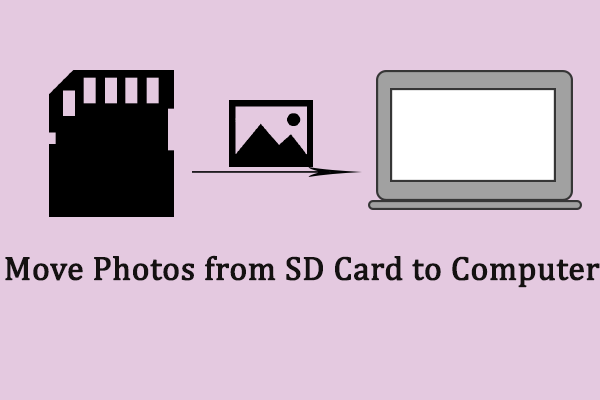

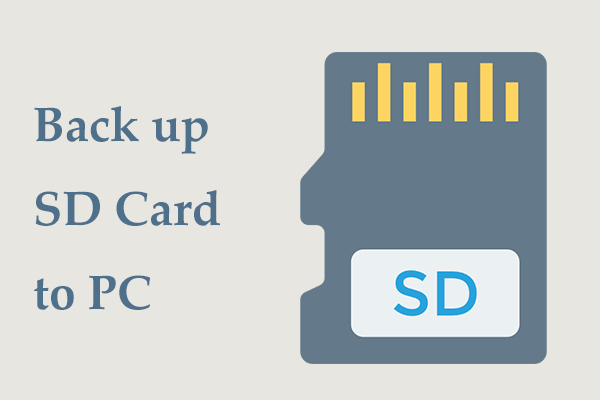
User Comments :