Usage of “Advanced Filter” function in MiniTool Mac Data Recovery
If users want to recover lost files quickly by using MiniTool Mac Data Recovery, they only need to operate according to the following process: select a suitable function module on the basis of actual file loss situation → scan the storage medium of lost files → preview and recover (check all files needing to be recovered, and then save them to a safe location). Well, when there is a large number of files in the file recovery interface after MiniTool Mac Data Recovery has finished scanning the storage medium of lost files, how can users find needed files? If users want to find needed files by browsing all files one by one, it will be obviously a waste of time. Actually, there is a very practical “Advanced Filter” function in MiniTool Mac Data Recovery. Using this function, users are able to find needed files easily and accurately so as to recover lost files quickly. Now, we will show users how to use the “Advanced Filter” function of MiniTool Mac Data Recovery.
After the scanning of selected partition has been finished, MiniTool Mac Data Recovery will display all lost files in the following interface: (here, “Undelete Recovery” function module is used as an example)
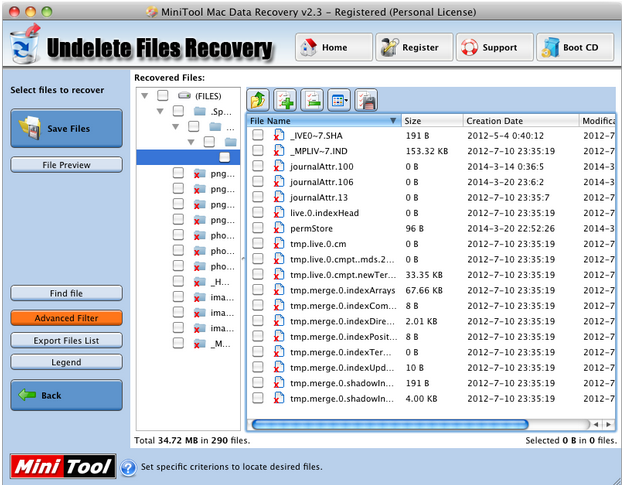
For the sake of fast file recovery, users should click “Advanced Filter” button in the left side of interface at this time. Then, users will see the operating interface of “Advanced Filter” function:
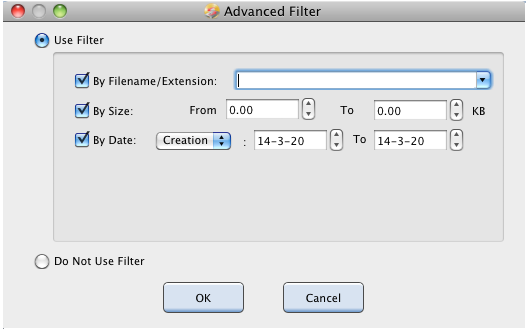
In this interface, users can filter out the lost files which are not needed by users through some parameter information, such as file extension, file size and creation/modification date so as to reduce the difficulty brought by so many files to file searching work. For example, if users want to find lost photos in selected partition quickly, they should choose the common formats used by photos or input the accurate format directly at the position of file extension. Then, users should click “OK” button to confirm setting in order to continue file recovery:
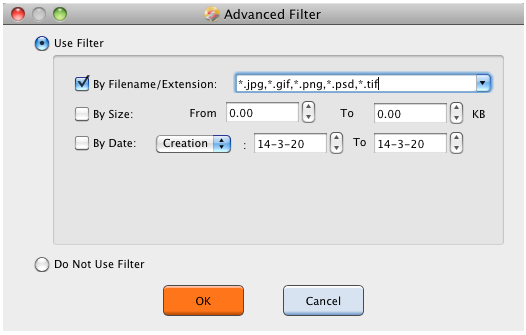
At this time, MiniTool Mac Data Recovery will only display the photos in appointed formats. Therefore, users can find needed files conveniently and quickly according to actual situation:
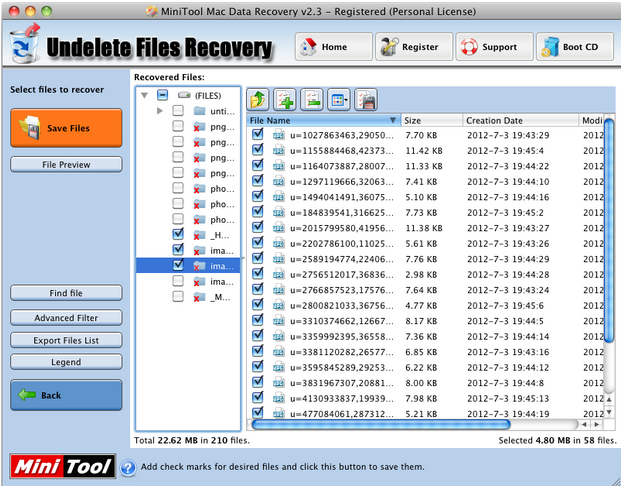
Entering above interface, users will find there are only photos. At last, users need to check all files needing to be recovered, and then operate under the guidance of software to recover lost files successfully.